Atari ST Programming: STOS BASIC Sprite Movement

In the last part of this STOS BASIC Tutorial we loaded a sprite but it just sat there, let's fix that ...
One of the ways that STOS BASIC helps us to build interactive programs and games is in the sprite movement features because they are not only easy, but they do their thing without our constant input.
STOS checks and changes each sprite 50 times per second unless you tell it otherwise, and this happens on interrupts, independent of whatever your code is doing at the same time.
Why is this useful?
Consider a shoot 'em up game where your player fires a missile. In a regular coding environment, you might have to check for collisions or if it flew off screen based on the x/y coordinates of the missile in relation to other game objects and move it incrementally as part of your game loop.
In STOS, however, you can simply tell the missile the direction to move and how fast, limiting it to the screen area, and only check collisions with objects using the built-in sprite collision features.
Simple STOS Sprite Movement
STOS offers both Move X and Move Y for horizontal and vertical movement.
cls : mode 0 : curs off : hide on
colour 11,$0
load "c:\sprite.mbk"
sprite 1,100,100,1
move y 1,"(1,-4,5)(1,-1,20)(10,-1,10)(10,1,10)(1,1,20)L"
move on
wait key
default
Here we specify that it is sprite 1 we wish to move, then a sequence of movement commands in (brackets). Each movement command has a timing, how many pixels to move, and how many times to do that movement.
At the end I added the special command L which tells STOS to loop the movements until told to stop.
You can also set an endpoint which is a pixel row, for example, 199 which would stop that sprite's movement when the sprite reaches that exact row of pixels.
Custom Mouse Pointer
Another fun option is to set the mouse pointer to your sprite:
cls : mode 0 : curs off
colour 11,$0
load "c:\sprite.mbk"
change mouse 4
b=0
while b=0
b=mouse key
wend
default
The first three mouse pointers (arrow, hand, clock) are built-in so your custom sprite number 1 would be mouse 4, and so on.
In my example we wait for a mouse click instead of a keypress by checking if any buttons are down in a continuous loop, if the result is anything other than zero then we continue.
Joystick Control
As you would no doubt
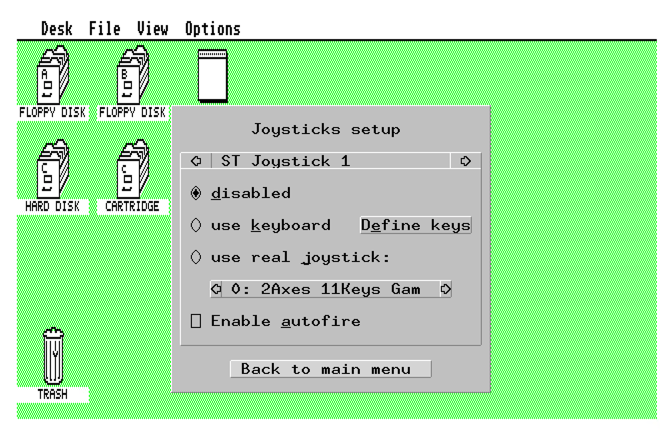
expect, STOS also has routines for joystick control (or in my case, a SNES style joypad).
Just learn from my mistake and ensure your controller is enabled before you spend hours banging your head against your keyboard in frustration!
cls : mode 0 : curs off : hide on
colour 11,$0
load "c:\sprite.mbk"
j=0 : q=0 : x=100 : y=100
while q=0
j=joy
if fire then q=1
if jleft then x=x-1
if jright then x=x+1
if jup then y=y-1
if jdown then y=y+1
sprite 1,x,y,1
wend
default
This simple program continuously checks for the fire button to see if we should quit, otherwise, it checks each joystick direction and increments or decrements our character's position accordingly.
Keyboard Control
Back in the day, even with the Atari ST, keyboard controls were popular with games. First of all, with any wedge-shaped computer-in-a-keyboard system everyone was guaranteed to own a keyboard, which couldn't be said for joysticks, and secondly keyboard control offered a lot more opportunities for complex control systems that require more than just directions and fire (consider flight simulators and adventure games).
If your keyboard controls are found in the ASCII character set, you can simply check if it matches the key being pressed like so:
cls : mode 0 : curs off : hide on
colour 11,$0
load "c:\sprite.mbk"
k$="" : q=0 : x=100 : y=100
while q=0
k$=inkey$
if k$ = "q" then q=1
if k$ = "a" then x=x-1
if k$ = "d" then x=x+1
if k$ = "w" then y=y-1
if k$ = "s" then y=y+1
sprite 1,x,y,1
wend
default
What if the key you want to look for does not have a character representation? For example the escape key, cursor keys, function keys?
In that case STOS fills the scancode with the numeric representation of the key that was pressed, otherwise scancode contains 0.
cls : mode 0 : curs off : hide on
colour 11,$0
load "c:\sprite.mbk"
k$="" : q=0 : x=100 : y=100
while q=0
k$=inkey$
if k$ = "q" then q=1
if k$ = "a" then x=x-1
if k$ = "d" then x=x+1
if k$ = "w" then y=y-1
if k$ = "s" then y=y+1
locate 0,0
print scancode;
sprite 1,x,y,1
wend
default
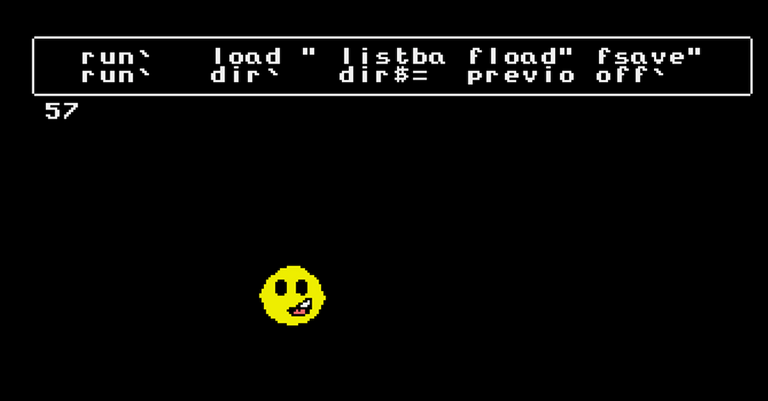
very nice retro programming post !1UP
You have received a 1UP from @dynamicrypto!
@stem-curatorAnd they will bring !PIZZA 🍕
Learn more about our delegation service to earn daily rewards. Join the family on Discord.
PIZZA Holders sent $PIZZA tips in this post's comments:
@curation-cartel(12/20) tipped @makerhacks (x1)
Learn more at https://hive.pizza.