⏩Play Videos at Faster (or Slower) Speeds on Any Website
In this video I go over a pretty useful tutorial on modifying the video playback speed on nearly any website on the interwebs. The default video player on most websites such as YouTube have very limited playback speed options and are usually limited to 2X speed max and 0.25X speed minimum; and some websites don’t have any options to modify speed at all. A much better and more customizable video player is by using browser extension, and in particular the Google Chrome browser extension that I have been using for a while now and can be downloaded from the following link.
Video Speed Controller: https://mes.fm/videospeed-extension
This extension allows for making keyboard shortcuts to increment video playback speed as well as to move forward and backwards in time at set intervals. This extension allows for the video or even just an audio file to be played at playback speeds between 0.07X and 16X which are far outside the range of the default settings. However, if you choose to not use browser extensions or are not able to then another way is to manually modify the source code. One such way is by Right Clicking the webpage, selecting Inspect, and then entering the following line of code in the Console input area:
document.querySelector('video').playbackRate = 3.0;
This manual method works on most websites but not as many as with the extension.
Also in the video I discuss that my earlier recommendation of Hooktube.com no longer has its custom video player so I will no longer be referencing it in my later videos. Furthermore, I briefly discuss another browser extension and this time one that allows to boost audio volume louder than its default setting. This extension can be viewed in the following link:
Volume Booster: https://mes.fm/volume-extension
The topics covered and specific timestamps in the video are listed below:
- @ 1:34 - Conventional Video Players
- @ 2:23 - Video Speed Controller Browser Extension
- @ 8:13 - Works on Most Websites
- @ 11:43 - Control Video Playback Speed by Modifying the Source Code
- @ 14:43 - Note on Hooktube.com
- @ 15:17 - Volume Booster Browser Extension
- (Forgot to Include During Video) YouTube Keyboard Shortcut Keys to Move by Frame!
Hope you enjoy this tutorial and if you have other recommendations let me know!
Watch Video On:
- 3Speak: https://3speak.tv/watch?v=mes/hflworhv
- Odysee: https://odysee.com/@mes:8/play-videos-at-faster-or-slower-speeds:b
- BitChute: https://www.bitchute.com/video/EcrQmzUZtvpc/
- Rumble: https://rumble.com/v1yber8-play-videos-at-faster-or-slower-speeds-on-any-website.html
- DTube: https://d.tube/#!/v/mes/QmbpoKM8v8VEsEUsrQBgnJTmvZ1MLi8sKVh7oS3mLbHPU2
- YouTube: https://youtu.be/g_44vuSXGi4
Download Video Notes: https://1drv.ms/b/s!As32ynv0LoaIh_JIdDN-gZPQr-7ZQw?e=zFd4tU
View Video Notes Below!
Download These Notes: Link is in Video Description.
View These Notes as an Article: https://peakd.com/@mes
Subscribe via Email: http://mes.fm/subscribe
Donate! :) https://mes.fm/donateReuse of My Videos:
- Feel free to make use of / re-upload / monetize my videos as long as you provide a link to the original video.
Fight Back Against Censorship:
- Bookmark sites/channels/accounts and check periodically
- Remember to always archive website pages in case they get deleted/changed.
Join my private Discord Chat Room: https://mes.fm/chatroom
Check out my Reddit and Voat Math Forums:
Buy "Where Did The Towers Go?" by Dr. Judy Wood: https://mes.fm/judywoodbook
Follow My #FreeEnergy Video Series: https://mes.fm/freeenergy-playlist
Watch my #AntiGravity Video Series: https://mes.fm/antigravity-playlist
- See Part 6 for my Self Appointed PhD and #MESDuality Breakthrough Concept!
Follow My #MESExperiments Video Series: https://mes.fm/experiments-playlist>
NOTE #1: If you don't have time to watch this whole video:
- Skip to the end for Summary and Conclusions (If Available)
- Play this video at a faster speed.
-- TOP SECRET LIFE HACK: Your brain gets used to faster speed. (#Try2xSpeed)
-- Try 4X+ Speed by Browser Extensions or Modifying Source Code.
-- Browser Extension Recommendation: https://mes.fm/videospeed-extension- Download and Read Notes.
- Read notes on Steemit #GetOnSteem
- Watch the video in parts.
NOTE #2: If video volume is too low at any part of the video:
- Download this Browser Extension Recommendation: https://mes.fm/volume-extension
Play Videos at Faster (or Slower) Speeds on Any Website
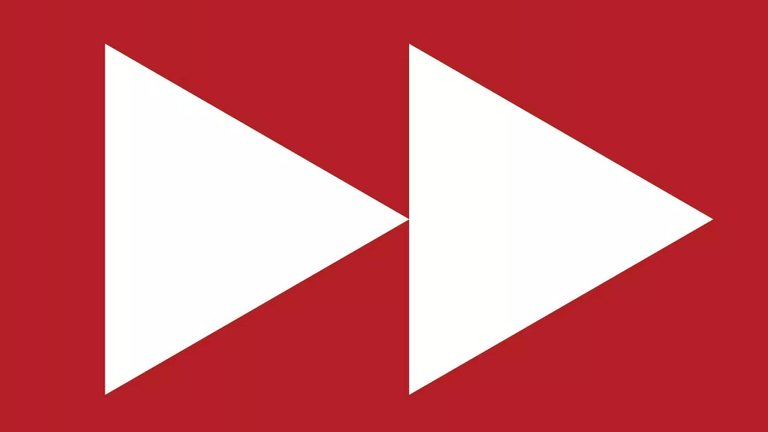
If you have seen my other videos you may have heard me mention the amazing life hack of playing videos at faster speed.
Since this is truly a revolutionary ability which allows vast amount of information to be literally downloaded to your brain, I've decided to make this tutorial.
Topics to Cover
- Conventional Video Players
- Video Speed Controller Browser Extension
- Works on Most Websites
- Control Video Playback Speed by Modifying the Source Code
- Note on Hooktube.com
- Volume Booster Browser Extension
Conventional Video Players
Most video players only have limited or even zero playback speed options.
https://www.youtube.com/watch?v=z4Z3ObcCsXs
Retrieved: 16 August 2019
Archive: http://archive.fo/P9IBr
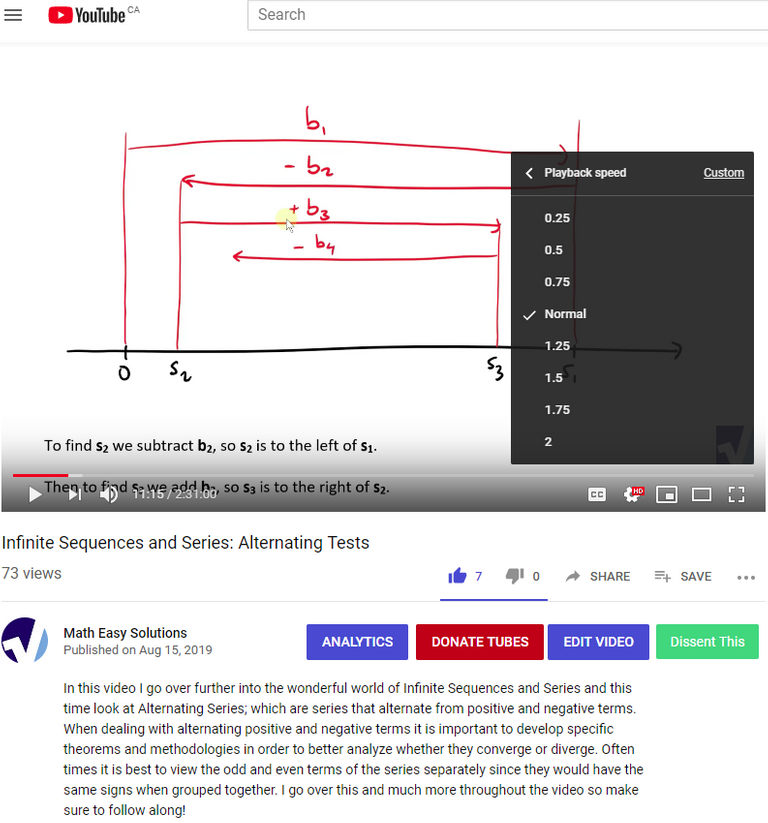
Video Speed Controller Browser Extension
I mainly use the Google Chrome browser and the "Video Speed Controller" browser extension.
https://chrome.google.com/webstore/detail/video-speed-controller/nffaoalbilbmmfgbnbgppjihopabppdk
Retrieved: 16 August 2019
Archive: http://archive.fo/N7Vwf
MES Short URL: https://mes.fm/videospeed-extension
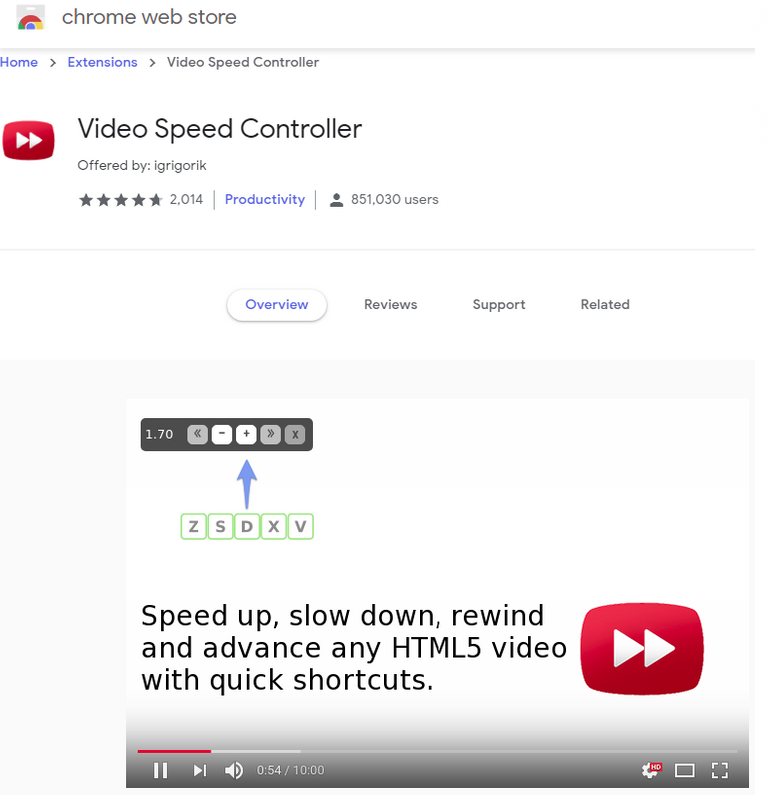
It is a very good extension and I have not had any issues in using it.
In the Settings of the extension you can select the specific shortcut keys you want and for several very useful features such as increment speed and advance forward or backward in time.
Note that the extension can work with audio only files as well and has the ability to select which websites you would prefer not to have the extension run.
chrome-extension://nffaoalbilbmmfgbnbgppjihopabppdk/options.html
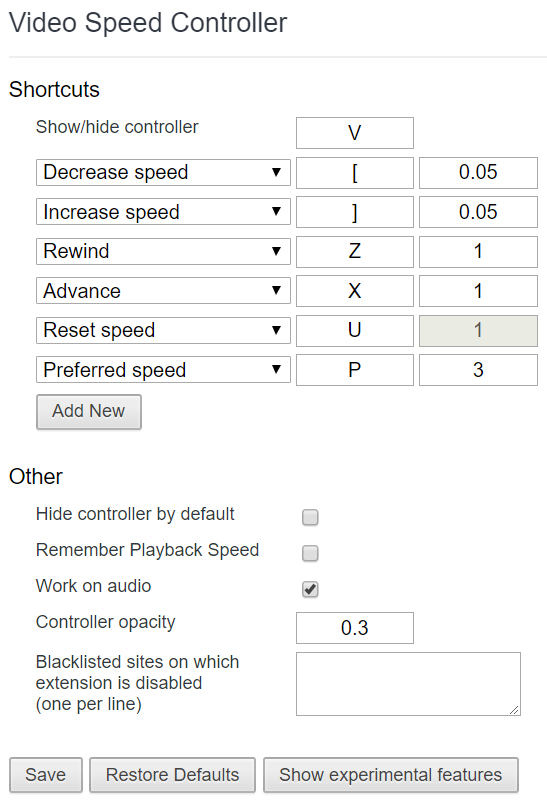
This extension is only compatible with HTML5 video. If you don't see the controls showing up, chances are you are viewing a Flash video. If you want to confirm, try right-clicking on the video and inspect the menu: if it mentions flash, then that's the issue. That said, most sites will fallback to HTML5 if they detect that Flash it not available.
Works on Most Sites!
The best part of the browser extension is that it works on most websites and video players.
Here are some examples of videos and sound files that work with the extension:
- BitChute: https://www.bitchute.com/video/7i6LKGqD2Bre/
- DTube: https://d.tube/#!/v/mes/QmYDaBC1CNwZj1VYWdMToEyp28EoY7gwUu977pEKJPZ5Ld
- Twitter: https://twitter.com/MathEasySolns/status/1022275630715400192
- DSound: https://dsound.audio/#!/@djlethalskillz/20190815t134331600z-blockchain-music-series-chillin-on-the-blocks--futuristic-lo-fi-chill-hop-original-music
Control Video Playback Speed by Modifying the Source Code
For the more technical users, updating the source code directly may be preferred if you would not like to or are not able to download a browser extension.
One procedure for doing this is by Right Clicking the webpage, selecting Inspect, then typing the following line of code in the Console input area, and pressing enter.
document.querySelector('video').playbackRate = 3.0;
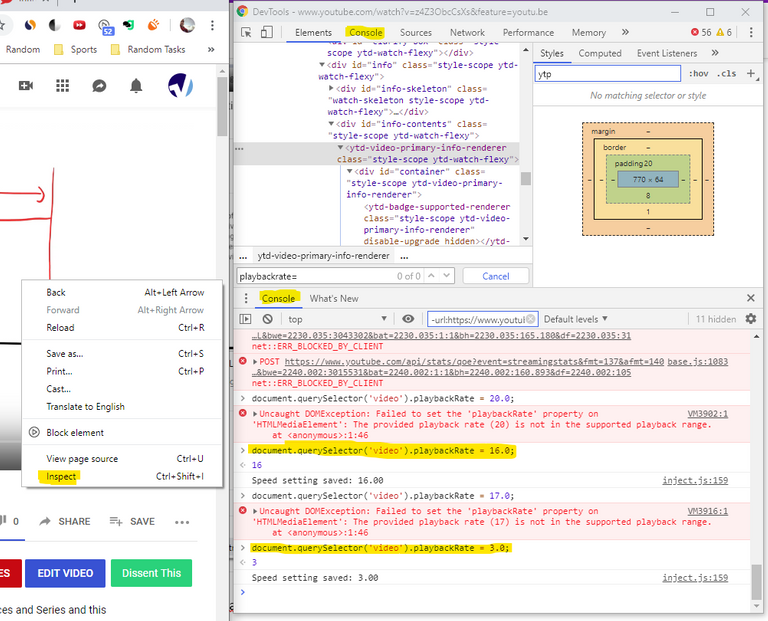
Note that is appears that the maximum playback speed is 16X.
Also note that this procedure works for YouTube, BitChute, and Twitter but not for DTube or DSound; the latter two being on the STEEM blockchain which may explain why.
Note on HookTube.com
One final note that in many of my earlier videos I included a reference to HookTube which used to have custom playback options but in the making of this video I found out that this feature is no longer available.
https://hooktube.com/changelog
Retrieved: 16 August 2019
Archive: http://archive.fo/Txg3m
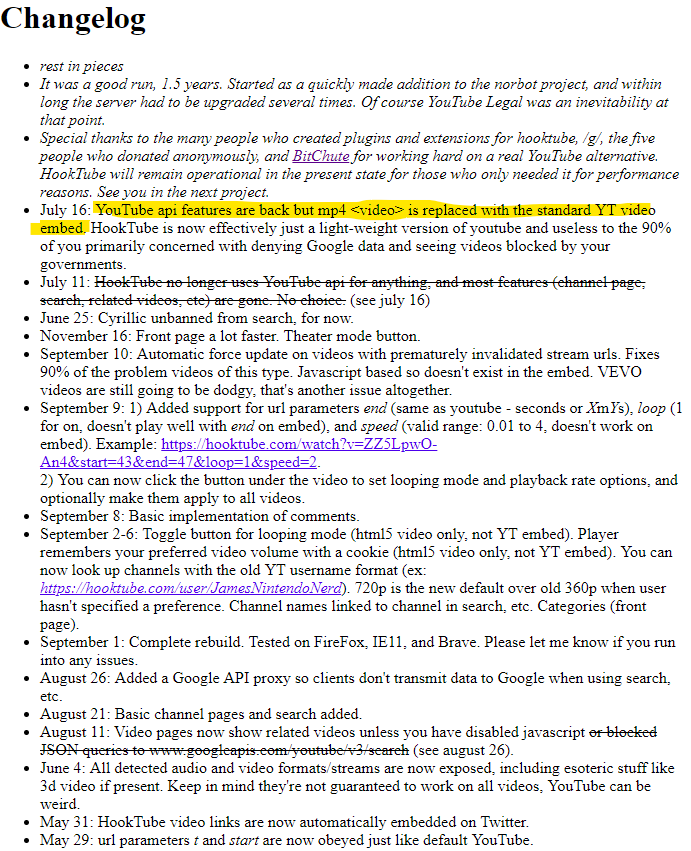
Volume Booster Browser Extension
Adding to the theme of manipulating how a video or audio file is played back, I would also recommend this particular Volume Booster Google Chrome browser extension which does just what its name says.
https://chrome.google.com/webstore/detail/volume-booster/ejkiikneibegknkgimmihdpcbcedgmpo
Retrieved: 16 August 2019
Archive: http://archive.fo/RG7qj
MES Short URL: https://mes.fm/volume-extension

If you have other recommendations let me know!
YouTube Keyboard Shortcut Keys to Move by Frame!
After I upload this particular video I forgot to mention another amazing and very useful tip for controlling how a video is played. On YouTube, by pressing the Question Mark button '?' on your keyboard (mine it is done by pressing Shift + '?/') brings up the Keyboard shortcuts display. There are several good hotkeys to use but my personal favorite is the Previous frame and Next frame options using the Comma ',' and Period '.' keyboard strokes.
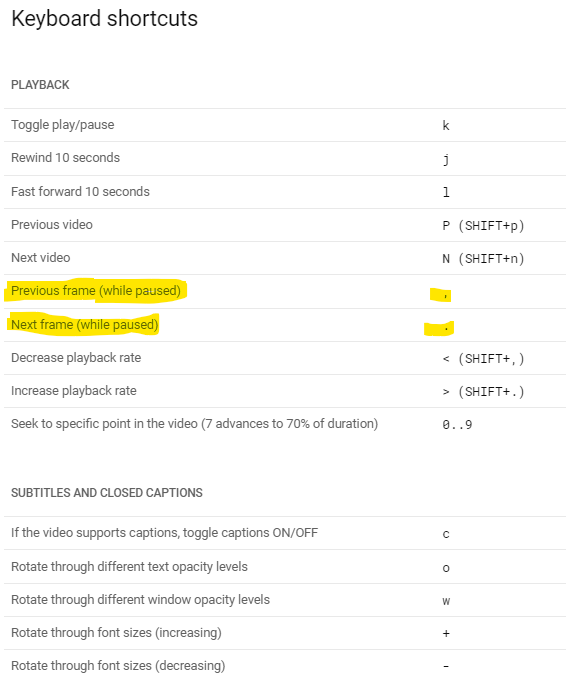
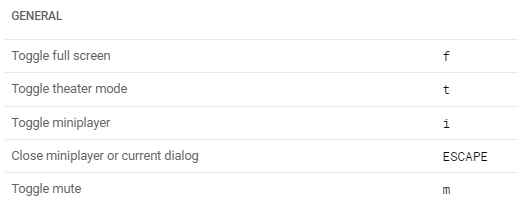
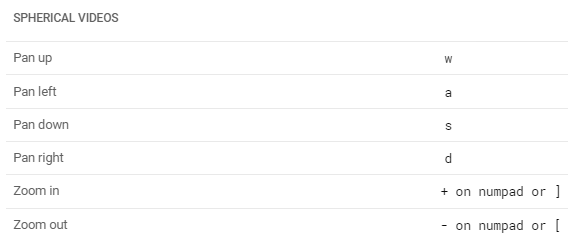
Salute @mes kudos on sharing the info and tips on these super useful tool, going to give them a try will keep u posted if any issues I also noticed u used one of my Dsound tracks in your example extended kudos to that ;)
Sweet thanks for the comment. Great music buddy!
Cheers buddy appreciate the feedback! followed your blog on steemit and your Youtube channel will keep an eye on your interesting tips and knowledge shared in this space
Sounds good and thanks for the follow!