Master Windows 10 Accessibilty settings for the disabled - part 2
In the first part of this series, I discussed Narrator, an important text-to-speech tool that helps those with visual disability to hear what is on the screen as the computer reads it out to them. If you missed the post, click here to check it out.
In this second part, I will talk about another important tool designed to still help those struggling with poor eyesight to see text on video more clearly without much stress. This is tool is called:
- Closed Captions
Let us see what it is and why its such a handy utility for anyone whose eyesight is not exactly perfect.
What is Closed Caption?
If you are playing a video that displays text on the screen, it may not be easy to follow the text especially if you have a poor sight. Sometimes, the background of the video is white, yellow or any other light color and that might interfere with the text appearance if the text color is also white. Someone with good eyesight can cope with such a setting. But with bad eyesight, it might be a challenge.
So in order to help those struggling with poor sight, windows 10 has this useful tool called Closed Caption which enables you to alter the appearance of text shown on video. With Closed caption, you are able to make some settings on the text so that it will be displayed a little differently on the video. For example, you could make the text bigger, add a dark background color to it, change the font color, and other settings that will make the text easy to read on screen. Interestingly, Windows 10 allows you to see a live preview of your text while you make these changes.
Now, I will demonstrate how to edit closed captions and arrive at a setting that would be great for your eyesight.
Configuring Closed captions
Take the following steps to set up your Closed Captions the way you want it:
Step 1: On the search bar, type Closed Captions. Click on the link to launch the settings window. Check the image below:
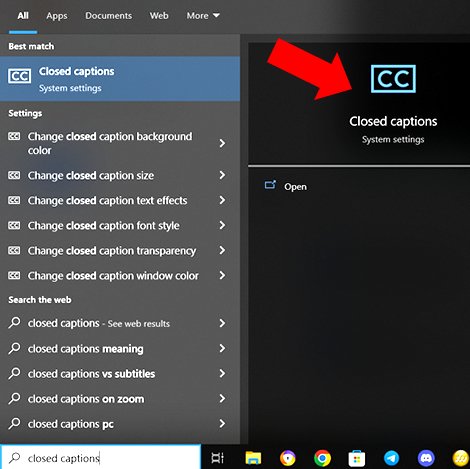
Note: By default, the image below is how text will look on any video with audio text. Like I said, it may not be a challenge to see that text if your eyesight is great. But for people with poor eyesight, that might be a big problem.
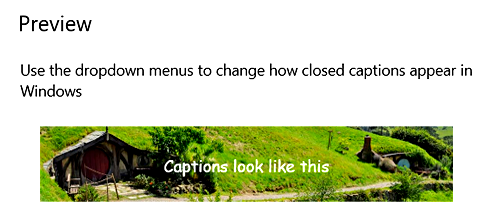
Closed captions gives you a lot of settings to enable you change the appearance of this text so that someone with a struggling sight wont have a challenge looking at the text. Some of the settings includes changing the caption font color, size, background color and other settings. Like I said before, you are able to see the new changes as you alter the settings.
So I will now demonstrate how to change the font color to maybe yellow, increase the font size and add a dark background to the text. At the end, it would be easier to see the text on video
So here are the settings we will alter to achieve a great appearance for our text.
- Caption color: We will leave it at white. White is a nice font color with lots of light.
- Caption Transparency: We will set this at Opaque. So the font will retain its light.
- Caption Style: This is where you choose a different font face. I choose Proportional serif.
- Caption size: I want to make the font bigger. So I will set it at 200%. That is the double of default font size.
- Caption Effects: I will leave this setting at default.
Then under change Caption background, I will make some changes too.
- Caption Background Color: By default there is no background color. So since the font color is white, I will add a black background color.
- Caption background transparency: I will set it to Opaque so the background will retain its color.
You can see a summary of the settings I made so far below:
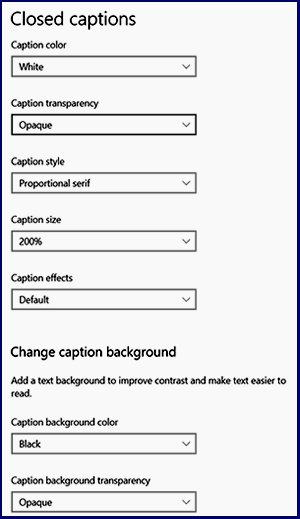
Now you can compare the before and after appearance of the text on Video. You can see the later appearance after making the settings is easier to see.
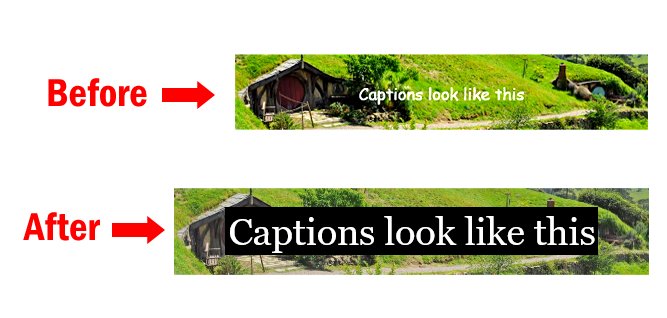
Conclusion
Its obvious that someone with sight problems will easily choose the appearance after I have made the changes. Its so easy to see text written on the screen with the bigger font size, and dark background color. Closed captions is really a great tool for those with struggling sight. Maybe it will be useful for you or someone you know.
Note: I made all the screenshots. The Thumbnail was edited from Pixabay.
Related topic
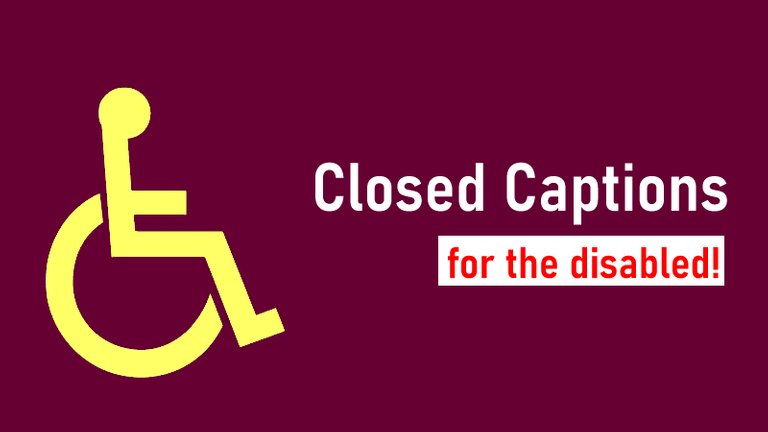
Congratulations @fokusnow! You have completed the following achievement on the Hive blockchain And have been rewarded with New badge(s)
Your next payout target is 1000 HP.
The unit is Hive Power equivalent because post and comment rewards can be split into HP and HBD
You can view your badges on your board and compare yourself to others in the Ranking
If you no longer want to receive notifications, reply to this comment with the word
STOPTo support your work, I also upvoted your post!
Check out our last posts:
Close captions from my view would be useful for both the people with great eyesight and those with abnormal eyesight because, it makes reading simple without much stress.
Thanks for this article. It's relevant.
Thanks for your contribution to the STEMsocial community. Feel free to join us on discord to get to know the rest of us!
Please consider delegating to the @stemsocial account (85% of the curation rewards are returned).
Thanks for including @stemsocial as a beneficiary, which gives you stronger support.