The Basics of Troubleshooting Your Own Computer
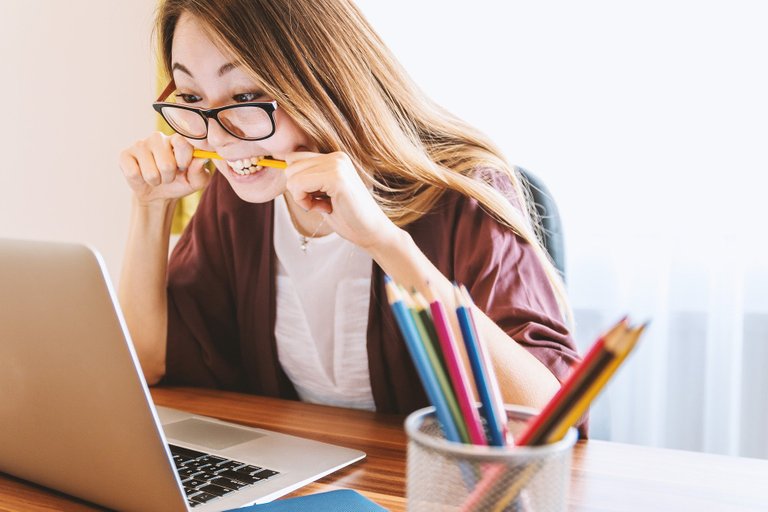
Hello Hivers! Good day to everyone.
Today's topic is all about troubleshooting your own computer. This article will give you valuable information that you can use in troubleshooting the common errors on your computer.
Information Exclusivity
Whenever someone asks me for my help regarding information technology particularly in troubleshooting a computer, I am very surprised to know that at the very mature age of the person that is asking for help they are clueless about what happened on their computer or they don't know what to do entirely.
I believe that being in a specific field of expertise like information technology does not mean that anyone without a degree in information technology or expertise in information technology will not be able to do something that only a degree holder or expert in information technology will be able to do, hence exclusivity.
What I am saying is, you don't have to be a degree holder to do basic troubleshooting that a degree holder can do. The only major difference between a degree holder and a non-degree holder is that most companies are not going to hire someone who doesn't have a degree.
Information is Power
We are in an age wherein the information we need can be available just by typing a search query in a search engine and presto the information will be available to you faster than a blink of an eye you just have to know what to look for.
With that said let me give you a good foundation on how you are going to be a good technician. Little did everyone know that you can be a computer technician by yourself just by utilizing one of the most overlooked applications in a Windows computer.
I also want to make myself clear this article is not going to make you a good computer technician after reading this article. This article will only give you the foundation on how you are going to be a good computer technician.
Using Event Viewer to Troubleshoot Your Own Computer
The event viewer holds almost if not all of the information that you need to troubleshoot a problem on your computer. Given that you are having a problem on your computer and you can still use your computer to go on and open Event Viewer. You can find Event Viewer by searching it on the search box located at the start menu.
After opening Event Viewer take a look at the left side of the window our concern, for now, is the Windows Logs, double click it to expand it click the triangle icon beside it.
Double click Windows Logs or click the triangle icon beside it to expand
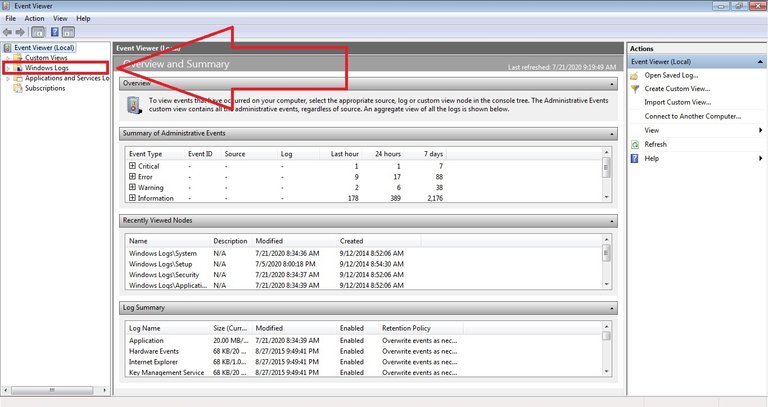
This is what you should see now after expanding Windows Logs
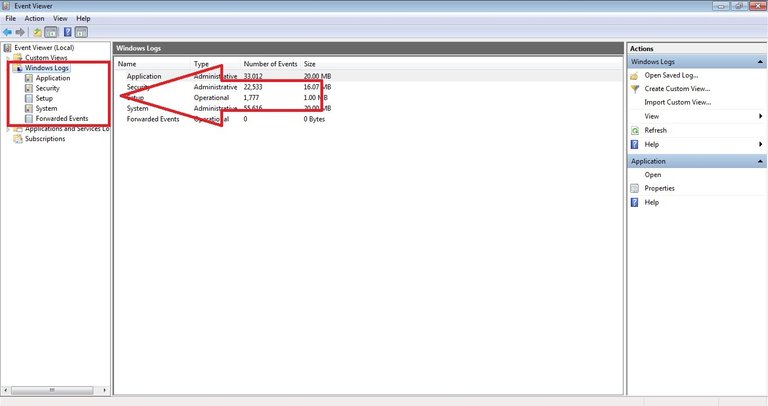
To learn the basics of troubleshooting your own computer we will focus on "Application" and "System" logs.
This is what you are going to see after expanding "Application" logs.**
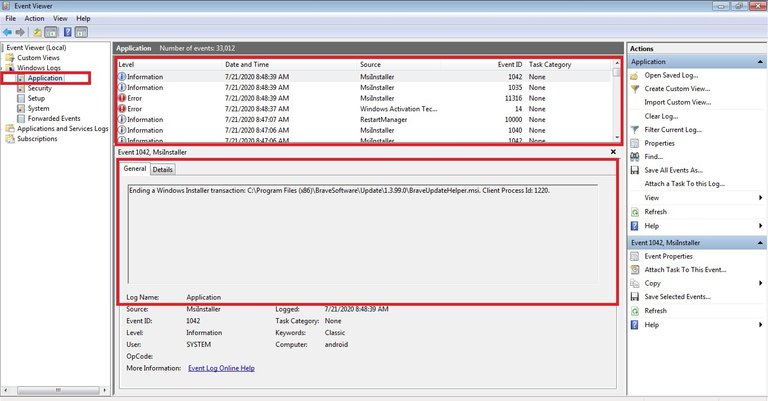
Application logs is where you can check the error that is happening on the programs and applications that are installed on your computer.
At the center, the top rectangle is where you are going to see which applications and programs are having an error.
Clicking an entry on the top rectangle will display a detailed description of the problem below (the bottom red rectangle).
Let's go now to "System" logs...
System logs are where you are going to see the error with regards to your computer (Windows, hardware, and drivers)
System Logs
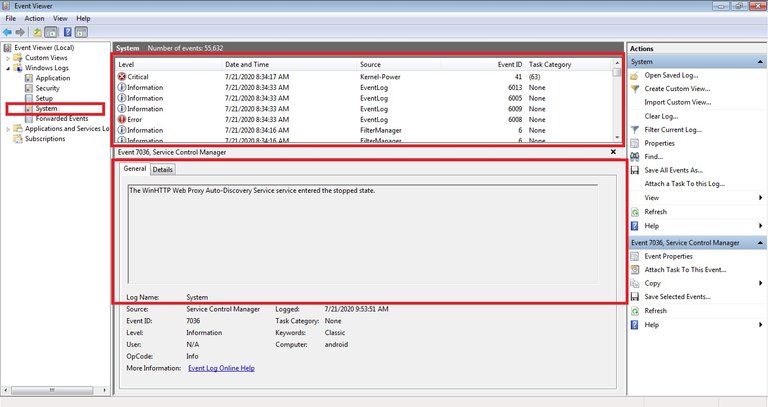
Just like the Application Logs clicking any entry on the center-top rectangle the detail of that event or error will be displayed on the center-bottom rectangle.
Troubleshooting
Now that you know how to find errors that are happening on your computer, you may ask, how am I going to troubleshoot it? The answer is... You must read the description of the error.
The center-bottom rectangle always consists of a detailed description of the error. If you don't understand it because it is too technical, you can copy that description of just some part of that description then search it on Google. You will be surprised that there is too much information on the internet discussing the error on how to fix it.
If you are just a normal computer user there's a high chance that you can find the answer to the error. IT professionals like me tend to encounter problems on a computer where information is scarce.
So, that's it guys, happy troubleshooting.
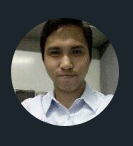
this is helpful to sort out the basic issues with PC.
Thank you.
It definitely helps a lot, particularly for those who are not savvy on computers.
https://twitter.com/athan_alberto/status/1344437287791153152