How to Annotate on Android Mobile Devices📱
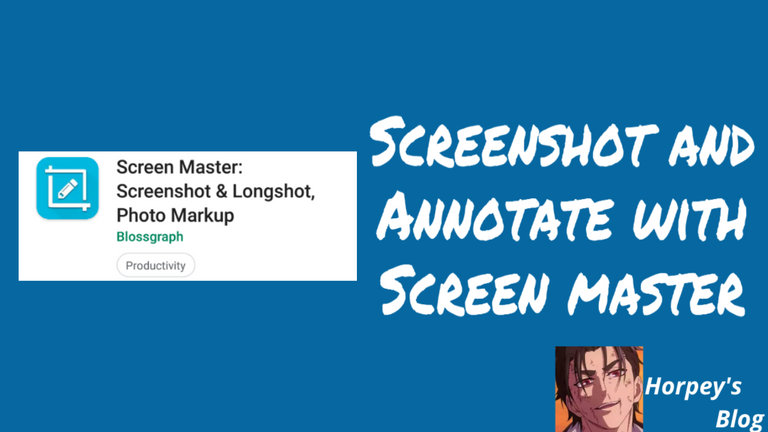
The last tech post on Android was how to take a screenshot on stubborn Android apps. Today's topic is also related to screenshot but with a different application entirely. Now that we know how to take a screenshot of all apps, how do we add annotations to a screenshot or other images? I know this can be done with some other editors but I bet you I can only recommend Screen Master for this job. It’s a lightweight app with a floating icon that be used to take a screenshot without needing to open the app from the desktop and also offers additional features we are going to talk about.
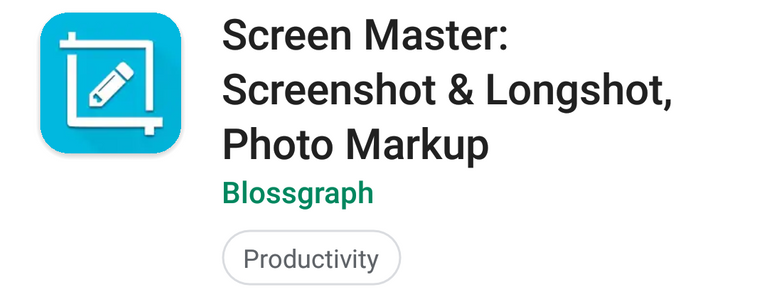
Download and install Screen Master from Google PlayStore and start enjoying the betterment of the app.
This is the app home screen. When you launch Screen Master, this is the screen you will see. On this screen, you can see it has a lot of options that can be enabled and disabled.
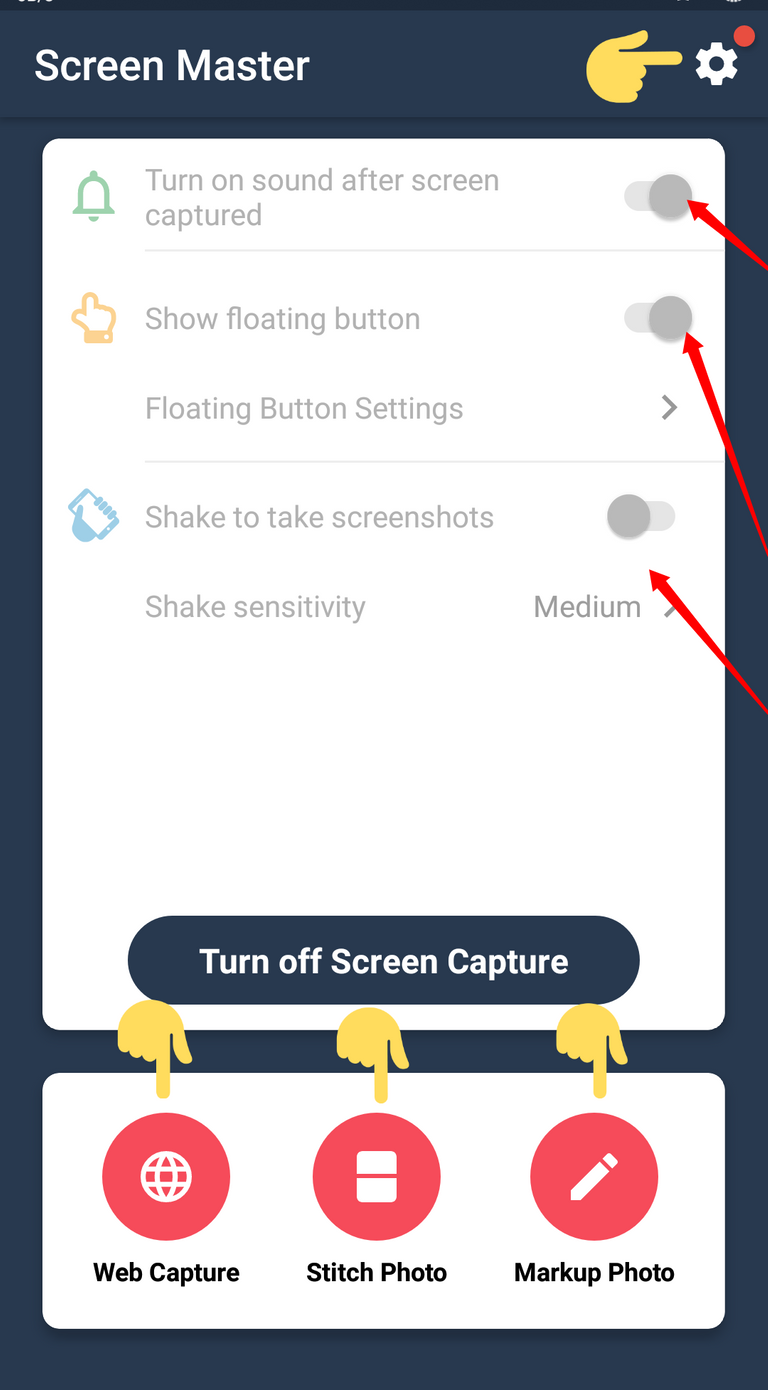
I added annotations to this screenshot using Screen Master, the top short-hand is pointing to the app settings. When you click on that gear icon, you will be navigated to the app settings panel.
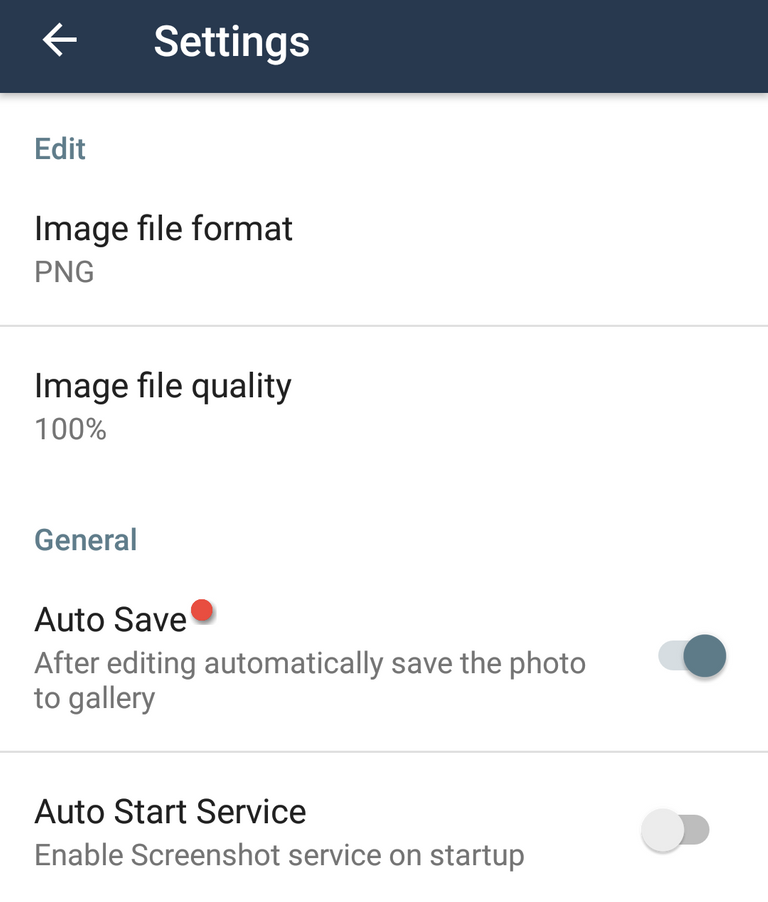
On the setting screen, you can select image format, both JPEG and PNG are available but PNG is selected by default, I love to save my screenshots in PNG format.
The second option following image format is image quality, you can choose from 50% to 100%, 100% is the best.
The next option is to enable or disable AutoSave, it’s better to enable this option not to lose your work.
Auto Start service; if you want Screen Master to start up on booting your device, enable this option. Note that, too much of apps on start-up incur phone to slow.
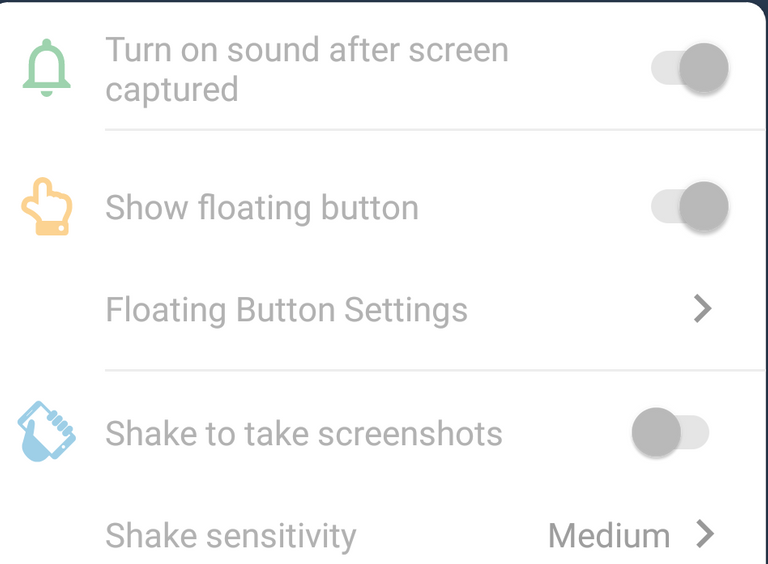
From the app homepage, you can quickly enable or disable Sound Effect, Float button (I love this turned on, it makes you take screenshot faster on your phone instead of swiping from the top screen to screenshot), and Shake to take screenshot.
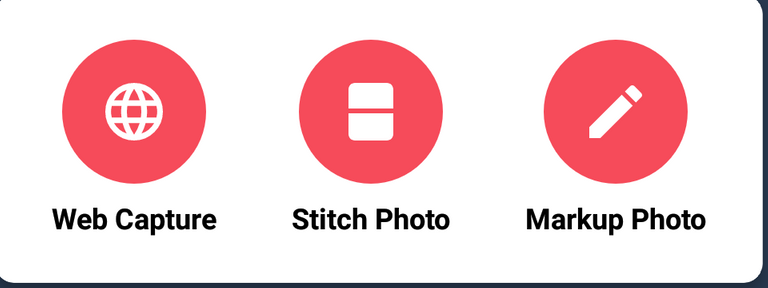
Screen Master doesn’t screenshot your mobile for you alone but comes with additional features that can allow you to Capture a full Web Page, Marge photos, and Edit images

Click on that button if you want to enable or disable Screen Master app functionalities.
~ Thank you for reading!
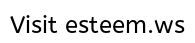
Thanks for using eSteem!
Your post has been voted as a part of eSteem encouragement program. Keep up the good work! Install Android, iOS Mobile app or Windows, Mac, Linux Surfer app, if you haven't already!
Learn more: https://esteem.app
Join our discord: https://discord.gg/8eHupPq
Shared on Twitter: https://twitter.com/horpey_loaded/status/1199648153483579392?s=19