Course: IP Version 4 Addressing And Subnetting Deep Dive (Part 9 | Final)
Hello and welcome, I am currently working on a video course 'addressing' IP version 4, and I've decided to post my slides and scripts here on STEEM as I go along. I appreciate any feedback or suggestions, or if you are new to the world of computer networking, I hope you enjoy them!
Here is the final part (9 of 9)of a multi-part series. In this part we will learn about the future for IPv4, and some tools for testing and determining your IP address in different operating systems.
If you missed any sections, click one of the links below for your favorite front end:
PART 1:
https://steempeak.com/palnet/@joshman/course-ip-version-4-addressing-and-subnetting-deep-dive-part-1
https://steemit.com/palnet/@joshman/course-ip-version-4-addressing-and-subnetting-deep-dive-part-1
https://busy.org/@joshman/course-ip-version-4-addressing-and-subnetting-deep-dive-part-1
PART 2:
https://steempeak.com/palnet/@joshman/course-ip-version-4-addressing-and-subnetting-deep-dive-part-2
https://steemit.com/palnet/@joshman/course-ip-version-4-addressing-and-subnetting-deep-dive-part-2
https://busy.org/@joshman/course-ip-version-4-addressing-and-subnetting-deep-dive-part-2
PART 3:
https://steempeak.com/palnet/@joshman/course-ip-version-4-addressing-and-subnetting-deep-dive-part-3
https://steemit.com/palnet/@joshman/course-ip-version-4-addressing-and-subnetting-deep-dive-part-3
https://busy.org/@joshman/course-ip-version-4-addressing-and-subnetting-deep-dive-part-3
PART 4:
https://steempeak.com/palnet/@joshman/course-ip-version-4-addressing-and-subnetting-deep-dive-part-4
https://steemit.com/palnet/@joshman/course-ip-version-4-addressing-and-subnetting-deep-dive-part-4
https://busy.org/@joshman/course-ip-version-4-addressing-and-subnetting-deep-dive-part-4
PART 5:
https://steempeak.com/stem/@joshman/course-ip-version-4-addressing-and-subnetting-deep-dive-part-5
https://steemit.com/stem/@joshman/course-ip-version-4-addressing-and-subnetting-deep-dive-part-5
https://busy.org/@joshman/course-ip-version-4-addressing-and-subnetting-deep-dive-part-5
PART 6:
https://steempeak.com/stem/@joshman/course-ip-version-4-addressing-and-subnetting-deep-dive-part-6
https://steemit.com/stem/@joshman/course-ip-version-4-addressing-and-subnetting-deep-dive-part-6
https://busy.org/@joshman/course-ip-version-4-addressing-and-subnetting-deep-dive-part-6
PART 7:
https://steempeak.com/stem/@joshman/course-ip-version-4-addressing-and-subnetting-deep-dive-part-7
https://steemit.com/stem/@joshman/course-ip-version-4-addressing-and-subnetting-deep-dive-part-7
https://busy.org/@joshman/course-ip-version-4-addressing-and-subnetting-deep-dive-part-7
PART 8:
https://steempeak.com/stem/@joshman/course-ip-version-4-addressing-and-subnetting-deep-dive-part-8
https://steemit.com/stem/@joshman/course-ip-version-4-addressing-and-subnetting-deep-dive-part-8
https://busy.org/@joshman/course-ip-version-4-addressing-and-subnetting-deep-dive-part-8
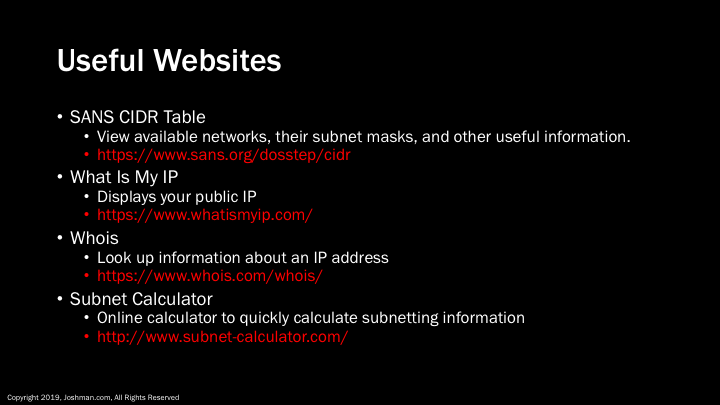
Here are a few useful websites to help you explore the world of IP:
The first one is the CIDR Table from sans.org. It is a quick way to look at CIDR networks from a /1 to a /30 to figure out what hosts exist on what network, along with subnet mask and wildcard mask.
The next one is What Is My IP. It allows you to view what your public IP address is, even if you are behind a private network translated through NAT.
Then we have Whois which allows you to look up an IP address and learn about who its registrar is, and who owns it.
Finally we have Subnet Calculator, where you can quickly calculate subnets and hosts based upon classful and classless networks.
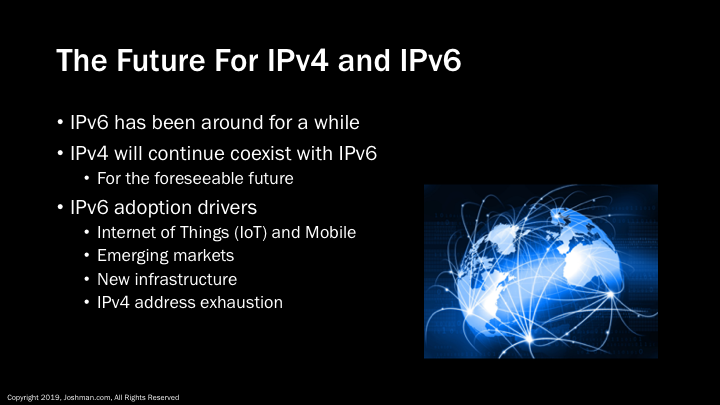
Nobody really knows when or if we will completely transition from IPv4 to the latest version of IP, which is IPv6. IPv6 has actually been a standard for several years. The good news is, the two versions can coexist and interoperate, and will most likely do so for the foreseeable future.
Although private IP addresses, NAT, and more efficient allocation of IPv4 addresses has slowed the adoption process, IPv6 is slowly being adopted, some of the drivers for adoption include:
- The Internet of Things (IoT) and rapid expansion of Mobile networks is creating a healthy demand for public IP addresses.
- Emerging markets with rapidly growing user bases are hungry for IP addresses.
- Some organizations are deciding to use IPv6 when they roll out new network infrastructure.
- Some Internet Service Providers are turning to IPv6 when they exhaust their IPv4 address space, because it is cheaper and easier to obtain IPv6 addresses.
If you’re interested, APNIC has a great blog on this very subject
https://blog.apnic.net/2018/05/21/what-drives-ipv6-deployment/
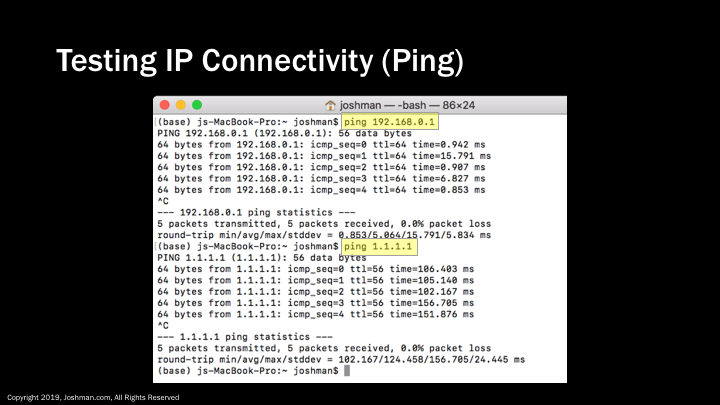
Ping is a great tool to determine the reachability of a single IP address. In the first example I ping the default gateway to test local connectivity. In the second example, I am pinging a known good DNS server address out on the public Internet. If you step through in this way, you can test local connectivity versus remote connectivity. You could also ping the DNS address of a website you are trying to get to, provided they have not blocked pings. For example, you should be able to successfully ping www.google.com.
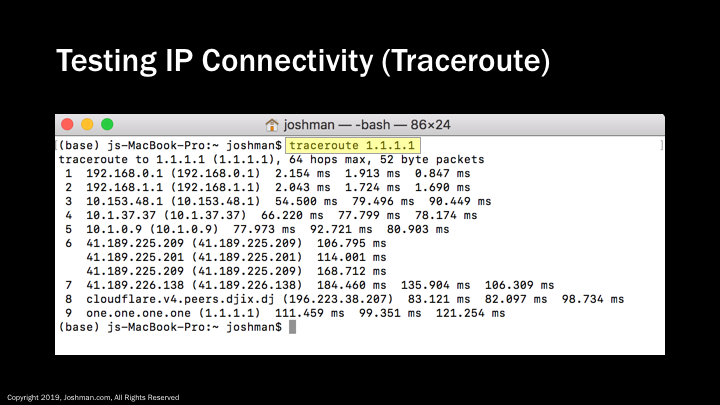
Traceroute is a useful command to check the path you are taking to a destination. In this example, we are checking the path to the public DNS server 1.1.1.1. You can see from this example, the path traverses several private addresses before finally being translated through NAT on the 41.189.x.x network, before finally reaching the destination. Each time your traceroute hits a network hop, you will get a corresponding message indicating how many milliseconds it took to reach that hop.
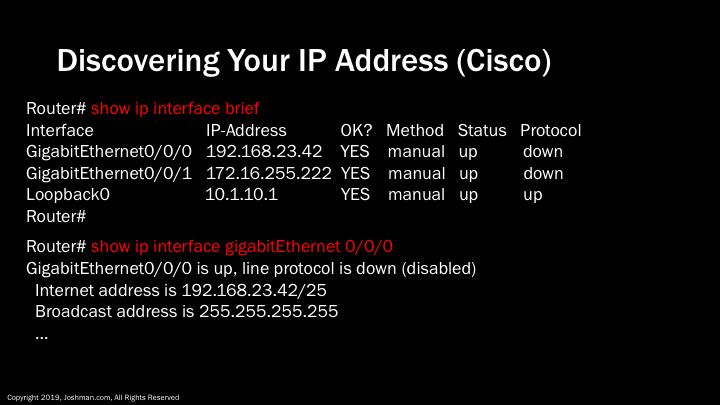
Because I am a network guy, it wouldn’t be right if I didn’t show you how to look at IP addresses on a Cisco router. Because a router will have more than a single IP address, I like to list them using the 'show ip interface brief' command. From there you can drill down deeper to to get the CIDR notation and more using ‘show ip interface’ followed by the interface name.
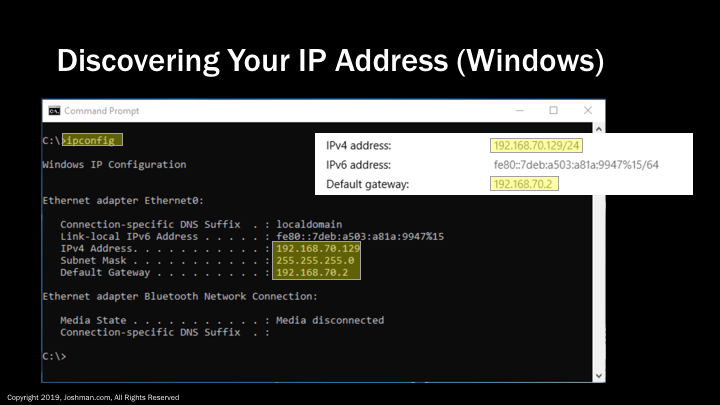
As an added bonus I’m going to show you on several operating systems how to determine your IP address, just in case you've never seen one configured out in the wild or have never paid attention. If you are interested in how networks operate, knowing your IP is essential in gaining insight of where you are on the network, and how you communicate with the outside world.
If you are on a Windows machine and need detailed information, open a command prompt and type ‘ipconfig’. It will return your IP address, subnet mask, and default gateway.
Alternatively, you can view your network connection properties by going to ‘Settings’, ‘Network & Internet’, and ‘View Your Network Properties’
Note: This is private address information, you will also have a public address if using NAT and connected to the Internet. This goes for all consumer-based operating systems connected to a typical home Wi-Fi router.
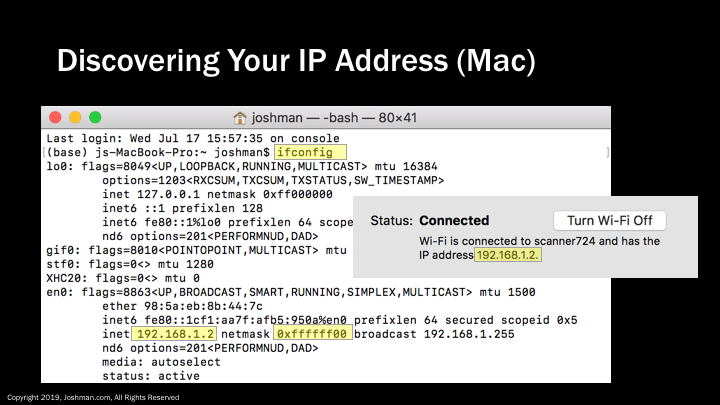
If you are on a Mac and need detailed information about your IP address, open a terminal window and type ‘ifconfig’. It will return your IP address, netmask (subnet mask) in hexadecimal, and broadcast address. If it isn’t obvious to you what the subnet mask translates to in decimal, you can convert it using the scientific calculator that comes with MacOS. If you are looking for what your default gateway is, you can simply type ‘route get default’ in the same terminal window.
Another easy way to determine your IP address using a Mac is to open your network preferences, and it will be right under the status of your network connection. You can also go to your ‘About This Mac’, ‘System Report’, followed by ‘Network’ to get detailed IP information for each network device on your Mac.
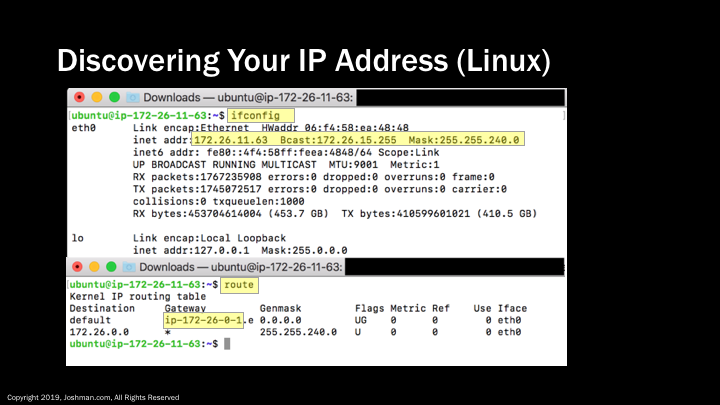
Linux is very similar to MacOS, though the process may be different depending on which flavor you have. In Ubuntu, ‘ifconfig’ will display your ip, broadcast, and subnet mask on a single line. To find your default gateway, you use the ‘route’ command.
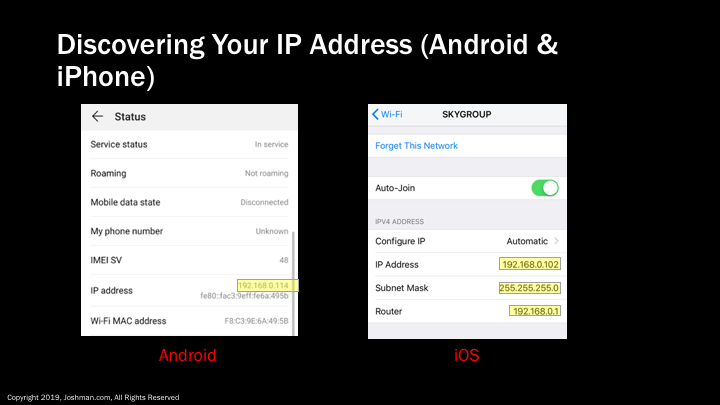
To find your IP address on an Android Phone, go to ‘System’, ‘About Phone’, ‘Status’, ‘IP Address’. This process may vary depending on you hardware manufacturer.
For Apple iOS, you go to ‘Settings’, ‘Wi-Fi’, and click the little blue (i). In contrast to Android, iOS provides you the IP, subnet mask, and default gateway (router).
You made it to the end! Thanks for viewing this course. This just a small piece of a very large puzzle that is computer networking. I'm planning to do another revision of the course and to possibly make a few additions. I will post that later on as one complete blog entry that can be rendered as a PDF or printed.
This post has been voted on by the SteemSTEM curation team and voting trail. It is elligible for support from @curie.
If you appreciate the work we are doing, then consider supporting our witness stem.witness. Additional witness support to the curie witness would be appreciated as well.
For additional information please join us on the SteemSTEM discord and to get to know the rest of the community!
Thanks for having added @steemstem as a beneficiary to your post. This granted you a stronger support from SteemSTEM.
Please consider using the steemstem.io app to get a stronger support.