Linux – how to install it, migration details and little kinks explained

If you want to switch from Windows and substitute it with the better system, the best option out there for simplicity of the installation is a fast, free and simple Linux.
I installed the Linux on almost all of my devices and I can't say anything bad about it I am one very happy camper.
Being a Linux user for a few years now I do not wish to go back to Windows. Performance is by far much better.
There are only a few things that you have to do to install Linux, and it is a much easier thing to do, as Linux does not require additional installation of drivers.
Before installation, you should know if your device runs on 32 bit or 64 bit. Rarely any new device runs on 32 bit, but just check it to be sure.
You need to be sure order to download the correct Linux version ( distro). System Info in Control Panel will give you a correct answer.
The most popular of all Linux distros is Ubuntu, but there is also a faster and slimmer version that resembles much to the Windows, the Lubuntu. The later is my favorite because of the speed and familiar environment. In any other way, it is Ubuntu.
If you prefer speed and your device is kind of laggy, I recommend Lubuntu.
Preparation – save your document, bookmarks, passwords…
Save all your documents from Widows computer ONLINE. Don’t keep your files on another partition because Linux uses the entire Hard disk in default (simple) installation, and sometimes the old partitions/disks are not compatible with Linux installation.
Save your other things from an old computer too, including browser bookmarks ( saving them in Pocket helps a lot), or simply upload the whole bookmark file into the Firefox.
Do the same with the passwords. Linux distros usually have the Firefox pre-installed and the only thing you need to do is to sync your Firefox account in the future new Linux to get all things back.
If you have all things stored in the Google Chrome, take notice that the Chrome installation may and may not work in Ubuntu/ Lubuntu ( definitely depending on the hardware-software match).
In the case of Lubuntu, you will need to install the Chromium, and not Google Chrome. Brave and Dissenter can also serve the purpose, but the Chromium is available in Lubuntu Software shop, directly in Startup Menu in System Tools.
Creating bootable USB flash drive ( or CD)
I didn't try installation with the CD because it was not necessary. The USB drive is enough to install the whole thing on your PC or laptop.
To install Linux, you will need either to create a bootable CD or bootable USB flash drive.
Creating a bootable flash drive lasts 5 minutes, to be honest.
You will need to download the ISO image file of the Linux distro. It is not a big deal, just a file with .iso extension.
For your safety, if you have only one PC and no spare device to help yourself in case of a calamity, it is best to make two versions of the Linux install on two bootable CDs/ USBs.
In the case that one for some reason doesn’t work, then another ( usually lightweight) will complete the installation process. It is unlikely, but it can happen.
That’s why I suggested the Lubuntu, that one is really easy to set up and usually works like a charm.
After you have your ISO images, prepare either CD or Flash disk and record it with the Rufus or any other ISO image creation tool.
Rufus is pretty down to the point program. Pick ISO image, pick USB drive, create. That is it.
Linux Installation
Change BIOS boot priority device!
Sometimes PC will refuse to boot from the USB/CD so you will need to enter BIOS to change it.
When your PC boots up, see what button on the keyboard you have to click to enter Setup. Usually, that information pops up in the lower-left corner and it is usually one of "F" buttons ( F2 or F10, depending on your device).
When you enter BIOS ( blue screen, only sometimes it is black) use left-right arrows to go to the BOOT tab and change boot priority and boot devices.
Make your Flash or CD drive ( where ever you have bootable medium waiting) a primary bootable device. Flash ( USB) usually has the name of a manufacturer, sometimes you can make a mistake and pick a wrong boot priority, and sometimes USB drive is even invisible.
Whatever it is, PC will refuse to restart from a USB device, so you will need to fix a mistake.
Installation is automatic and very fast. After installation, remove USB and restart PC.
The installation program will ask you a few questions, language, what installation you want, do you want to password protect your PC... et
For Ubuntu/Lubuntu installation you can follow their official instructions.
If your device is a kind of old, you should leave the installation of the additional drivers ( mp3, etc) for later.
Linux will pull all of it after your PC restarts on its own.
Linux installation doesn’t require additional drivers or software installation, because everything happens automatically over the internet.
All drivers and utilities will be automatically installed, and they will also be automatically ( with approval) updated from time to time.
If PC pauses of stops for some reason and you believe it is way too long, restart it again. Linux in average works fast, but it needs some time to start, so give it a few minutes to load.
New Linux desktop and programs
Linux distros come with a pre-installed set of programs.
If you want more programs you will have to find it through the Main menu – System Tools – Software or you will have to download programs separately manually or more conveniently from the Terminal.
Linux is in one hand just an advanced version of an Android, and it is not a surprise it has a pre-installed Software shop similar to the Play Google Shop.
Go to the Main menu – System Tools – and find something with the name Terminal ( or LXTerminal) and you will get a notepad looking app from where you dare able to send commands and install whatever you want with just a few lines of code.
How to install an app in Linux with Terminal and Software center
You will be able to find many apps in Software center, but sometimes you will need to use the Terminal.
For exaple, Linux comes with preinstalled Leafpad, XPad and AbiWord, which are, to be frank, not enjoyable. I recommend you to find a better writing application through the Software in System Tools Menu, but you can also install it with the Terminal ( green command line notepad).
For example, we can install the Ghostwriter.
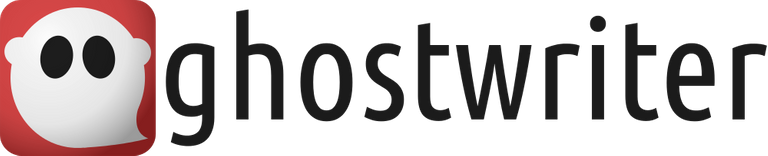
Paste these lines ( CTRL + SHIFT + V), one line at the time in Terminal ( LXTerminal). You will need a password for PC and write "Y" to continue with installation when asked.
sudo add-apt-repository ppa:wereturtle/ppa
sudo apt update
sudo apt install ghostwriter
When done, you can find the ghostwriter in Start Menu, under Office.
Short instruction on how to use it:
- View - Preview in HTML - for split-screen.
- Settings - Themes - Classic Dark
- Settings - Preview Options - Style Sheet - Github Dark - for both editor and preview in night mode.
- Settings - Preferences - for other options
- File - Export - HTML - exported files can be saved in HTML format
- File - Save As... - include an extension or save as plain text or markdown.
I hope you like my tutorial, and you will try Linux.
Cover Image Attribution
Ghostwriter banner Attribution
What more can you get from me?
The internet is such a great way to connect, and all that you use on it exists in the paid alternative. So, swap your old free apps and webs for the ones that will value your content and pay your time.
- ReadCash -blog about anything and get rewarded in Bitcoin Cash
- MemoCash - decentralized Bitcoin Cash Twitter alternative
- LBRY - decentralized YouTube alternative, get paid in LBC, stake it or swap for BCH with SimpleSwap
- Publish0x - maintain up to three blogs and get paid in BAT for writing and voting ( SimpleSwap supported)
- SatoshiWall- monetize anything with Bitcoin Cash, sell your digital goods, music or photos
- SpinBCH - fun game, spin and win some BCH
- LocalBitcoinCash - trade, buy and earn BCH easily, find work, offer services
- Skrill - FIAT and CRYPTO in one, debit card, bank cashouts and BCH wallet/exchange available
According to the Bible, Can the word "god" be applied to other entities?
(Sorry for sending this comment. We are not looking for our self profit, our intentions is to preach the words of God in any means possible.)
Comment what you understand of our Youtube Video to receive our full votes. We have 30,000 #SteemPower. It's our little way to Thank you, our beloved friend.
Check our Discord Chat
Join our Official Community: https://beta.steemit.com/trending/hive-182074