It's hot ! Cool your PC properly ! (part.4)

You can read previous part here : https://steemit.com/life/@ixindamix/it-s-hot-cool-your-pc-properly-part-1
https://steemit.com/life/@ixindamix/it-s-hot-cool-your-pc-properly-part-2
https://steemit.com/life/@ixindamix/it-s-hot-cool-your-pc-properly-part-3
Now that you have all the basics at your fingertips to properly ventilate your PC, it is now time to go a little deeper into the process of monitoring and configuring your hardware on Linux. Are you ready to learn more ? All right, then we can start...
Case study under Linux
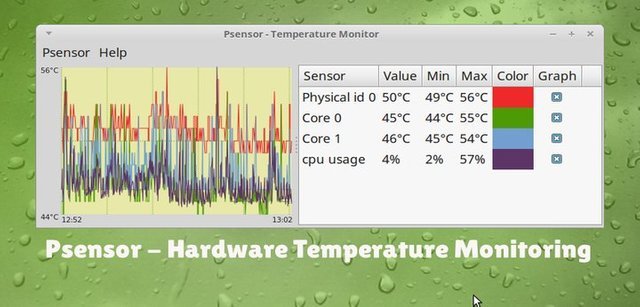
Monitoring under GNU / Linux is not as simple and practical as it could be under Windows. Nevertheless, free distributions have a multitude of tools at their disposal to perform this task perfectly. Of course, you should try to use the terminal to monitor the temperatures of each of your components. That said, different desktop environments such as Gnome, XFCE, KDE and Mate offer widgets or plug-ins to get sufficient information about the state of your hardware.
This is how there are graphic versions of lm-sensors available for each of your favorite DEs. To do this, simply take a look at the modules installed as standard with your environment. As an XFCE user, it uses the GNOME sensors-applet. The same goes for Mate. KDE will offer him his version in QT: Ksensors. You can also use the excellent Psensor, a simple graphical interface that works with the lm-sensors script.
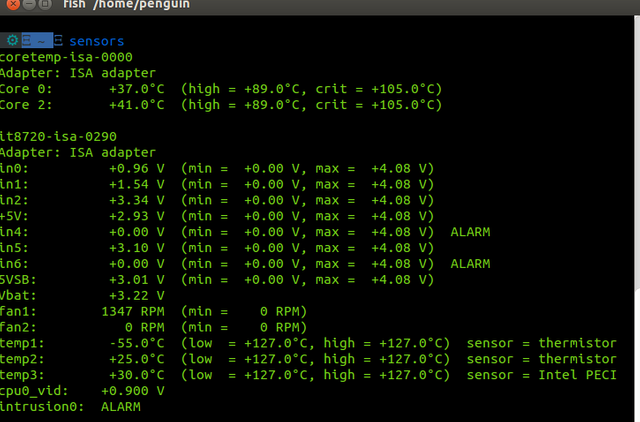
Still, you can display the temperature information in a control terminal, having previously installed the lm-sensors package. To do this, you must first scan and have the sensors recognized by the script, using the command : sudo sensors-detect. This being done you just have to type : sensors and thus have an overview of your pc. Nothing could be easier, then. Note that it is also possible to customize the script, all with a text editor and by going to the following path: /etc/modules. The joys of tinkering are yours !
An easy way to cool down your graphics card
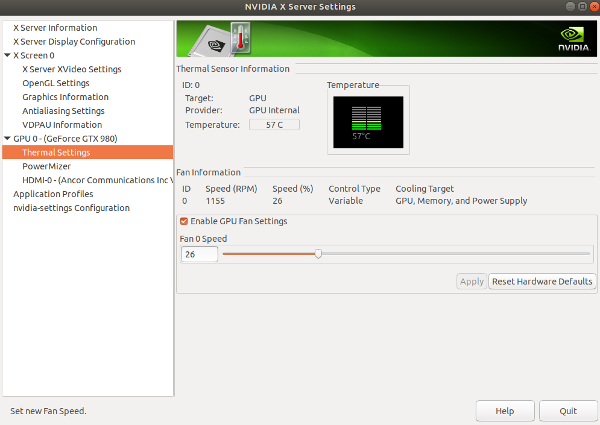
In the case of graphics cards and more particularly for Nvidia module owners, the tool available with proprietary drivers allows you to obtain an indication of the temperature of the card, but also to manually adjust your fan. Go to the Nvidia X Server Settings control panel, then to the Thermal Settings section. From here, you will need to check the Enable GPU Fan Settings option and adjust the fan percentage.
I will not go into details about the adjustment at the operator terminal since this GUI perfectly fulfils this role without overdoing it. What about AMD ? You may ask me. Well since Linus Torvald stopped supporting proprietary drivers, there is currently no tool that could monitor or configure all these useful details. So to see, in the near future....