How to set up Parental Controls on Google PlayStore - and why do it.
Introduction
Parents have a lot of work to do in this high-tech generation. If your kid or teen makes use of a smart phone, there are chances that they will be exposed to content that is not for their age. We cannot actually take away the device from them. But parents need to learn how to control the type of content available to these young ones, as well as the amount of time they spend using smart devices. In this article, I will explain one of the parental control apps available to parents and guidance who are taking care of kids under their roof. It is Google Play app.
Before I start this tutorial, let me briefly explain what parental controls are and why we need them.
Parental Controls - the importance
Parental controls are settings enabled in smart devices and apps, designed to give parents or those in their position access or control over what kids can do. These parental controls can be used to set up user profiles for kids on smart devices. The parent will be able to allow or restrict the child from using a particular app, or viewing a particular program. Parental controls can also include settings that limit the amount of time a kid spends using a smart device.
There are many reasons why parents should be able to see and limit what their child can do online. Here are a few of them:
Harmful Content: There are lots of harmful content available in apps, videos and social media. Pornographic content is easily available with few clicks - for example. There are violent video games out there. Bullying is real and happens every time online. The list and amount of harmful content put out in the digital world is endless. If left unchecked, kids can easily become victims of dangerous content as they make use of their smart devices. For this reason, parents of other older adults should be able to monitor and restrict content consumed by kids online.
Finances: Kids left unchecked have run huge bills using their parents credit cards. A kid can buy stuffs the parents knew nothing about online, and some parents have had this rude awakening when delivery men bring stuffs purchased by kids with their card details. A kid should only spend money or pay online at the supervision of their parents - an adult. Parental controls help to restrict kids capacity to spend money
Security: The safety of a child and the security of the entire family could be jeopardized if parental controls are not set up to restrict a child. Kids can easily give out sensitive information such as health records, finance documents or other sensitive information to strangers online. And hackers or other intruders are known to remotely control device cameras and can monitor the home from their end. A lot of security breaches can happen if a child's activity on their smart device is not restricted.
Time: A kid a spend too much time on their smart devices. This may start to affect their normal development or even school work. Parental controls help an adult to restrict how much time and when a child uses their smart device. Unless a parent stays in the same room as the child, it may be difficult to track how much time kids spend online and with their smart devices. So parental controls make it easy for parents to monitor and restrict the time kids spend using smart devices.
From the above, it is very necessary that parents do not leave kids with smart devices without controlling how they make use of them.
Setting up Parental Control on Google PlayStore
My Android version is 11. These settings can still be done from Android 7 up. So I will now demonstrate how to setup parental control to restrict the type of apps a kid can install from the PlayStore using age restriction. Remember that these settings would be done on the kids device.
Step 1: Open PlayStore and click on the profile picture. When the menu opens, click on Settings. (Check Image below).
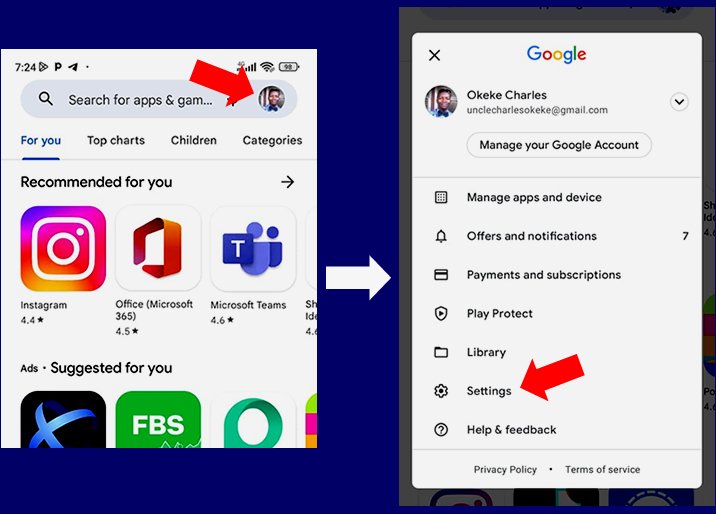
Step 2: Click on Family. Then click Parental controls. It will open a page that prompts you to create a PIN to change settings. Enter the PIN of you choice (4 - 16 characters). Re-enter the PIN when prompted and click OK to finish up.(Check image below)
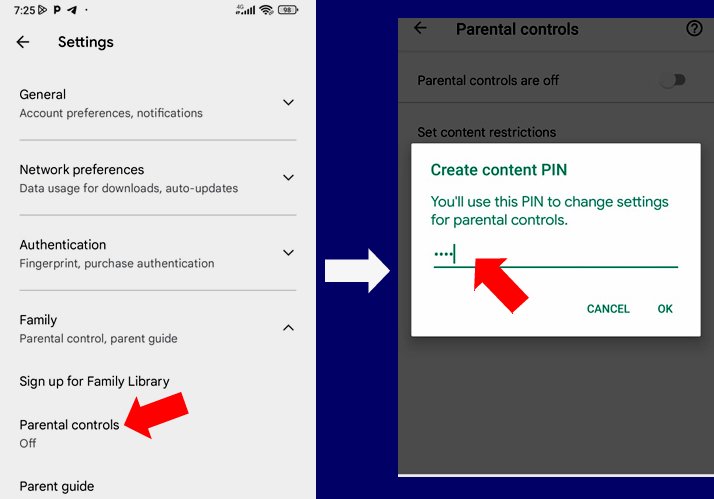
Step 3: Click on Set Content Restrictions. In the new page, choose the age range of your child and click Save to finish up. See image below.
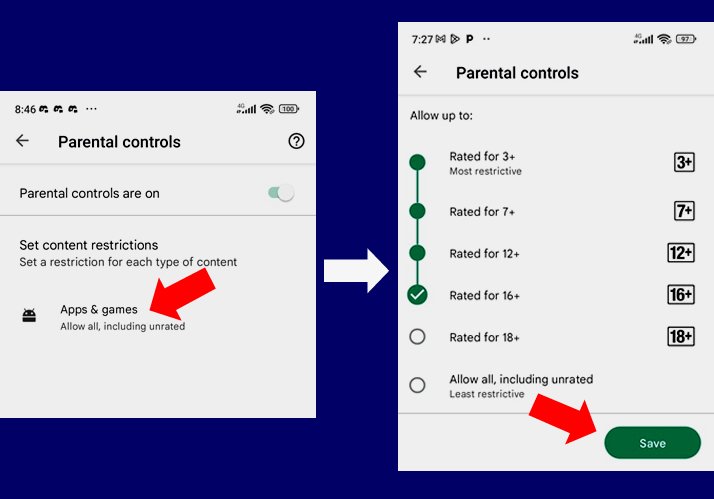
Now that you have set content restriction, PlayStore will not allow your child to install any app rated above his/her age range. Restrictions in this instance is based on age. Adult content apps or games will not be allowed to install on such device.
Note: If the child has been using the device before you made this setting, be such to go the settings page and unstall any apps you feel is not appropriate to their age. The settings you just made will apply to future installations, and not to apps already installed.
Conclusion
Kids of tender age should not be allowed to roam the digital world without parental supervision. Otherwise, they may quickly find themselves in trouble. Settings such as this will help a parent to keep an eye on the child's smartphone use.
In a future publication, I will discuss Parental controls for websites, ones based on time, and others. Thanks.
Notes: All Images are my screenshots

This is a very important update to us especially parents, children are actually getting involved in some immoral conduct and is always as a result of what they view from the internet, TV shows so it's important that parents guide what their children views.
Congratulations @fokusnow! You have completed the following achievement on the Hive blockchain And have been rewarded with New badge(s)
Your next target is to reach 30 posts.
Your next target is to reach 300 upvotes.
Your next target is to reach 2000 upvotes.
Your next target is to reach 300 comments.
Your next target is to reach 400 replies.
Your next payout target is 100 HP.
The unit is Hive Power equivalent because post and comment rewards can be split into HP and HBD
You can view your badges on your board and compare yourself to others in the Ranking
If you no longer want to receive notifications, reply to this comment with the word
STOPTo support your work, I also upvoted your post!
Check out the last post from @hivebuzz:
Click on the badge to view your board. Click [here](https://hivebuzz.me/rankingWC) to check your ranking.
Thank you to our sponsors. Please consider supporting them.
Check out the last post from @hivebuzz:
Click on the badge to view your board. Click [here](https://hivebuzz.me/rankingWC) to check your ranking.
Thank you to our sponsors. Please consider supporting them.
Check out the last post from @hivebuzz:
Click on the badge to view your board. Click [here](https://hivebuzz.me/rankingWC) to check your ranking.
Thank you to our sponsors. Please consider supporting them.
Check out the last post from @hivebuzz: