IPhone Trick: How To Use Your Apple Logo At The Back Of Your iPhone For Customized Functions.(iPhone X and Above).
Hello guys, today I’ll be showing you somethings you didn’t know your iPhone’s logo at the back could do. Today’s Tutorial however is limited to only the iPhone X and later phones like Xr, Xs, Iphone 11 and the later iPhones.
Because the earlier iPhones didn’t feature in the feature of being able to customize your apple logo to perform various functions, a lot of appple users don’t know that the later and newer iPhones have this functions. You can customize your apple logo to perform functions like:
- Take screesnhots
- Open Control Centre
- Turn on Flashlight
- Open some apps
These are only a few of what the apple logo can do. Let’s get into the tutorial so you can learn this trick. Like most of my tutorials, this tutorial doesn’t require a third party app to be downloaded. We can access this in the settings.
- So we start by opening our settings app on our iPhone homepage.
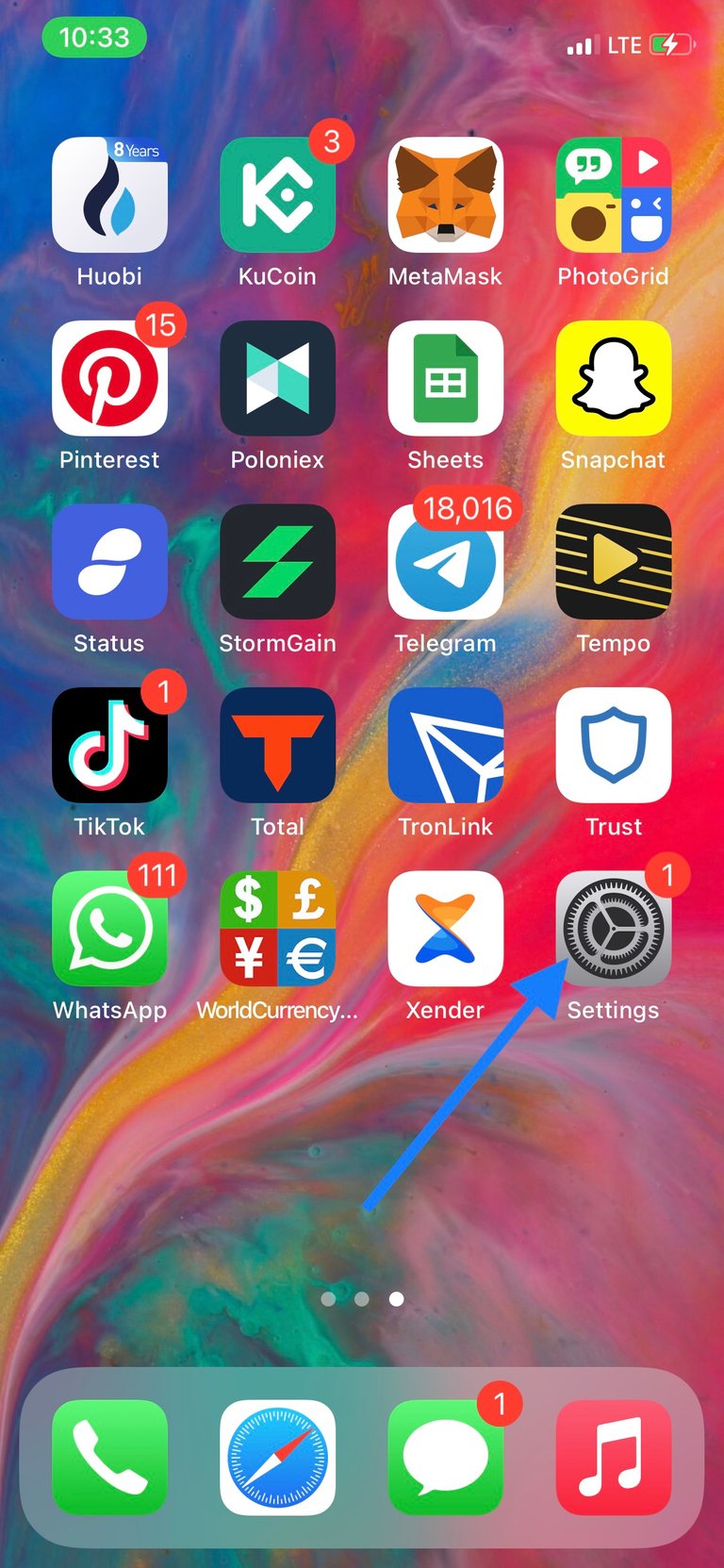
- Then we scroll to the bottom to find Accessibility and tap on it.
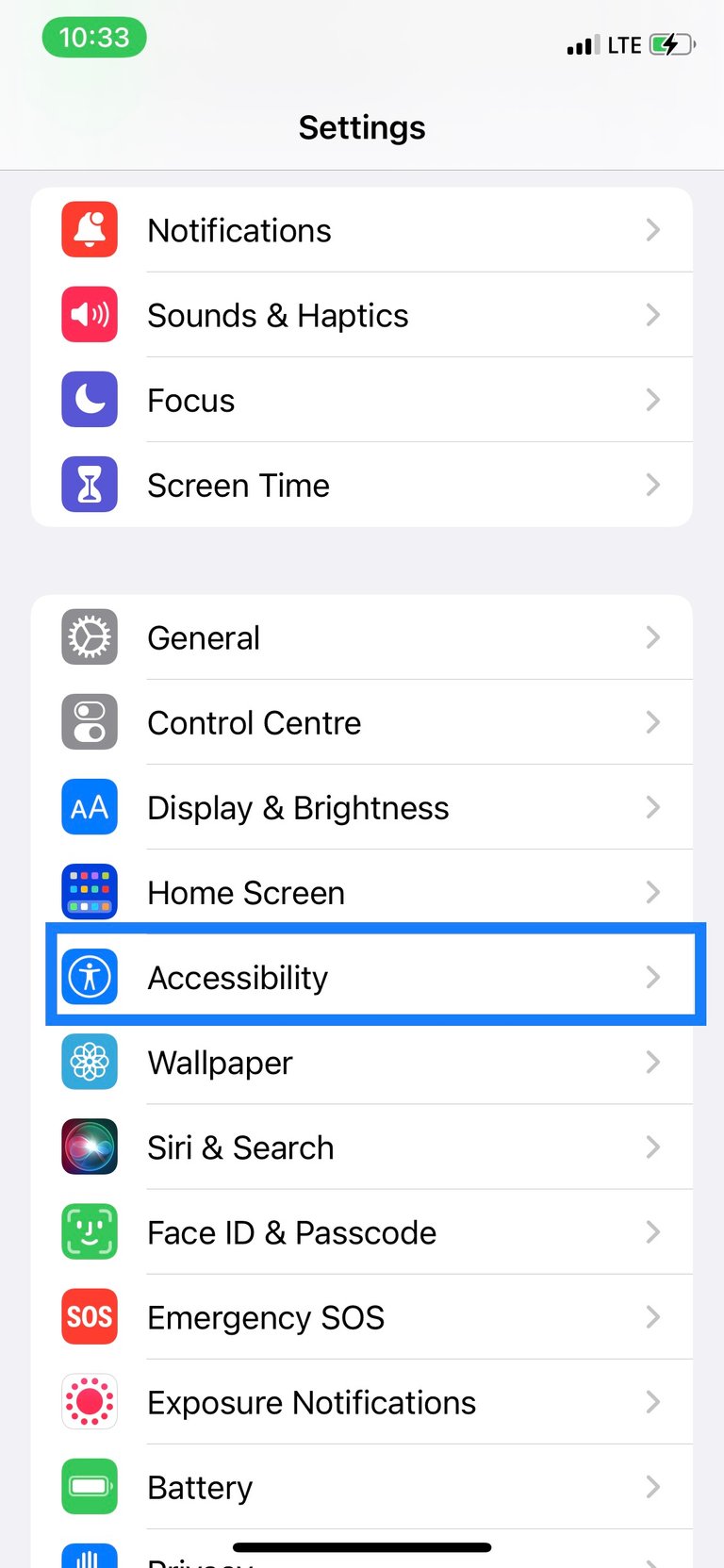
- Under “Physical and Motor” settings, tap on Touch.
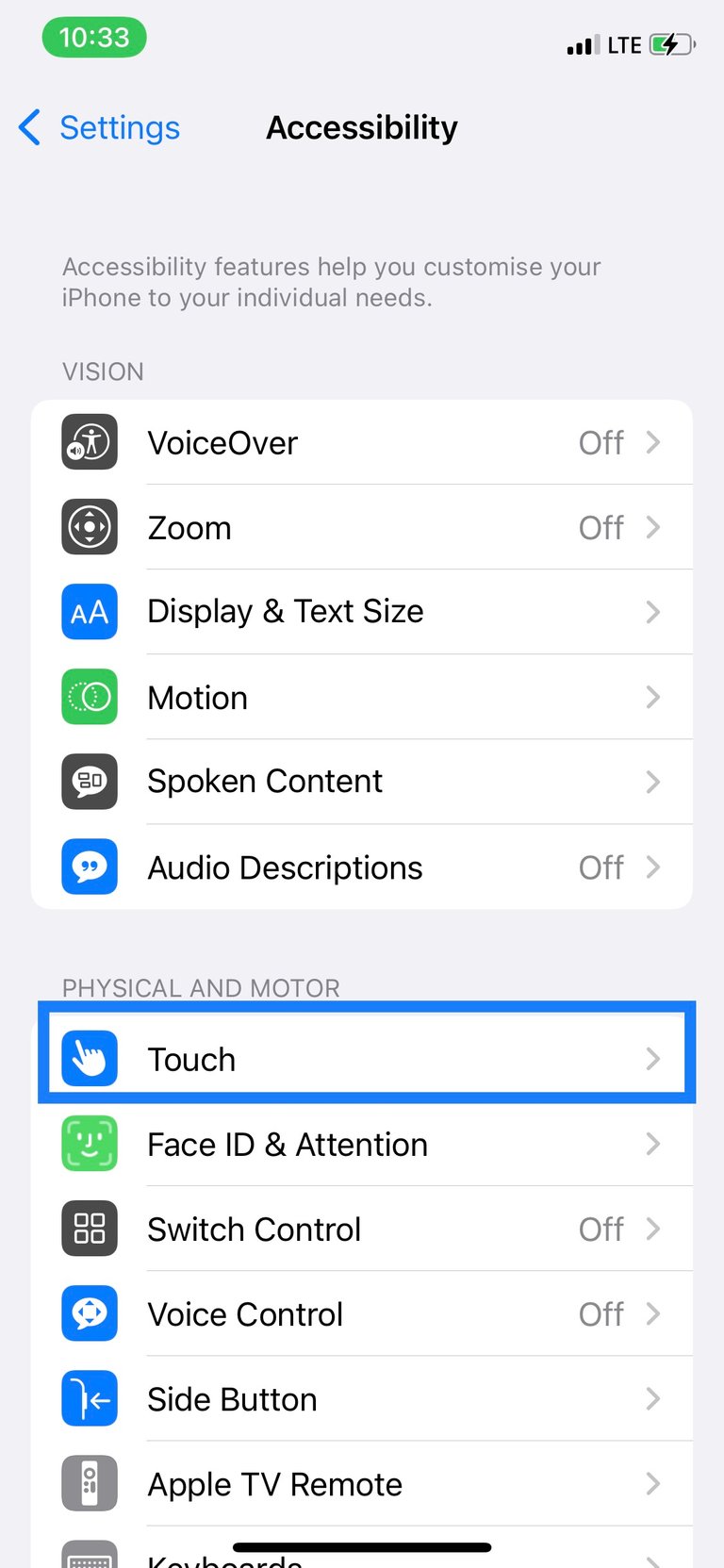
- On the next page, scroll to the bottom to find Back Tap and tap on it.
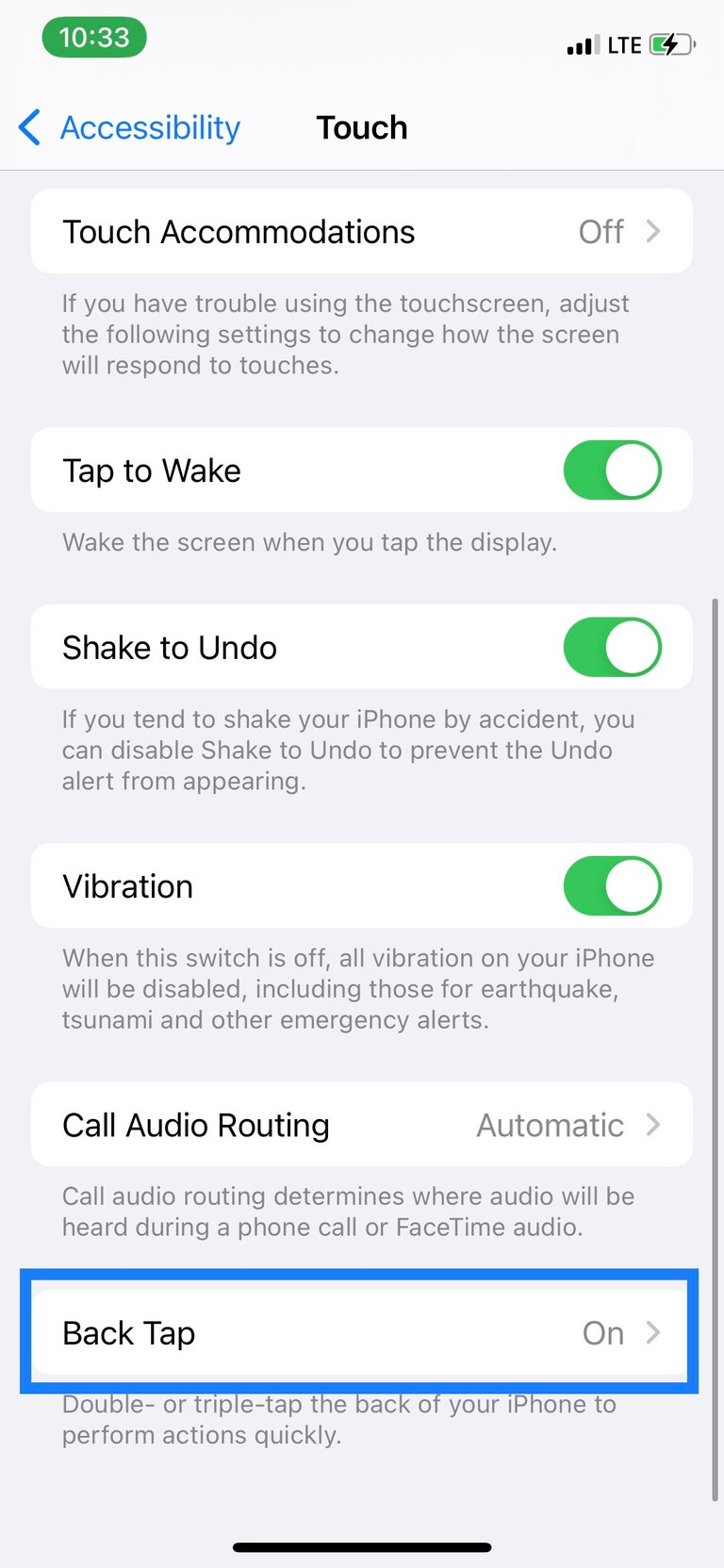
Now on the next page, we have the option to choose how many times we want to tap the back logo for the action we want to be executed. Myself, I mostly use the Double Tap because it is faster, so I tap on Double Tap. We can see that because I’ve not customized it to execute any action yet, it’s set to “None” by default.
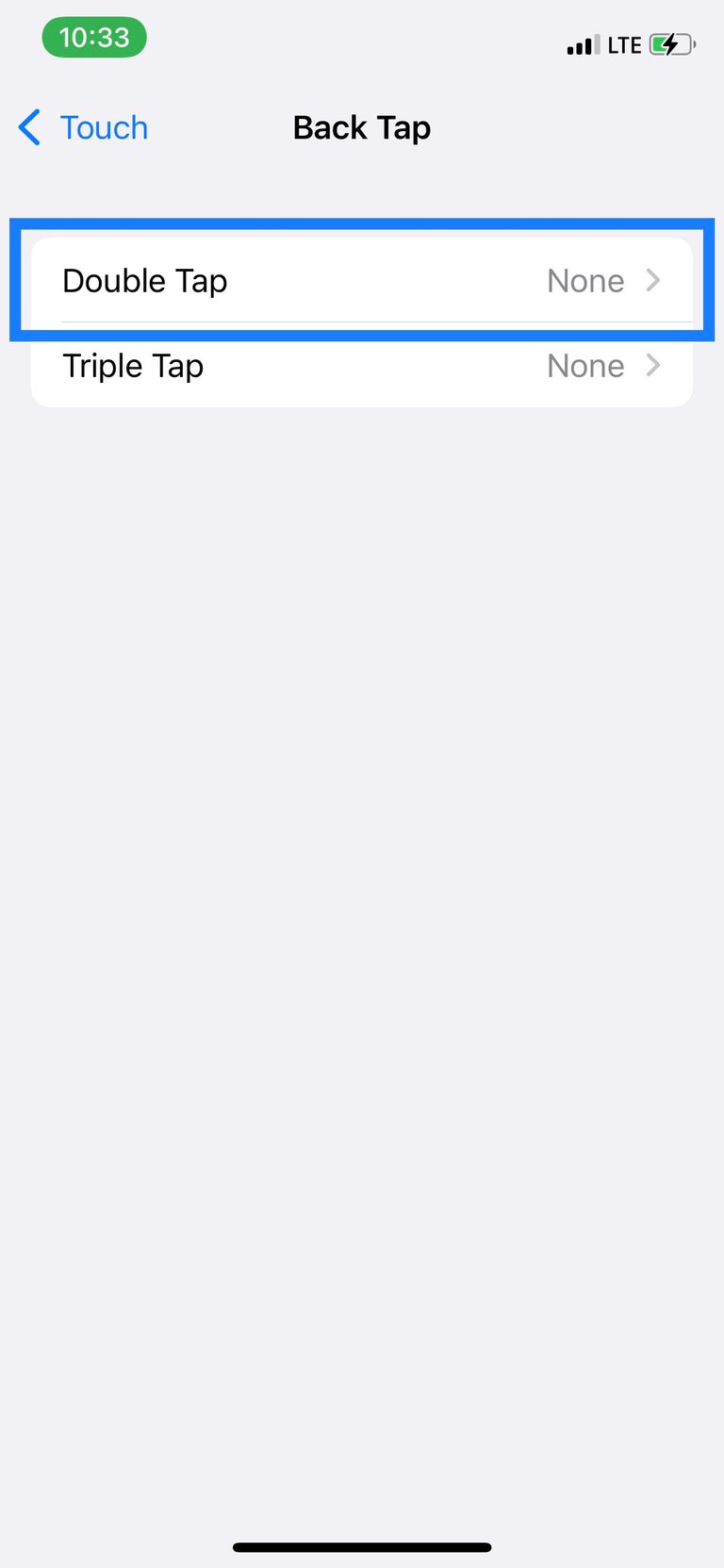
You could select Triple Tap too if you want actions to be executed with a triple tap, but that would waste time so I would recommend you use the Double Tap. Also, you can customize both Double and Triple Taps to perform different functions. But again, this will waste time because even if you double-tap, your Iphone will wait one more second to see if there’ll be a third tap so it can execute the trip-tap action instead. Now back to work.
- On the next page, scroll through the various functions listed and select which action you would like double-tapping the back apple logo to execute. In my case I will select Screenshot because I want double-tapping the back to take screenshot.
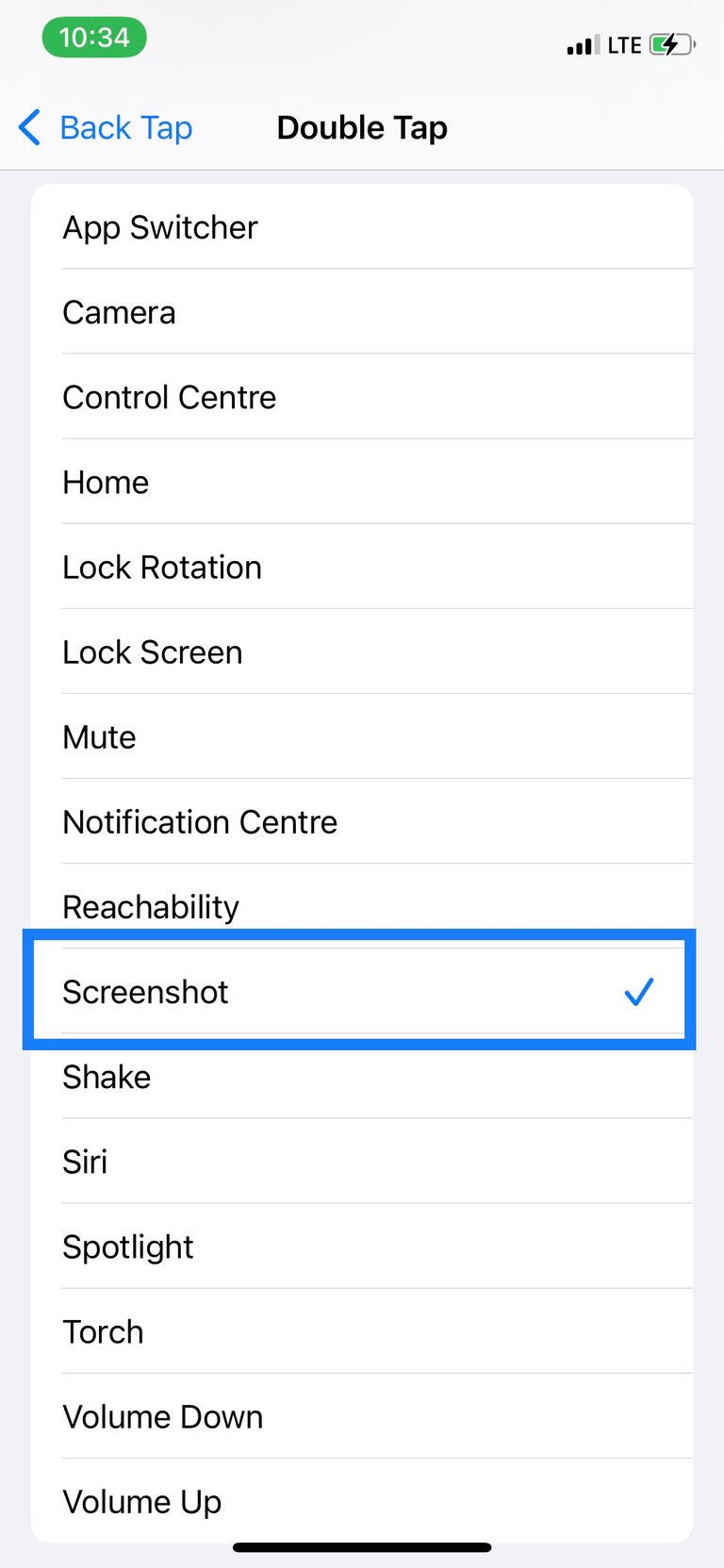
Now the setting is complete. Go ahead and double-tap the back of your iPhone and your Iphone should take a screenshot. This is convenient for when your hands are messy and you need to screenshot something. I don’t use siri very often, I would’ve set the double-tap action to be to activate siri so that I can use siri to carry out basic functions like phone calls when my hands are dirty.
I hope this tutorial helped you in some way. Be sure to follow me because I post and will keep posting more content that like this that I guarantee you didn’t know your iPhone could do. Thank you for your time.