Overclock a Raspberry Pi 4 to 2.3 GHz!

In a previous post I was able to overclock a Raspberry Pi 4 to 2.175 Ghz. Recently others have been able to push that overclock to 2.3 Ghz.
Here's how you can do it.
First off, I do not recommend any overclock on the Pi 4 without using a fan. I highly recommend checking out my post on if cooling matters for the Raspberry Pi 4.
While the Raspberry Pi 4 is capable of hitting 2.3 Ghz, not all will be able to reach this frequency and 2.275 Ghz is safer and does not require lowering the GPU frequency. I will show how to do both speeds.
Warning, using force_turbo=1 option may void your warranty.
Preparations
Update Packages:
sudo apt update && sudo apt dist-upgrade
Update Firmware:
sudo rpi-update
Reboot:
sudo reboot
2.3 Ghz overclock
Edit the file `/boot/config.txt'
Verify you do not have any of these settings in your file already and place this at the end of the file.
arm_freq=2300
gpu_freq=500
over_voltage=14
Reboot and you can use the following command to check your frequency.
vcgencmd measure_clock arm
This configuration will not keep the CPU at turbo speeds at all times, so you will need to actually do something to ensure it is running in turbo mode.
You can enable the following setting to keep the CPU at turbo speeds at all time and potentially void your warranty.
force_turbo=1
Overclock 2.275 GHz
Edit the file `/boot/config.txt'
Verify you do not have any of these settings in your file already and place this at the end of the file.
arm_freq=2275
gpu_freq=750
over_voltage=8
Reboot and you can use the following command to check your frequency.
vcgencmd measure_clock arm
This second option allows you to keep the GPU overclocked 50% over stock frequencies and reduces the over-voltage by quite a bit. This is the overclock I would recommend if doing something like a RetroPi.
Overclock 2.147 GHz
I am going to include the previous overclock 2.147 GHz to give you all options. This was the previous best overclock for the Raspberry Pi 4.
Edit the file `/boot/config.txt'
Verify you do not have any of these settings in your file already and place this at the end of the file.
arm_freq=2147
gpu_freq=750
over_voltage=6
Reboot and you can use the following command to check your frequency.
vcgencmd measure_clock arm
Conclusion
The Raspberry Pi 4 can achieve some impressive overclocks from the default 1.5 GHz speeds with only moderate cooling (a single 40mm fan). I have had success using a single fan with reduced speed (by undervolting the fan) that was adequate even while overclocking.
The GPU on the Raspberry Pi 4 can easily achieve 50% overclock which is pretty impressive. If you are using the Raspberry Pi 4 for running X Windows or a Retro Pi, I highly recommend maximizing the GPU overclock for massive improvements.

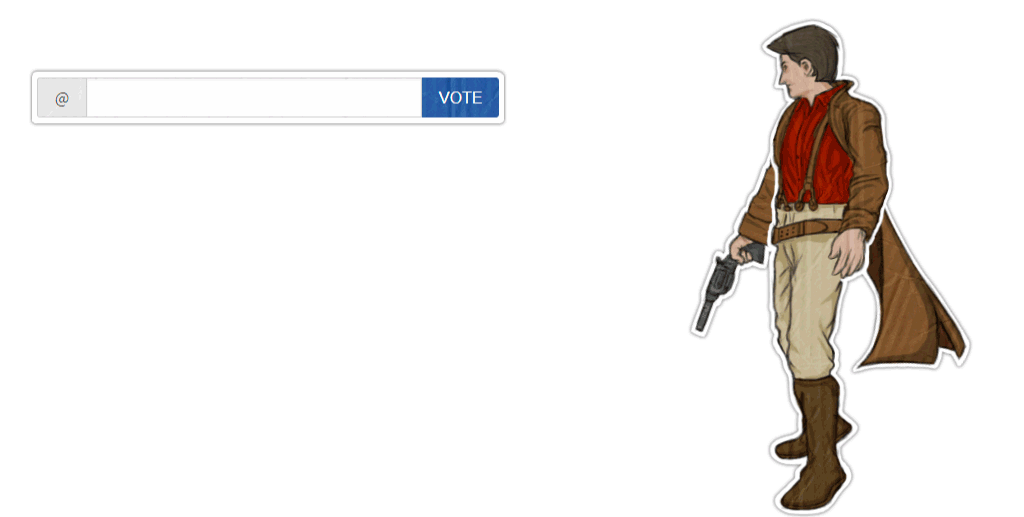
https://twitter.com/itsjustmarky/status/1327603785154371584
haha, overclocked raspiblitz ln node for the win :D
Cool. I've got a couple of rPi 4s on the way to me. Might try this out.
Does this affect the power supply requirements?
Not if you already using a good 3A+ ps.
I have had occasional issues with low power warnings under just the stock power settings when using my battery brick and the touchscreen. Perhaps I should start by feeding the screen separately from another USB port instead of using the splitter cable from the touchscreen case kit.
A lot of power supplies don't run a the power rating advertised as they are generally low quality. Also many people use power supplies underrated for what they need for a Raspberry Pi. The Pi 4 also requires a larger supply than previous versions. You also running a screen in addition to the Pi on the same power supply (which is possible with a good power supply).
I would recommend a quality 3-3.5A power supply.
awesome!
Looks too complicated for me 🤔😂
It's pretty easy, just have to edit a text file and reboot. But I wouldn't overclock unless you need the performance for something.
Ooops. Didn't meant to downvote. It seems like i followed the wrong downvote-trail. Removed my downvote as I see no reason, why this post should be downvoted.
It is because jaki01 is having a pity party and rage flagging. Apparently he summoned others to do the same.
Ah, I see. I quit the trail, because I don't want to be part of personal fights.
Very interesting. That is pretty cool. I have a couple Pi's in my office still that I have been playing with. I haven't tried doing this yet. The one I have retro pi on for gaming and the other I have turned into a home automation server.
Awesome