How To Use Your iPhone To Measure Length of Objects and To Determine Whether a Surface is Straight or Not.

Hello everyone, I am bringing you today another guaranteed iPhone trick you didn’t know your iPhone could do. Now todays tutorial is super super easy and it’ll blow your mind that something this useful and easy to use has been right under your nose all this while but you never knew.
Today’s trick is about how to use your iPhone to perform measurements like length measurement and determining whether or not a surface is leveled or not.
Like all my tutorials, this doesn’t require that you download a third party app either. It is a built-in feature on your iPhone and you can access it directly from your iPhone home. Let’s talk about how to use this feature now.
- On your iPhone homepage, find the Measure App Icon. This might be difficult for you find since you haven’t used it before, so I’ll teach you an easy way to find it.
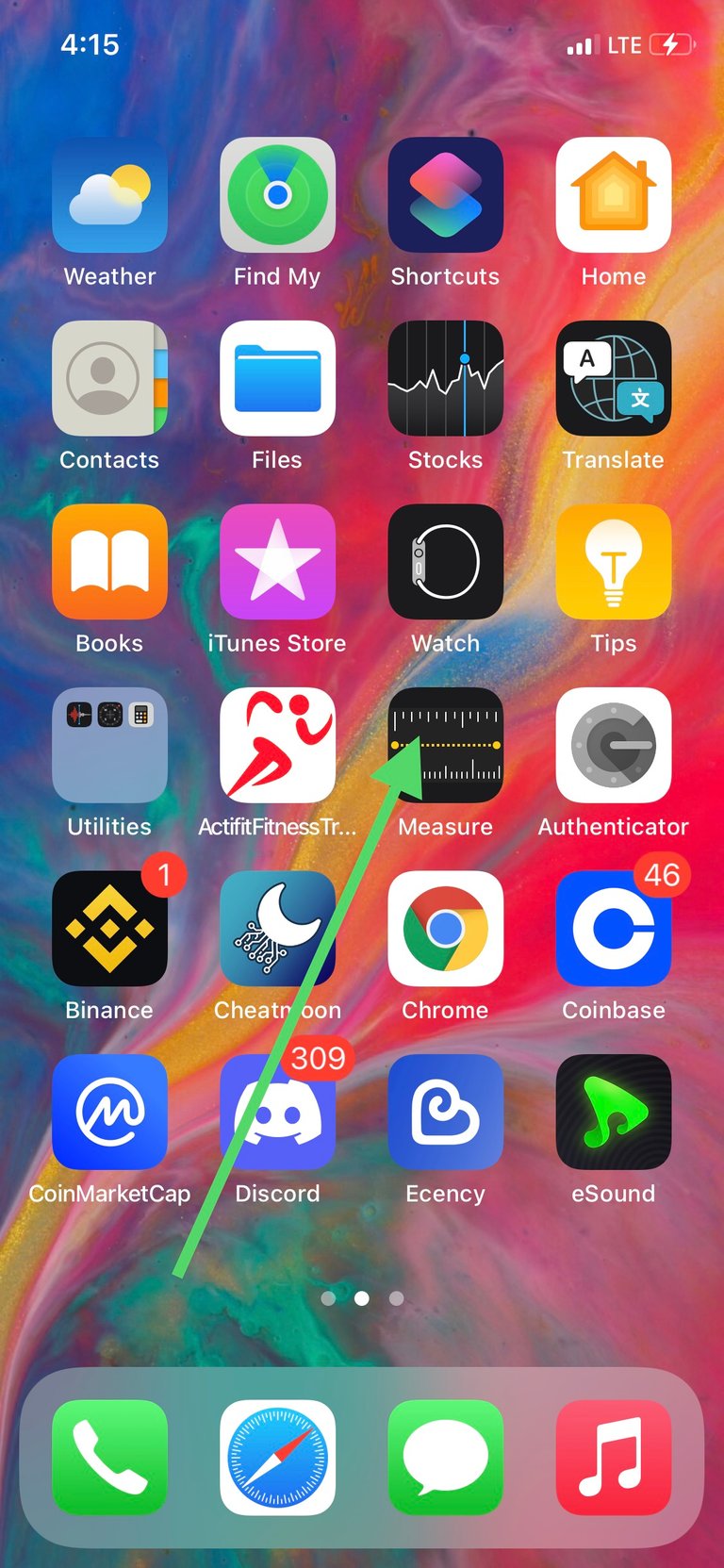
- Keep scrolling left on your iPhone homepage till you get to this screen with a search bar on the top.
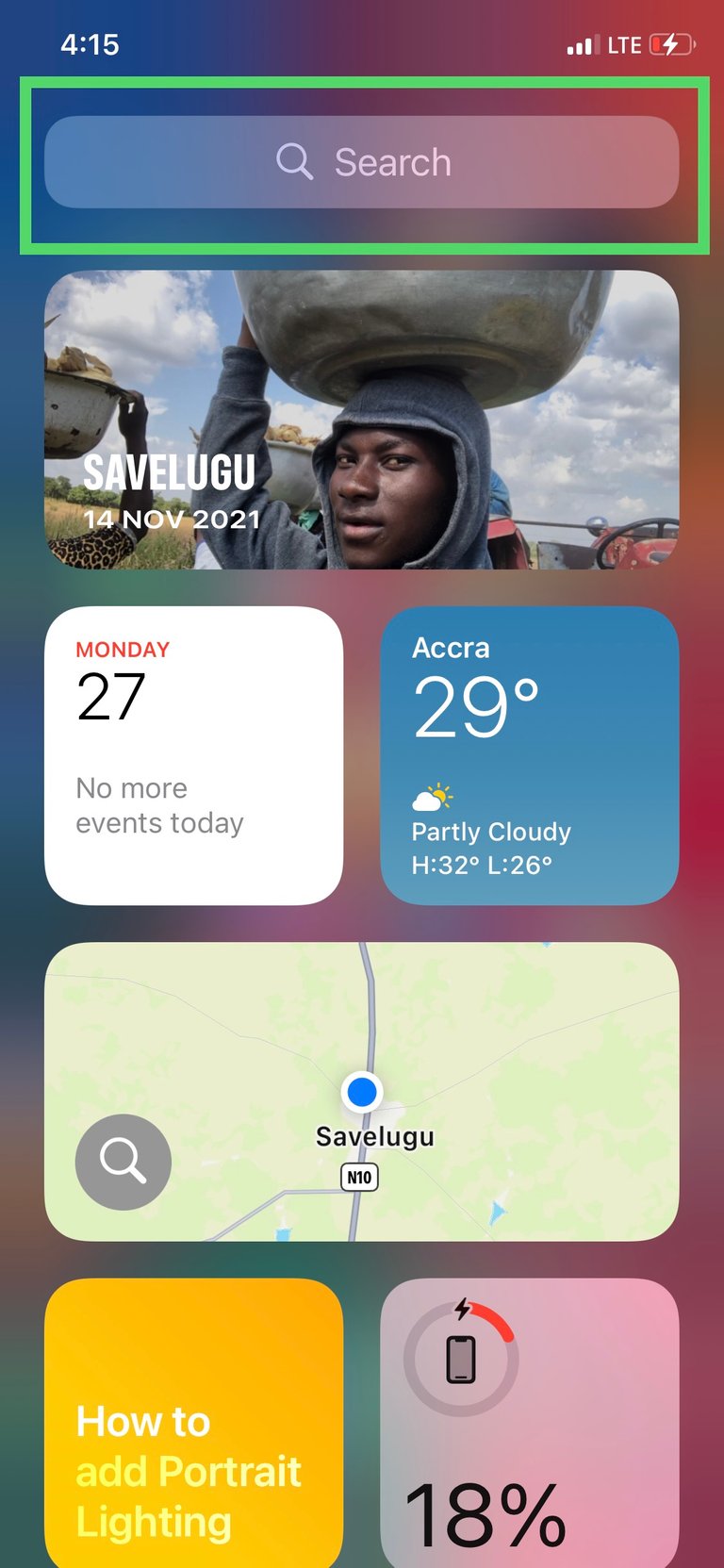
- Type Measure into the search bar and click the measure app Icon from the results.
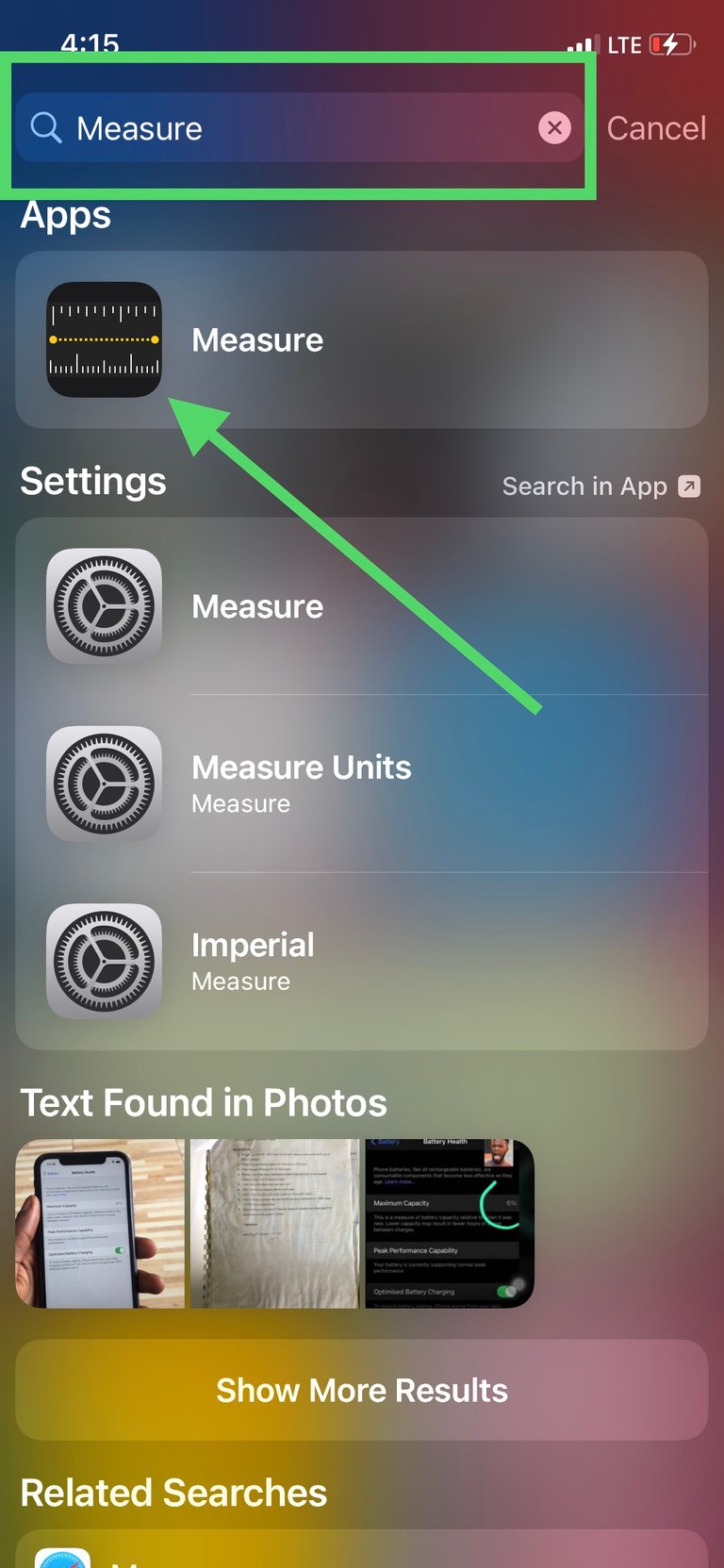
- Now once the Measure app opens, it should look like your camera but a little bit different. Place the dot in the middle of the circle on the point you want to start measuring from and tap the + icon on the bottom. I am using my Dell Laptop for this demonstration.
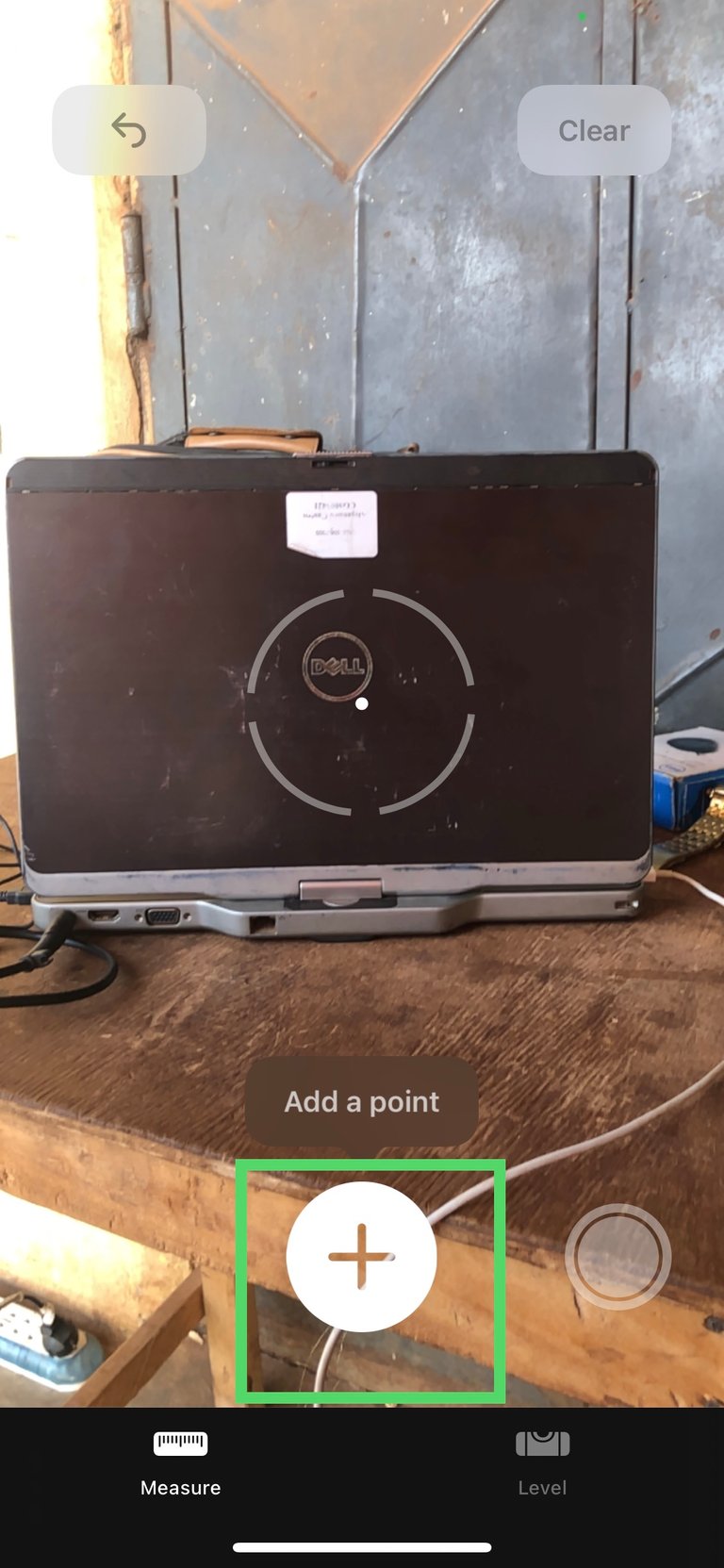
- After you do this, you should see something like a tape stretch out as you move the dot to the end point of what length you want to measure.
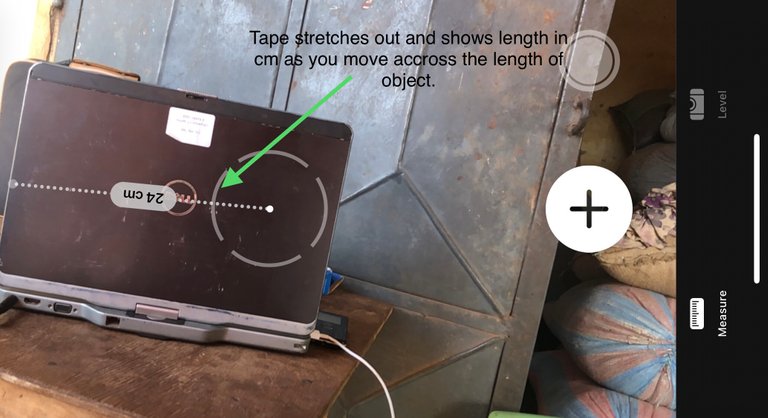
- Once you reach the end length of what you want to measure, tap the plus button again. You should see the length of the what you measured written on the screen.
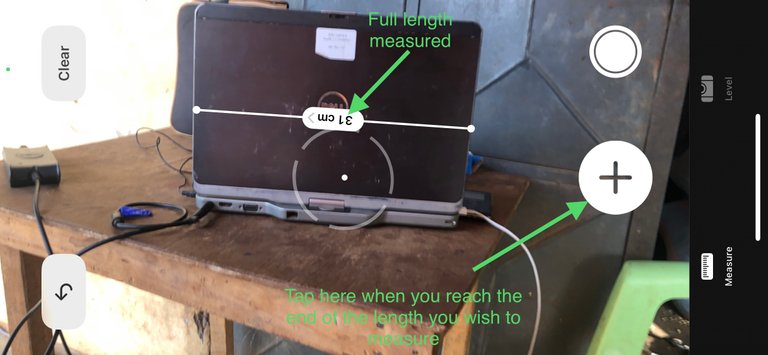
Now if you want to check whether or not a surface is leveled, simply tap the Level option on the bottom left.
- When you open this feature at first, you’ll see two white circular boxes that will come close to each other the more leveled and straight your surface is. It will also show what angle your surface is inclined in degrees.
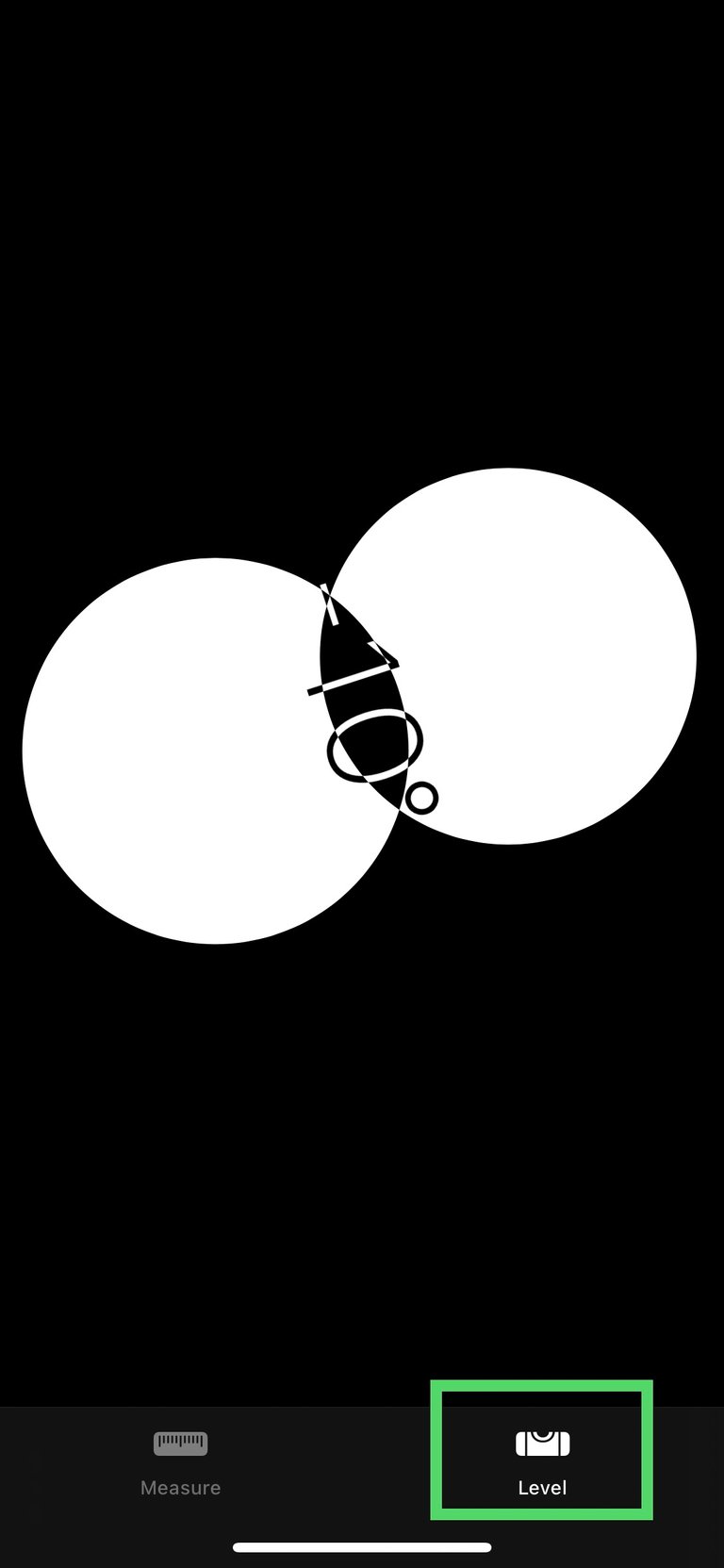
- If you place it on a completely leveled or straight surface, the two seperate circles from earlier will perfectly align over each other into one circle and the black screen from earlier turns green. You also will see the angle of inclination now to be 0 since the surface is smooth or leveled.
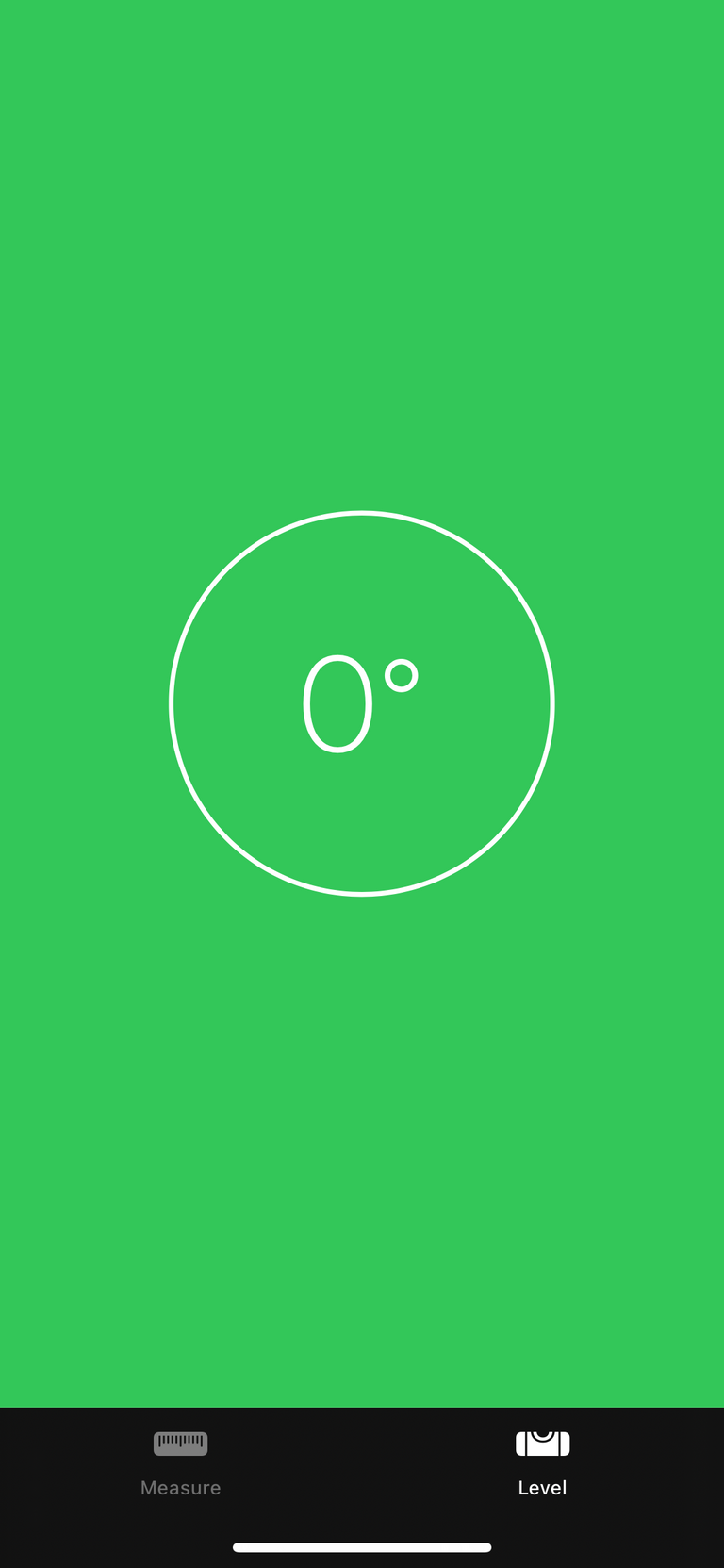
This is really something simple that could come in handy someday when you really need to measure something without a physical measurement instrument. The best part is that this doesn’t require any third part app because it’s already on your iPhone by default.