What will you do If your computer’s hard drive stops working in lockdown?
This is really annoying situation if your computer stops responding completely and you can’t call or take your computer to hardware professional. I faced the same situation in April, 2020 during lockdown period. I have already mentioned here: https://hive.blog/tech/@mgibson/bios-is-not-detecting-my-computer-s-hard-drive
India imposed lockdown in 23rd March, 2020 and the problem started just before it. When I came to know that the Bios was not detecting hard drive, it was too late. I was not able to contact any hardware profession due to complete lockdown. Then I myself started to resolve the issue. I read several articles and watched various youtube videos on the same topic but couldn’t resolve the issue. Finally, I guessed that my hard drive was not working properly.
In this scenario, I created a live windows USB to make my computer fully operational. This was my first experiment. I never used a live windows USB before. A Live windows USB means the operating system will boot and run from a USB or portable device.
I installed windows 10 on a 14 GB pendrive that I bought just before the lockdown started and connected to a USB port. The idea became successful. Currently, I am running window from Pendrive and writing article to post on Hive.
There is a software called WintoUsb that help you install windows on a portable device. However, I didn’t use any software to install windows on my Pendrive. I did everything using CMD (Command Prompt).
How I installed windows 10 on a portable device using CMD
1) First I downloaded Windows 10 ISO file from microsoft website. Then I made a bootable windows 10 DVD. There is a folder named sources which has a file called install.esd. It stores all the necessary files that windows needs to boot from hard drive or portable drive.
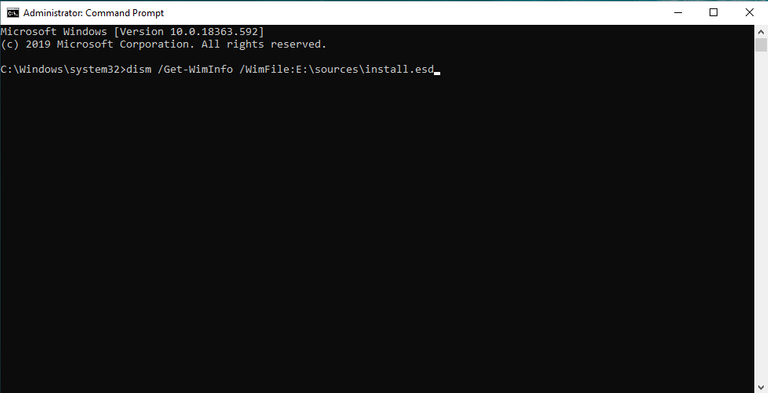
2) Then I started computer using bootable windows 10 DVD and run command prompt as administrator and typed the following syntax:
Dism /Get-WimInfo /WimFile:Source path of install.esd Demo: (Dism /Get-WimInfo /WimFile:E:\sources\install.esd) The above result will show you all the editions of windows 10. You have to choose what edition you need to install.
3) The next syntax that I run to fetch all the required files from install.esd and saved to pendrive:
Dism /Apply-Image /ImageFile:source path of install.esd /index:? /ApplyDir:source path of destination drive Demo: (Dism /Apply-Image /ImageFile:E:\sources\install.esd /index:6 /ApplyDir:F:\) 4) Then I run:
bootrec /scanos [press enter] bootrec /rebuildbcd [press enter] bootrec /fixboot [press enter] bootrec /fixmbr [press enter] bcdboot destination drive\windows [press enter] Demo: (bcdboot F:\windows) After finishing all the steps I restarted the computer and set boot order as USB drive. Finally, I set up windows successfully and made the computer operational.