Modern Essential Skills For Kids - Computer Skills
Hi there. This education post features a modern essential skill for young kids and students. That is being good with using computers. I provide an overview of essential modern computer skills.

Topics
- Paperless Era
- Computer Mouse Skills
- Keyboard & Typing Skills
- Folder Navigation For Finding Files
- Spreadsheet Skills
- Getting Better With Computer Skills
- Internet Safety
Paperless Era
Right now we are in a majority paperless era where payment receipts are mostly digital, e-mail dominates regular mail, many books are in digital format or in audio versus printed. There is also an increasing amount of school homework that is done without paper.
For businesses, having things mostly digital is for cost savings and for data collection and analysis for the statisticians and data scientists. For consumers and students, having mostly digital items and services is for convenience. This is for less physical clutter and less waste which is good for the environment.
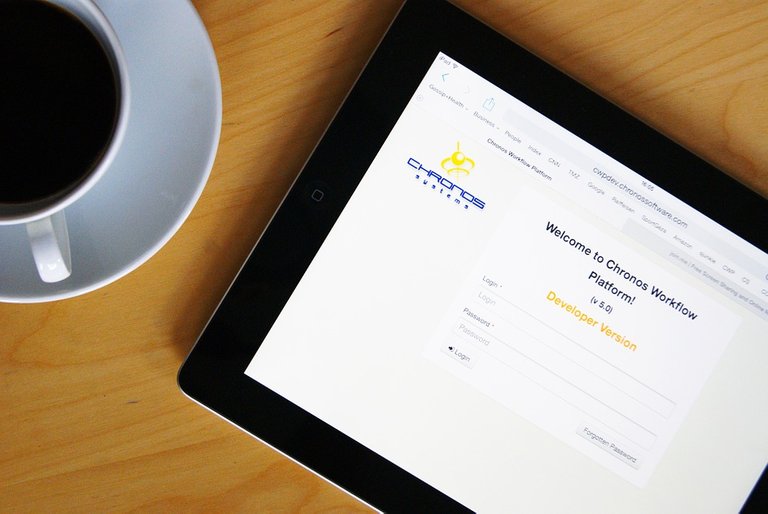
Online Learning
Before the virus lockdown, online learning has been getting better. With the lockdown teachers have to adapt quickly and adopt online teaching for their students. All laptops these days come with a webcam camera for video communications via the internet.
Digital Homework
Printed homework sheets were common when I was a student in the 2000s. These days students have access to digital files for homework. There is no need to pass out homework sheets (unless you don't want files being distributed around).
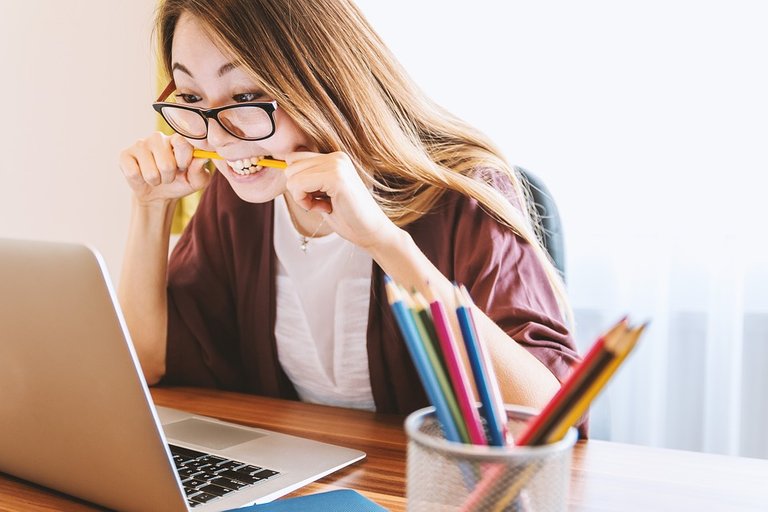
Computer Mouse Skills
A computer mouse is a very helpful tool for computer navigation. Here is an overview of mouse functions.
Single Left Click
A single left click on a file is for file selection. On an internet browser, a single left click can add a new tab, go to a home page, go to a bookmarked internet page, refresh the page, purchase an Amazon product and more.
Double Clicking
A main purpose for double clicking the left mouse button twice quickly on a mouse is for selecting and opening a file.
Right Clicking
A single right click on a mouse pops up a small menu with a list of commands. Some key ones are copy and paste. Copy copies a highlighted piece of text or file and saves it the computer memory. Paste creates a copy of saved (copied) text or file.
A single right click on a mouse
Mouse Wheel Scrolling
If the mouse a scroll wheel is included, this wheel is used for moving the current page up and down. Mouse scrolling up is for moving the page up and mouse scroll down is for moving the page down to continue reading from top to bottom.
Left Click & Hold To Highlighting Text
Highlighting text is needed as part of completing the copy and pasting text combo. Hold down the left click button and hover the desired text to be highlighted.
Once highlighted, the text can be copied and pasted with CTRL + C and CTRL + V (in Windows).
PC Game Mouse Functions
In a computer game, the computer mouse clicks do different things compared to the computer's operating system and the internet. Do check guides and instructions for mouse controls for the PC game.

Keyboard & Typing Skills
The computer's way of writing text, letters, symbols and numbers is mainly through typing on a computer keyboard. Being able to type on a keyboard is a modern essential skill in itself. The next level essential skill above typing is being able to type fast. Typing fast (and accurately) is pretty much a productivity skill as faster typing translates to more blog posts being done in less time or more computer code in less time or typing longer online messages faster.
Keyboard Shortcuts
Keyboard shortcuts are nice since some of them are faster than using mouse clicking commands. Instead of clicking this, that and then this item with a mouse, you can use a keyboard shortcut which takes fewer actions and less time.
For copying text, it is faster to highlight the text and use CTRL + C instead doing the right click and selecting Copy. Printing is faster using CTRL + P versus finding the Print command from a program menu.
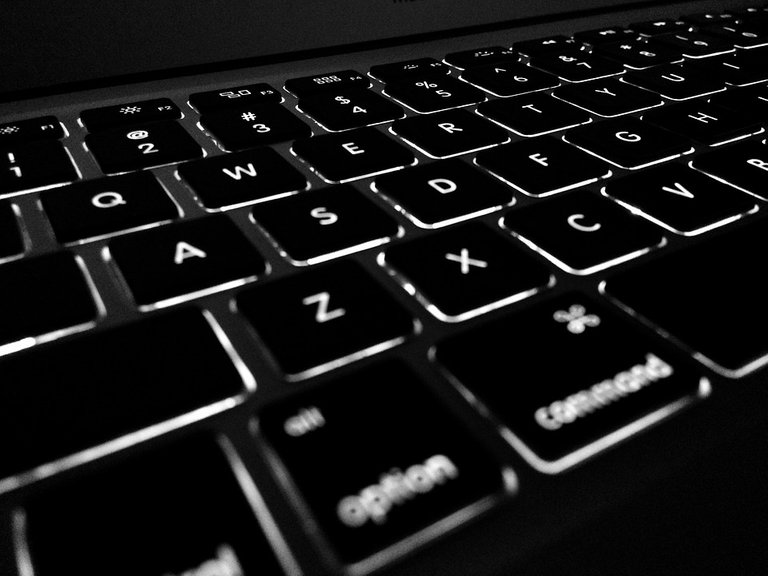
Folder Navigation For Finding Files
A lot of learning resources are in the form of files. Young students should learn how to navigate folders in order to find files. You may need a certain file for viewing homework in a .pdf reader or may need to find a file to upload completed homework to the teacher for marking.
Downloaded files from the internet are typically found in a Downloads Folder. It is a good idea to create new folders for new school subjects. Anything with math should go to a math folder and anything for English class should go to an English folder. subfolders in each subject folder such as class notes and assignments are helpful too.
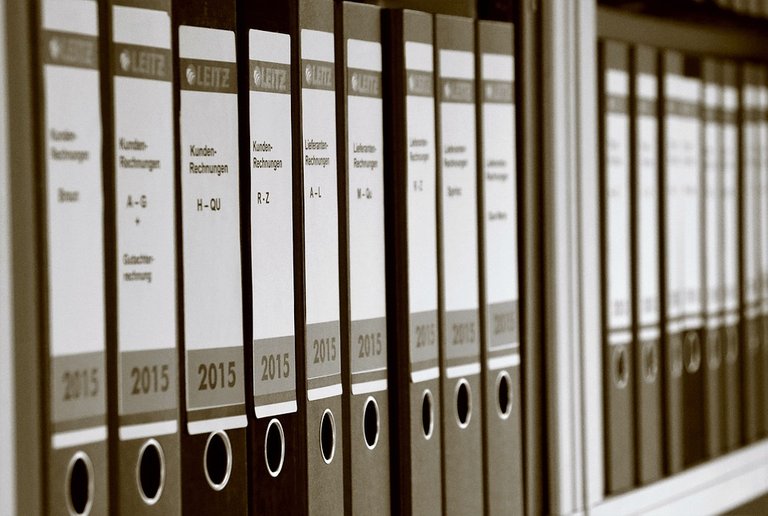
Spreadsheet & Powerpoint Skills
This section is more for older students in high school or university.
Being able to use presentation tools such as Microsoft Powerpoint is one part of a presentation. A well produced set of presentation slides helps the audience with viewing, keeps them visually stimulated and they have something to refer to while you speak in a presentation.
Depending on the school subject and assignment, you may have to use a spreadsheet such as Microsoft Excel to store information, do simple calculations and/or report findings. Spreadsheet skills are not hard to pick up (versus computer programming) but it does require practice to get good and fast.
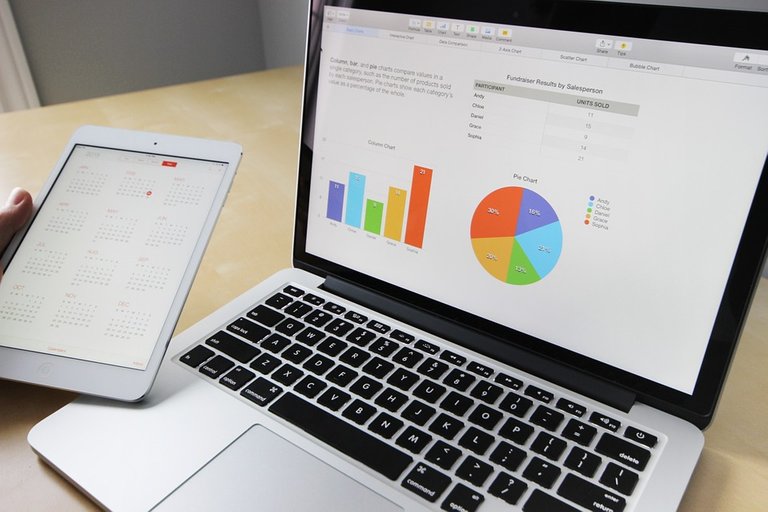
Getting Better With Computer Skills
In general, getting better with computer skills does take a lot of practice and repetition. There are some online resources out there to help you get better.
- Basic Computer Skills
- Learn Computer Skills
- Learning Touch Typing
- Typeracer As A Fast Typing Competition
My personal favourite is TypeRacer and related websites that help with typing faster. Faster typing leads to more text in shorter time which helps with blogging.

Internet Safety
Since modern internet speeds are fast, online video chats and communications are quite popular. There is no need to phone someone who lives far away when you can do a video call with Skype, Zoom, Google Hangouts and the like.
Younger kids and young adults should always keep internet safety in mind. There are child predators and scammers out there. It is best to not meet strangers you have not seen from the internet in real life. A new one is not to send Bitcoin, any crypto or money to a someone online or a Twitter account expecting to get any money back.
It is best to log off from a website when away from the computer. Log off even during a pee break!
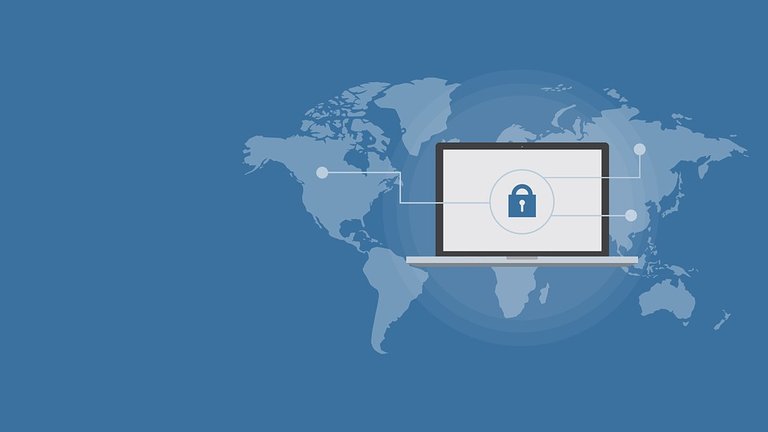
Very good very complete post! Thanks for sharing!
Thank you for your comment. I'm glad you liked it.