R Language - How to Install R Language and R Studio
In this post, we are going to see How to Install R and R Studio. Now that I have completed the Google Colab tutorial series. I thought why not move to the R language and it's packages. So the first article in the series I want to cover is the r language and the RStudio.
Both of these tools are going to be super necessary for you while writing the code for data science, visualization and many other data analysis programs. RStudio is a good tool for you to write queries, draw visualization and create reports and dashboards too.
You will have to download the r-language first. And then make sure to download the R Studio in that same order. The thing is also that you make sure to install it with the path of less spaces. This is because otherwise you would invite a lot of command line errors.
I have done a lot of interesting content using R libraries and the RStudio tools. I am going to be covering that in most of my articles for next few weeks. If you happen to use and like the r language then keep a tab on this series.
I have created a video to give you an overview on how to use the R Language and RStudio for the data science work. You should give this one a try.
Install & Setup of R Language
R language is what you need when you want to compile the code. You can check it on the site. You have to select the mirror from which you can download. Make sure to choose nation closer to you for downloading the setup for the mirror.
Once installed you can open the Terminal or the powershell and you can type in the following command and also get the output like this.
R
another alternative is making use of the RGui. You can use the RGui from the Windows menu. Which would open something like this.
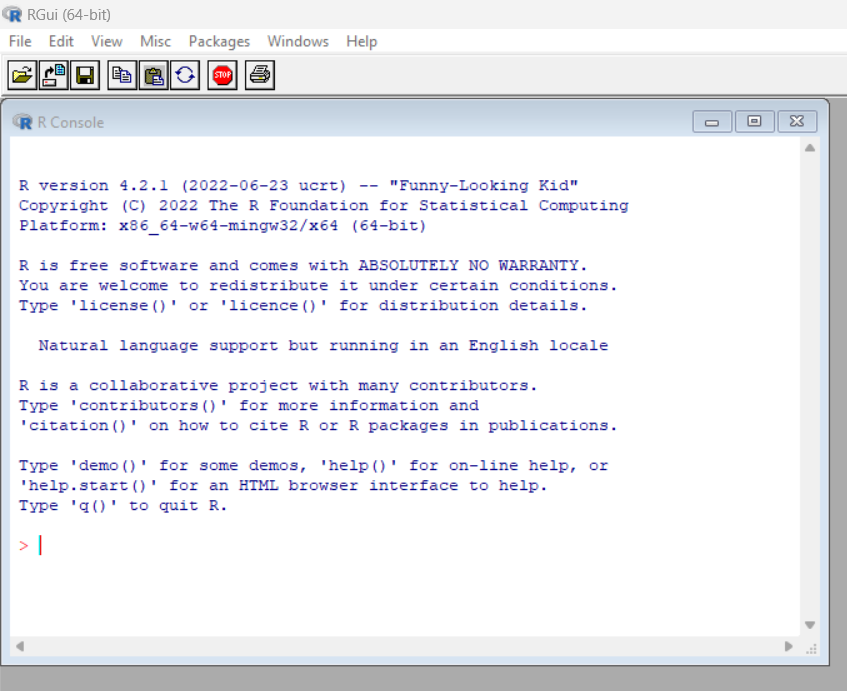
Next thing is finding and downloading the RStudio. You may want to try the below instructions.
RStudio - r language IDE
Now that you have the r language setup the next thing is you have to think of the execution through the IDE. I have downloaded the RStudio community edition. It is a free IDE and it allows you to execute and run the code for the r language.
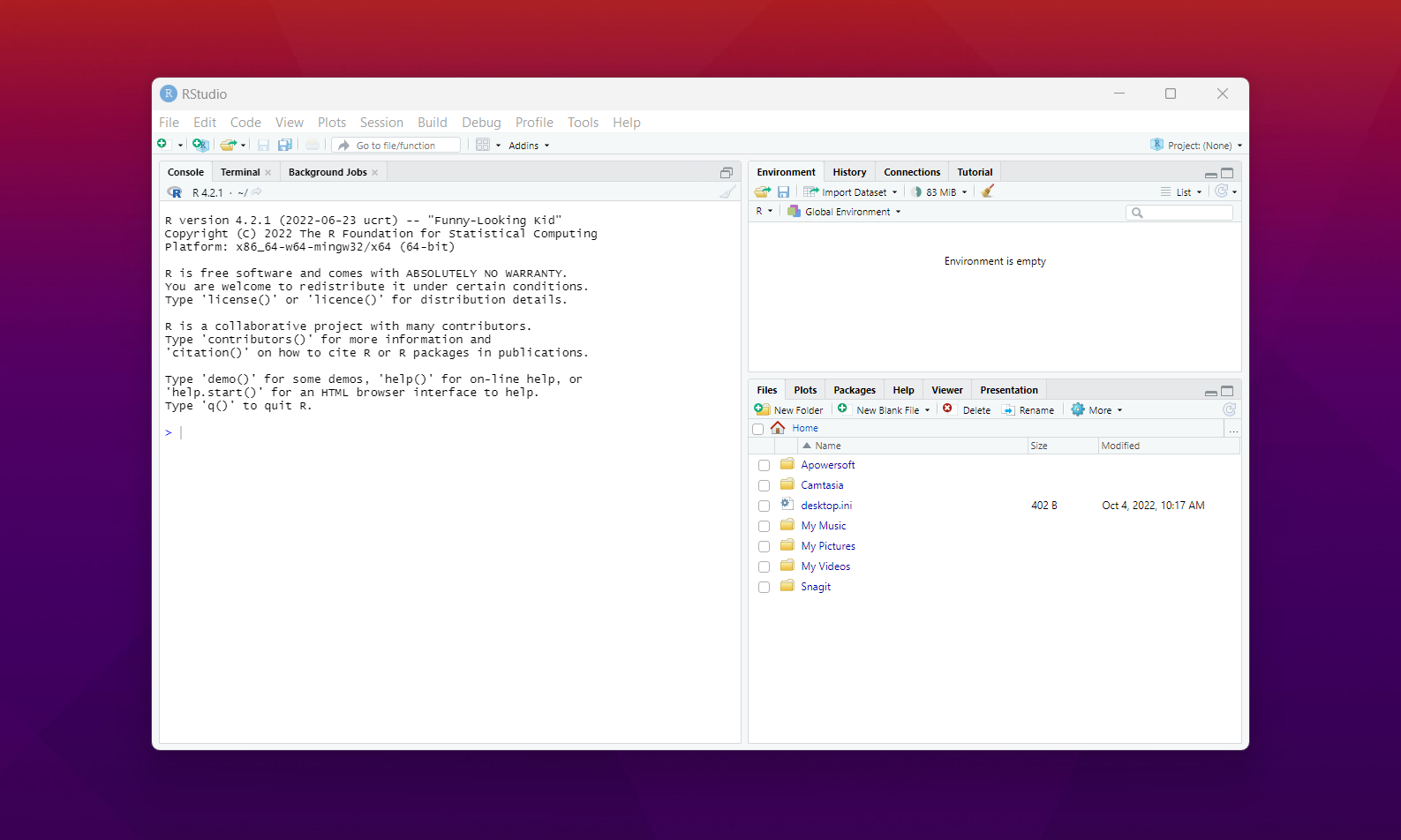
This IDE shows you one side where you have the command line. Another is for the exploring the directories. You may also find the variables, environment and few other tabs.
This pretty much sums up the setup part of the r language and also the RStudio. And the next thing is that you have to think of the various libraries, datasets and also the means to work with the data and the ways to analyse, clean and also finally make some reports.
I will be also covering some of the popular packages of the tidyverse. I am sure you would find it useful for your use case. A lot of packages I feel are not explored by me. So I need to find means for those packages to be covered in my tutorials.
I have covered some of the libraries and also for the import, export and other use cases of the r language and how to use the same in the RStudio. I know many of you would love tutorials like these.
If you happen to like this content, do give me feedback over there and that would help me improve my efforts in near future.
I prefer using it on linux!
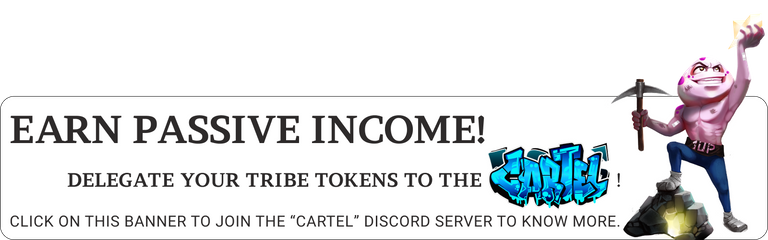
!1UP
You have received a 1UP from @gwajnberg!
@stem-curator, @cent-curator
And they will bring !PIZZA 🍕.
Learn more about our delegation service to earn daily rewards. Join the Cartel on Discord.
Thanks for your contribution to the STEMsocial community. Feel free to join us on discord to get to know the rest of us!
Please consider delegating to the @stemsocial account (85% of the curation rewards are returned).
You may also include @stemsocial as a beneficiary of the rewards of this post to get a stronger support.
Congratulations @devpress! You have completed the following achievement on the Hive blockchain and have been rewarded with new badge(s):
Your next target is to reach 25000 upvotes.
You can view your badges on your board and compare yourself to others in the Ranking
If you no longer want to receive notifications, reply to this comment with the word
STOPSupport the HiveBuzz project. Vote for our proposal!
I gifted $PIZZA slices here:
@curation-cartel(5/20) tipped @devpress (x1)
Please vote for pizza.witness!