(JaiChai) Enabling "Lazy 2.0"
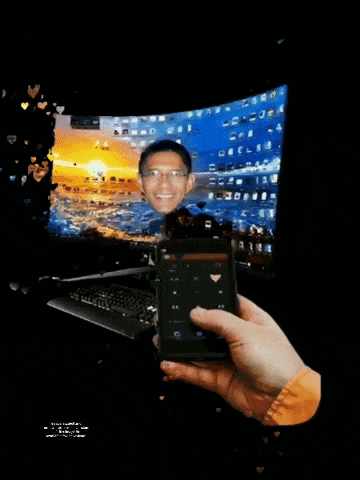
Today, I decided that enough was enough.
For years, whenever I wanted to change my Netflix selection or YouTube video, I had to leave the comfort of my couch or bed, get my lazy ass up and slog my way to my desktop.
Then after choosing another movie or video, I slogged my way back to whatever piece of furniture that still retained my butt print; only to realize minutes later that I'd already viewed this "new" program and had to repeat the whole damn process again!
First I tried Google's Chrome remote access, but it didn't play well with my desktop or smartphone.
Then I downloaded and installed the"Unified Remote" android app.
Note: This would be my first time trying to remotely control my desktop from another device; in this case, my cheap smartphone (xiaomi Redmi 8).
About the "Unified Remote" app -
”The one-and-only remote control for PC, Mac, and Linux machines
Turns your device into a WiFi or Bluetooth universal remote control.
Be lazy, you deserve it!
Preloaded with support for 90+ programs including mouse & keyboard, media players, presentations, screen mirroring, power control, file manager, terminal, and much more.”
(Source: Google Play Store)
To my dismay, I found out that in order to use the app, its server must first be installed on the desktop - something I'd never done before.
Furthermore, my OS is neither Mac or Windows, but a flavor of Linux - an ARCH derivative Linux distribution named "Manjaro".
That means, without a lot of intermediate 'bridge" conversions, the .deb and .rpm versions of the Unified Remote server installation were not compatible with my OS.
But of course, stubborn and stupid me I tried them anyway and guess what?
They really don't f*ckin' work on my OS.
Go figure?
Finally, I tried the 64-bit Portable Version and...
[Cue "Handel's Messiah" and a chorus of angelic back-up singers.]
... Hallelujah!
The damn thing worked!
Now, with the Unified Remote server software up and running on my "Manly Manjaro Machine", I was ready to try the app.
Here's the web page that lists the Linux terminal commands I used for my Unified Remote Server installation.
"How To Install Unified Remote Server (Portable) via Terminal'
https://www.unifiedremote.com/tutorials/how-to-install-unified-remote-server-portable-via-terminal
After making sure that my desktop and smartphone were on the same network (I had to switch my desktop from "Wired Ethernet" to "WiFi"), I opened the app.
The app immediately found my desktop and established a quick, strong connection.
Unified Remote can also connect via Bluetooth, but that eliminates the ability to control the desktop when out of Bluetooth range. The WiFi method enables me to view or transfer files from any locale with internet access.
So, there you have it, Mission Accomplished.
I have successfully enabled "Lazy 2.0".
And about 20 feet away from my desktop, I am submitting this post from the personally butt-printed comfort of my side of the bed.
Imagine that?
A rare, signed and non-watermarked version of this image is available at:
https://creary.net/digitalart/@jaichai/jaichai-enabling-lazy-2-0
May you and yours be well and loving life today.
In Lak'ech, JaiChai
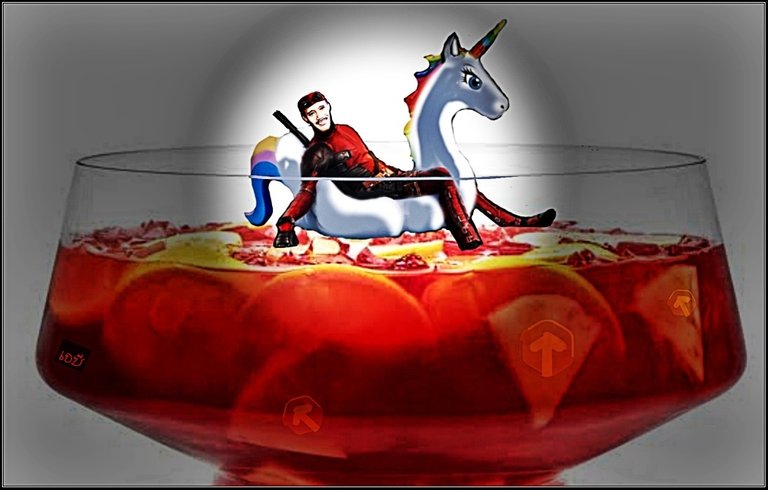
(JaiChai 10 JAN 2022. Simultaneous multi-site submissions posted. All rights reserved.)