Error de particiones NTFS de Solo lectura: 3 Soluciones / Read only NTFS partitions error: 3 Solutions (Linux MX)
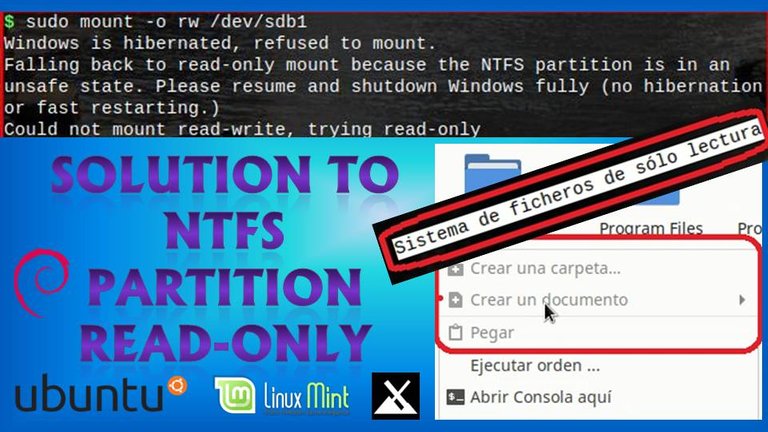
Sí usas Linux, y te ha pasado que no puedes crear, editar, o copiar archivos a una partición NTFS (posiblemente porque estas usando Linux y Windows 10). Te traigo 3 posibles soluciones, y te mostraré los resultados que he obtenido al utilizarlas.
If you use Linux, and you have been unable to create, edit, or copy files to an NTFS partition (possibly because you are using Linux and Windows 10). I bring you 3 possible solutions, and I will show you the results I have obtained by using them.

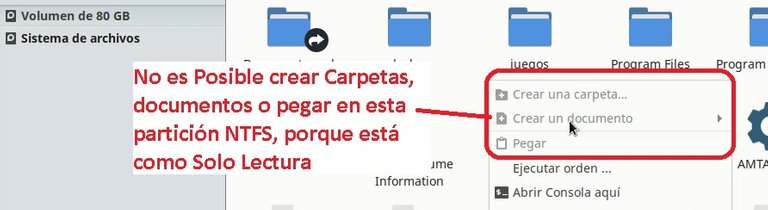
Errores en Consola (Console errors):
- Sistema de ficheros de sólo lectura / Read-only file system.
- Windows is hibernated, refused to mount. Falling back to read-only mount because the NTFS partition is in an unsafe state. Please resume and shutdown Windows fully (no hibernation or fast restarting)

1ra Posible solución: Permisos a directorios y archivos
1st Possible solution: Directory and file permissions.
Esto basa en darle permisos a todos los archivos donde está montada la partición NTFS que tengas la problemática, con el siguiente comando:
This is based on giving permissions to all files where the NTFS partition you have the problem where is mounted, with the following command:
sudo chmod 777 -R Directorio_donde_está_montado_la_partición_NTFS
Por ejemplo, en mi caso quedaría así:
For example, in my case it would look like this:
sudo chmod 777 -R /media/sda3
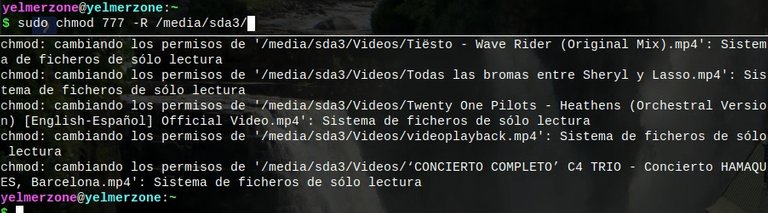
Sí por casualidad, no sabes la dirección donde está montada la partición, puedes hacer lo siguiente. En la barra del explorador aparece (por ejemplo, en thunar):
If you don't know the direction where the partition is mounted, you can do the following. In the browser bar it appears (for example, in thunar):
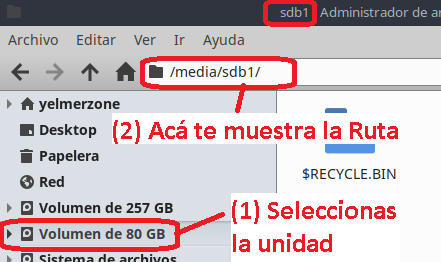
Ó, si revisas las propiedades de un directorio o archivo ubicado en la raíz de la partición:
Or, if you check the properties of a directory or file located in the root of the partition:
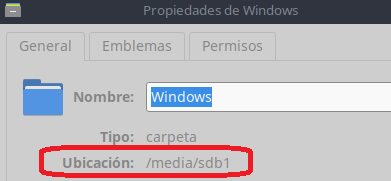
Resultados obtenidos: en mi caso luego de utilizar este método, no me ha funcionado. Por lo que te invito a probar la segunda posible solución.
Results obtained: in my case after using this method, it has not worked for me. So I invite you to try the second possible solution.

2da Posible solución: Reparación de errores NTFS (ntfsfix)
2nd Possible solution: NTFS error repair (ntfsfix)
Esta consiste en reparar posibles errores que existan en las particiones NTFS, con el comando ntfsfix. Pero antes de eso vamos a usar el comando “sudo fdisk -l”, para validar la ubicación de los discos que contienen la partición NTFS.
This consists of repairing possible errors that exist in NTFS partitions, with the command ntfsfix. But before that we are going to use the command "sudo fdisk -l", to validate the location of the disks that contain the NTFS partition.
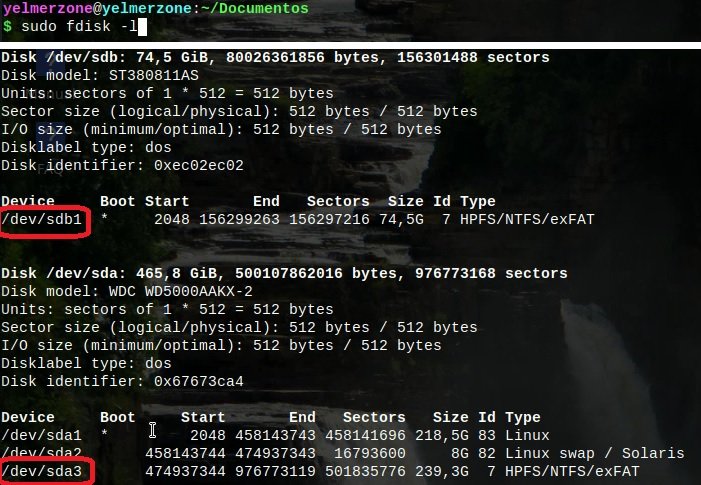
En mi caso tendré en cuenta que los discos NTFS son /dev/sdb1 y /dev/sda3
Procedemos a usar el comando ntfsfix, de la siguiente forma:
In my case I will take into account that NTFS disks are /dev/sdb1 and /dev/sda3
We proceed to use the ntfsfix command, as follows:
sudo ntfsfix ubicación_del_dispositivo_o_disco
Por ejemplo / For example:
sudo ntfsfix/dev/sda3
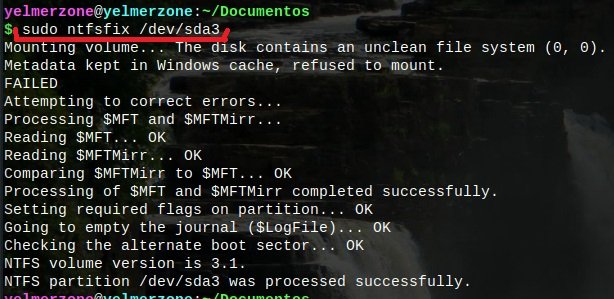
Ahora vamos a proceder a desmontar el disco, de la siguiente forma:
Now we will proceed to unmount the disk, as follows:
sudo umount ubicación_del_dispositivo_o_disco
Por ejemplo / For example:
sudo umount/dev/sda3

También funcionaría si desmontamos con la ruta donde está montada la partición,Por ejemplo:
It would also work if we unmount with the path where the partition is mounted, for example:
sudo umount/media/sda3

Luego montamos nuevamente la partición, con permisos de lectura y escritura, usando el comando:
Then we mount the partition again, with read and write permission, using the command:
sudo mount -o rw ubicación_del_dispositivo_o_disco
Por ejemplo / For example:
sudo mount -o rw/dev/sda3
Ya con esto debería haberse solucionado el problema. Al intentar copiar no debería aparecer ningún error.
This should have solved the problem by now. When trying to copy, no error should appear.
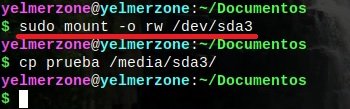
Resultados obtenidos: Me ha funcionado con el disco sda3, pero con la partición principal que contiene Windows 10 (sdb1) no ha funcionado. Sí te ha sucedido así, pasa a la 3ra posible solución.
Results obtained: It worked with the sda3 disk, but with the main partition containing Windows 10 (sdb1) it did not work. If this has happened to you, go to the 3rd possible solution.
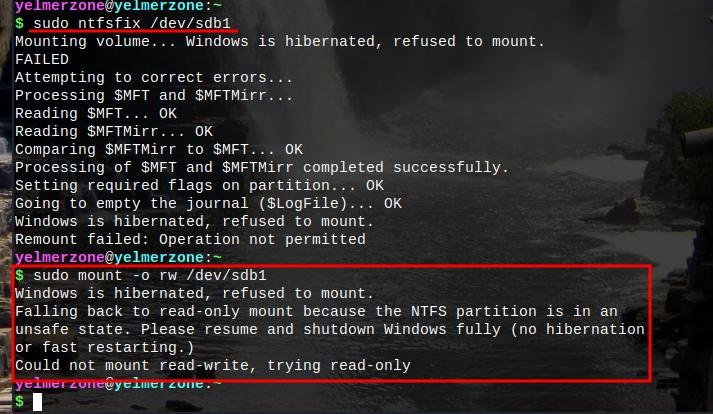

3ra Posible solución: Comprobación de errores desde Windows
3rd Possible Solution: Error checking from Windows
Sí te aparecía el mensaje que indica, “Partición de solo lectura, debido a un estado inseguro, porque este ha sido apagado incorrectamente, o está en hibernación”. Posiblemente se deba a algún problema del sistema, o realmente se apagó incorrectamente que causó el inconveniente.
Vamos a proceder a realizar lo siguiente desde Windows:
You did get the message, "Windows is hibernated, refused to mount. Falling back to read-only mount because the NTFS partition is in an unsafe state. Please resume and shutdown Windows fully (no hibernation or fast restarting)". It is possible that this is due to some system problem, or that it was actually incorrectly turned off that caused the issue.
Let's proceed with the following from Windows:
1-Abrir el Explorador de Windows, en este caso presionamos clic derecho sobre el “Disco local (C:)” y seleccionamos “Propiedades”.
1-Open Windows Explorer, in this case we right click on the "Local disk (C:)" and select "Properties".
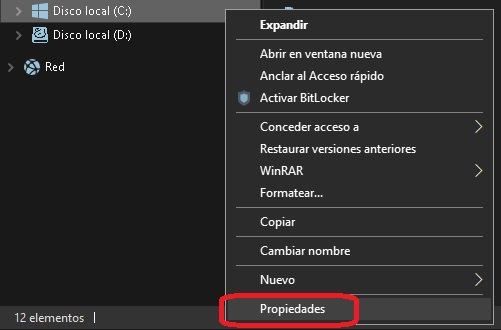
2-Seleccionamos la pestaña “Herramientas” y luego pulsamos el botón “Comprobar”.
2-Select the "Tools" tab and then press the "Check" button.
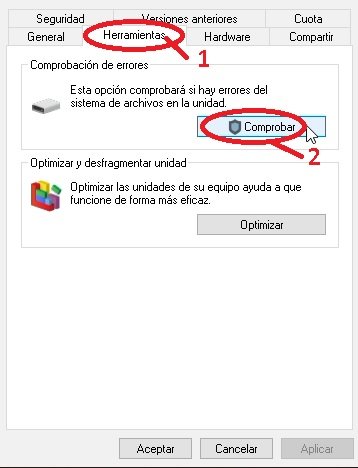
3-Aparecerá una ventana y pulsamos “Examinar unidad” (Pudiese suceder que aparezca otra opción para corregir errores, me pasó así la primera vez que lo ejecuté).
3-A window will appear and we press "Examine unit" (It could happen that another option appears to correct errors, it happened to me that way the first time I executed it).
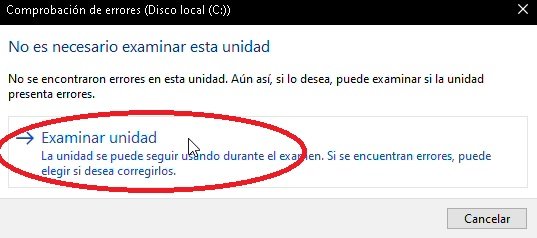
4-Tardará un tiempo (unos minutos o segundos).Al culminar, sí consigue errores solicitará reinicio. Luego, al reiniciar, reparará los posibles errores que contenga la partición. Ya culminado esto procedemos a verificar si es posible crear, editar, o copiar archivos en esta partición NTFS desde Linux.
It will take a while (a few minutes or seconds), and when it finishes, if it gets errors it will ask for a restart. Then, when restarted, it will repair any errors in the partition. Once this is done, we will proceed to check if it is possible to create, edit, or copy files to this NTFS partition from Linux.
Resultados obtenidos: Luego de la corrección de errores fue posible copiar archivos al disco faltante (sdb1).
Results obtained: After the bug fix it was possible to copy files to the missing disk (sdb1).
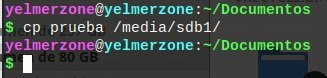

Conclusión:
Según he leído, esta es una falla común para los que usan Linux y Windows en una misma PC. En mi caso es primera vez que me sucede, desde que comencé a utilizar Windows 10.
Así que es probable o posible luego de solucionar, que presentes estos inconvenientes nuevamente, pero ya teniendo en cuenta esta guía puedes solucionar fácilmente.
As I've read, this is a common fault for both Linux and Windows users on the same PC. In my case it is the first time that it happens to me, since I started using Windows 10.
So it is probable or possible after solving, that you will present these inconveniences again, but already taking into account this guide you can easily solve it.

En el siguiente video que he realizado, puedes ver paso a paso lo que he explicado en este artículo.
In the next video I made, you can see step by step what I explained in this article.


Fuentes:(información, que me han servido de ayuda para armar este artículo)
Sources:(information, which helped me to put this article together)
https://www.diversidadyunpocodetodo.com/disk-manager-permisos-automontage-particiones-ntfs/
https://forums.linuxmint.com/viewtopic.php?t=289407
http://fpbinformaticamadrid.blogspot.com/2017/06/como-dar-permisos-de-escritura-sobre.html
https://www.adictosaltrabajo.com/2008/07/28/debian-ntfs-escritura/
https://www.cambiatealinux.com/montan-particion-ntfs-al-arrancar-con-permisos-de-usuario
https://www.adslzone.net/foro/linux.26/me-dice-es-solo-lectura-como-es-posible-solucionado.291567/
https://www.softzone.es/programas/linux/leer-escribir-particiones-ntfs-windows-linux/
