Soluciones, tutorial y tips para arreglar problemas o errores en los navegadores web.(ESP-ENG).
Soluciones, tutorial y tips para arreglar problemas o errores en los navegadores web.
Saludos y buenas tardes mis estimados amigos de geek zone, hoy estoy de vuelta para compartir con ustedes un tema muy interesante. Les traigo una serie de tips, soluciones y tutoriales para arreglar problemas comunes en nuestro navegador web. Les contaré cuales son los errores más habituales que nos podemos topar en nuestro día a día y a como ir resolviendo cada uno de ellos. Además les iré dejando algunos consejos que he ido aprendiendo con mi experiencia en los años que llevo usando estas herramientas. Pues sin más damos comienzo a este útil tema.
Todos conocemos que es un navegador, por ejemplo ahora tú que estás leyendo este blog estas usando uno de ellos. Estas herramientas son inmensamente útiles ya que por así decirlo son la entrada al universo de Internet. Estos están llenos de funcionalidades y opciones que nos hacen la vida mucho más fácil. Existen muchos tipos y versiones de estas herramientas, cada uno con sus bondades exclusivas. Lamentablemente por muy buenos que sean pueden presentar errores y problemas, esto es normal en cualquier tecnología ya que ninguna es perfecta. Hoy te enseñare como solventar o arreglar a algunos de los problemas más habituales para que puedas volver a disfrutar del Internet a plenitud.
Las páginas no abren.
Comenzamos por uno de los problemas más recurrentes que nos podemos topar usando un navegador. Como sabemos muchas veces nos pasa que las páginas tardan mucho más de lo habitual en cargar, o simplemente nunca llegan a abrir. Esto puede deberse a varios factores, afortunadamente nosotros podemos solucionar la gran mayoría de ellos. A continuación les cuento algunas soluciones para este desagradable problema.

Captura de Pantalla en mi PC.
Tener actualizado el navegador.
Lo primero que tienes que verificar es que tengas la última versión del navegador que estés usando, esto es súper importante ya que muchas páginas de hoy día son incompatibles con las versiones antiguas de los navegadores. Siempre trata de estar chequeando en el apartado de actualizaciones de tu navegador que no tengas ninguna actualización pendiente. Además de esto las nuevas versiones reparan errores que posiblemente sean los causantes de que no puedas acceder a cierta página.
Eliminar los datos temporales, caché y cookies.
Todo navegador tiene una caché de almacenamiento, en esta se guardan copias de fotos y archivos que visualices en internet. Esta funcionalidad es útil ya que permite que las páginas carguen mucho más rápido. Pero en muchas ocasiones este almacenamiento puede contener errores por causa de páginas o cookies que estén contaminadas con malware. En ese caso es necesario que elimines y limpies esos archivos de tu navegador. En la siguiente imagen pueden observar cómo hacerlo tomando como ejemplo a Chrome, pero en la mayoría de navegadores los pasos son similares.
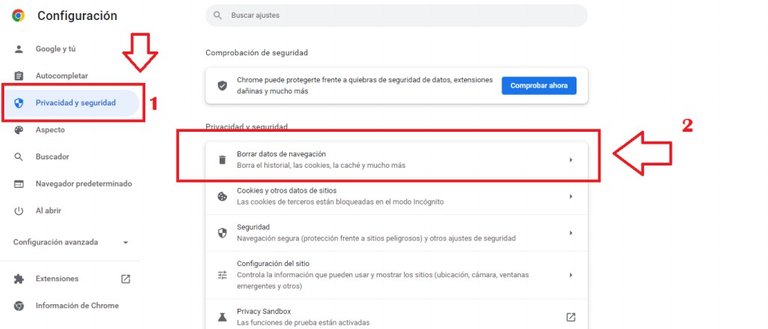
Captura de Pantalla en mi PC.
Como puedes observar, lo primero que debes hacer es dirigirte a la configuración, luego debes hacer click en el apartado de privacidad y finalmente seleccionar la opción borrar datos de navegación. En la siguiente ventana que se mostrará solo debes dar en borrar todo. Lo único que debes tener en cuenta después de hacer esto es que debes volver a iniciar sesión en todas las páginas dónde estabas registrado.
No se reproduce el audio.
El segundo problema que puedes presentar usando un navegador es que no se reproduzca el audio. Por ejemplo supongamos que quieres ver un vídeo en You Tuve, lo abres se puede ver la imagen pero nada se escucha. Tal vez puedas pensar que el problema es tu PC o teléfono móvil, pero te cuento que este error es culpa del navegador. La solución a este problema es muy sencilla y fácil. En las siguientes imágenes puedes observarlo.
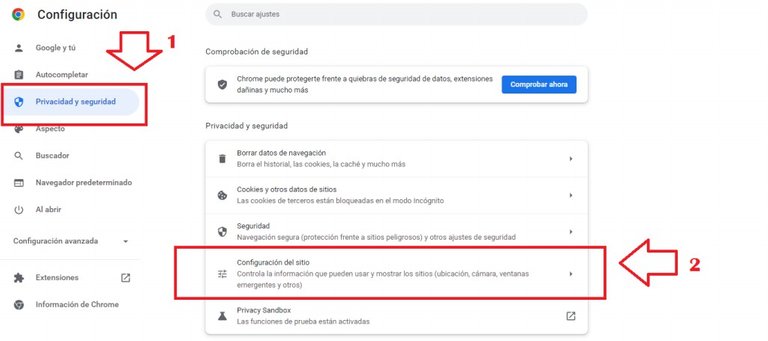
Captura de Pantalla en mi PC.
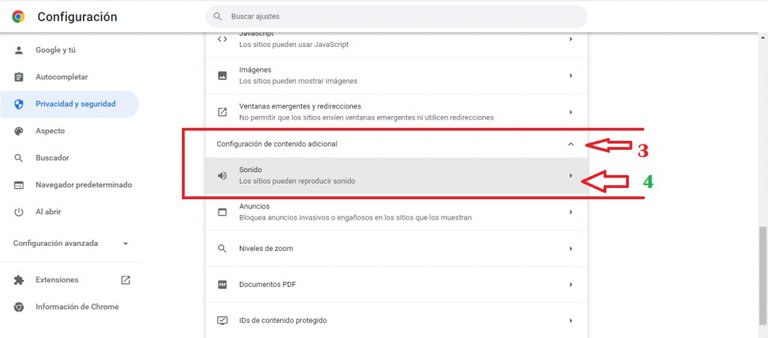
Captura de Pantalla en mi PC.
Como pueden ver en estas imágenes los pasos son similares a los anteriores. Primero nos volvemos a dirigir al apartado de configuración/privacidad. Como segundo paso debes seleccionar la opción (Configuración de Sitios). El tercer paso es deslizarse hasta el final de la página y localizar el apartado de: (configuración de contenido adicional), al dar click se desplegará un menú donde verás la opción de audio.
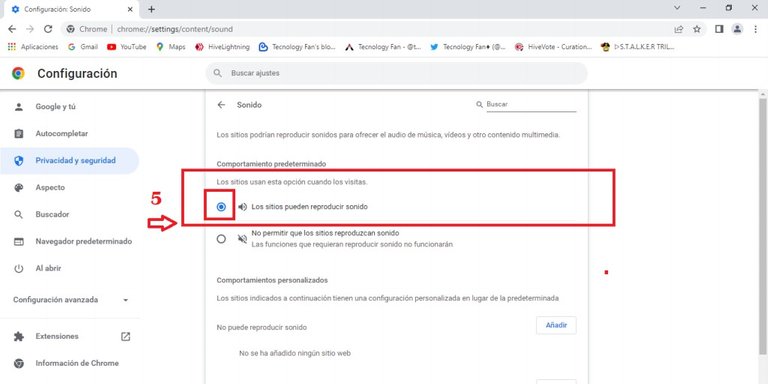
Captura de Pantalla en mi PC.
Y finalmente debes verificar que los sitios puedan reproducir audio o ver si la página que no te funciona esta excluida en el filtro.
Las descargas no empiezan o quedan incompletas.
El tercer problema que veremos hoy y es muy habitual es que las descargas no comienzan o se cortan. Esto puede suceder por problemas en el navegador o la fuente donde está guardado el archivo. A continuación les cuento algunas soluciones que yo uso cuando esto me sucede.
Limpiar las descargas pendientes.
Lo primero que debes hacer es verificar que no haya descargas pendientes ya que estas pueden estar cracheadas por motivo de que en algún momento intentaste descargar algo y no terminó, por lo que tal vez puede afectar a las nuevas que quieras realizar. Esto suele suceder mucho cuando se descarga archivos de páginas como MEGA. También puedes aplicar el primer método que les conté en este artículo.
Verificar que exista una carpeta de descargas.
Todos los navegadores traen por defecto la opción de que todo lo que descargues se guardará en la carpeta de descargas. Pero en algunas situaciones puede que por causa de un error de nosotros o un virus sea eliminada esta carpeta. En ese caso el navegador al no encontrarla puede dejar las descargas en pendiente o descargar solo una porción terminado en error. Afortunadamente esto es muy fácil de arreglar, solo debes cambiar la dirección de descarga.
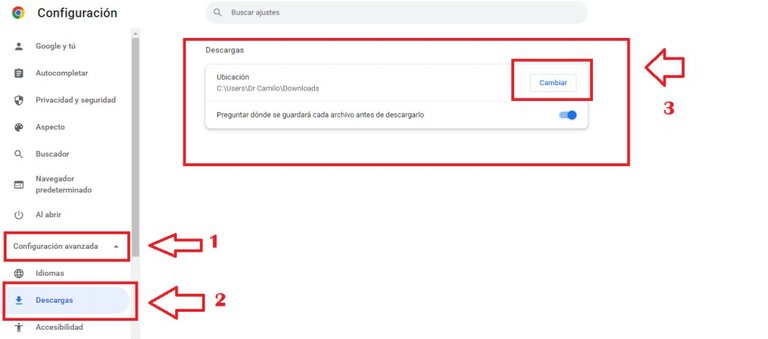
Captura de Pantalla en mi PC.
Como puedes ver en la imagen solo debes seguir unos sencillos y fáciles pasos. Lo primero es dirigirse a la configuración de navegador chrome. Luego debes buscar el menú (configuración avanzada). Como segundo paso debes hacer click en el apartado (descargas) y finalmente cambiar la dirección de descargas.
Pues como han podido observar mis amigos hay varias vías para arreglar estos molestos errores que nos podemos topar en nuestro día a día en internet usando nuestro navegador. Por supuesto hay muchos más de los que pudiéramos hablar pero estos son generalmente los más habituales.
Espero que este artículo les haya sido de utilidad y sobre todo te ayude a solventar estos problemas cuando un día te topes con uno. Si lo deseas puedes dejarme en los comentarios tus opiniones u otras recomendaciones que conozcas. Muchas gracias por leer, tengan un excelente día.
Si lo deseas puedes seguirme en mis redes.
Twitter.
English
Solutions, tutorial and tips to fix problems or errors in web browsers.
Greetings and good afternoon my dear friends from geek zone, today I am back to share with you a very interesting topic. I bring you a series of tips, solutions and tutorials to fix common problems in our web browser. I will tell you what are the most common errors that we can come across in our day to day and how to solve each one of them. I will also leave you some tips that I have been learning with my experience in the years that I have been using these tools. Well, without further ado, we begin this useful topic.
We all know what a browser is, for example now you who are reading this blog are using one of them. These tools are immensely useful since, so to speak, they are the entrance to the internet universe. These are full of features and options that make our lives much easier. There are many types and versions of these tools, each with its own unique benefits. Unfortunately, no matter how good they are, they can present errors and problems, this is normal in any technology since none is perfect. Today I will teach you how to solve or fix some of the most common problems so that you can fully enjoy the internet again.
The pages do not open.
We start with one of the most recurring problems that we can run into using a browser. As we know, many times it happens to us that the pages take much longer than usual to load, or simply never open. This can be due to several factors, fortunately we can solve the vast majority of them. Here are some solutions for this unpleasant problem.

Screenshot on my PC.
Have the browser updated.
The first thing you have to check is that you have the latest version of the browser you are using, this is super important since many pages today are incompatible with older versions of browsers. Always try to be checking in the updates section of your browser that you do not have any pending updates. In addition to this, the new versions repair errors that are possibly causing you to be unable to access a certain page.
Delete temporary data, cache and cookies.
Every browser has a storage cache, in which copies of photos and files that you view on the internet are saved. This functionality is useful as it allows pages to load much faster. But on many occasions this storage can contain errors due to pages or cookies that are contaminated with malware. In that case, you need to remove and clean those files from your browser. In the following image you can see how to do it using Chrome as an example, but in most browsers the steps are similar.
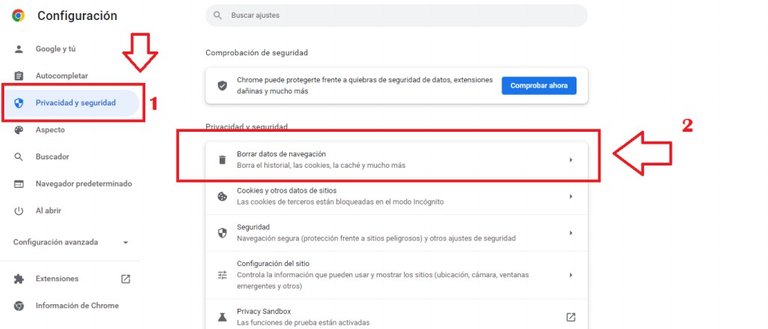
Screenshot on my PC.
As you can see, the first thing you should do is go to the settings, then you must click on the privacy section and finally select the option to clear browsing data. In the next window that will be displayed, you just have to delete everything. The only thing you have to keep in mind after doing this is that you have to log back in to all the pages where you were registered.
Audio is not played.
The second problem that you can present using a browser is that the audio does not play. For example, let's say you want to watch a video on youtuve, you open it and you can see the image but you can't hear anything. You may think that the problem is your PC or mobile phone, but I tell you that this error is the fault of the browser. The solution to this problem is very simple and easy. In the following images you can see it.
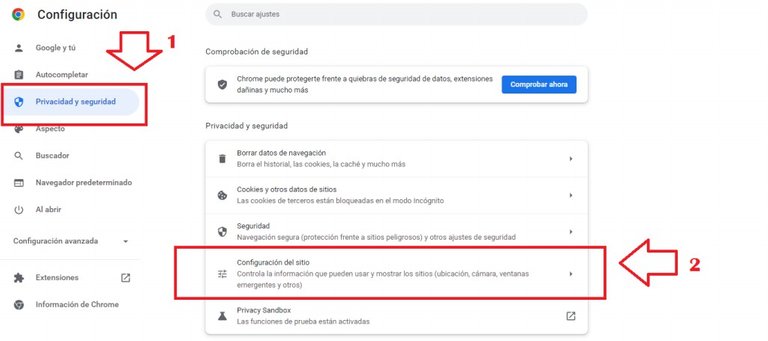
Screenshot on my PC.
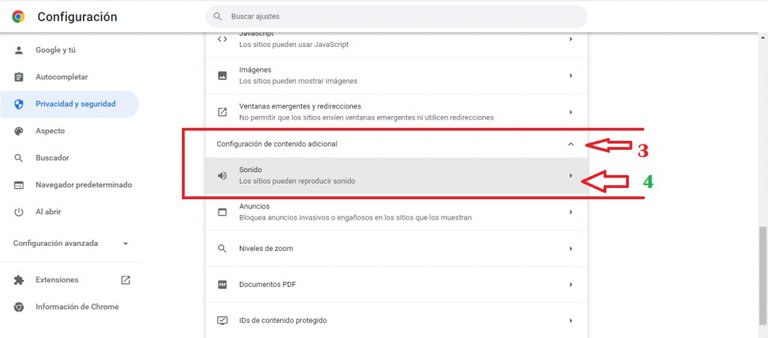
Screenshot on my PC.
As you can see in these images the steps are similar to the previous ones. First we go back to the configuration / privacy section. As a second step you must select the option (Configuration of Sites). The third step is to scroll to the end of the page and locate the section: (additional content configuration), when you click, a menu will be displayed where you will see the audio option.
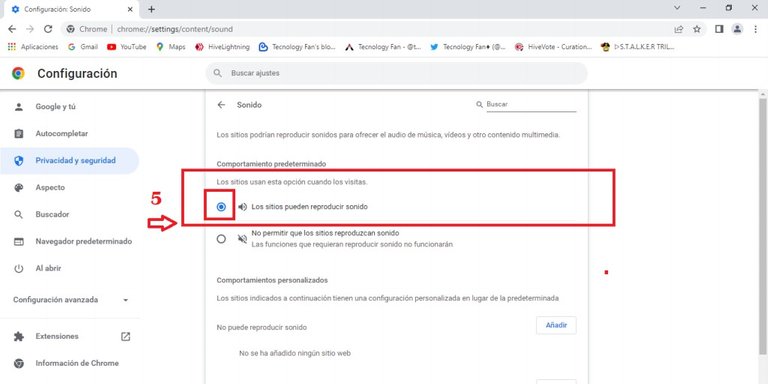
Screenshot on my PC.
And finally you must verify that the sites can play audio or see if the page that does not work for you is excluded in the filter.
Downloads do not start or are incomplete.
The third problem that we will see today and it is very common is that the downloads do not start or are cut off. This can happen due to problems in the browser or the source where the file is saved. Here are some solutions that I use when this happens to me.
Clear pending downloads.
The first thing you should do is verify that there are no pending downloads since these may be cracked because at some point you tried to download something and it did not finish, so it may affect the new ones you want to make. This usually happens a lot when downloading files from pages like MEGA. You can also apply the first method that I told you about in this article.
Verify that a download folder exists.
All browsers have by default the option that everything you download will be saved in the downloads folder. But in some situations, this folder may be deleted due to an error on our part or a virus. In this case, the browser, not finding it, can leave the downloads pending or download only a portion that ends in error. Fortunately this is very easy to fix, you just have to change the download address.
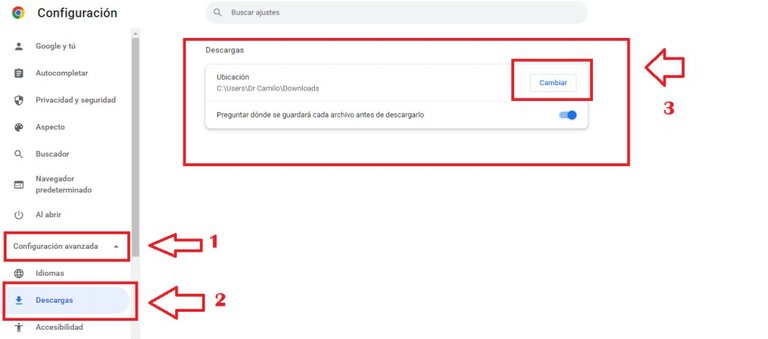
Screenshot on my PC.
As you can see in the image, you just have to follow a few simple and easy steps. The first thing is to go to the chrome browser settings. Then you should look for the menu (advanced settings). As a second step you must click on the (downloads) section and finally change the download address.
Well, as my friends have been able to observe, there are several ways to fix these annoying errors that we can come across in our day to day on the internet using our browser. Of course there are many more that we could talk about but these are generally the most common.
I hope this article has been useful to you and above all it helps you to solve these problems when one day you come across one. If you wish, you can leave me your opinions or other recommendations that you know in the comments. Thank you very much for reading, have a great day.
If you wish you can follow me on my networks.
Twitter.
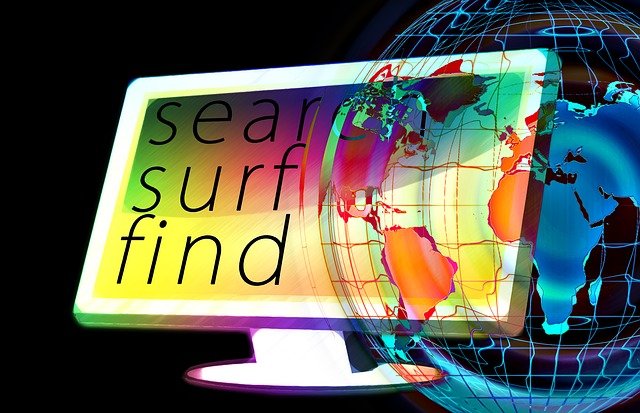
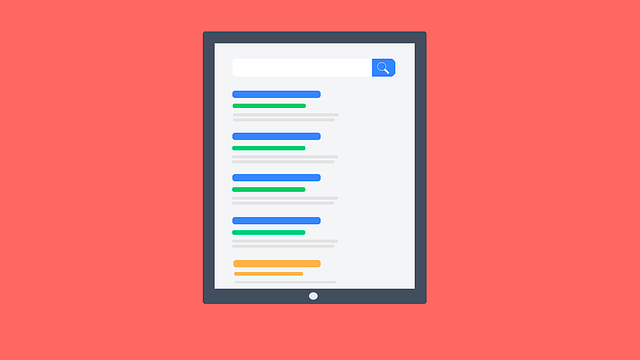
https://twitter.com/TecnologyFan1/status/1524525626430001153
The rewards earned on this comment will go directly to the person sharing the post on Twitter as long as they are registered with @poshtoken. Sign up at https://hiveposh.com.
¡Estas son recomendaciones que siempre resultan útiles para cualquier! ¡Bien hecho!
Muchas gracias amigo por sus palabras, me alegro que le gustara la publicación. Sin duda es bueno siempre conocer que hacer cuando nos suceden estos errores. Gracias por leer, tenga un excelente día amigo.
Wow these are useful tips and I can relate to this here
Keeping your browser updated always is important especially for a faster browsing experience.
Hello friend, thank you very much for reading my blog. Without a doubt you are very right, keeping the browser updated guarantees us a good browsing experience and speed. In my personal case I always try to have the latest versions. Well friend thanks for your comment, have a good afternoon.
Smiles...its more like 1am over here 😅
😅😅👍👍
Congratulations @tecnologyfan1! You have completed the following achievement on the Hive blockchain and have been rewarded with new badge(s):
Your next target is to reach 50 posts.
Your next target is to reach 2000 upvotes.
You can view your badges on your board and compare yourself to others in the Ranking
If you no longer want to receive notifications, reply to this comment with the word
STOPTo support your work, I also upvoted your post!
Check out the last post from @hivebuzz:
Support the HiveBuzz project. Vote for our proposal!
Thank you very much for congratulating me. I am going to make an effort to achieve more achievements, those that you tell me are my next goal. Greetings, have a good day.👍👍👍
De nada @tecnologyfan1, buen trabajo 😊👍
Apóyenos también y vote por nuestro testigo.
Recibirá una insignia adicional y un voto más fuerte de nuestra parte cuando le notifiquemos.
Gracias. Listo ✔️ ya los apoyé. Les deseo muchos éxitos.👍👍
@tecnologyfan1, thank you for supporting the HiveBuzz project by voting for our witness.
Click on the badge to view your Board of Honor.
Once again, thanks for your support!
Many thanks. A pleasure to help. Greetings.👍👍