ES/EN. Conoce a Format Factory un excelente programa para tu PC.
Conoce a Format Factory un excelente programa para tu PC.
Saludos y buenos días queridos amigos geeks, hoy he vuelto para traerles un revisado sobre un excelente programa que considero no puede faltar en ninguna PC, me refiero a format factory. Este software lo vengo usando hace muchísimos años y en ese tiempo me ha sido enormemente útil para varias tareas. En vista de su gran utilidad me decidí a hacerles un revisado y les contaré como usarlo. Pues sin más dilación comenzamos:

Fuente
Comienzo mencionándoles que este programa es totalmente gratuito y lo pueden descargar de su web oficial. Para los que no lo conocen les cuento que la función de esta útil herramienta es la conversión de cualquier formato multimedia hacia otro que elijas. Esto es muy útil para diferentes circunstancias. Por ponerte un ejemplo, supongamos que tienes una conexión a Internet muy lenta y necesitas subir una imagen o vídeo de gran tamaño, con este programa podrás reducir su tamaño sin perder mucho detalle, pero eso es solo una de sus funciones pues dentro de él se pueden encontrar muchas cosas más.
Secciones:
Como pueden ver en la imagen que les dejo, su interfaz es muy simple y fácil de usar, está dividida en varias secciones entre las que están las opciones de vídeos, audio, imagen, avanzadas entre otras. Dentro de cada una podrán encontrar muchísimos formatos diferentes los cuales podrán usar para editar la multimedia que deseen. A diferencia de muchos programas de edición que son muy complicados de usar con este no pasaras trabajo pues todo está organizado de la manera más intuitiva y practica posible.
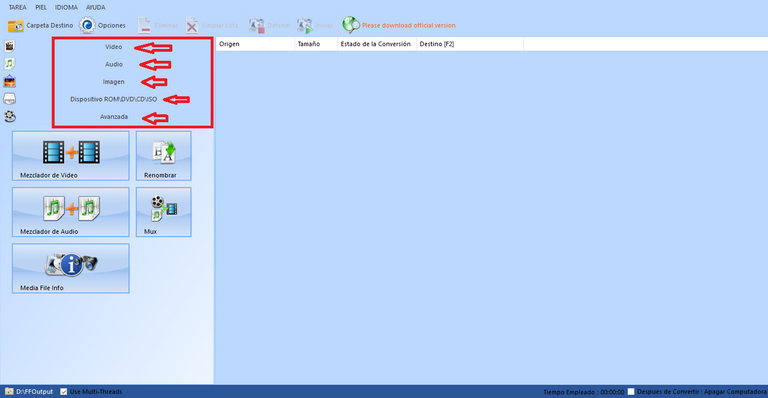
Captura de Pantalla en mi PC
Mezclador.
Si eres de los que te gusta mezclar varias canciones o vídeos en un solo archivo este apartado del programa te vendrá de perlas, pues cuenta con varias opciones de este tipo. Puedes elegirlo en 3 categorías, por ejemplo:
.Vídeo más vídeo.
.Audio mas audio.
.Combinación de audio y vídeo.
Según tus necesidades puedes elegir la que más te convenga o corresponda. En mi caso lo uso para poner en un solo audio mis canciones favoritas, de esa manera las tengo más a la mano.
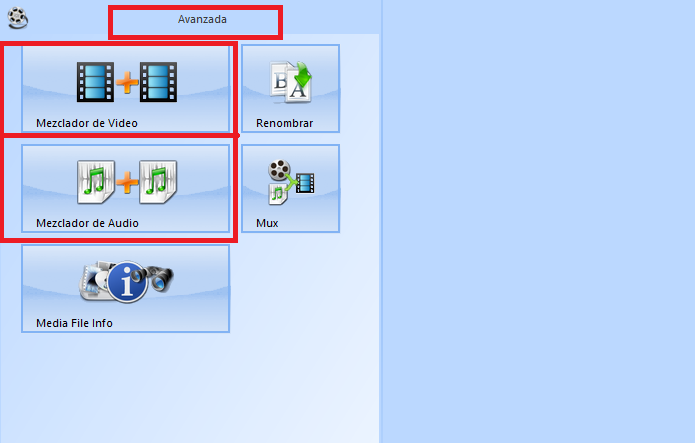
Captura de Pantalla en mi PC
Puedes personalizarlo.
Si en tu caso prefieres hacerlo a tu manera y no con las opciones que trae el programa por defecto, tienes disponible opciones personalizadas, (mas adelante en este artículo te diré como llegar a ellas). Entre las que podrás encontrar están unas muy útiles que son los cambios de rotación de imagen. Esto es muy práctico si por ejemplo grabaste un vídeo con tu celular de forma vertical y cuando vas a verlo en tu PC o TV sale de lado y no horizontal. Pues con esta opción ese problema quedo atrás, ahora podrás enderezar el vídeo y verlo como gustes.
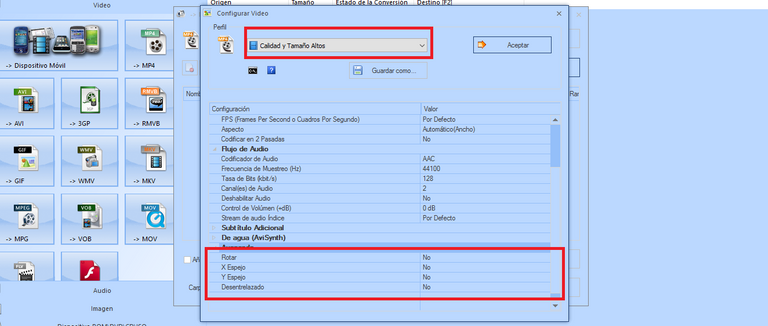
Captura de Pantalla en mi PC
Multitarea.
Este programa es capaz de convertir y modificar los formatos en varios archivos al mismo tiempo de manera simultánea, esto ayuda mucho pues el proceso se hace menos tedioso y ahorras más tiempo. Una cosa si tengo que decirte la velocidad y la cantidad de archivos que puede procesar al mismo tiempo depende del procesador que tenga tu PC. Por ejemplo: la cantidad de archivos depende de cuantos núcleos tenga tu procesador y la velocidad depende de los GHZ.
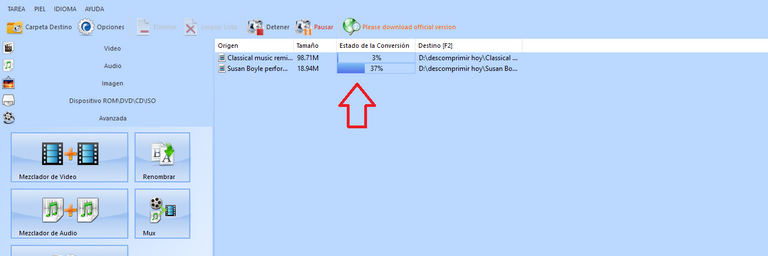
Captura de Pantalla en mi PC
¿Cómo usar el programa?
Ahora si llegamos a la parte donde te voy a enseñar cómo usarlo correctamente y puedas sacarle el mejor provecho. Yo voy a hacer el ejemplo con el apartado de vídeo, pero son los mismos pasos para las demás opciones, lo único que cambia es la categoría.
-Lo primero que debes hacer una vez tengas abierto el programa es elegir la categoría de vídeo, a continuación debes escoger a cual formato te gustaría convertir tu vídeo, supongamos que quieres cambiar de MKV a MP4, en ese caso debes escoger MP4. Te saldrá lo que vez en la imagen:
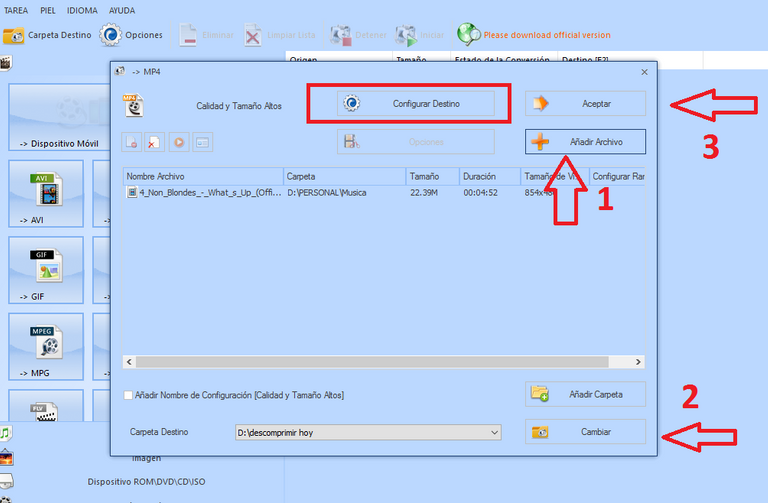
Captura de Pantalla en mi PC
-A continuación debes añadir (1) el archivo que quieres modificar, en la imagen les puse unas flechas etiquetadas para que puedan guiarse. Después de escoger lo que quieres convertir debes escoger donde quieres que se guarde el nuevo archivo, para eso hay una opción en la parte inferior que dice cambiar (2), una vez hecho esto tienes 2 opciones, dar en aceptar (3) si quieres que el programa haga los cambios de manera automática o puedes hacerlo personalizado. Si decides que quieres hacerlo personalizado debes dar click en la opción configurar destino, (está resaltada en un recuadro) te saldrá lo que vez en siguiente imagen.
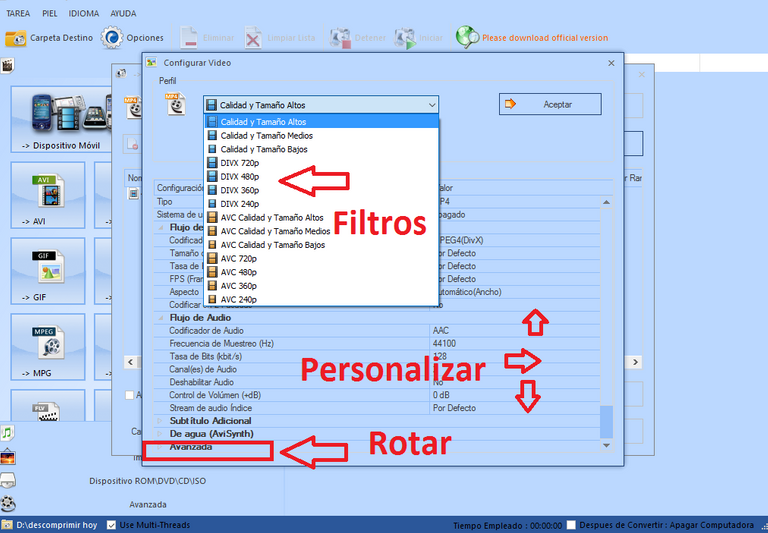
Captura de Pantalla en mi PC
-Como puedes observar hay varias secciones, la primera es la de filtros de calidad, la segunda es para cambiar parámetros que quieras y en la parte final está lo que te contaba anteriormente sobre rotar el vídeo, ahí puedes elegir hacia qué dirección quieres mover el vídeo.
Pues como pueden ver mis amigos esta es una excelente herramienta muy fácil de usar, que te ayudara en muchas ocasiones, en mi caso la uso mucho en mi día a día. Pues amigos muchas gracias por leer mi artículo, espero que les haya servido de utilidad, les deseo un excelente día.
Si lo deseas puedes seguirme en mis redes.
Twitter
English
Get to know Format Factory, an excellent program for your PC.
Greetings and good morning dear geek friends, today I'm back to bring you a review of an excellent program that I think can't be missing on any PC, I mean format factory. I have been using this software for many years and in that time it has been enormously useful for various tasks. In view of its great utility, I decided to review them and I will tell you how to use it. So without further ado let's start:

source
I begin by mentioning that this program is completely free and can be downloaded from its official website. For those who don't know it, I'll tell you that the function of this useful tool is the conversion of any multimedia format to another of your choice. This is very useful for different circumstances. To give you an example, suppose you have a very slow internet connection and you need to upload a large image or video, with this program you will be able to reduce its size without losing much detail, but that is only one of its functions because within it you can you can find many more things.
Sections:
As you can see in the image that I leave you, its interface is very simple and easy to use, it is divided into several sections among which are the video, audio, image, advanced options, among others. Within each one you can find many different formats which you can use to edit the multimedia you want. Unlike many editing programs that are very complicated to use, with this one you won't have a hard time because everything is organized in the most intuitive and practical way possible.
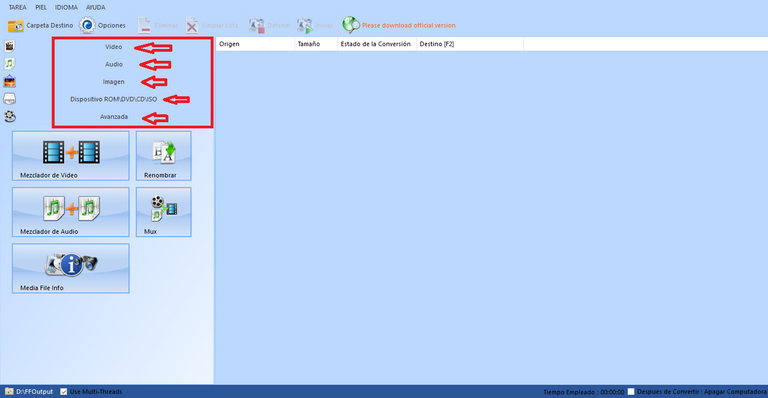
Screenshot on my PC
Mixer.
If you're one of those who likes to mix several songs or videos in a single file, this section of the program will come in handy, since it has several options of this type. You can choose it in 3 categories, for example:
.Video more video.
.Audio plus audio.
.Combination of audio and video.
Depending on your needs, you can choose the one that suits you best or corresponds. In my case I use it to put my favorite songs in a single audio, that way I have them more at hand.
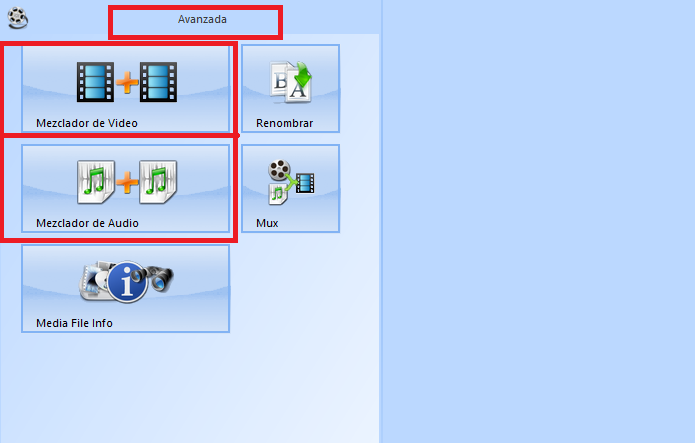
Screenshot on my PC
You can customize it.
If in your case you prefer to do it your way and not with the options that the program brings by default, you have personalized options available (later in this article I will tell you how to get to them). Among those that you can find are some very useful ones that are image rotation changes. This is very practical if, for example, you recorded a video with your cell phone vertically and when you go to watch it on your PC or TV it comes out sideways and not horizontally. Well, with this option that problem is left behind, now you can straighten the video and watch it as you like.
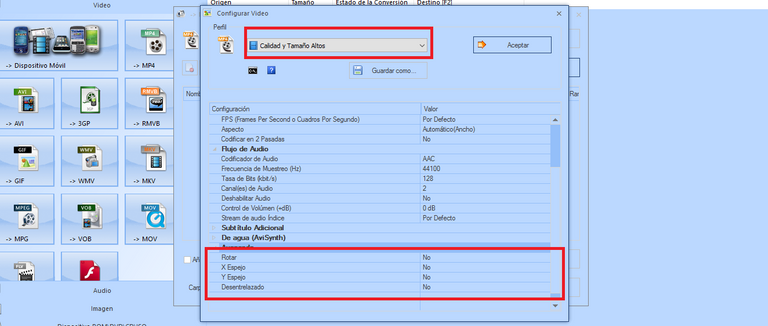
Screenshot on my PC
Multitask.
This program is capable of simultaneously converting and modifying the formats of several files at the same time, this helps a lot because the process becomes less tedious and you save more time. One thing if I have to tell you the speed and the number of files it can process at the same time depends on the processor your PC has. For example: the number of files depends on how many cores your processor has and the speed depends on the GHZ.
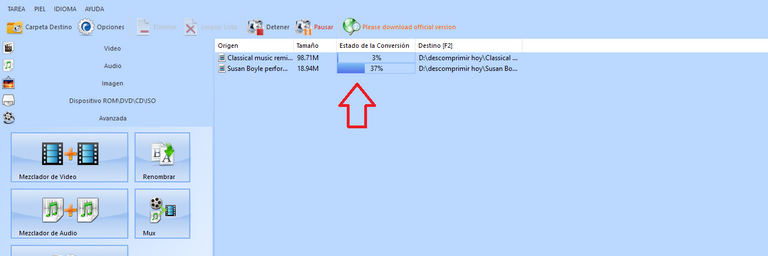
Screenshot on my PC
How to use the program?
Now if we get to the part where I am going to teach you how to use it correctly and you can get the most out of it. I am going to do the example with the video section, but the steps are the same for the other options, the only thing that changes is the category.
-The first thing you should do once you have the program open is choose the video category, then you should choose which format you would like to convert your video to, suppose you want to change from MKV to MP4, in that case you should choose MP4. You will get what you see in the image:
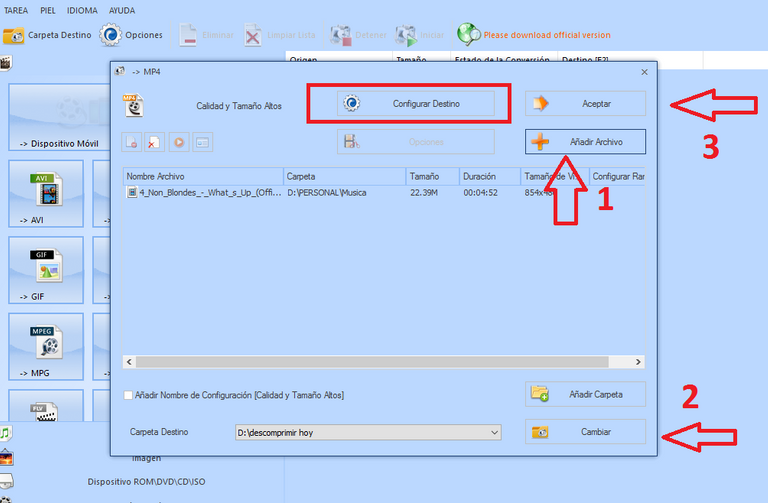
Screenshot on my PC
-Then you must add (1) the file you want to modify, in the image I put some labeled arrows so that they can be guided. After choosing what you want to convert you must choose where you want the new file to be saved, for that there is an option at the bottom that says change (2), once this is done you have 2 options, click accept (3) if you want that the program makes the changes automatically or you can make it personalized. If you decide that you want to make it personalized, you must click on the configure destination option, (it is highlighted in a box) you will get what you see in the following image.
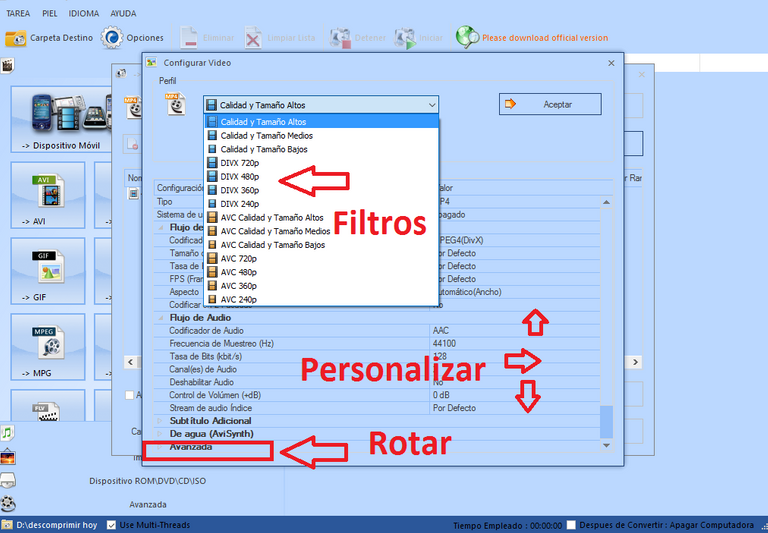
Screenshot on my PC
-As you can see there are several sections, the first is the quality filters, the second is to change the parameters you want and in the final part is what I told you before about rotating the video, there you can choose which direction you want to move the video.
Well, as my friends can see, this is an excellent tool that is very easy to use, which will help you on many occasions, in my case I use it a lot in my day to day life. Well, friends, thank you very much for reading my article, I hope it has been useful to you, I wish you a great day.
If you wish you can follow me on my networks.
Twitter
https://twitter.com/TecnologyFan1/status/1507813935185076230
The rewards earned on this comment will go directly to the person sharing the post on Twitter as long as they are registered with @poshtoken. Sign up at https://hiveposh.com.
@tipu curate
Upvoted 👌 (Mana: 45/55) Liquid rewards.
Muchas gracias 👍👍👍
Congratulations @tecnologyfan1! You have completed the following achievement on the Hive blockchain and have been rewarded with new badge(s):
Your next target is to reach 900 upvotes.
You can view your badges on your board and compare yourself to others in the Ranking
If you no longer want to receive notifications, reply to this comment with the word
STOPCheck out the last post from @hivebuzz:
Support the HiveBuzz project. Vote for our proposal!