Aprende a usar en telegram tus stikers de whatsapp. Tutorial paso a paso. ESP/ENG.
Aprende a usar en telegram tus stikers de whatsapp. Tutorial paso a paso.
Buenos días amigos de hive, espero que todos se encuentren muy bien y teniendo un día lleno de éxitos. Me es un placer estar nuevamente por acá con ustedes para compartir entre todos sobre el fantástico mundo de la tecnología. Hoy he regresado para traerles un tema que a muchos les puede ser de utilidad, sobre todo si usas telegram.
Cada día que pasa más personas y amigos se unen a telegram, la gran mayoría de ellos vienen de la aplicación de mensajería whatsapp. Pero hay algo que enseguida echan en falta cuando se cambian de aplicación, sus preciados stikers. Lo sé porque hace unos años cuando yo me uní a telegram fue una de las primeras cosas que eché de menos de la anterior aplicación.

imagen creada en canva
Entonces para lo que estamos aquí reunidos hoy, ¿hay alguna manera de pasar o transferir nuestros stikers de whatsapp a telegram? Pues para los que no lo sabían afortunadamente hay una manera bien sencilla y fácil de realizar. En menos de 5 minutos puedes hacerlo y tener dentro de telegram tus queridos stikers. A continuación les mostraré un totorial que he hecho paso por paso para que puedas aprender a hacerlo. Pues sin más dilación doy comienzo.
Crear una nueva carpeta. (Opcional).
El primer paso que debemos realizar para el trabajo que estamos a punto de hacer es crear una nueva carpeta. Esta la usaremos para copiar más adelante los stikers que están guardados en otra ubicación. Pero este paso puede ser opcional, ya que puedes usar otro directorio que tengas vacío dentro de tu móvil, lo importante es tener un lugar para ubicarlos más adelante.
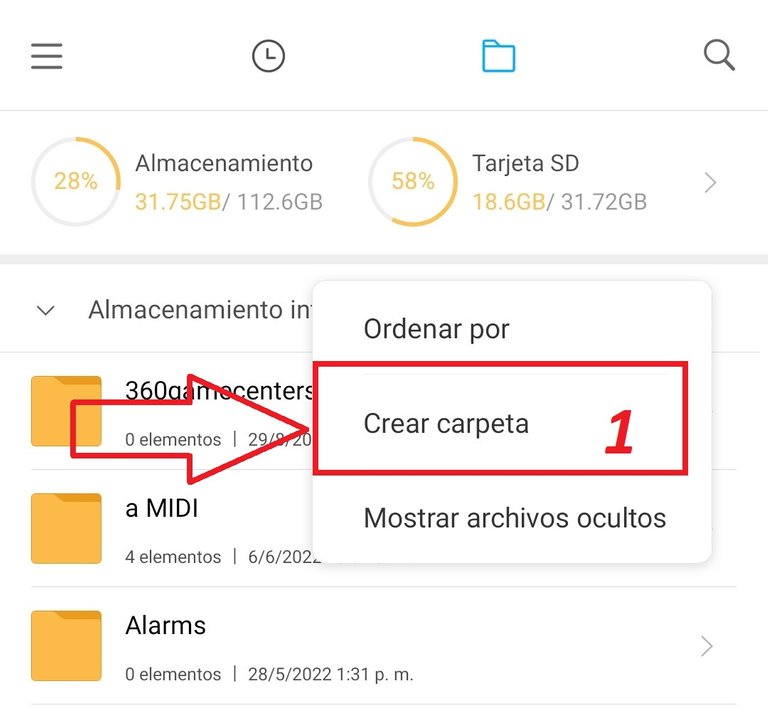
Captura de Pantalla en mi Móvil
Ubicar la carpeta whatsapp.
El siguiente paso es igual de fácil que el anterior, solo tenemos que ubicar el directorio raíz donde la aplicación de whatsapp guarda todos sus datos. Aquí tengo que hacer un énfasis ya que esta carpeta puede estar en diferentes ubicaciones dependiendo de la versión de android que tengas. Por ejemplo en las versiones más antiguas la carpeta whatsapp podrás encontrarla sin perdida en la parte final de la memoria interna de tu móvil por orden alfabético.
Pero si eres como yo y tienes una versión más moderna esta no aparecerá e incluso estará oculta para ciertos administradores de archivos, por lo que recomiendo usar el original que trae el móvil. Si estás en el segundo caso sigue las instrucciones que dejo en las capturas a continuación.
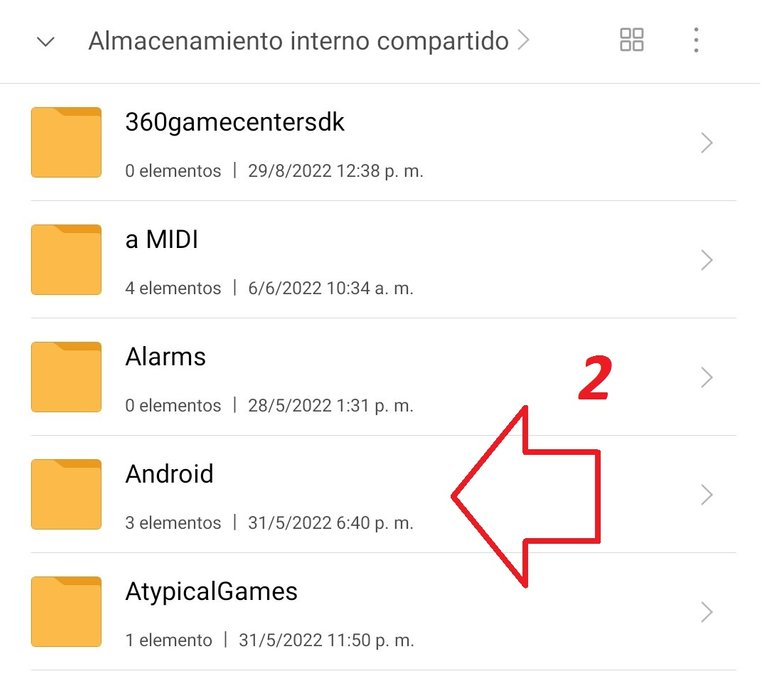
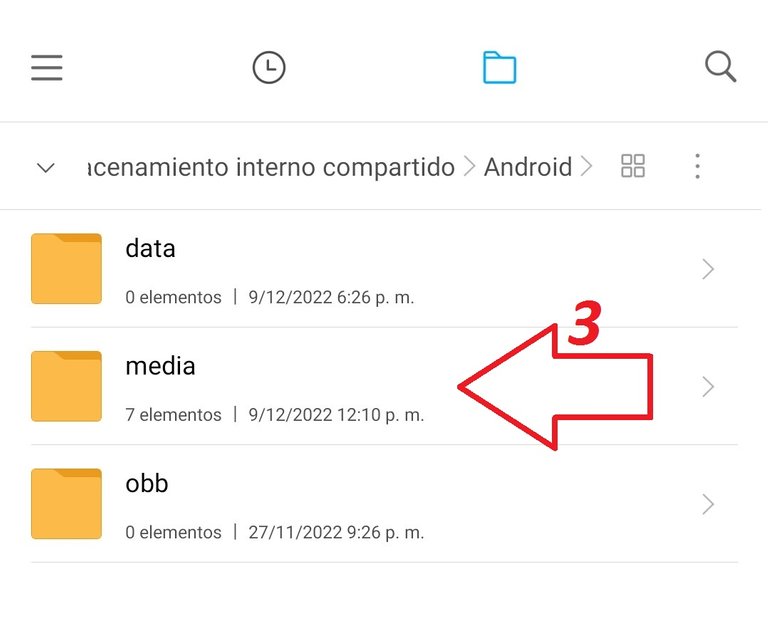
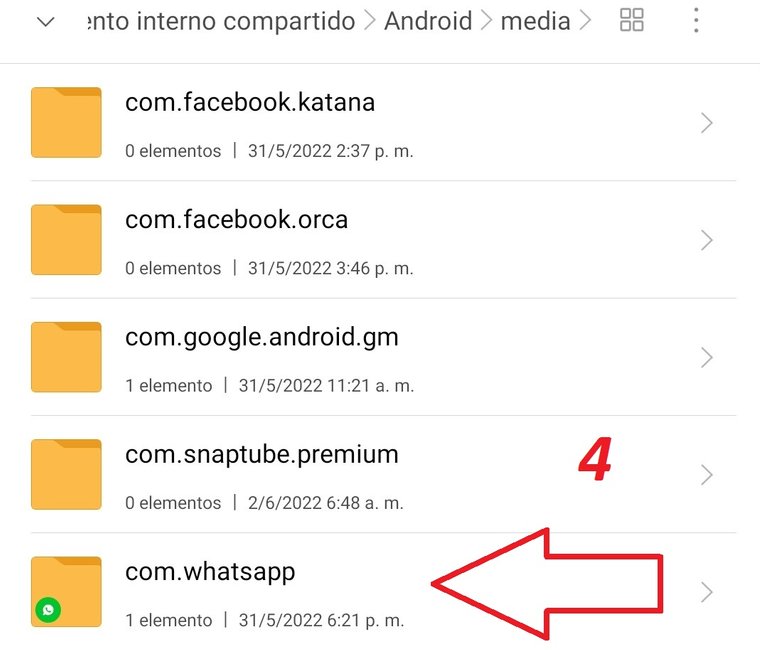
Capturas de Pantalla en mi Móvil
Copiar los stikers a una nueva ubicación.
Una vez tengas localizada la carpeta whatsapp sea de un modo o de otro a partir de ahora serán los mismos pasos. Lo único que nos resta por hacer es entrar en ella y localizar una subcarpeta nombrada whatsapp stikers. Dentro de ella están todos los stikers que has guardado a lo largo del tiempo usando la aplicación.
Lo siguiente es entrar en dicha carpeta y copiar su contenido a la que creaste o tenias preparada en el primer paso de este tutorial. El objetivo de esto es que en las versiones recientes de android telegram no puede acceder a esta carpeta, por eso los copiamos a una nueva ubicación. En las siguientes capturas muestro el ejemplo.
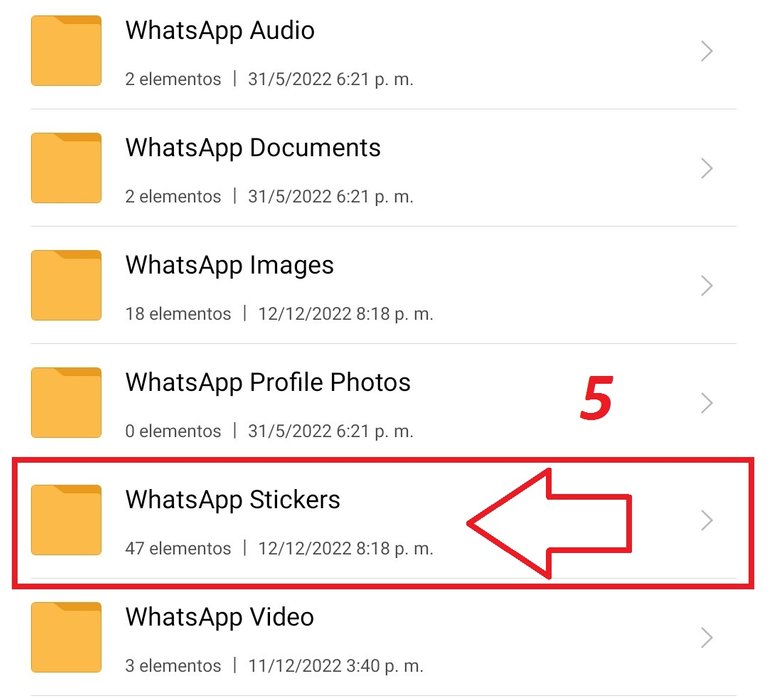
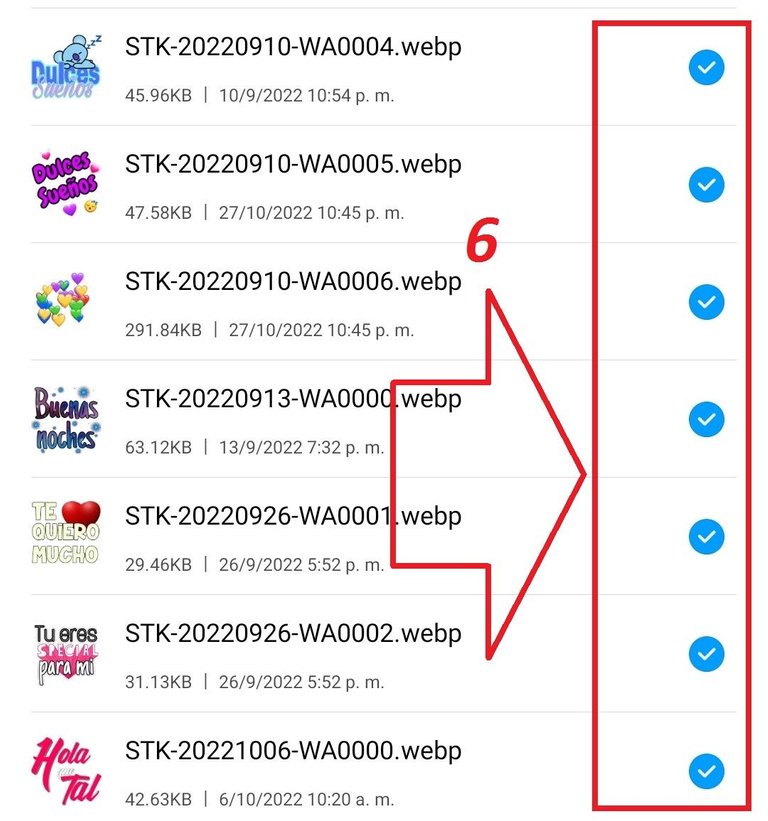
Capturas de Pantalla en mi Móvil
Subir los stikers a telegram.
Pues bien, si has completado correctamente todos los pasos anteriores ya tendrás una copia de todos tus antiguos stikers de whatsapp. Ahora solo resta lo más fácil de todo el proceso, que es subirlos a telegram. Para ellos nos valdremos de un bot oficial que nos guiará en cada paso a tomar, puedes buscarlo con el nombre de usuario @ stickers en el apartado de búsqueda de la app.
Ahora voy comenzar a ejemplificar el proceso final con capturas de pantalla y la vez se los iré explicando.
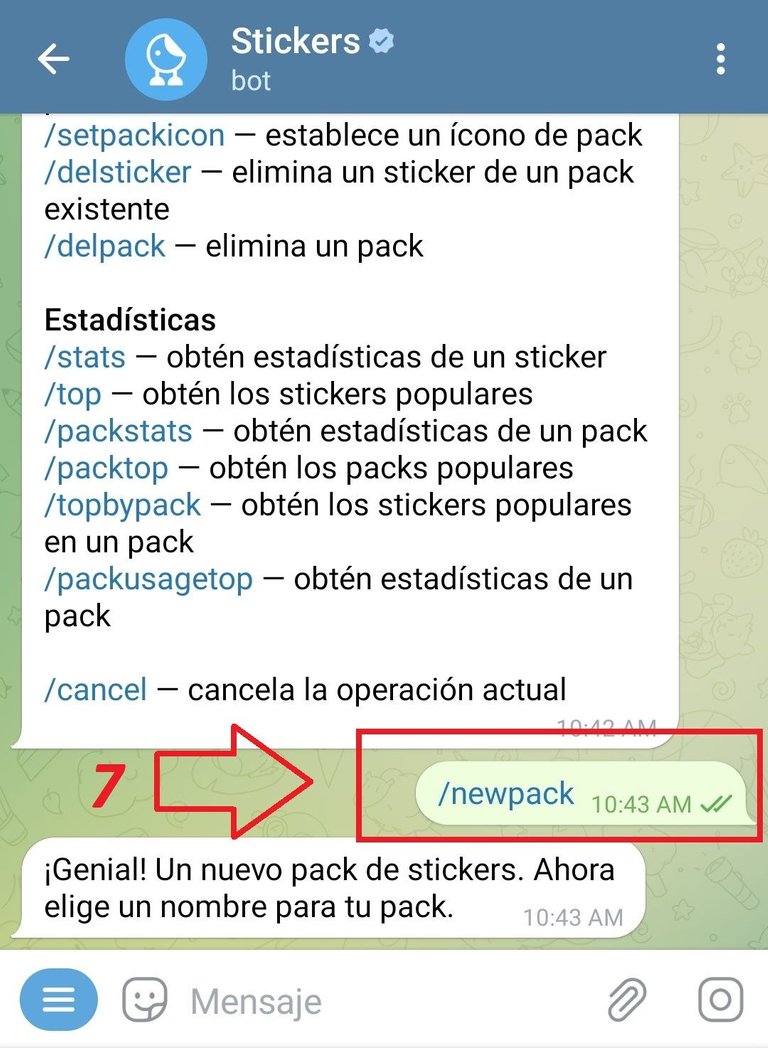
Captura de Pantalla en mi Móvil
Como pueden observar en la imagen de arriba, una vez estemos dentro del bot y lo hayamos iniciado procederemos a enviar el comando /newpack. Este nos permitirá comenzar el proceso para crear los nuevos stikers. En ese mismo cuadro de dialogo elegiremos el nombre para nuestro pack.

Captura de Pantalla en mi Móvil
Lo siguiente que realizaremos es el paso más importante y hay que repetirlo con cada stiker que nosotros queramos tener en telegram. Como pueden observar en la captura de arriba, nosotros enviamos un stiker de la carpeta que creamos previamente. Después tenemos que asociar un emoji al tema que esté dirigido ese stiker, por ejemplo si es de humor usamos una carita sonriente.
Finalmente pulsamos en el comando /publish y se nos dejara escoger una foto de portada para la colección, esta es opcional y yo lo omití.
El paso final.

Captura de Pantalla en mi Móvil
Y llegó el paso final, ahora solo escogeremos un segundo nombre que queramos ponerle al pack de stikers y enviarlo. Y listo el bot nos devolverá al instante un enlace con el cual podremos descargar nuestros estikers y comenzar a usarlos.
Con esto ya hemos terminado todo el proceso y tendremos absolutamente todos nuestros queridos stikers de whatsapp en telegram. Cómo pudiste ver fue bastante sencillo y en la práctica lo será aun más. Ahora a mandar stikers a los amigos se ha dicho. Jaja.
Pues mis estimados amigos de esta querida comunidad este es mi post del día de hoy, en verdad deseo que les pueda ser de utilidad. Si lo deseas puedes dejarme en los comentarios tus opiniones o si conoces otros métodos para este mismo proceso. Pues sin más me despido por hoy, muchísimas gracias por leer. Que tengan una agradable tarde.
Si lo deseas puedes seguirme en mis redes.
Twitter.
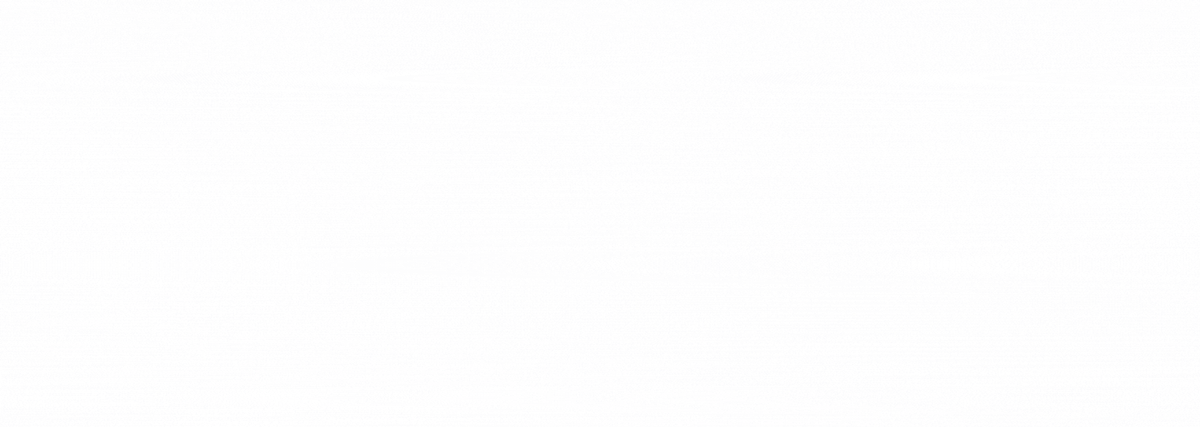
Gif creado por @janetedita para la comunidad de hivecuba
English Version
Learn to use your whatsapp stikers on telegram. Step by step tutorial.
Good morning hive friends, I hope everyone is doing well and having a very successful day. It is a pleasure to be here with you again to share with everyone about the fantastic world of technology. Today I have returned to bring you a topic that many may find useful, especially if you use telegram.
With each passing day, more people and friends join Telegram, the vast majority of them come from the WhatsApp messaging application. But there is something that they immediately miss when they change the application, their precious stickers. I know this because a few years ago when I joined Telegram it was one of the first things I missed about the previous application.

image created in canva
So for what we are gathered here today, is there a way to pass or transfer our stickers from whatsapp to telegram? Well, for those who did not know, fortunately there is a very simple and easy way to do it. In less than 5 minutes you can do it and have your beloved stickers inside telegram. Next I will show you a tutorial that I have done step by step so you can learn how to do it. Well, without further ado, I'll start.
Create a new folder. (Optional).
The first step we need to do for the job we're about to do is create a new folder. We will use this to later copy the stickers that are saved in another location. But this step can be optional, since you can use another directory that you have empty inside your mobile, the important thing is to have a place to locate them later.
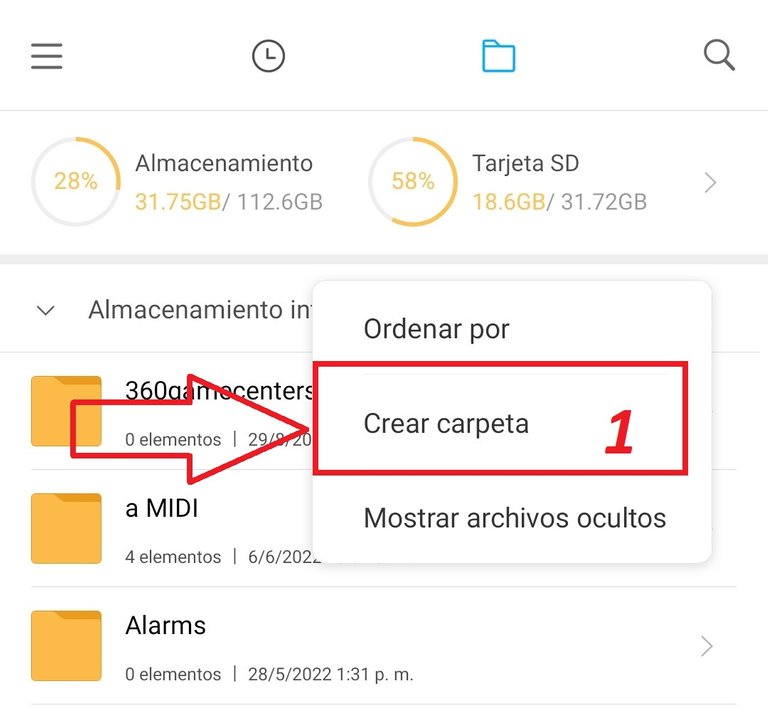
Screenshot on my Mobile
Locate the whatsapp folder.
The next step is just as easy as the previous one, we just have to locate the root directory where the WhatsApp application saves all its data. Here I have to make an emphasis since this folder can be in different locations depending on the version of android you have. For example, in the older versions, the WhatsApp folder can be found without loss in the final part of the internal memory of your mobile in alphabetical order.
But if you're like me and you have a more modern version, it won't appear and will even be hidden from certain file managers, so I recommend using the original that comes with the mobile. If you are in the second case, follow the instructions that I leave in the screenshots below.
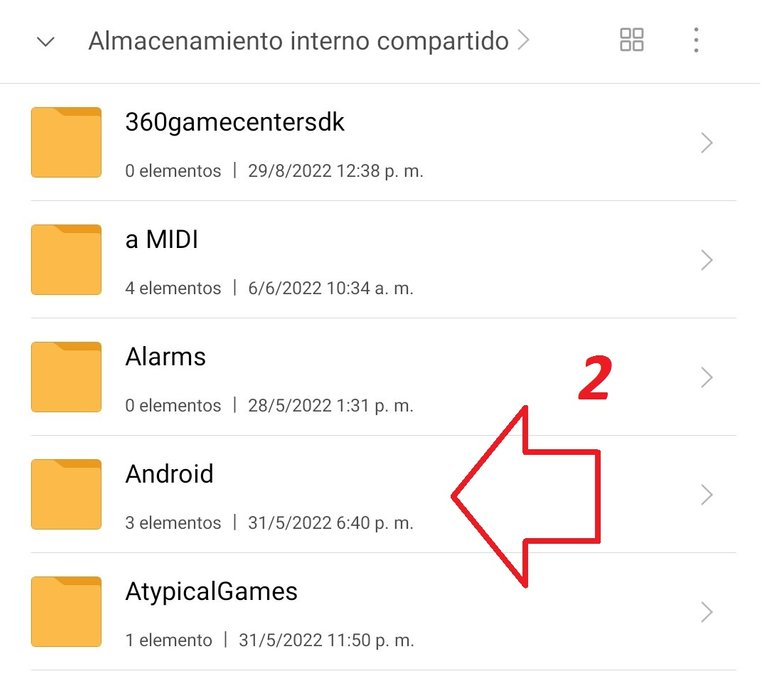
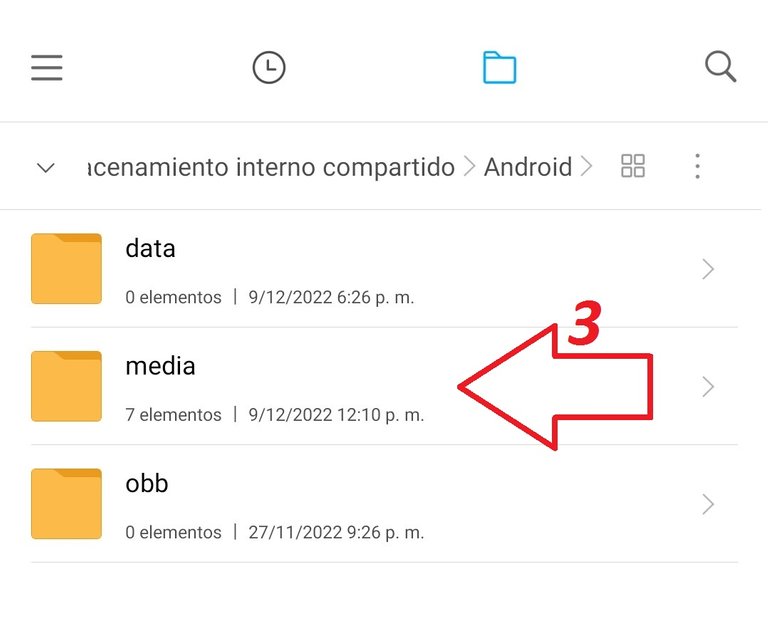
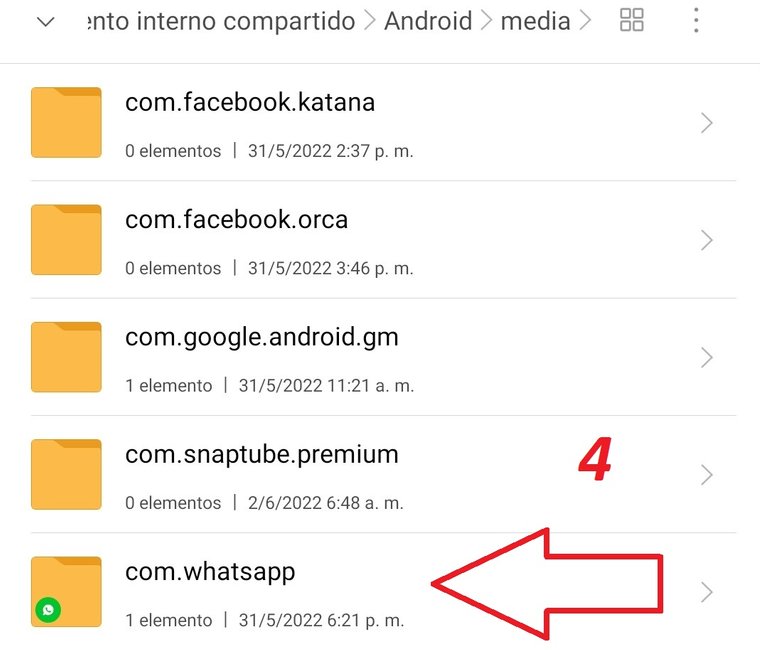
Screenshots on my Mobile
Copy the stickers to a new location.
Once you have located the WhatsApp folder, either one way or another, from now on it will be the same steps. The only thing that remains for us to do is enter it and locate a subfolder named whatsapp stickers. Inside it are all the stickers that you have saved over time using the application.
The next thing is to enter said folder and copy its contents to the one you created or had prepared in the first step of this tutorial. The point of this is that in recent versions of android telegram can't access this folder, that's why we copy them to a new location. In the following screenshots I show the example.
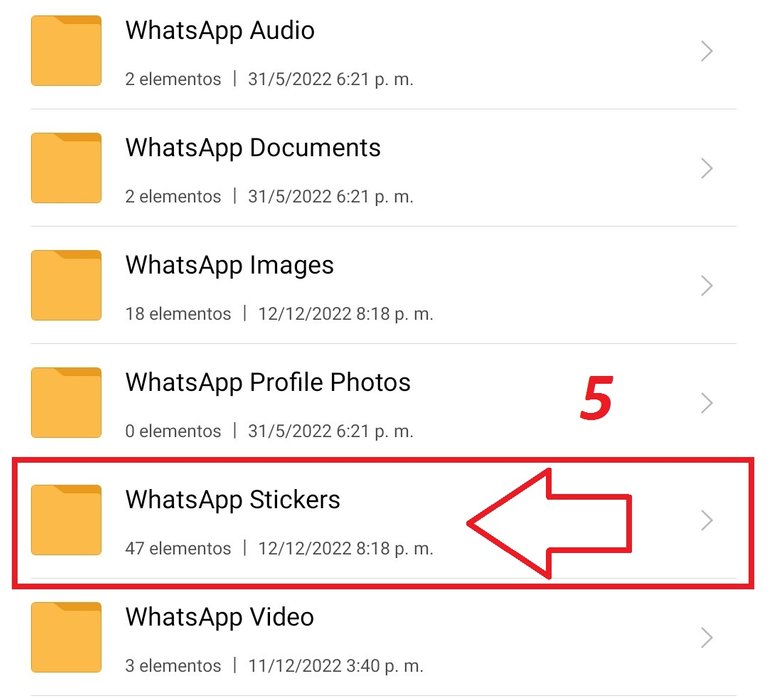
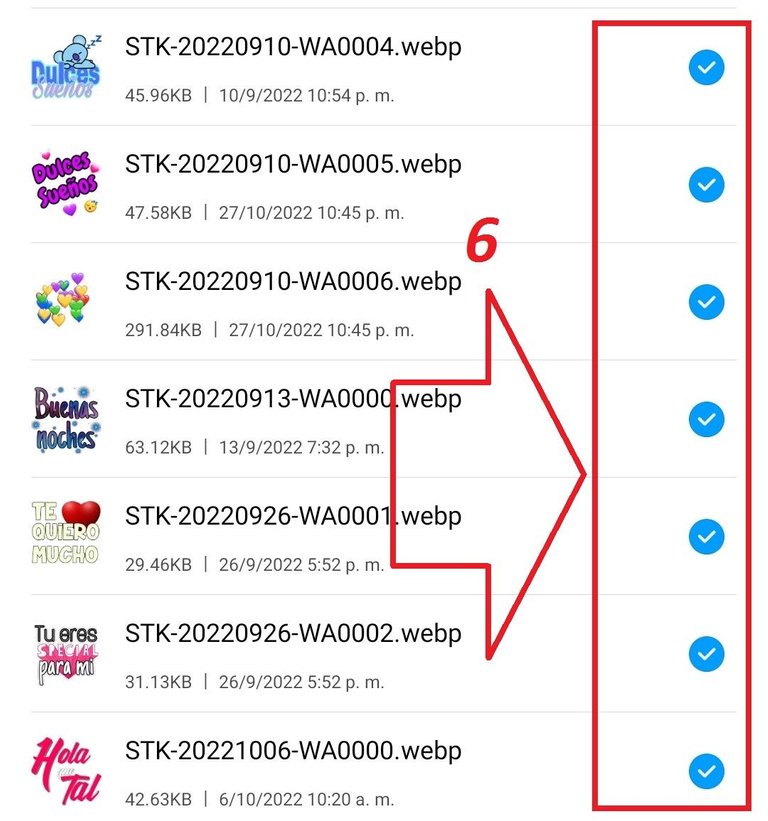
Screenshots on my Mobile
Upload the stikers to telegram.
Well, if you have completed all the previous steps correctly, you will already have a copy of all your old WhatsApp stickers. Now only the easiest part of the whole process remains, which is to upload them to telegram. For them we will use an official bot that will guide us in each step to take, you can search for it with the username @ stickers in the search section of the app.
Now I am going to begin to exemplify the final process with screenshots and at the same time I will explain them to you.
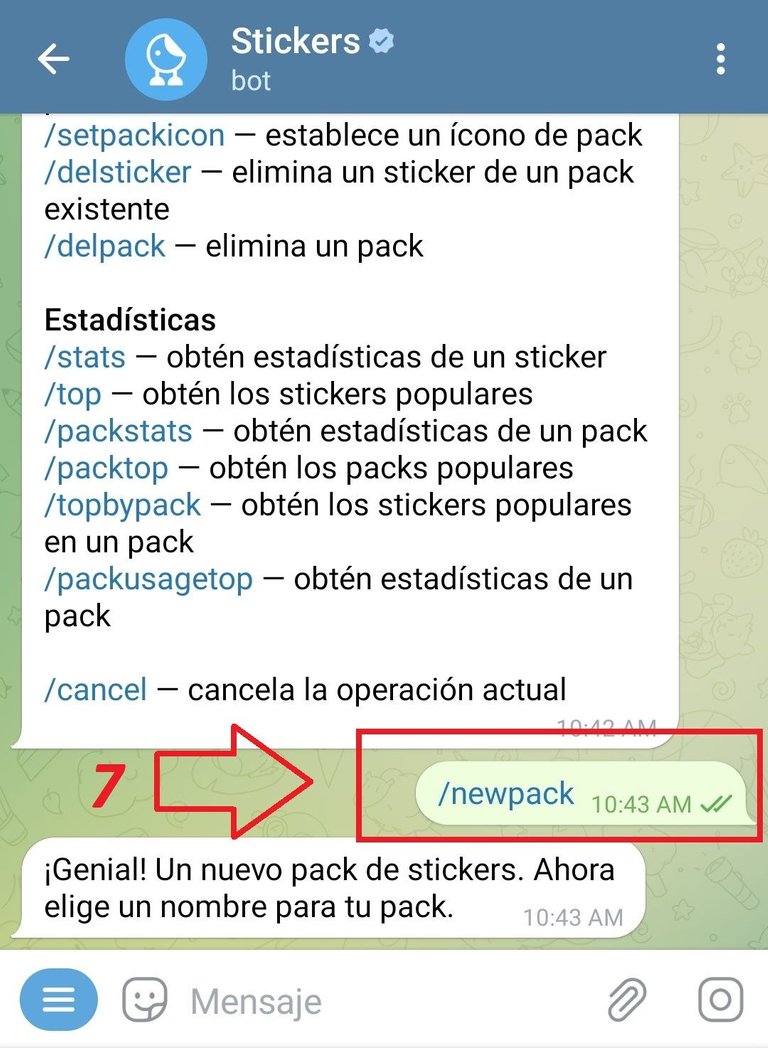
Screenshot on my Mobile
As you can see in the image above, once we are inside the bot and we have started it, we will proceed to send the /newpack command. This will allow us to start the process to create the new stickers. In that same dialog box we will choose the name for our pack.

Screenshot on my Mobile
The next thing we will do is the most important step and we must repeat it with each sticker that we want to have on telegram. As you can see in the screenshot above, we send a sticker of the folder that we previously created. Then we have to associate an emoji to the subject that the sticker is aimed at, for example if it's humorous we use a smiley face.
Finally we click on the /publish command and we will be allowed to choose a cover photo for the collection, this is optional and I omitted it.
The final step.

Screenshot on my Mobile
And the final step has come, now we will only choose a second name that we want to put on the sticker pack and send it. And that's it, the bot will instantly return a link with which we can download our stickers and start using them.
With this we have already finished the whole process and we will have absolutely all our beloved whatsapp stikers on telegram. As you could see it was quite simple and in practice it will be even more so. Now to send stickers to friends has been said. Haha.
Well, my dear friends of this dear community, this is my post for today, I really hope that it can be useful to you. If you wish, you can leave me your opinions in the comments or if you know other methods for this same process. Well, without further ado, I say goodbye for today, thank you very much for reading. Have a nice evening.
If you want you can follow me on my networks.
Twitter.
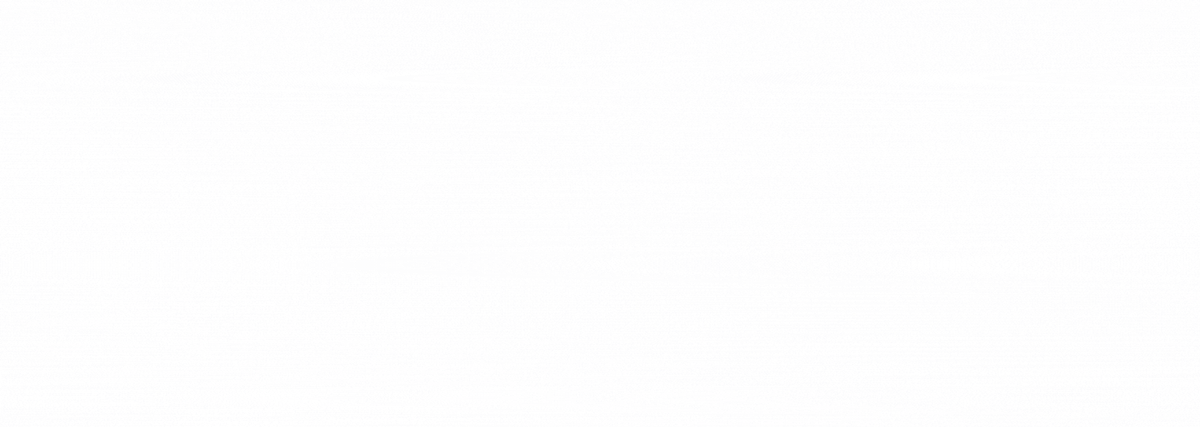
Gif created by @janetedita for the hivecuba community
https://twitter.com/1418051787945304066/status/1602757742590013440
The rewards earned on this comment will go directly to the people( @tecnologyfan1 ) sharing the post on Twitter as long as they are registered with @poshtoken. Sign up at https://hiveposh.com.
Saludos amigo, muy bueno este tutorial y nunca pensé que esto sería posible, por ser dos apps totalmente distinta, sin embargo, me pareció muy increíble y muy fácil de hacerlo, una vez que se aprenda. Además se necesita ponerle un nombre a la carpeta que sea fácil de encontrar, porque me ha pasado que se me pierden las carpetas y paso horas y horas de buscas jajaja, lo probaré y me enviaré todos los stickers que tengo. Gracias por compartirlo con nosotros, saludos.
Saludos amigo, me alegra mucho leer su comentario y ver qué le fue de utilidad. Sin duda tienes razón, muchos pueden pensar que como son dos apps diferentes los stickers no podrían ser compatibles pero afortunadamente el formato es aceptado por telégram. Deseo que puedas probarlo y ponerlo en práctica pronto, en realidad es muy fácil, seguro que lo logras.👍👍. Y si a mí también me pasa que se me pierden las carpetas y más en la memoria interna que hay muchas. Sabes te doy un tip que yo utilizo, cuando vallas a crear una carpeta toca la barra de espacio 2 beses y después ponle el nombre, de esa manera te queda de primera en la memoria. Pues amigo muchas gracias por leer, muy agradecido. Saludos.
Wooow really this information was completely unknown to me and in fact I use in Telegram some of the stiickers or packages that you get there, but there are some of WhatsApp that I just love, I'm going to give reblog, this information should reach many more.
I am so glad that my publication was useful to you, friend. I really appreciate your support. Without a doubt, it is a great advantage to be able to have our WhatsApp stickers on telegram since many of them are unique and we cannot find them within telegram. I wish you can do the process without difficulties friend, as you could see it is very easy. Thanks so much for reading. Greetings.👍👍
Muchas gracia amigo tremenda informacion :D
Yo sentia un poco de envidia porque los contactos que tengo usaban Stikers unicos que no veia en whatsapp pero si en telegram o viceversa, ahora nadie me podra detener gracias por esta informacion tan util :D
Muchas gracias por su comentario amigo. Que bueno que le fue de utilidad mi publicación. Me alegra saber que pude ayudarle. Que tengas un excelente día amigo.
¡Hecho! Fue rápido y fácil de hacer con tu ayuda. Buen tutorial.
🤩🤩. No se me había ocurrido tener los avatares en telegram 🤩. Que bueno que te sirvió el tutorial amigo. Muchas gracias por leer, hasta yo lo voy a hacer.🤭😅😅. Saludos.👍👍👍
Saludos compatriota, esto es muy bueno... Me pondré en ello en cuanto tenga chance porque los deberes hogareños me tienen agobiada. Por lo pronto guardo tu publicación en Pocket. Gracias!!!
Muchas gracias amiga. Me pone feliz que a las personas les haya Sido útil el tutorial. Espero que tengas éxito cuando vayas a probar. Agradezco mucho tu bonito gesto de compartir la publicación, muy agradecido.👍👍♥️