OBS: Grabador de pantalla gratuito, de buena calidad. Review // OBS: Free screen recorder, good quality. Review
English version

Hello friends of Hive! Welcome to a new post, I hope you are well and having a nice day.
This time I bring a review of Open Browcaster Software (OBS) screen recorder,
Searching the internet for a program to record what sometimes I usually play always in the tops or at least in most I found this program, I saw that it was highly recommended, so I chose this one along with two others to test them.
However, OBS was the one that offered me more options, it was the one I felt more comfortable with and had better results, the others either I could not understand how to use it or I simply got lost, besides they used to be simpler and had a low quality.
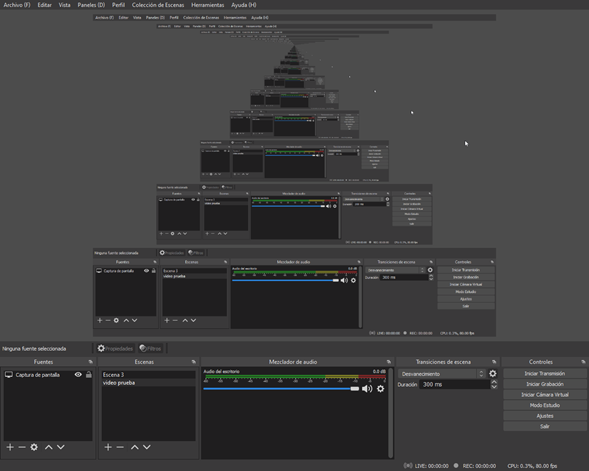
OBS is easy to use and configure, from the beginning the interface shows us the control panel where from there we can start our recording, we can control how loud or quiet we want the sound to be recorded or if we just want to turn it off so it is not heard, we can create capable for recording windows, games or the computer camera, also we can do live broadcasts, among the most famous platforms such as: YouTube, Twich, Facebook Live, Twitter, and many others.
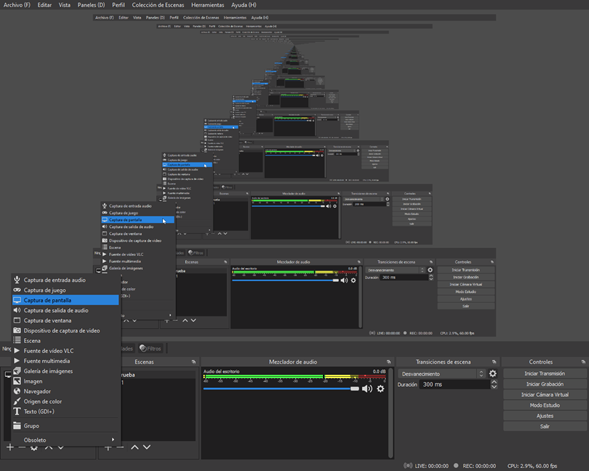
We have several recording modes, I certainly do not know what some of its options are for, but the ones I usually use are the ''Screen Capture'' which is the one that will record everything that appears on the PC screen, ''Game Capture'' is what will record only the game we are playing and the Window Capture that only records the window of the program we want, these options are very useful and specific depending on what we want to do.
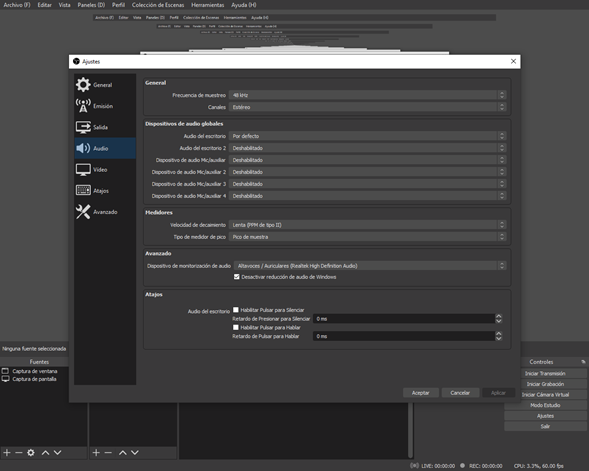
When configuring the sound we can move the KHz, if we want the audio to be mono or stereo and also configure the auxiliaries.
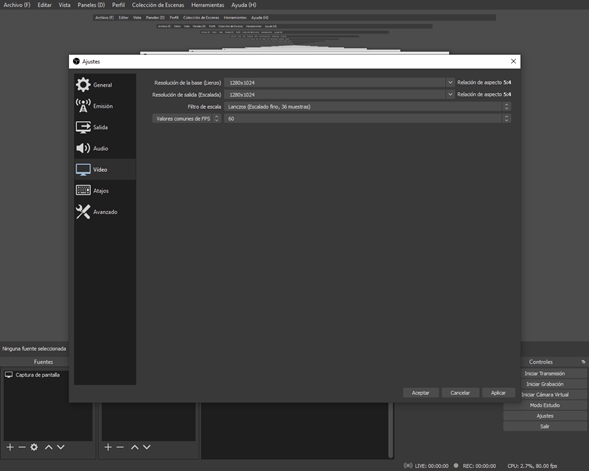
We can configure the FPS of the recording, the dimensions and the types of colors to be used.
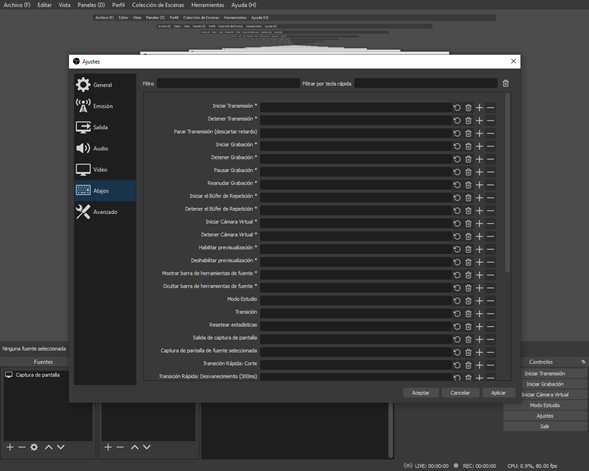
Something I found very useful was that you can define shortcuts for almost all actions, as well as switch between scenes, start and stop transmissions and recordings, also mute audio outputs and press to talk and several other things.
In advanced options we will have a little more complicated configurations and you have to know what they are for, I don't use them because I don't need them for what I usually do.
The minimum requirements to use this program is to have a processor: Intel i5 2500K, AMD Ryzen 1300X, ram memory: 4 GB, operating system: Windows 8.1 (64 bit), video card: GeForce GTX 900 Series, Radeon RX 400 Series, Intel HD Graphics 500, disk space: 500 mb.
The minimum you need to run this program is usually what most Pc's have nowadays, although the Pc I use has 8GB of ram, a 4th generation i3 with Intel hd graphics, and I can say that it runs fine.
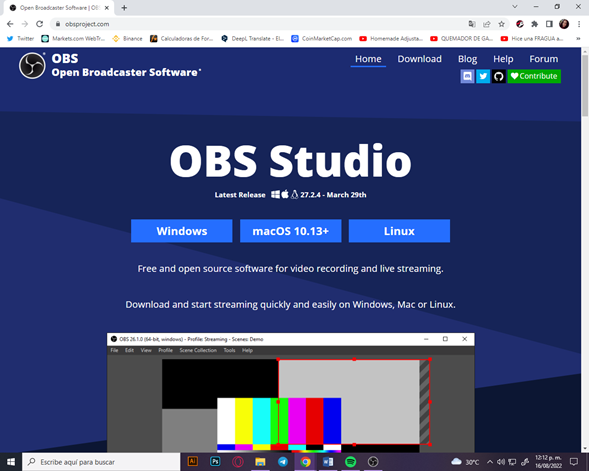
And the best of all is that you can find it totally free on the official OBS website, it is compatible with Windows, macOS and Linux.
If I can say that when trying to record a heavy game like Minecraft 1.18 the game lags and the recording is very slow, although this is a matter of the Pc, even when you start recording you notice that it takes away some performance to the Pc.
But if I play a game that is not heavy or at least not so much, if you have a good recording, 2D games are shown quite fluid and manages to capture every detail, a larger game like GTA SA is also going very well just come to see sometimes a little slow, but nothing big, on pages like Spotify, Google, Photoshop and other programs is quite smooth video playback, the only problem would be heavy programs or games where there if you see a big drop in performance.
It is not aimed at computers with very low resources, and if necessary you could find another program that does not cause so many problems, which of course will not have so many configurations and freedoms to adjust the program to what you need.
That's why I liked OBS so much, I find it very comfortable to use, we can even see famous Youtubers using it, it has a nice interface where you can easily view it, it contains a good variety of tools, and we can have very good results.
In conclusion I recommend OBS, although it is not the only program on the market I think it is one of the best you can find for free, so I invite you to try it, and if you have already had some experience using this program I would like to know how it was, I hope you liked it.
Versión en español

¡Hola amigos de Hive! Bienvenidos a un nuevo post, espero que se encuentren bien y que estén teniendo un lindo día.
Esta vez traigo una review del grabador de pantalla Open Browcaster Software (OBS),
Buscando en internet un programa para grabar lo que a veces suelo jugar siempre en los tops o al menos en la mayoría me encontraba este programa, veía que era muy recomendado, así que elegí a este junto a otros dos para probarlos.
Sin embargo, OBS fue el que más opciones me ofrecía, era con el que me sentía más cómodo y tenía mejores resultados, los otros o no lograba entender cómo usarlo o simplemente me perdía, además solían ser más sencillos y tenían una calidad baja.
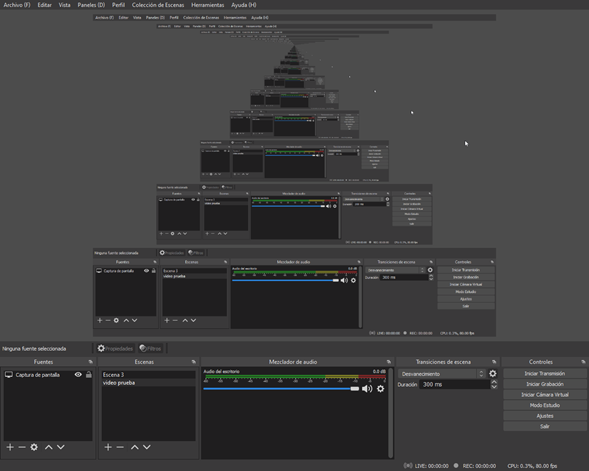
OBS es fácil de usar y de configurar, de principio la interfaz nos muestra el panel de control donde desde ahí podremos iniciar nuestra grabación, podemos controlar cuan alto o bajo queremos que se grabe el sonido o si simplemente queremos apagarlo para que no se escuche, podemos crear capaz para la grabación de ventanas, los juegos o la cámara del ordenador, también que podemos hacer transmisiones en vivo, entre las plataformas más famosas como lo son: YouTube, Twich, Facebook Live, Twitter, y muchas otras más.
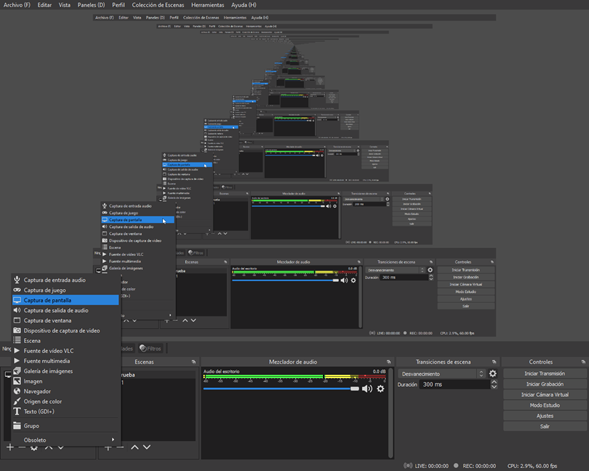
Tenemos varios modos de grabación, no se ciertamente para que sirven algunas de sus opciones, pero los que yo suelo usar son la ´´Captura de pantalla´´ que es el que va grabando todo lo que aparezca en la pantalla del PC, ´´Captura de juego´´ es lo que grabara únicamente el juego que estemos jugando y la Captura de ventana que solo graba la ventana del programa que queramos, estas opciones son muy útiles y específicas según lo que queramos hacer.
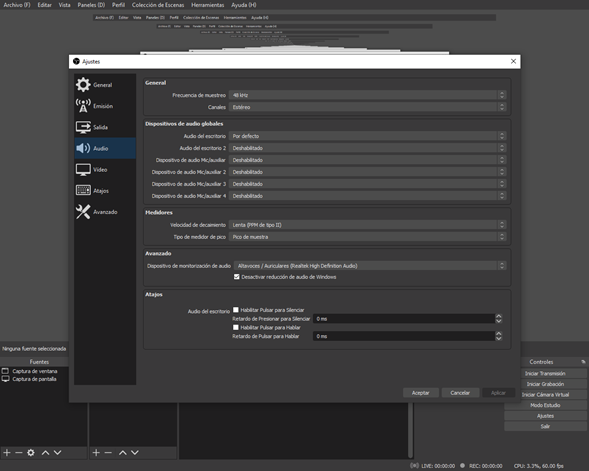
Al configurar el sonido podemos mover los KHz, si queremos si el audio sea mono o estéreo y configurar así además los auxiliares.
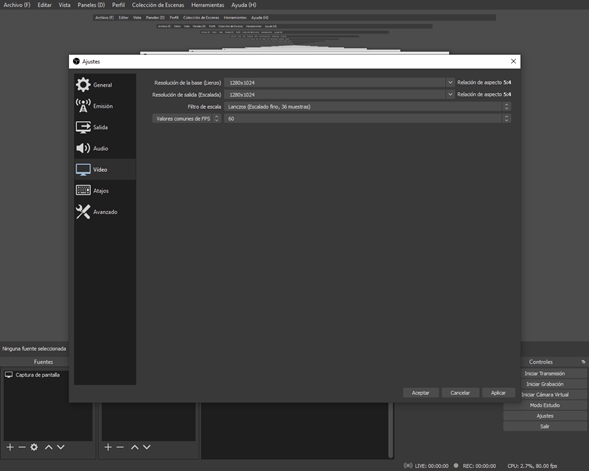
Podemos configurar los FPS de la grabación, las dimensiones y los tipos de colores que se van a usar.
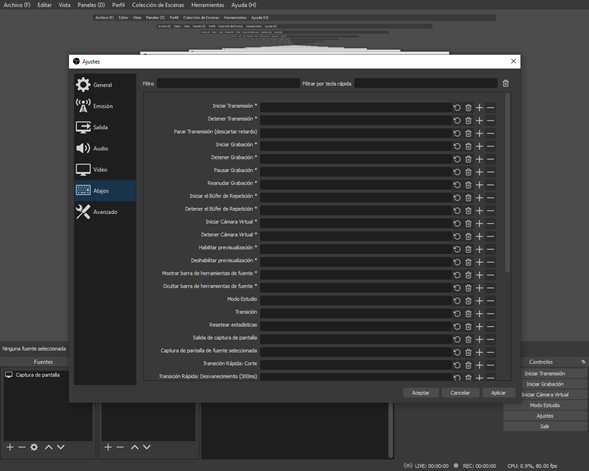
Algo que vi muy útil fue que se pueden definir atajos para casi todas las acciones, así como pasar de una escena a otra, iniciar y detener las transmisiones y las grabaciones, también silenciar las salidas de audio y pulsar para hablar y varias cosas más.
En opciones avanzadas tendremos configuraciones un poco más complicadas y hay que saber para qué son, yo no las uso porque no las necesito para lo que yo suelo hacer.
Los requisitos mínimos para usar este programa es tener un procesador: Intel i5 2500K, AMD Ryzen 1300X, memoria ram: 4 GB, sistema operativo: Windows 8.1 (64 bit), tarjeta de video: GeForce GTX 900 Series, Radeon RX 400 Series, Intel HD Graphics 500, espacio en el disco: 500 mb.
Lo mínimo que se necesita para ejecutar este programa suele ser lo que tienen las mayorías de las Pc de la actualidad, aunque el Pc que uso yo tiene 8GB de ram, un i3 de 4ta generación con los Intel hd graphics, y puedo decir que va bien.
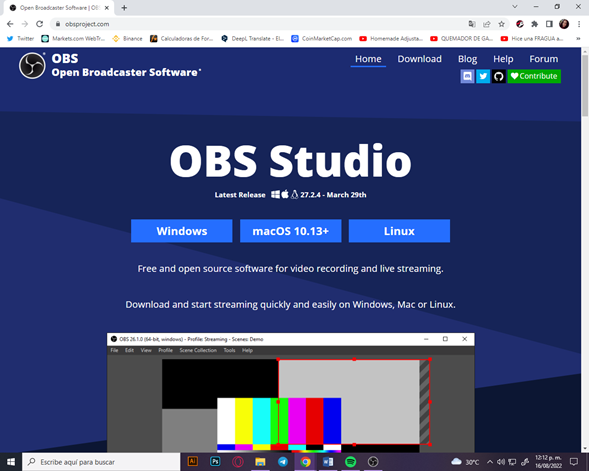
Y lo mejor de todo es que lo puedes encontrar totalmente gratis en la página oficial de OBS, es compatible con Windows, macOS y Linux.
Si puedo decir que al tratar de grabar un juego pesado como la 1.18 de Minecraft se laguea el juego y la grabación se muestra muy lenta, aunque esto ya es cuestión del Pc, igual al empezar a grabar se nota que le quita un poco de rendimiento al Pc.
Pero si juego un juego que no sea pesado o al menos no tanto, si tiene una grabación buena, juegos 2D se muestra bastante fluido y se logra captar cada detalle, un juego más grande como GTA SA va también muy bien solo se llegan a ver a veces un poquito lento, pero no es nada grande, en las páginas como Spotify, Google, Photoshop y otros programas es bastante fluida la reproducción de video, el único problema serían los programas o juegos pesados donde ahí si se ve una gran caída del rendimiento.
No está dirigido a equipos de muy bajos recursos, y si es necesario se podría encontrar otro programa que no cause tantos problemas, que claro no tendrá tantas configuraciones y libertades para ajustar el programa a lo que necesites.
Por eso me gustó tanto OBS, encuentro mucha comodidad al usarlo, incluso podemos ver Youtubers famosos usándolo, contiene una interfaz agradable donde se puede visualizar de manera fácil, contiene una buena variedad de herramientas, y podemos tener muy buenos resultados.
En conclusión recomiendo OBS, aunque no es el único programa en el mercado creo que es uno de los mejores que se pueden encontrar gratis, así que te invito a probarlo, y si ya has tenido alguna experiencia usando este programa me gustaría saber como fue, espero que les haya gustado.
super buena herramienta yo la ocupo y la verdad que es muy util y facil de usar.
Este es uno de los mejores programas para grabar pantalla que tenemos en la plataforma GNU/Linux, lo uso desde hace varios años, también a otras alternativas como Vokoscreen o RecordMyDesktop. Gracias por el aporte a la comunidad, saludos y hasta luego.