APP Convertidor de Video a Mp3 + Recortar Videos + Convertir Fomato... Tutorial [Esp/Eng]
En este mundo constante de grandes cambios tecnológicos, surgen elementos que nos pueden facilitar de algún mondo la vida; donde existen gran cantidad de aplicaciones que hacen, que algo que parece imposible, se pueda realizar en simples pasos. Por ejemplo, en ocasiones podemos tener la idea de utilizar el audio de cualquier video, ya sea para editarlo, para cambiar el formato, para utilizar ese audio e insertarlo en otro video, o simplemente para tener nuestra colección de música MP3. Sin embargo, en ese memento no tenemos las herramientas a la mano, o simplemente no sabemos que aplicación usar, ni mucho menos que hacer con ella. Bueno amigos, en esta oportunidad te traigo un preciso tutorial de una aplicación gratuita que te permitirá convertir un video a un audio MP3; ese mismo video si no deseas convertirlo, pero lo que quieres es recortarlo, también te lo tengo; ¡Ah!, pero no quiero convertirlo a audio, ni recortarlo, sino que por alguna razón tiene un formato que mi dispositivo no lo puede leer, y lo que deseo es convertirlo a otro formato, estás en el sitio indicado, porque también te lo tengo.

Fuente-Source
In this constant world of great technological changes, there are elements that can make our life easier in some way; where there are a great number of applications that make something that seems impossible, can be done in simple steps. For example, sometimes we may have the idea of using the audio of any video, either to edit it, to change the format, to use that audio and insert it into another video, or simply to have our MP3 music collection. However, at that moment we don't have the tools at hand, or we simply don't know which application to use, let alone what to do with it. Well friends, in this opportunity I bring you a precise tutorial of a free application that will allow you to convert a video to MP3 audio; that same video if you do not want to convert it, but what you want is to cut it, I also have it for you; Ah, but I do not want to convert it to audio, or cut it, but for some reason it has a format that my device can not read it, and what I want is to convert it to another format, you are in the right place, because I also have it for you.

Y es que hablamos de la Aplicación Convertidor de Video a MP3, una App que puedes descargar de forma gratuita directamente desde la tienda play store, la cual no ocupará mucho espacio en tu dispositivo porque tiene un peso de 13 mb. Con ella podrás realizar todas las actividades antes mencionadas y otras más, por lo que aquí te mostraré un paso a paso de la misma para convertir, recortar, y cambiar formato. La aplicación tienen un ranking muy bueno de 4.9, con un amplio nivel de opiniones positivas. Entonces amigo mio, no te pierdas ni un detalle de este tutorial para que aprendas a utilizar esta poderosa aplicación, que de seguro te va a ser muy útil. Particularmente la uso para extraer el audio de mi video de rutinas de ejercicios, para luego editarlo, limpiarlo e introducir el audio limpio nuevamente en mi video. Así que vamos a la acción.
And we are talking about the Video to MP3 Converter App, an App that you can download for free directly from the play store, which will not take up much space on your device because it has a weight of 13 mb. With it you can perform all the activities mentioned above and more, so here I will show you a step by step of it to convert, trim, and change format. The application has a very good ranking of 4.9, with a wide level of positive opinions. So my friend, don't miss a single detail of this tutorial to learn how to use this powerful application, which is sure to be very useful for you. I particularly use it to extract the audio from my exercise routines video, then edit it, clean it up and insert the clean audio back into my video. So let's get down to business.

En primer lugar si no tenemos la aplicación instalada, nos vamos a la play store, y en la opción de búsqueda escribimos convertidor de video a mp3. Seleccionamos, observamos el cambio de pantalla presionando instalar; esperamos el proceso para luego de la instalación entrar en la aplicación. Al ingresar a la App, observamos que tenemos varias opciones, básicamente vamos a utilizar las tres primeras; Video a audio, recortar video, y convertidor de formato. Ahora vamos a ver en detalles como realizar el proceso en cada uno de ellos.
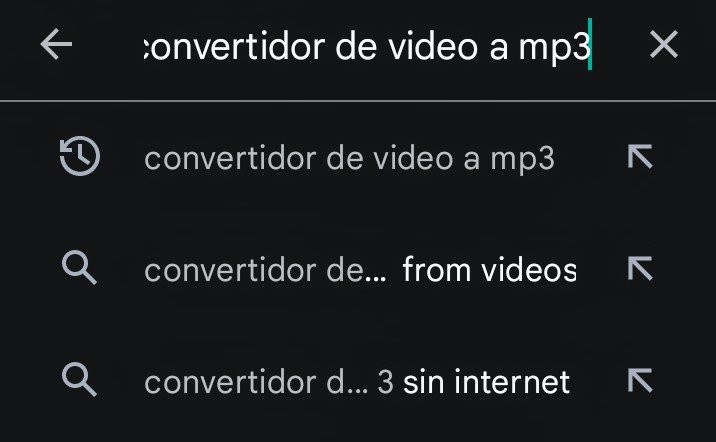
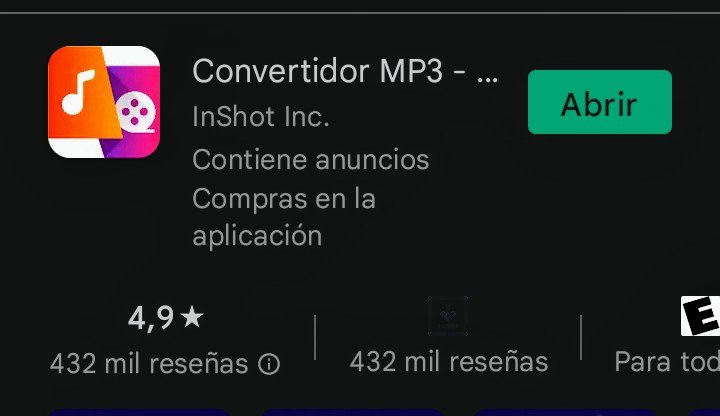
First if we do not have the application installed, we go to the play store, and in the search option we write video to mp3 converter. We select, we observe the screen change by pressing install; we wait for the process to enter the application after the installation. When entering the App, we observe that we have several options, basically we are going to use the first three; Video to audio, trim video, and format converter. Now we are going to see in details how to perform the process in each one of them.
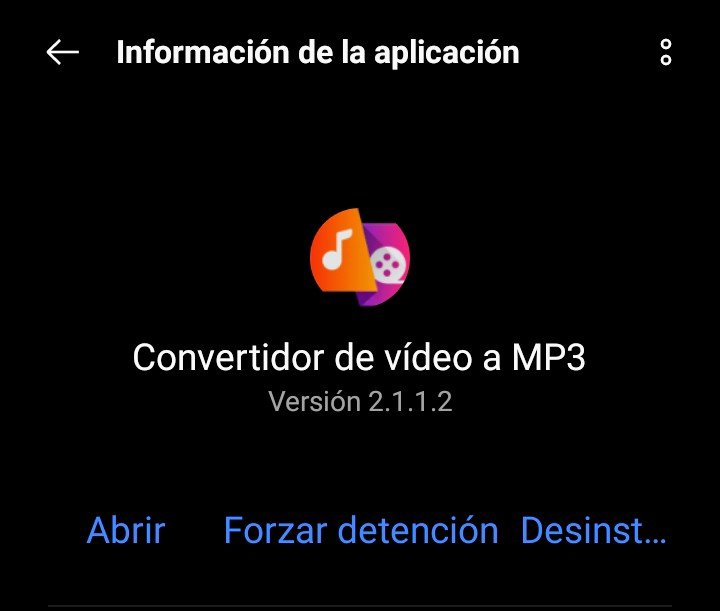
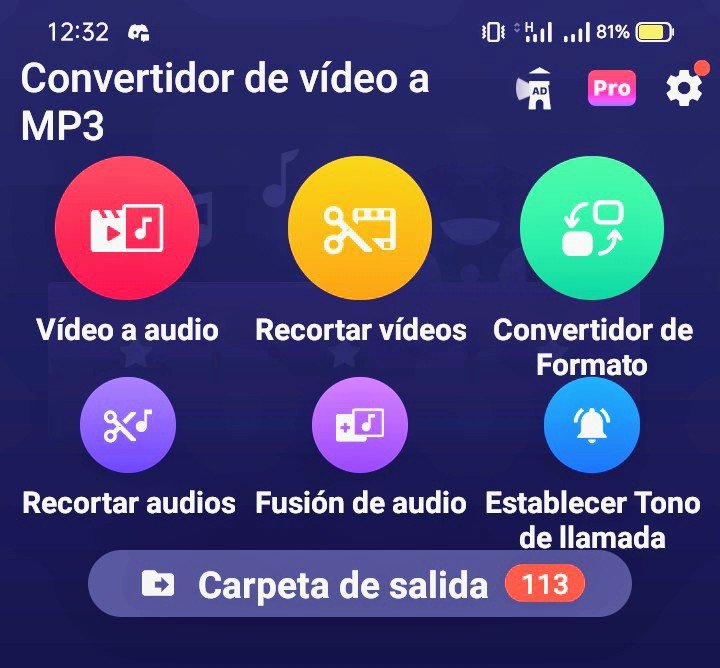

En el caso de Convertir Video a Audio, nos dirigimos a esa opción, la cual es la primera, presionamos el botón, observamos que aparece una pantalla contentiva de los videos almacenados en nuestro dispositivo. Seleccionado el video que vamos a convertir, cambiando de forma automática a la pantalla siguiente donde tenemos que elegir MP3 presionando en la opción formato. En esa misma pantalla podemos ver que existe una alternativa de volumen, por lo que si presionamos allí aparece un indicador que permite ampliar el rango de volumen más allá del 200%.
En la parte media de la pantalla, observamos una serie de números que representan el nombre del archivo, por lo que en ese punto, borrando esos números, nos permite escribir el nombre que deseas darle a tu archivo de salida. Acto seguido, presionamos convertir, y esperamos el proceso de conversión. Al finalizar aparece el archivo de audio con la extensión MP3. Para verificar el resultado, nos dirigimos al contenedor de audio en nuestro dispositivo, y observamos el archivo de audio ya convertido. Hemos convertido nuestro video a un audio MP3.
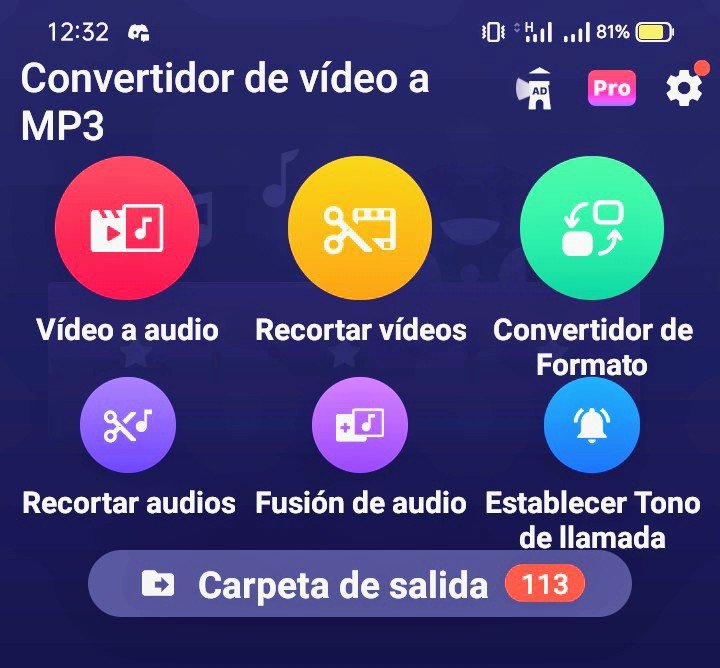
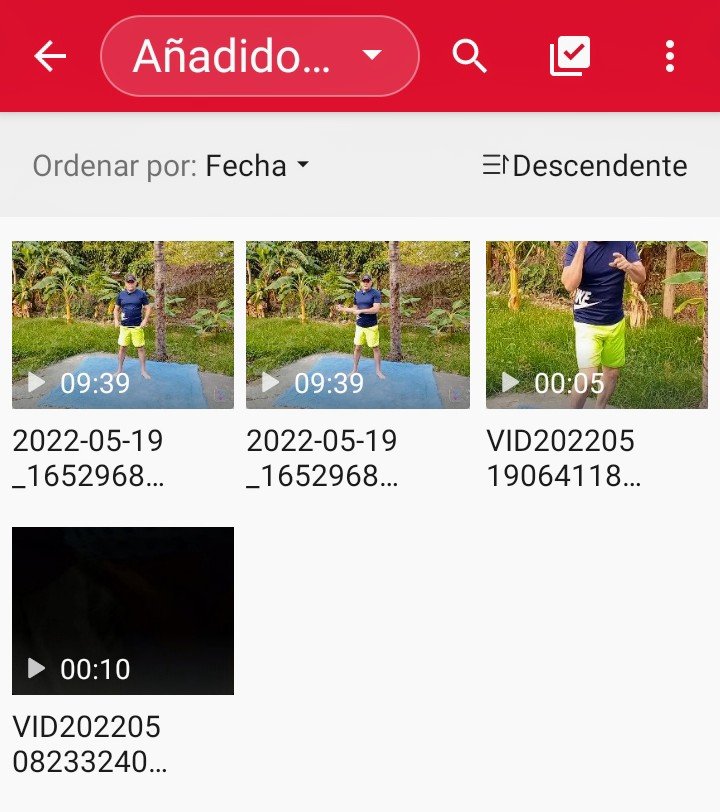
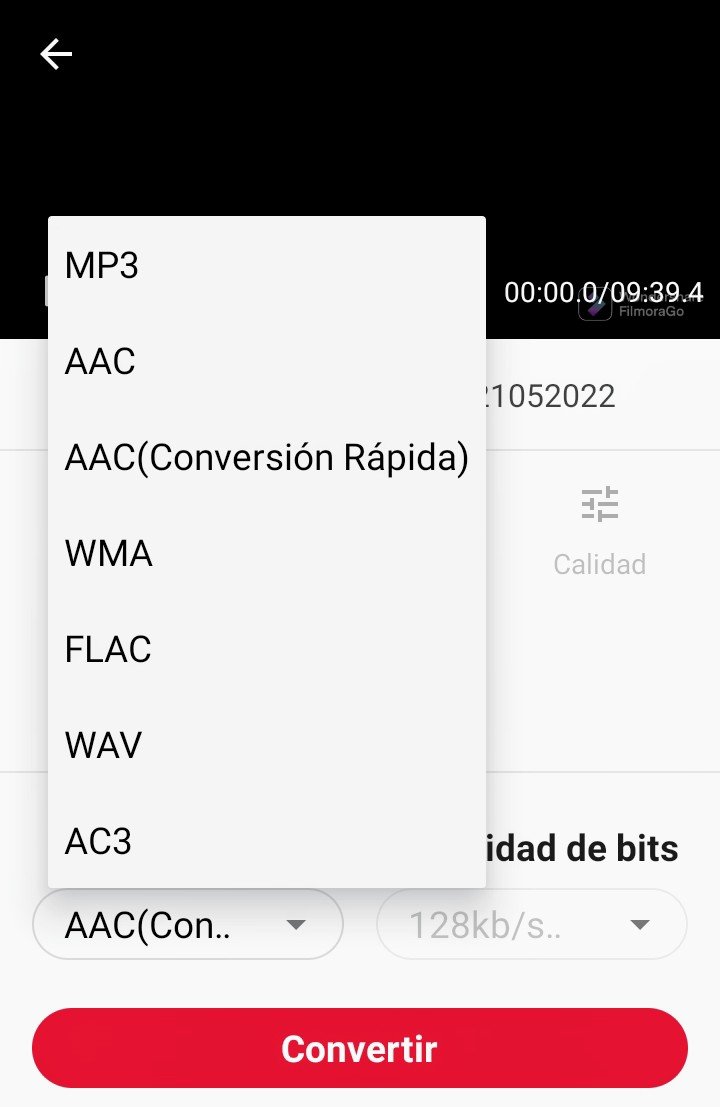
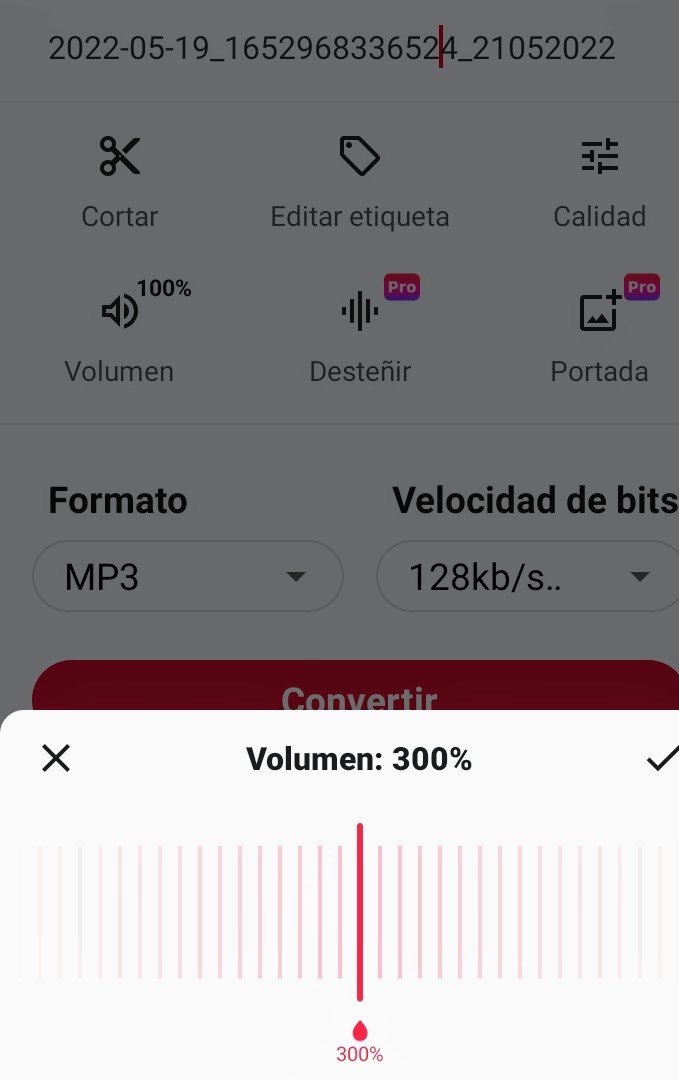
In the case of Convert Video to Audio, we go to that option, which is the first one, we press the button, we observe that a screen appears containing the videos stored in our device. Selected the video that we are going to convert, changing automatically to the following screen where we have to choose MP3 pressing in the format option. In that same screen we can see that there is a volume alternative, so if we press there appears an indicator that allows us to extend the volume range beyond 200%.
In the middle part of the screen, we observe a series of numbers that represent the name of the file, so at that point, deleting those numbers, allows us to write the name you want to give to your output file. Then, we press convert and wait for the conversion process. At the end, the audio file will appear with the MP3 extension. To verify the result, we go to the audio container on our device and look at the converted audio file. We have converted our video to MP3 audio.
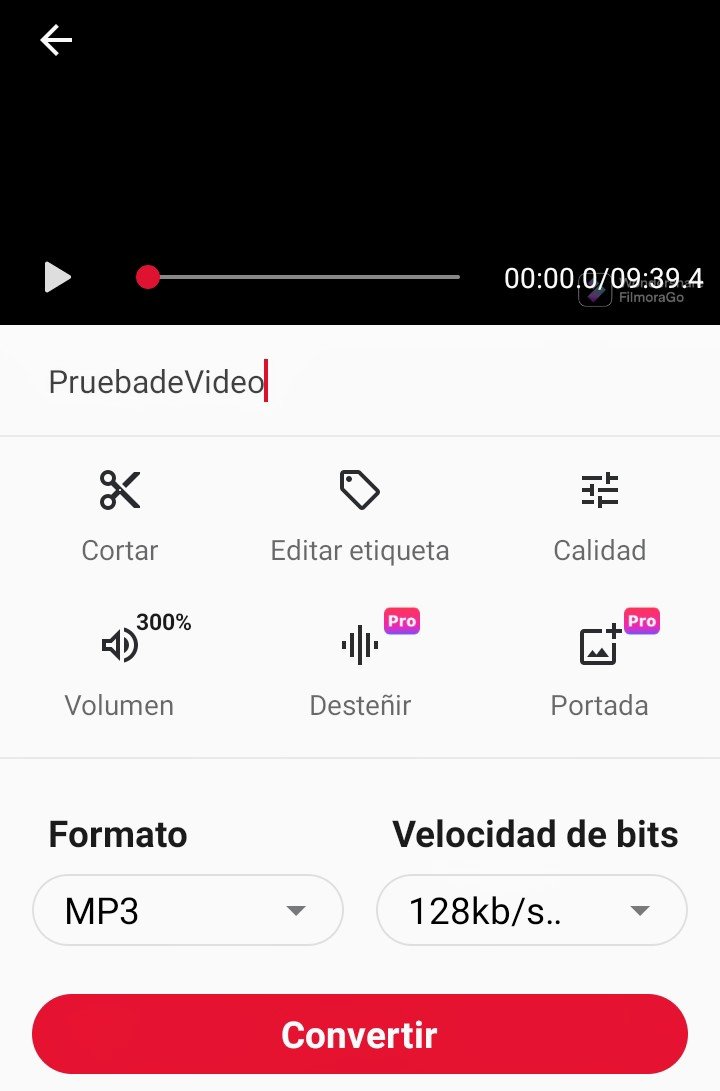
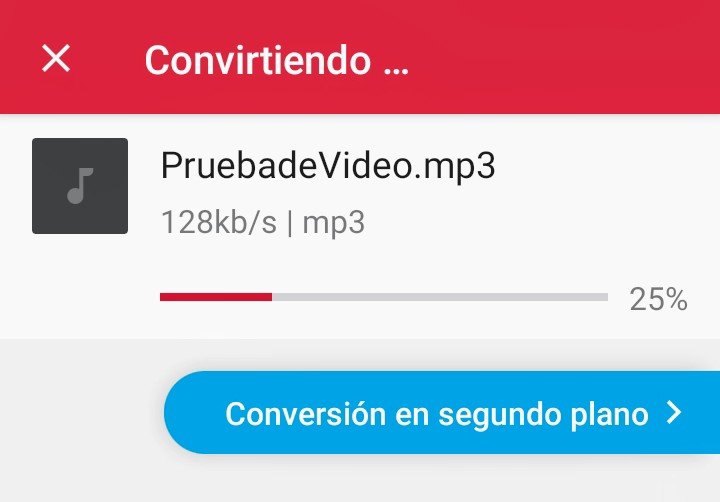
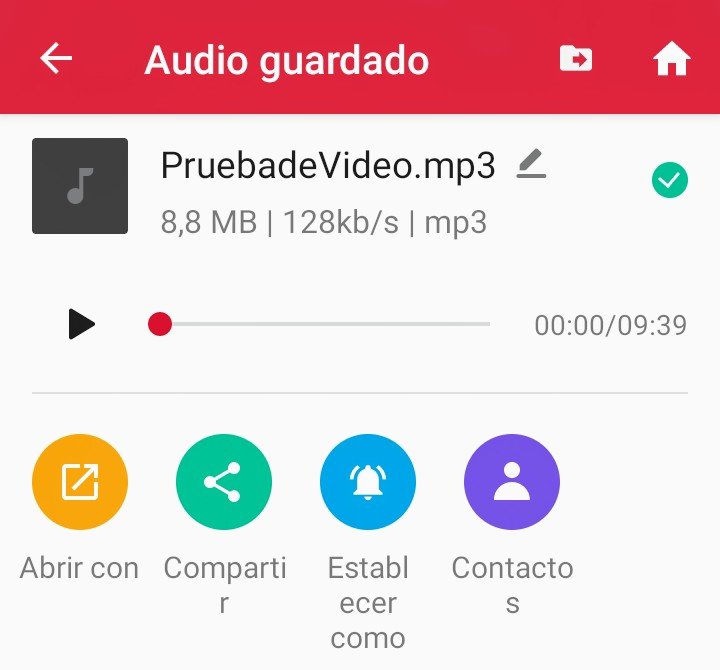
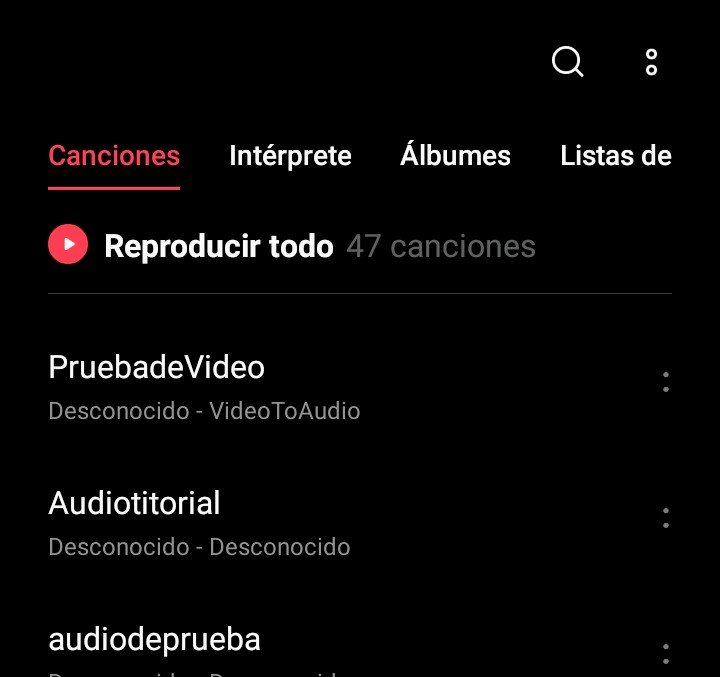

Para el segundo proceso, en este caso Recortar Video, regresamos a la pantalla inicial y seleccionamos esa opción. De inmediato nos aparece la pantalla con los videos almacenados en nuestro dispositivo, seleccionando el que deseamos recortar. En la parte inferior tenemos la opción de volumen de salida, el cual podemos modificar llegando hasta 300%. Arriba de esa alternativa de volumen de salida, vemos el videos en miniatura, y en cada extremo se presentan una punta de flecha, las cuales podemos mover para determinar el rango de corte del video. Una vez establecido que cantidad de video podemos recortar, presionamos el símbolo de chequeo que se encuentra en la parte superior derecha de la pantalla.
Nos aparece una nueva pantalla, donde se presentan varias opciones, la primera de ellas es el nombre del archivo, por lo que debemos escribir el nombre deseado para nuestro trabajo. En la parte modo de conversión la dejamos tal cual como está, y en resolución seleccionamos la mayor que se nos presente, claro si es tu deseo, en este caso seleccionamos 1280 x 720. Ya ubicada la resolución, seleccionamos convertir, y esperamos el proceso. Ahora, para confirmar el resultado, nos dirigimos a nuestro contenedor de videos del dispositivo, donde podremos constatar el video que tiene por nombre Video recortado. Ya hemos ejecutado el recorte de video, es decir, se ha realizado la segunda opción de la aplicación.
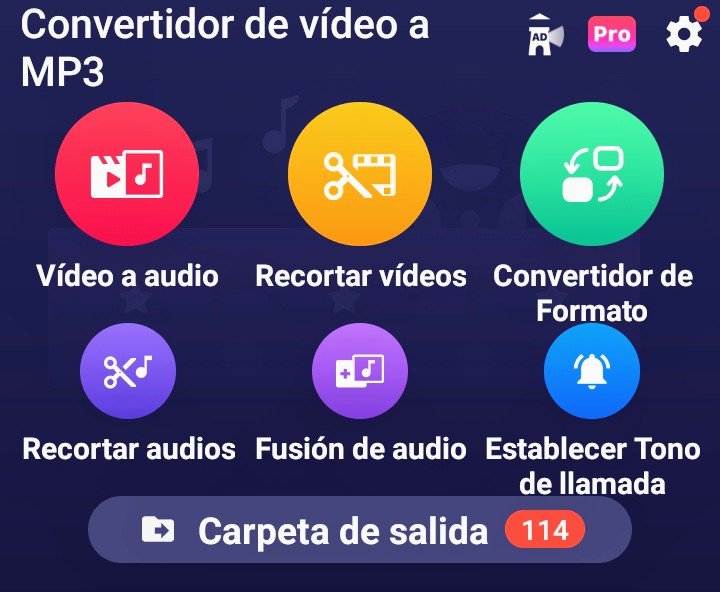
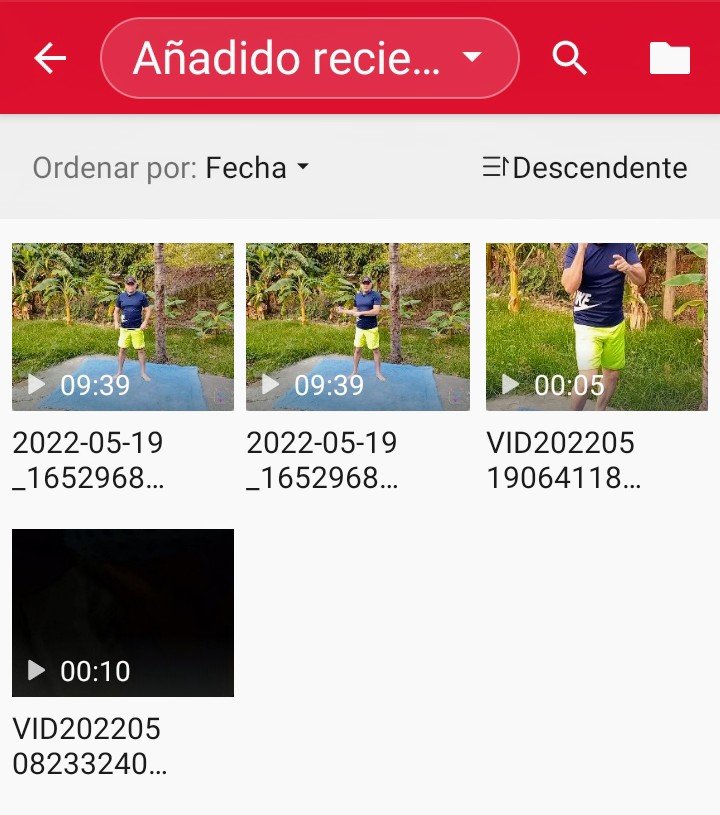
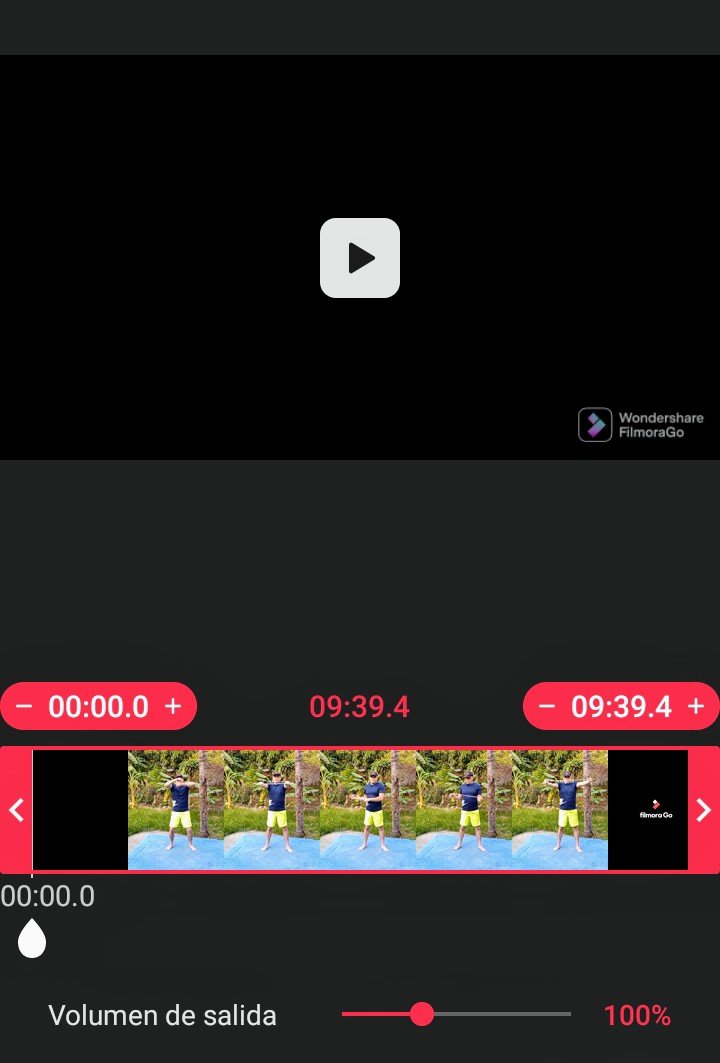
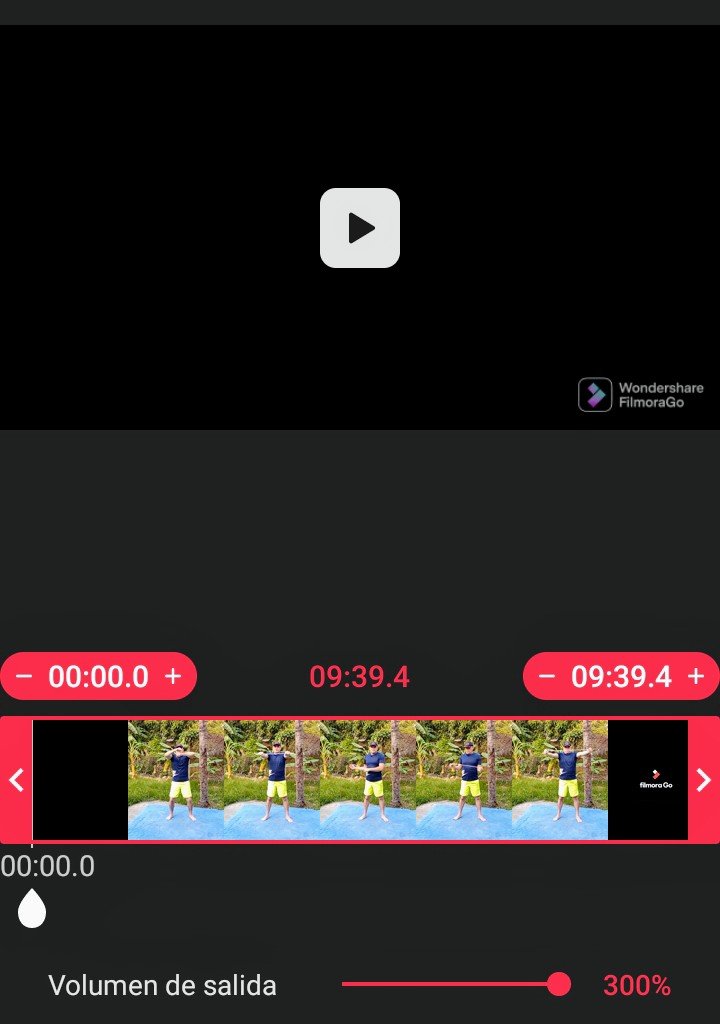
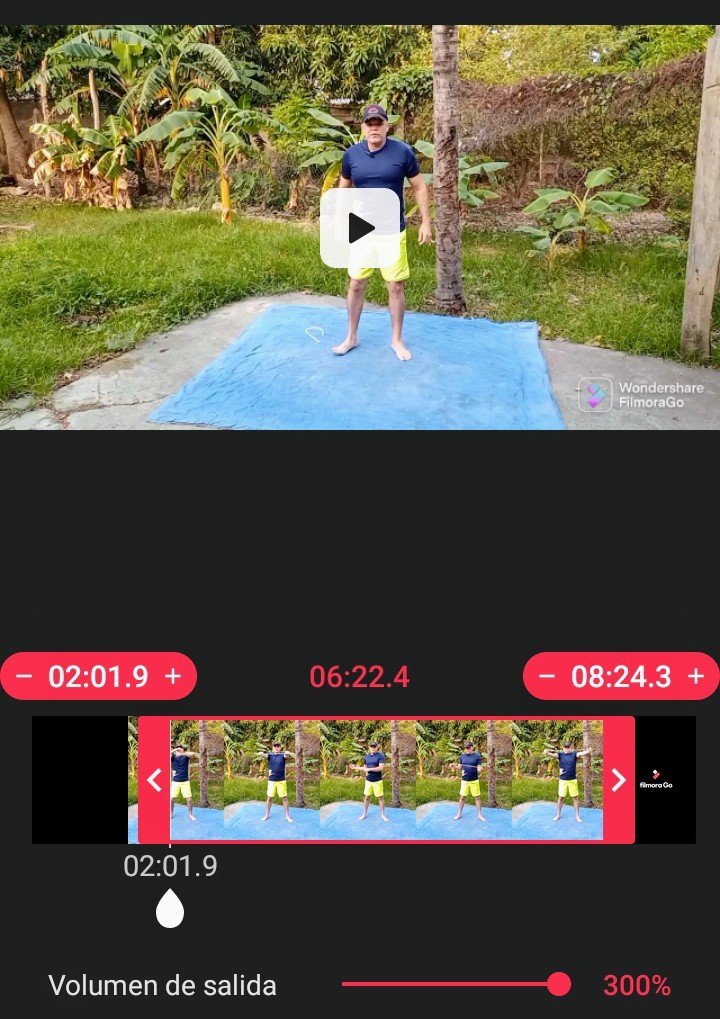
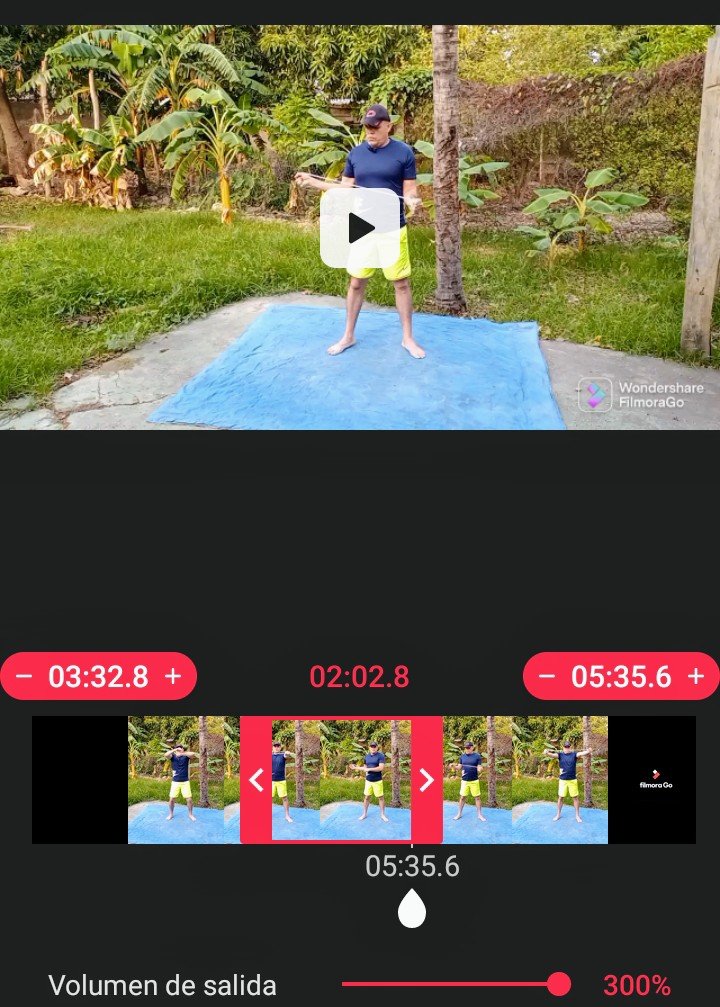
For the second process, in this case Crop Video, we return to the initial screen and select this option. Immediately the screen with the videos stored in our device appears, selecting the one we want to trim. At the bottom we have the output volume option, which we can modify up to 300%. Above the output volume alternative, we see the video thumbnail, and at each end there is an arrowhead, which we can move to determine the range of video cut. Once we have established how much video we can crop, we press the check symbol at the top right of the screen.
A new screen appears, where several options are presented, the first one is the name of the file, so we must write the desired name for our work. In the conversion mode part we leave it as it is, and in resolution we select the highest resolution that is presented to us, of course if it is your desire, in this case we select 1280 x 720. Once the resolution is located, we select convert, and we wait for the process. Now, to confirm the result, we go to our video container of the device, where we will be able to see the video that has the name Crop video. We have already executed the video trimming, that is to say, the second option of the application has been performed.
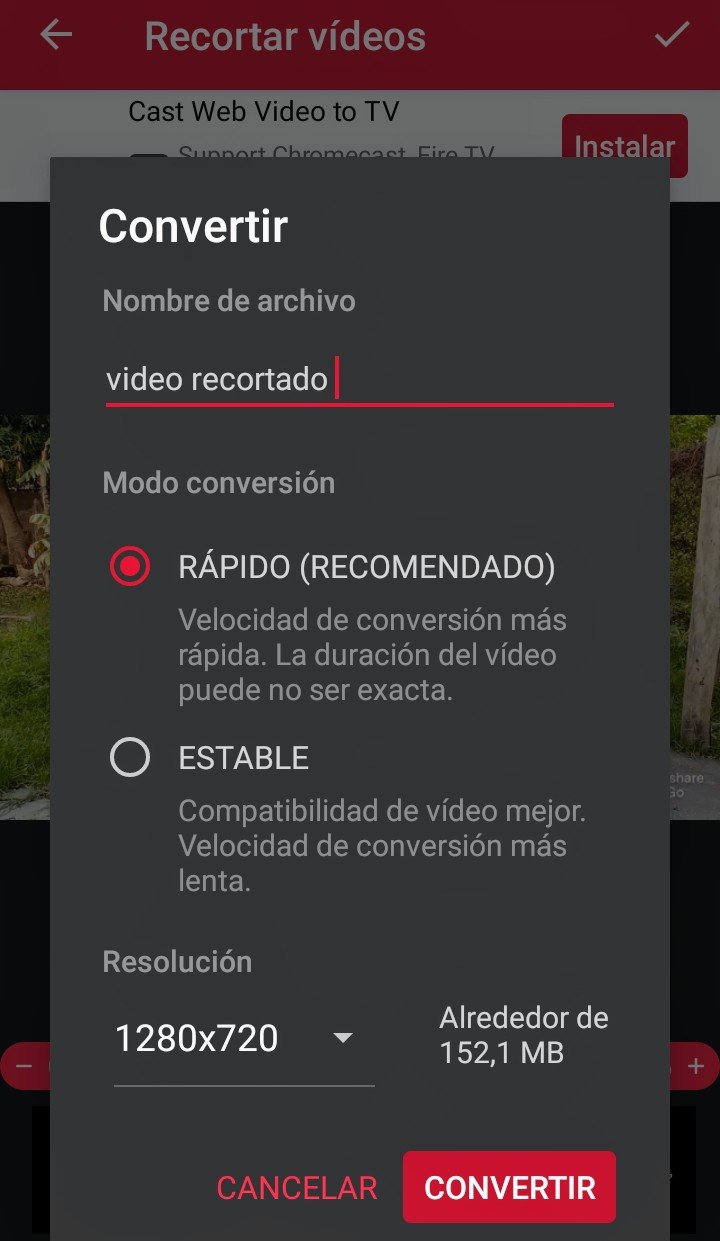
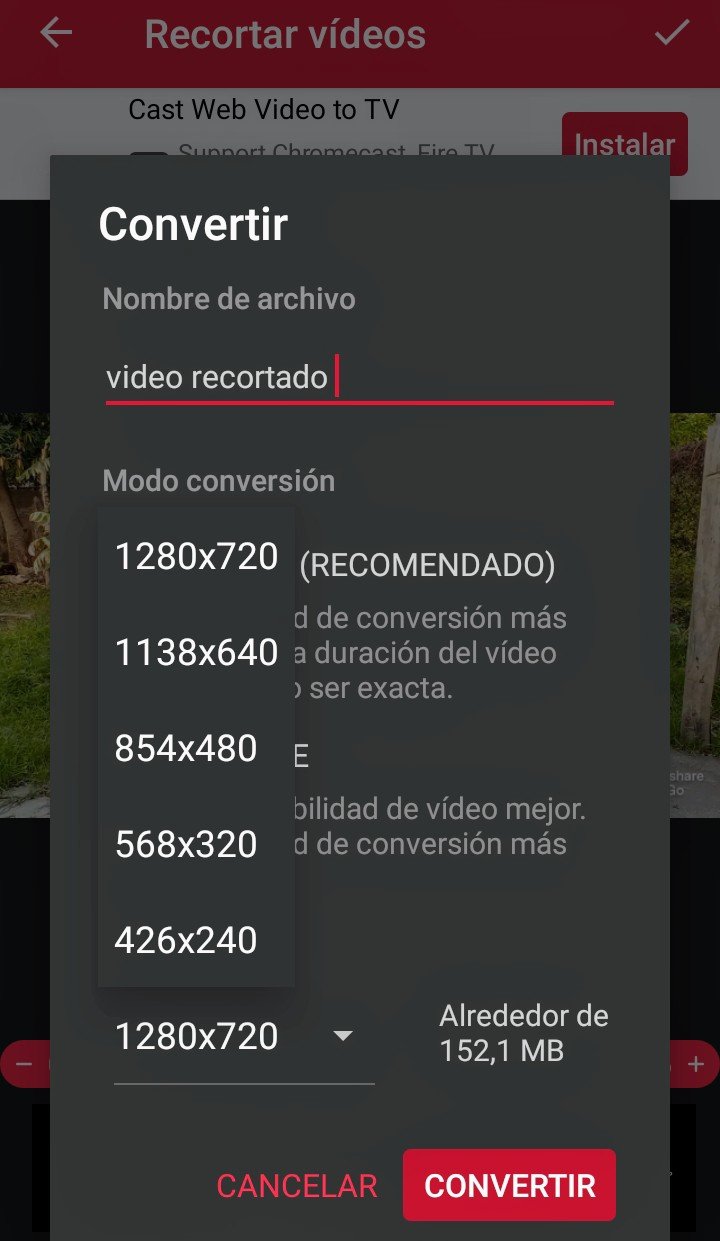
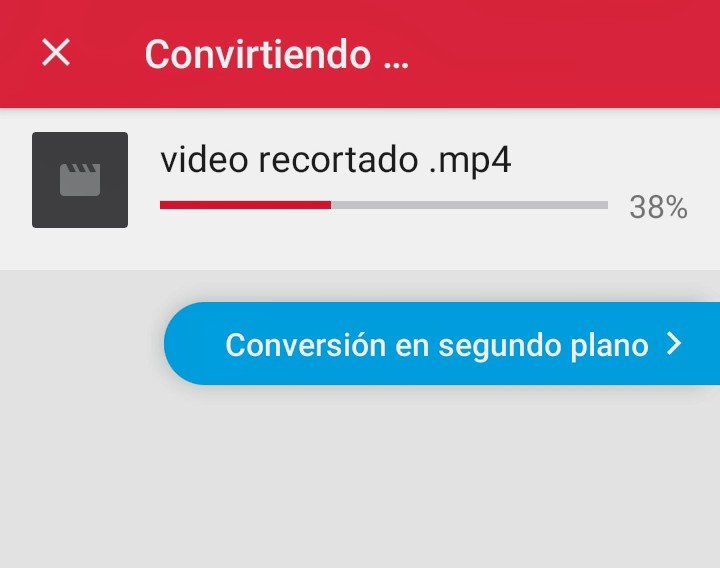
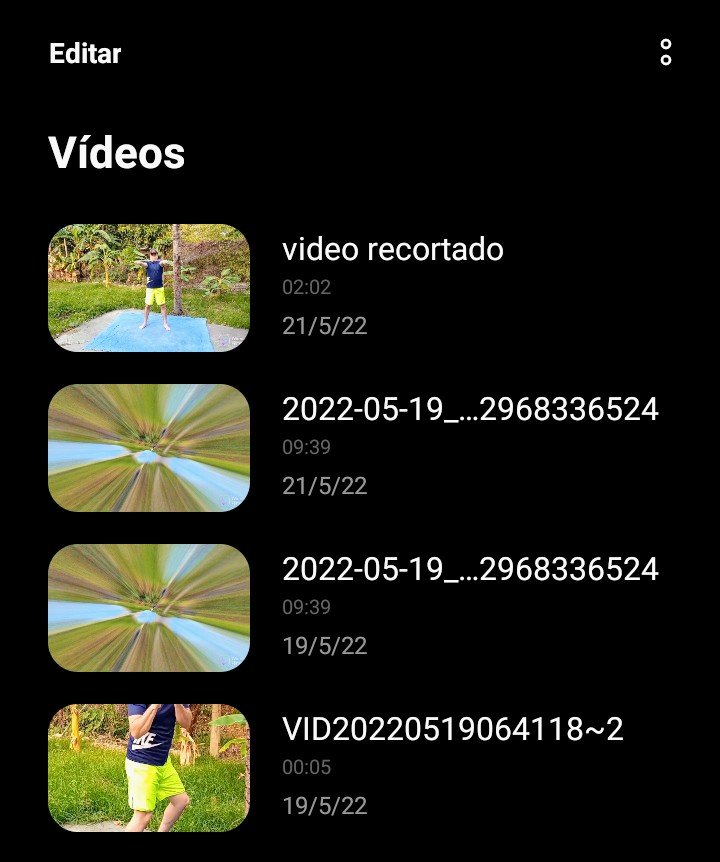

En lo que respecta a la tercera opción identificada como Convertidor de Formato, aquí tenemos dos alternativas, es decir, podemos convertir el formato de un audio, y de un vídeo. Veamos cada opción por separado. Para Convertir Formato de Audio, ya estando en la pantalla principal seleccionamos la opción convertidor de formato, luego presionamos audio. De inmediato aparecen todos los archivos de audio almacenados en el dispositivo; seleccionas el audio, por ejemplo un archivo MP3. Observamos que en la parte inferior aparecen los formatos posibles, donde debemos elegir el que sea de nuestro agrado, o el que realmente acepte nuestro dispositivo. En este caso marcamos WMA, seleccionas convertir, y esperamos el proceso. Para verificar, nos dirigimos al contenedor de archivos de audio del dispositivo, observando que tenemos en primer lugar el audio convertido, y de segundo se encuentra el audio original. En este espacio has cambiado el formato de un audio MP3 a WMA. Muy útil ¿Verdad que si?.

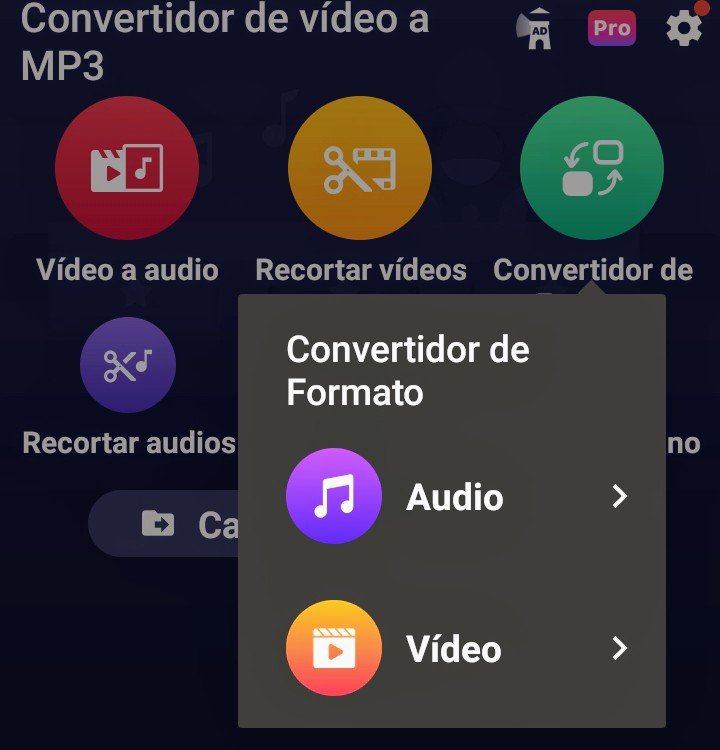
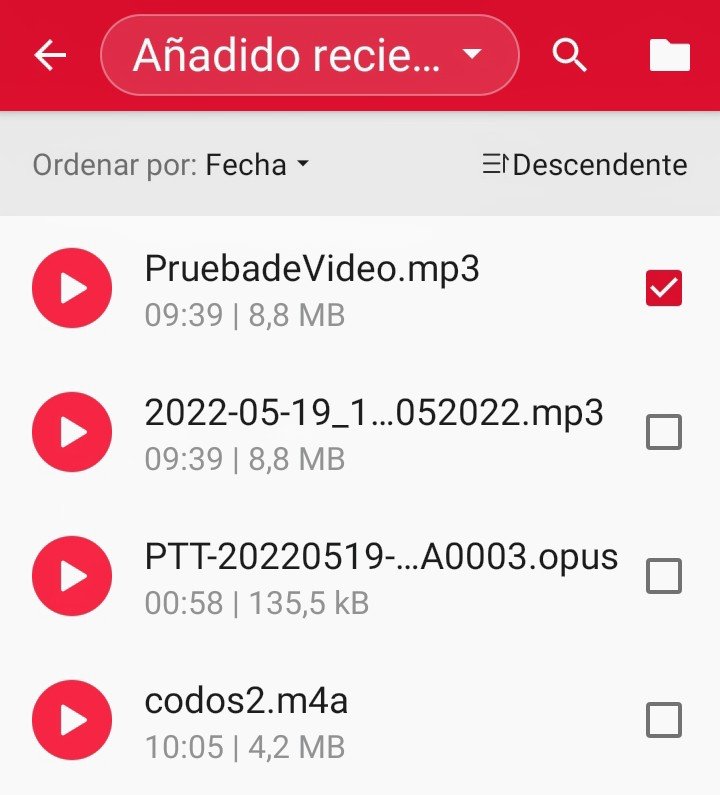
Regarding the third option identified as Format Converter, here we have two alternatives, that is to say, we can convert the format of an audio, and of a video. Let's look at each option separately. To Convert Audio Format, already being in the main screen we select the format converter option, then we press audio. Immediately all the audio files stored in the device appear; you select the audio, for example an MP3 file. We observe that in the inferior part the possible formats appear, where we must choose the one that is to our liking, or the one that really accepts our device. In this case we mark WMA, select convert, and wait for the process. To verify, we go to the audio files container of the device, observing that we have in first place the converted audio, and secondly the original audio. In this space you have changed the format of an MP3 audio to WMA. Very useful, isn't it?
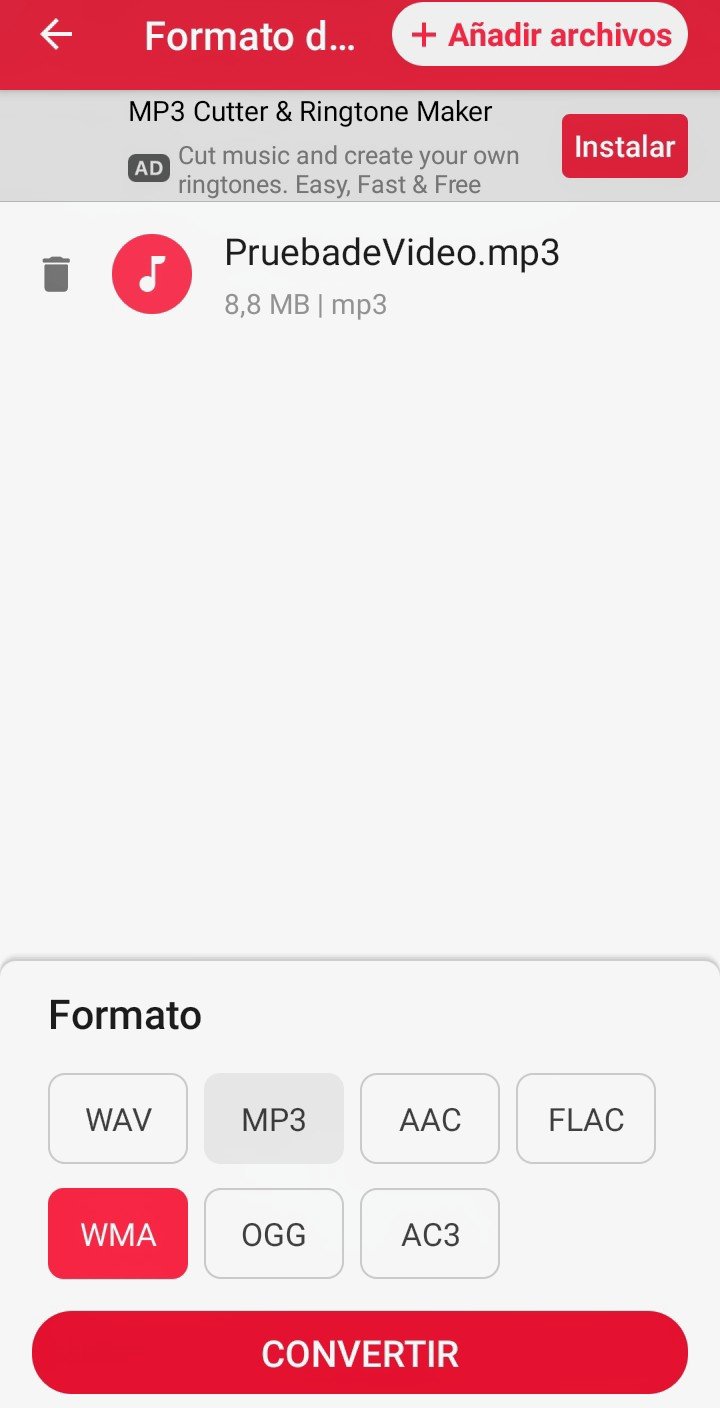
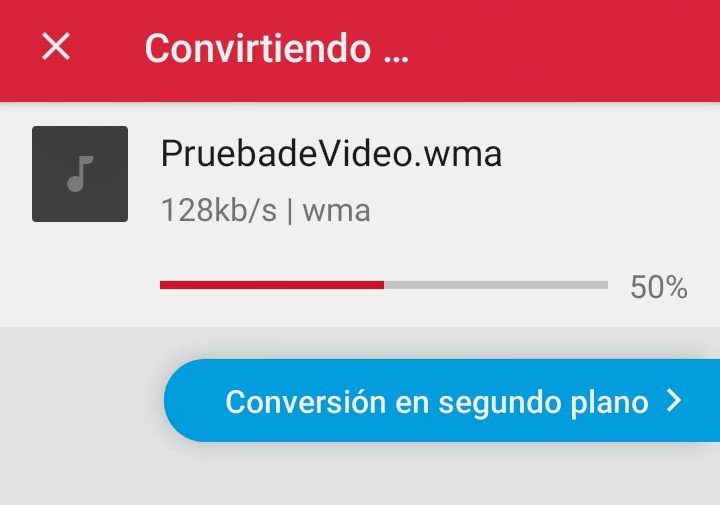
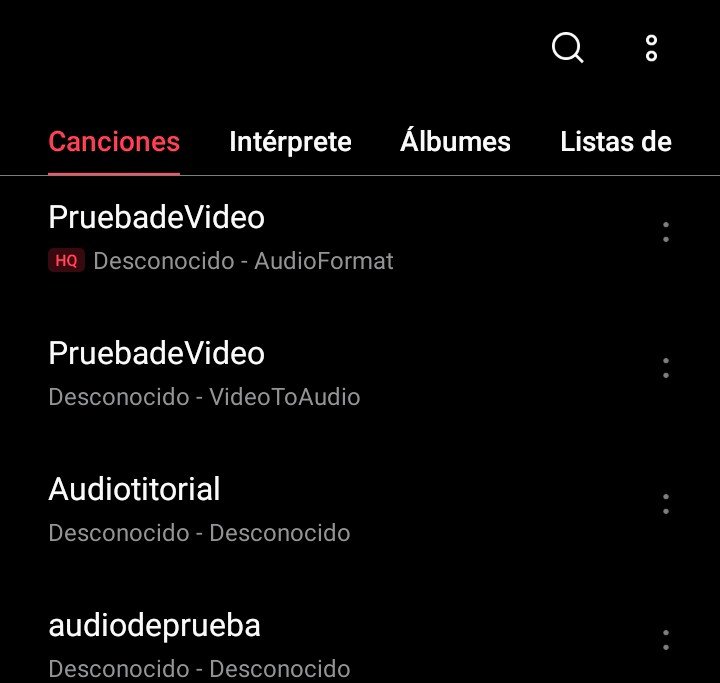

Ahora, a la ejecución de la segunda opción de la alternativa convertidor de formato. En este caso vamos a cambiar el formato de un video, proceso que se realiza, ya que ciertos dispositivos no aceptan algunos formatos. Primero debes estar en la pantalla principal, seleccionas convertidor de formato, luego presionas video. Inmediatamente aparecen todos los videos que tienes en el dispositivo, seleccionamos el video, por ejemplo uno con extensión MP4 (ojo es un ejemplo). Acto seguido presionamos siguiente, para luego ubicar en la parte inferior de la pantalla el formato de video deseado y lo marcas; en este caso marcamos MKV. Presionas convertir, y esperamos el proceso. Una vez terminado, nos vamos a la aplicación de fotos o al contenedor de videos del dispositivo, ubicamos la carpeta video format, entramos, donde podrás ver el video convertido, ¿cómo saberlo?; buscas los detalles del video y verás que tiene formato MKV. Ahora puedes disfrutar del video con el nuevo formato.

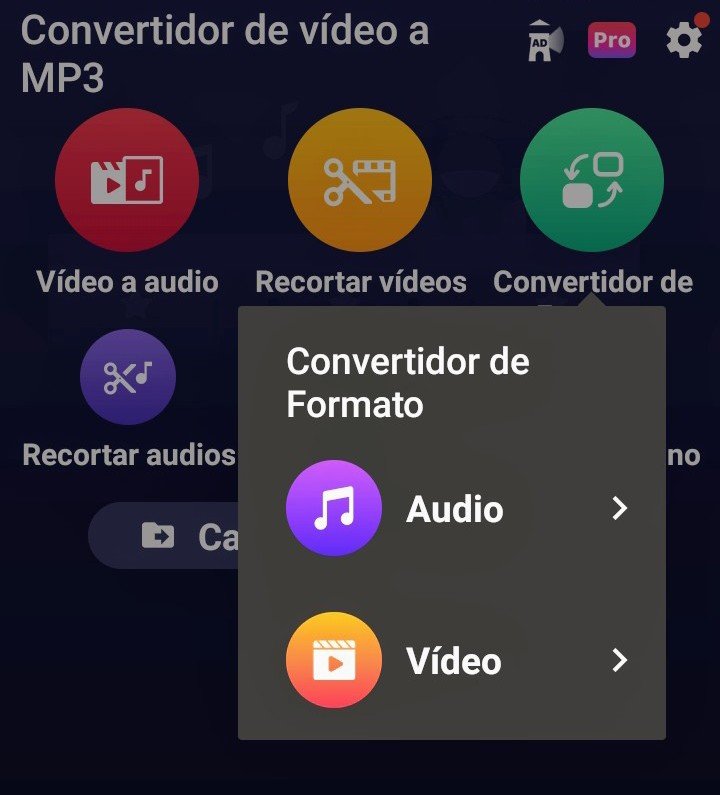
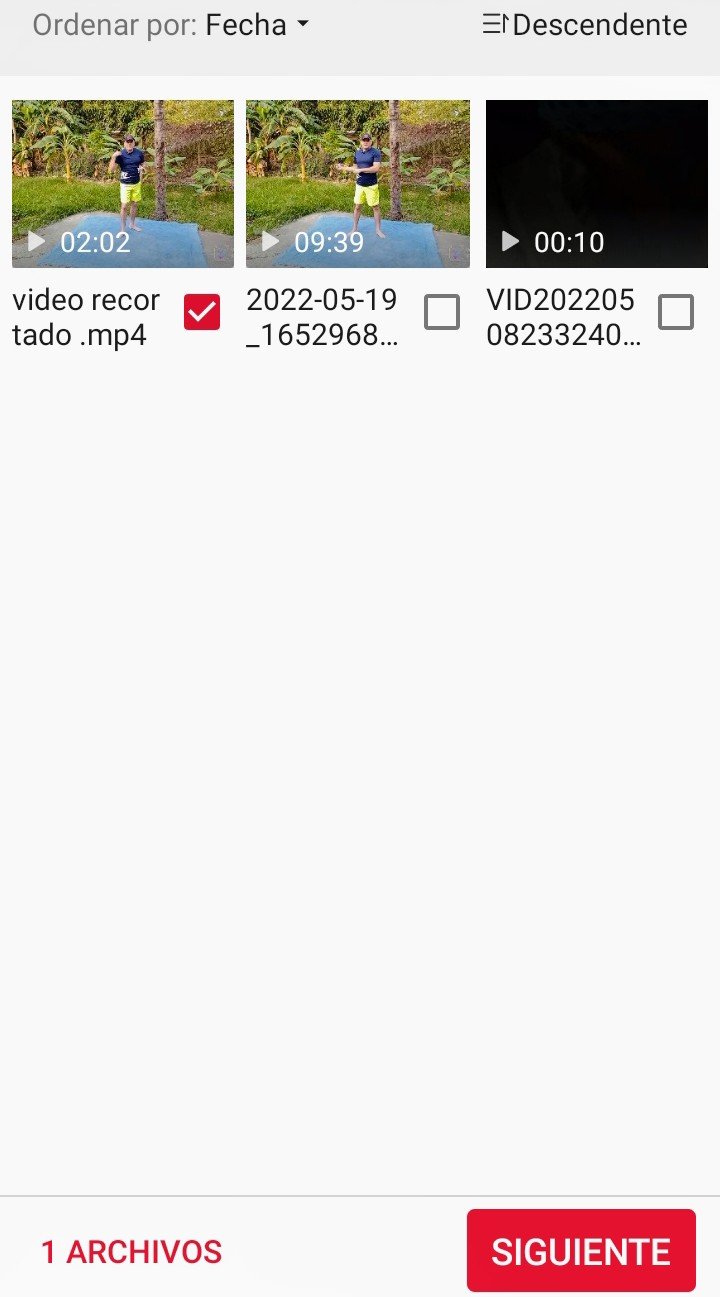
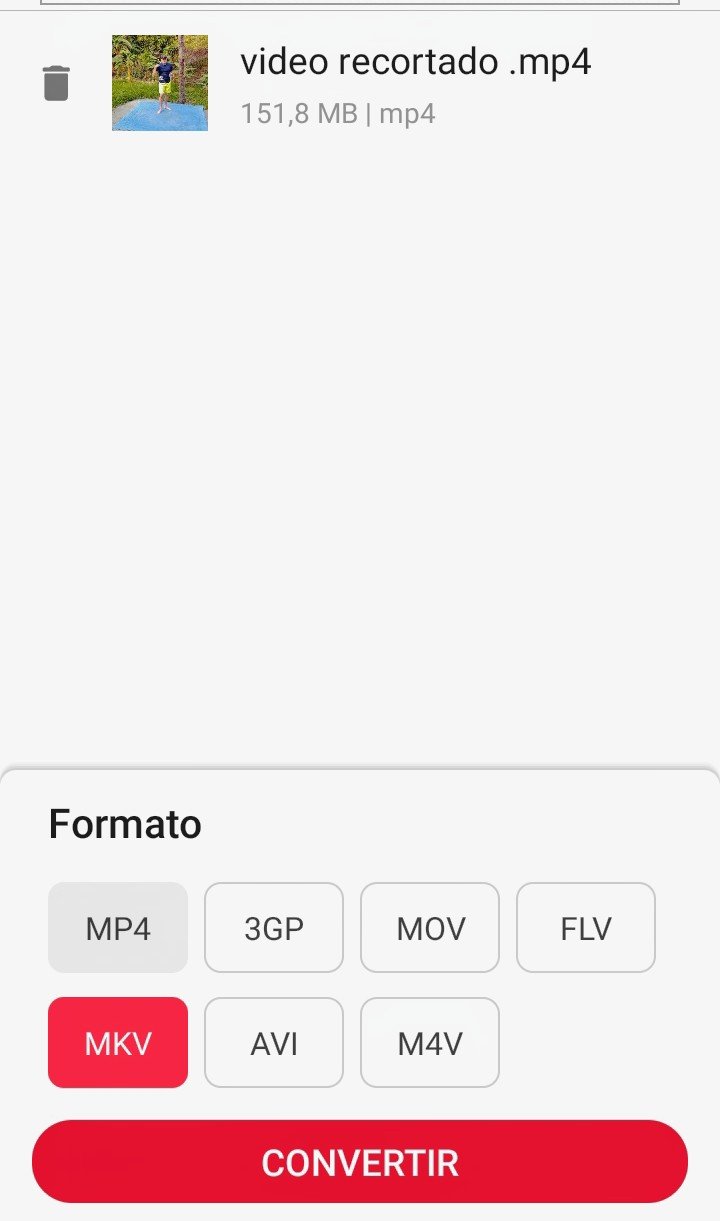
Now, to the execution of the second option of the alternative format converter. In this case we are going to change the format of a video, a process that is performed, since certain devices do not accept some formats. First you must be in the main screen, select format converter, then press video. Immediately all the videos that you have in the device will appear, select the video, for example one with MP4 extension (this is an example). Then we press next, to then locate at the bottom of the screen the desired video format and mark it; in this case we marked MKV. You press convert, and we wait for the process. Once finished, we go to the photo application or to the video container of the device, we locate the video format folder, we enter, where you can see the converted video, how to know it; you look for the details of the video and you will see that it has MKV format. Now you can enjoy the video with the new format.
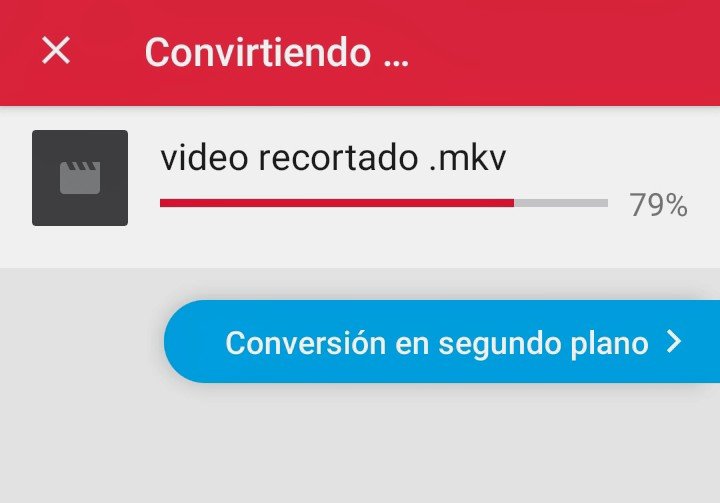
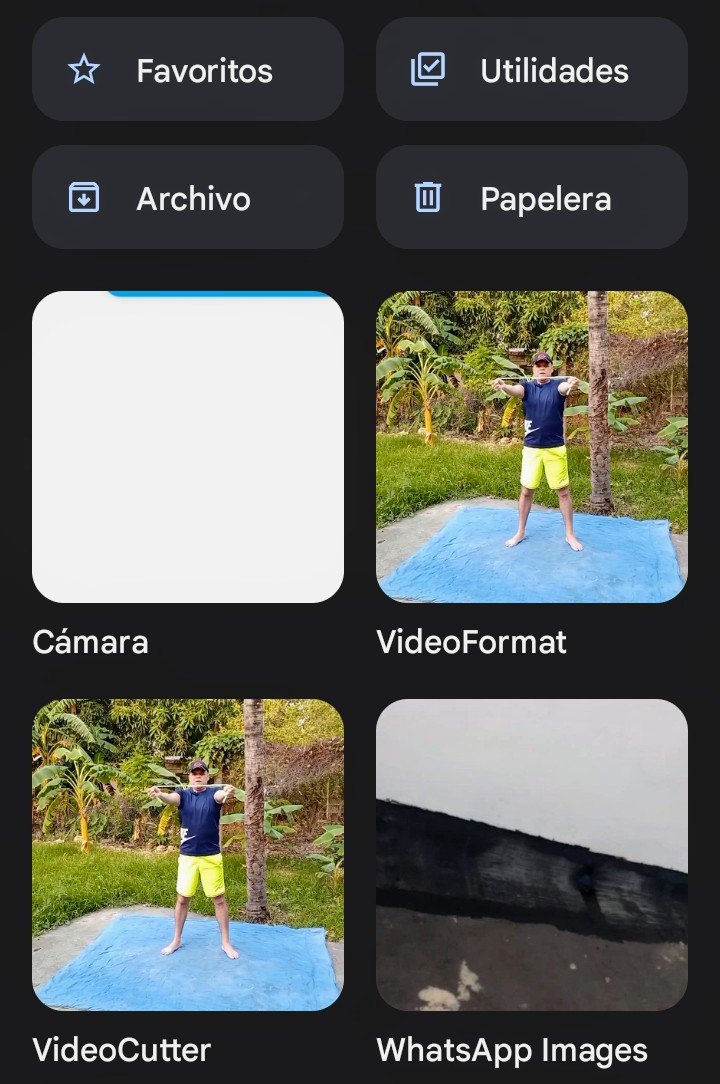
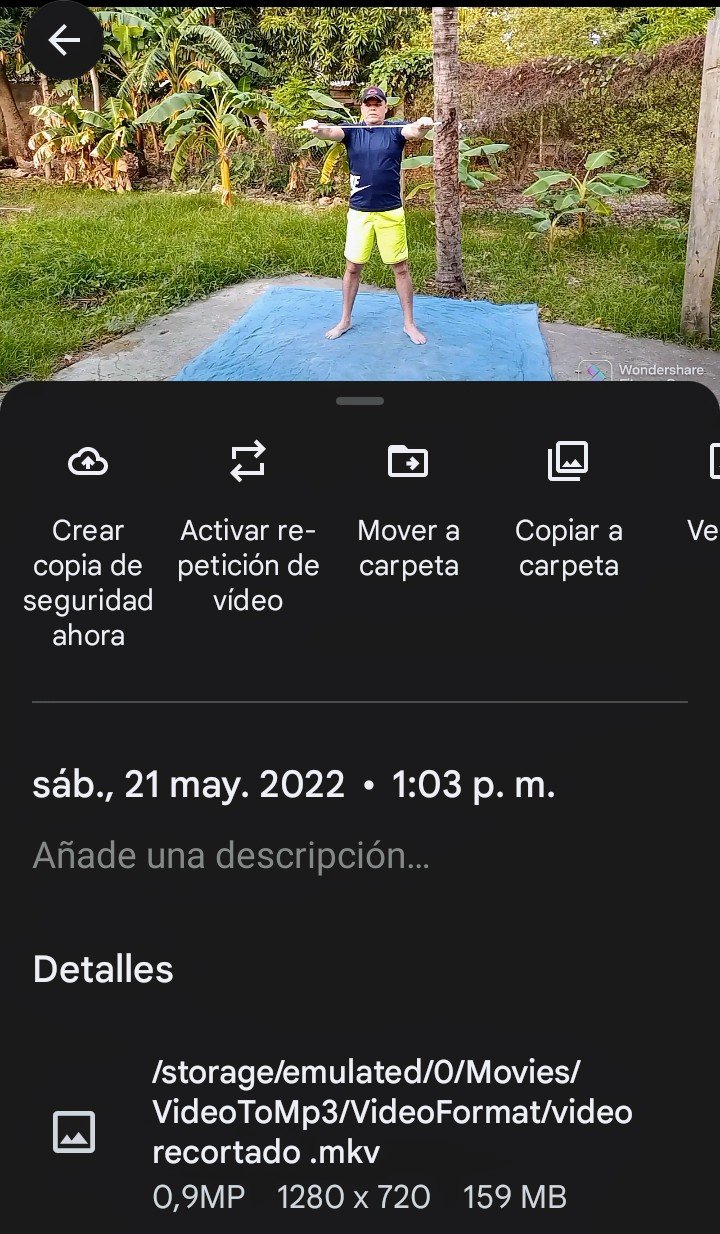

Amigos míos del mundo de la tecnología, hemos llegado al final del este tutorial, donde espero hayas internalizado y aprendido como realizar cada uno de los procesos antes mencionados de verdad que esta aplicación es muy útil, ya que hablo desde mi experiencia, por lo que la he usado con mucha frecuencia. Nos vemos en otra oportunidad, se les quiere.
My friends from the world of technology, we have reached the end of this tutorial, where I hope you have internalized and learned how to perform each of the processes mentioned above, this application is very useful, as I speak from my experience, so I have used it very often. See you another time, I love you.
...Gracias Por Visitar...
...Thanks for visiting...
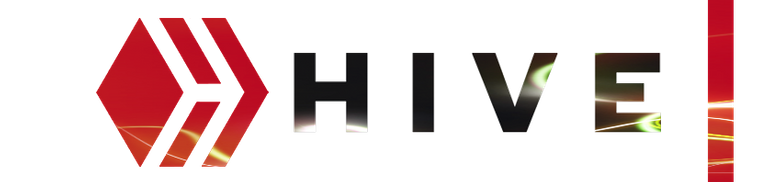

Imágenes tomadas por captura de pantalla desde el realme 7i.
Images taken by screen capture from the realme 7i
Sorry. English is not our native language. Therefore, a web translator is used for texts in English. (Spanishdict)
Que bueno tutorial. Que buena explicacion me gusto mucho como desglosaste todo. Quisas un consejo que lo mejor mejoraria el diseño de tu contenido es que colocaras espacios estre parrafos, para no hacerlos tan largos y evitar la fatiga del lector. Lo demas esta espectacular. Lo que me sorprendio fue el peso de la aplicacion para todas lasnopciones de videos. Nada mas para un convertidor de formatos deveria pesar 30 megas. Pero bueno la tecnología avanza. Gracias por compartir. 👍
Así es hermano, de hecho, como mencioné, uso está aplicación y me ha ido muy bien, por ello la presente. Agradecido por la visita y la orientación, la pondré en práctica. Saludos
Gran trabajo con este tutorial hermano, un muy buen aporte a la comunidad.
Saludos!
Gracias hermano, y gracias de nuevo por tomarse el tiempo para la visita, saludos.
https://twitter.com/OmarRojas1974/status/1528778208451100672
The rewards earned on this comment will go directly to the person sharing the post on Twitter as long as they are registered with @poshtoken. Sign up at https://hiveposh.com.
Saludos amigo, esta APP esta muy buena, cuenta con muchas herramientas para así facilitar el trabajo de uno, primera vez que la veo y la escucho. Así que me animare a descargarla y probar que tal, ya que ni pesa muchos. Gracias por compartirla con nosotros. Luego contare mi experiencia, saludos.
Un abrazo hermano, así es, es de gran utilidad, la presenté porque la he usado mucho. Saludos mi pana y gracias por la visita.
Excelente post mi hermano y excelente también la aplicación. Es verdaderamente útil, por encima de todo también gratis. Un golazo JAJAJA. Saludos y que estés muy bien!
!LUV !PGM
BUY AND STAKE THE PGM TO SEND A LOT OF TOKENS!
The tokens that the command sends are: 0.1 PGM-0.1 LVL-2.5 BUDS-0.01 MOTA-0.05 DEC-15 SBT-1 STARBITS-0.00000001 BTC (SWWAP.BTC)
Discord
Support the curation account @ pgm-curator with a delegation 10 HP - 50 HP - 100 HP - 500 HP - 1000 HP
Get potential votes from @ pgm-curator by paying in PGM, here is a guide
I'm a bot, if you want a hand ask @ zottone444
Thanks for your support
@bananasfallers(3/10) gave you LUV. H-E tools | discord | community | <>< daily
H-E tools | discord | community | <>< daily
Saludos hermano, exactamente, es demasiado útil, además de que gratuita y solo pesa 13mb. La he usado y me ha resultado muy bien. Abrazos mi pana.
Buenísimo @omarcitorojas . Todo lo que podamos aprender de edición y formatos nos hará la vida más fácil.
¿Cual aplicación recomiendas para crear gif a partir de videos? Tipo el que sale en tus publicaciones de rutinas de ejercicios al final. Creo que lo olvidé....😅 Si es en la computadora, mejor💪
Epale hermano, si está aplicación es súper útil. Bueno para crear gif a partir de videos uso hd video to gif converter, está en play store ya que trabajo directo con el móvil, actualmente no tengo pc, pero pronto hermano. Un abrazo. Espero te sirva la información.
Claro que sí. Intentaré obtenerla. Gracias @omarcitorojas
Siempre a la orden hermano.
Para el tiempo en el que nos encontramos que la tecnología y las redes pasaron a ser cosas de nuestro día a día es súper útil hermano y lo mejor de todo es que es gratis, la probaré y veré si es mejor que las que utilizo actualmente hermano, excelente post!
Así es hermano pruebela es muy útil. Un abraxo