APP Compresor de Video Rápida... Preserva la Calidad... Tutorial [Esp/Eng]
Seguimos en la onda de las aplicaciones móviles android; y hoy venimos con una App que estoy seguro les será de mucha utilidad. ¿Por qué?. Bueno, actualmente la gran mayoría de nosotros por ser creadores de contenido, y por querer avanzar en la mejora de ellos, hemos escalado peldaños llevando nuestras publicaciones al formato de video; sin embargo, dependiendo de la calidad de la cámara en cuanto a resolución, y al tiempo que duran los mismos, éstos videos pueden llegar a tener un peso de almacenamiento muy alto, por lo que al momento de subirlos, por ejemplo en @threespeak, ese peso conlleva a largas horas de subida. Claro está, que todo depende del servicio de Internet al cual estemos suscrito. Cualquiera de ustedes pueden disfrutar de mis videos, entrando en mi blog.
En tal sentido, se hace imperativo el uso de programas o aplicaciones que permitan comprimir estos videos, logrando en lo más posible que la calidad se mantenga intacta. Por ello, les presento la Aplicación Android, Compresor de Video Rápida. Esta App es totalmente gratuita, y la podemos encontrar en la play store de nuestro dispositivo, es fácil de usar y de verdad que brinda la calidad que esperamos. No por nada tiene buena aceptación, y las opiniones avalan lo que les estoy diciendo. ¡Ah!, pero no solo comprime videos, porque también tiene la opción de comprimir fotos, y otras funciones más, tienen que disfrutarla. Como he dicho en ocasiones anteriores, las aplicaciones que aquí promociono las he usado de forma particular, y les digo que me han dado buenos resultados. Sean entonces, ustedes testigos del funcionamiento de este programa, y saquen sus propias conclusiones. Vamos.

Imagen de mi Autoría Editada en/Image of my Authorship Edited in Canva
We continue in the wave of android mobile applications; and today we come with an App that I'm sure you will find very useful. Why? Well, currently the vast majority of us as content creators, and wanting to move forward in improving them, we have climbed steps taking our publications to the video format; however, depending on the quality of the camera in terms of resolution, and the time they last, these videos can have a very high storage weight, so when uploading them, for example in @threespeak, that weight leads to long hours of uploading. Of course, it all depends on the Internet service to which we are subscribed. Any of you can enjoy my videos by visiting my blog.
In this sense, it is imperative to use programs or applications that allow you to compress these videos, achieving as much as possible that the quality remains intact. Therefore, I present the Android application, Fast Video Compressor. This App is totally free, and we can find it in the play store of our device, it is easy to use and really provides the quality we expect. Not for nothing has good acceptance, and opinions support what I'm telling you. Ah, but not only compresses videos, because it also has the option to compress photos, and other functions, you have to enjoy it. As I have said in previous occasions, the applications that I promote here I have used them in a particular way, and I tell you that they have given me good results. So, you are witnesses of how this program works, and draw your own conclusions. Let's go.

Como se han podido dar cuenta, la estrella de hoy es la aplicación Compresor de Video Rápida, tal cual con este nombre la vamos a ubicar en nuestra play store. La App tiene un ranking de 4.8 muy buena con más de 89 mil opiniones, en su gran mayoría positivas. Lo más bonito es que es gratuita, y cuenta con un peso de almacenamiento de apenas 8.5 mb. Su versión es la 1.2.36, tiene más de 10 millones de descargas, lo que indica lo buena que es; además, puede ser usada por dispositivos android 6.0 y versiones posteriores.
Muy importante, y es totalmente lógico, que cuando vayamos a usar la aplicación debemos estar conscientes, de que a medida que se reduzcan los porcentajes de compresión, la calidad del video será menor. Esto es así en cualquier aplicación que se utilice, por ello, debemos tomar en consideración la calidad de la cámara de nuestros dispositivos, ya que dependiendo de la resolución de la misma, el peso de almacenamiento de los videos tendrá variaciones, implicando ésto cual porcentaje de reducción será requerido. De igual manera estén atentos a mis indicaciones, ya que de forma particular uso un porcentaje especifico.
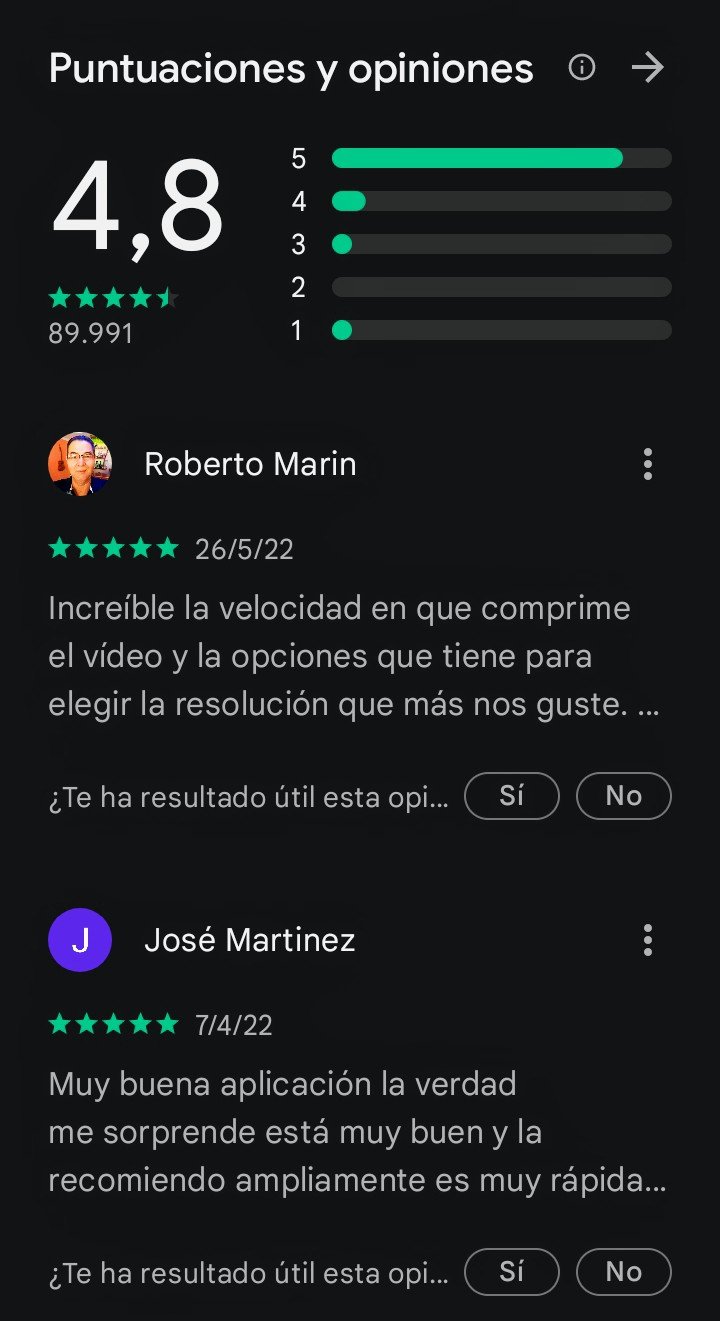
As you may have noticed, today's star is the application Quick Video Compressor, as such with this name we are going to place it in our play store. The App has a ranking of 4.8 very good with more than 89 thousand opinions, mostly positive. The nicest thing is that it is free, and has a storage weight of just 8.5 mb. Its version is 1.2.36, it has more than 10 million downloads, which indicates how good it is; moreover, it can be used by android devices 6.0 and later versions.
Very important, and it is totally logical, that when we are going to use the application we must be aware that as the compression percentages are reduced, the video quality will be lower. This is true in any application that is used, therefore, we must take into consideration the quality of the camera of our devices, because depending on the resolution of the same, the storage weight of the videos will have variations, implying this which percentage of reduction will be required. In the same way, please pay attention to my indications, since I use a specific percentage.
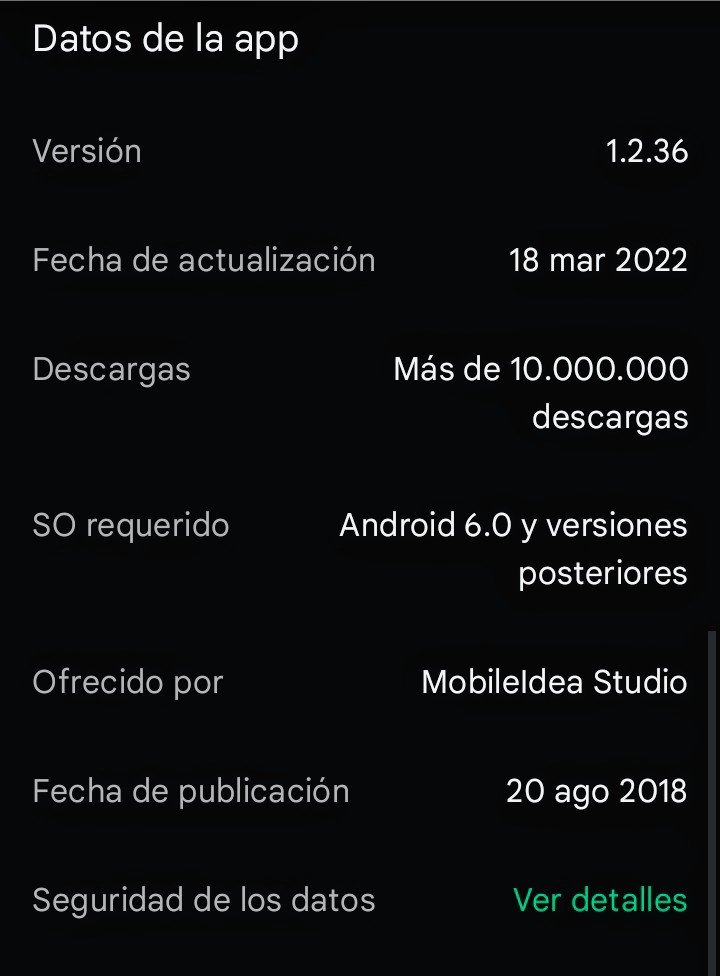

Amigos míos, iniciamos con el procedimiento de búsqueda e instalación. Desde nuestro dispositivo ubicamos la play store, entramos en ella, y en la barra de búsqueda escribimos el nombre de la aplicación Compresor de Video Rápida. Observamos que esta en primer lugar, la seleccionamos, y nos lleva a la pantalla de instalación, presionamos instalar y esperamos que culmine el procedimiento. Una vez terminada la instalación, presionamos abrir; observando que por ser primera vez en entrar, debemos darle los permisos requeridos presionando en permitir.
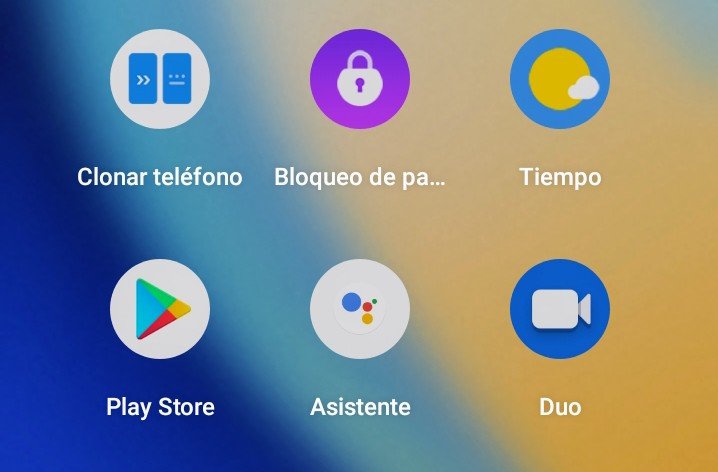
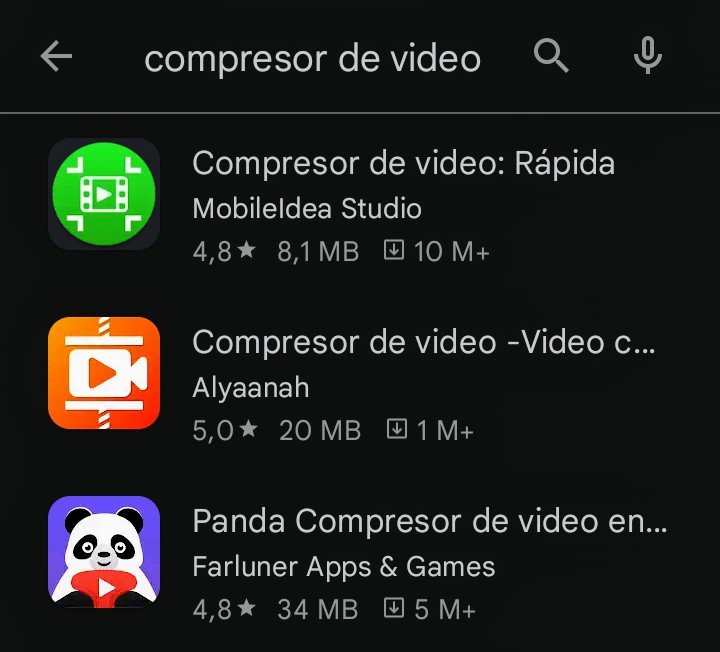
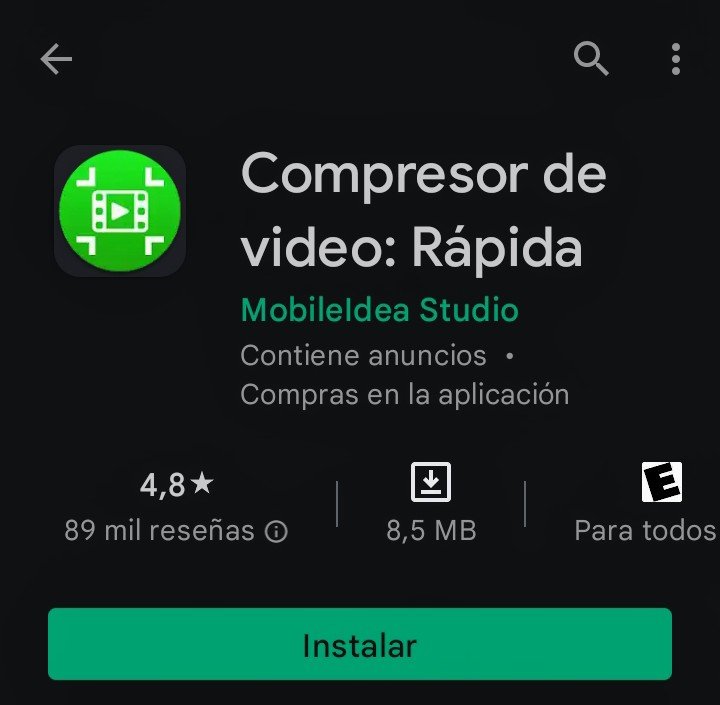
My friends, we start with the search and installation procedure. From our device we locate the play store, we enter it, and in the search bar we write the name of the application Quick Video Compressor. We observe that this in first place, we select it, and it takes us to the installation screen, we press install and wait for the procedure to complete. Once finished the installation, we press open; observing that for being the first time in entering, we must give him/her the permissions required pressing in allow.
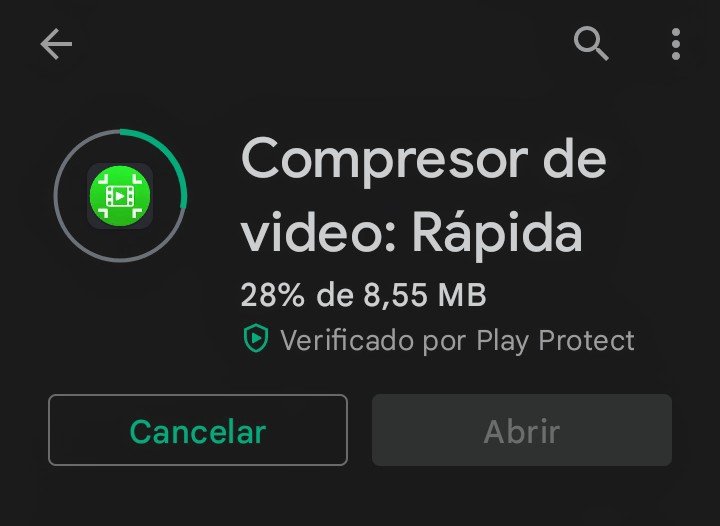

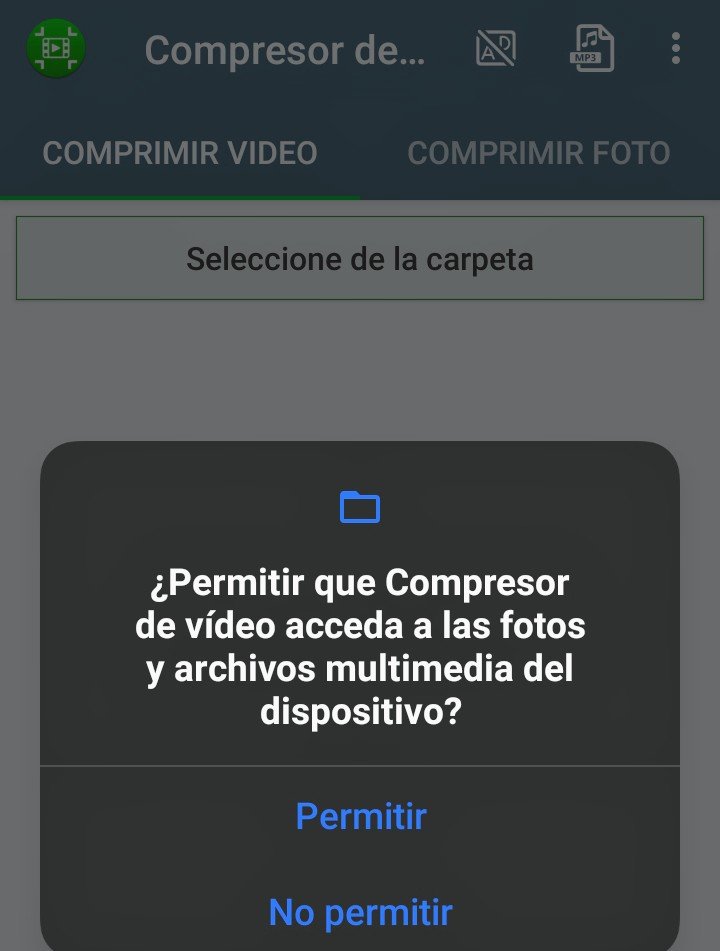

Una vez dada la autorización a la aplicación, podemos ver en la pantalla siguiente dos opciones, la primera comprimir video, y la segunda comprimir foto. En comprimir videos vemos de forma automática que aparecen todas las carpetas que contienen videos; sin embargo, en primera instancia vamos a ver como se comprimen las fotos. Para ello, seleccionamos esa opción, y en la pantalla siguiente nos presentan todas las carpetas que tienen imágenes, acompañadas con el peso total de almacenamiento por carpeta. Ahora seleccionamos la última carpeta, vemos la imagen en miniatura con un peso de 589kb.
En la parte superior derecha presionamos el cuadro vacío para seleccionar la imagen, luego presionas el símbolo de chequeo. En la pantalla siguiente, observamos una serie de opciones, normalmente solo modifico el porcentaje de compresión ubicado en la opción calidad de compresión. Lo demás lo dejo tal cual está, y presiono el botón de comprimir foto. Luego de realizado el procedimiento, la aplicación nos arroja una pantalla mostrando cuantas fotos se comprimieron, una barra del tamaño de la foto original, y otra foto que indica el tamaño de la foto resultante de la compresión.
Las fotos comprimidas se almacenan en una carpeta especial creada por la aplicación, la cual lleva por nombre Idea Photo Compressor. Para verla, entramos en la aplicación nativa de nuestro dispositivo, en este caso Fotos, seleccionamos Biblioteca, y podemos observar la carpeta mencionada, entramos en ella, y vemos la foto comprimida con sus detalles, 92kb. De igual manera les coloco la imagen original con sus detalles, 603kb
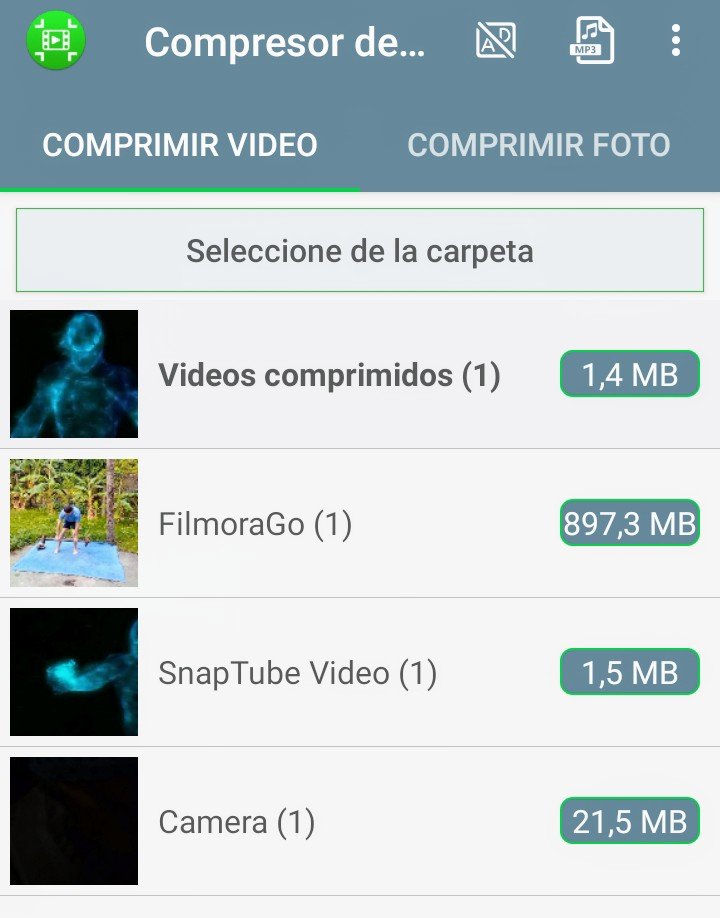
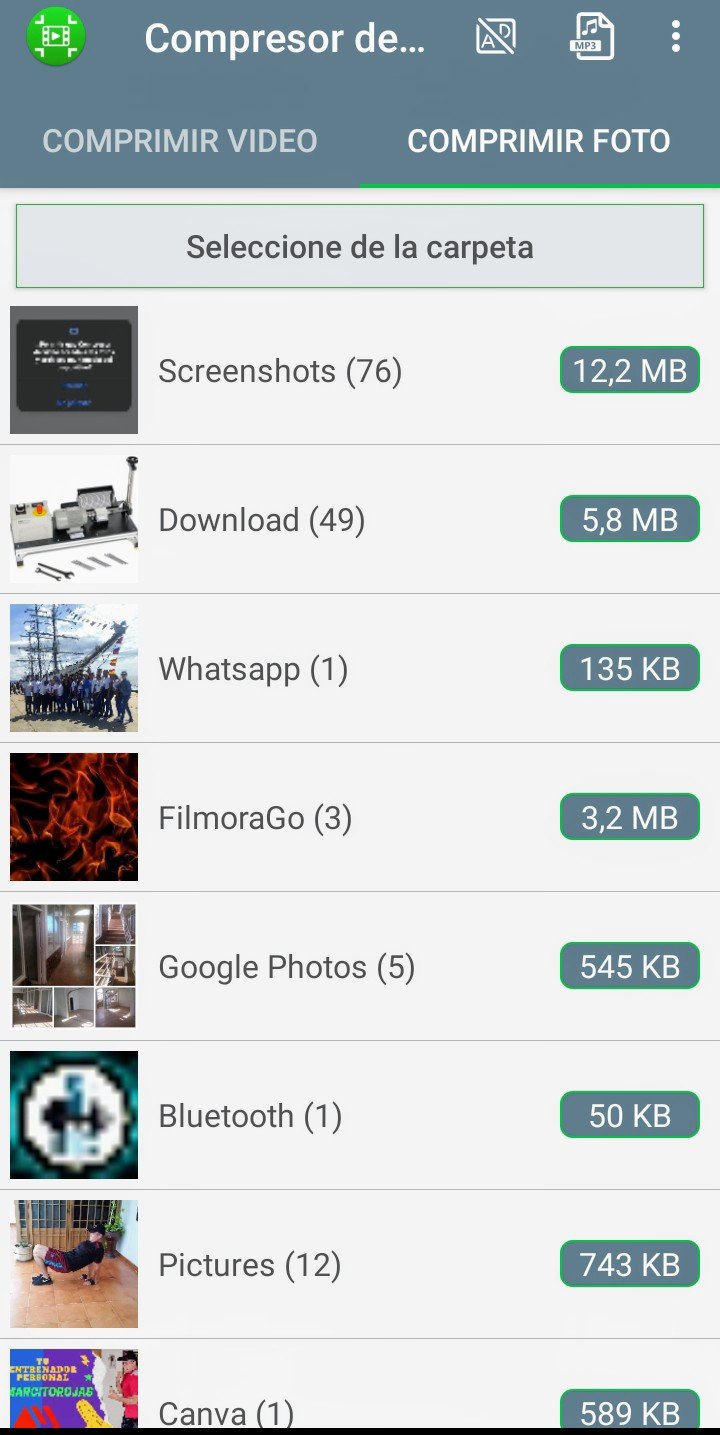
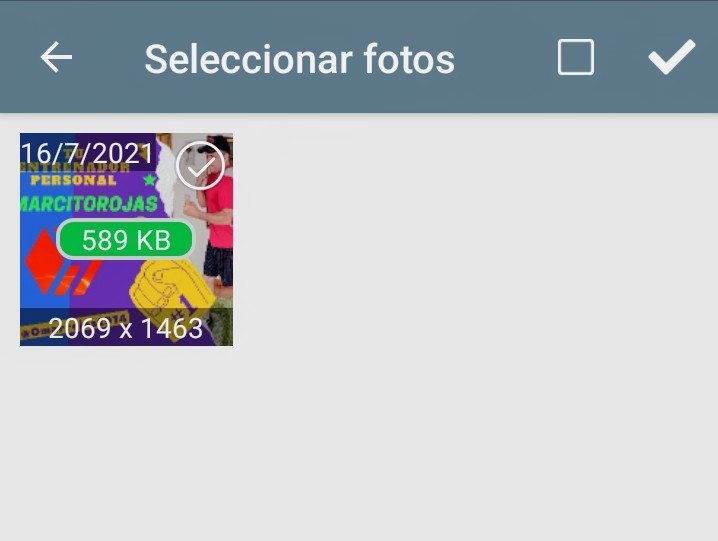

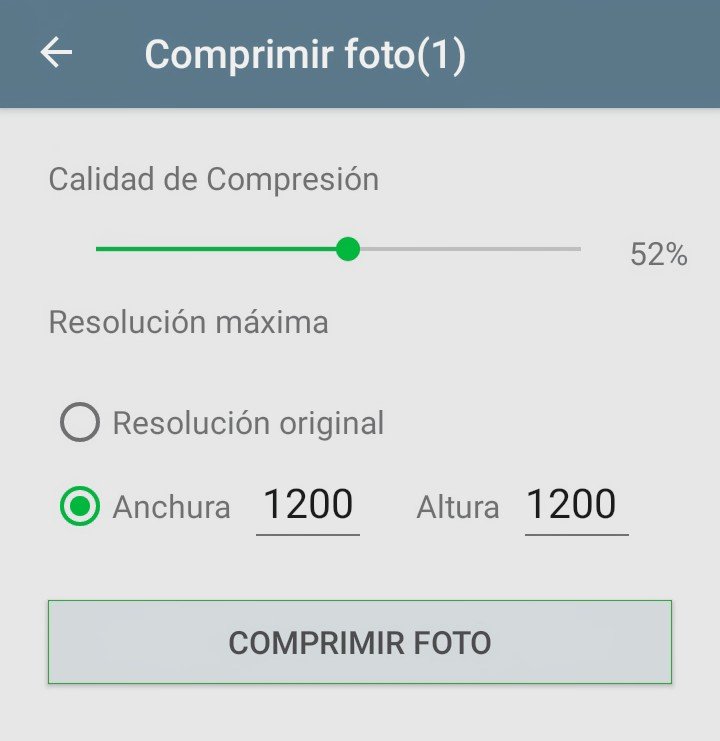
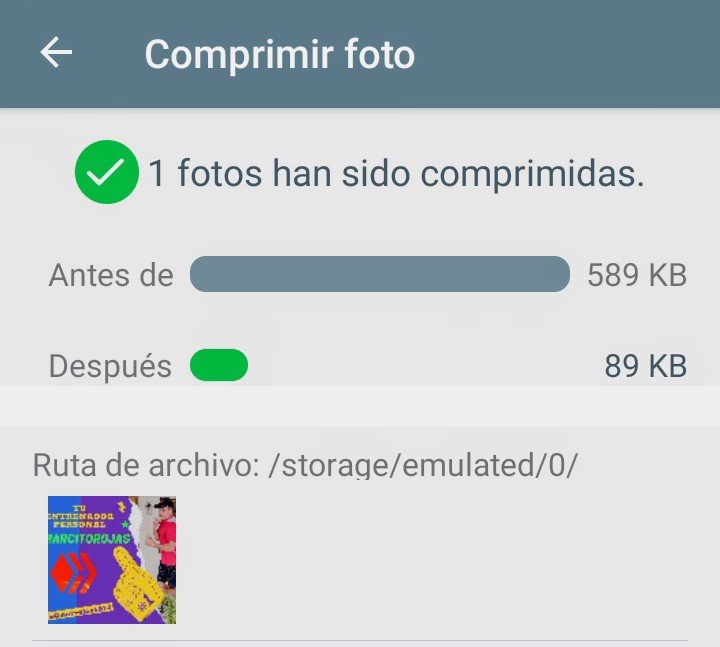
Once given the authorization to the application, we can see in the following screen two options, the first one compress video, and the second one compress photo. In compress videos we see automatically that all the folders that contain videos appear; however, in first instance we are going to see how the photos are compressed. To do this, we select this option, and in the following screen we are presented with all the folders that have images, along with the total storage weight per folder. Now we select the last folder, we see the thumbnail image with a weight of 589kb.
In the upper right part we press the empty box to select the image, then we press the check symbol. In the next screen, we observe a series of options, normally I only modify the compression percentage located in the compression quality option. I leave the rest as it is, and press the compress photo button. After the procedure is done, the application gives us a screen showing how many photos were compressed, a bar of the size of the original photo, and another photo that indicates the size of the photo resulting from the compression.
The compressed photos are stored in a special folder created by the application, which is called Idea Photo Compressor. To see it, we enter the native application of our device, in this case Photos, select Library, and we can see the mentioned folder, we enter it, and we see the compressed photo with its details, 92kb. In the same way I place the original image with its details, 603kb.
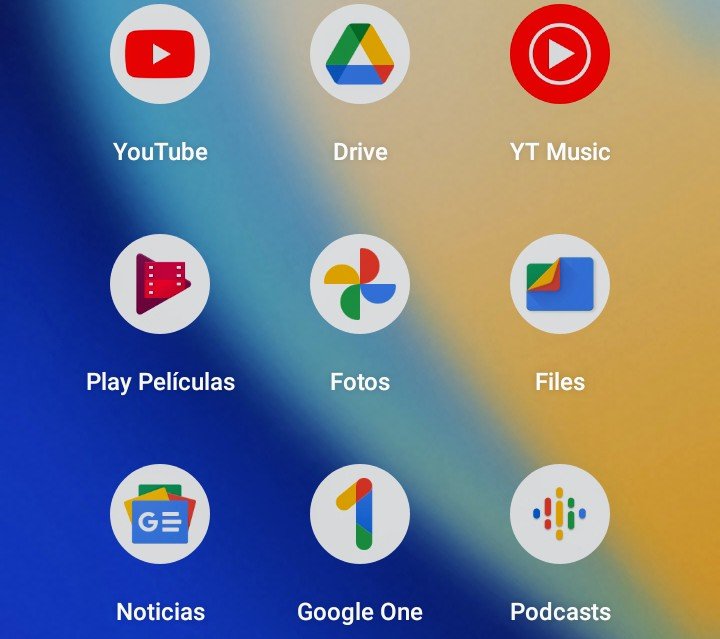
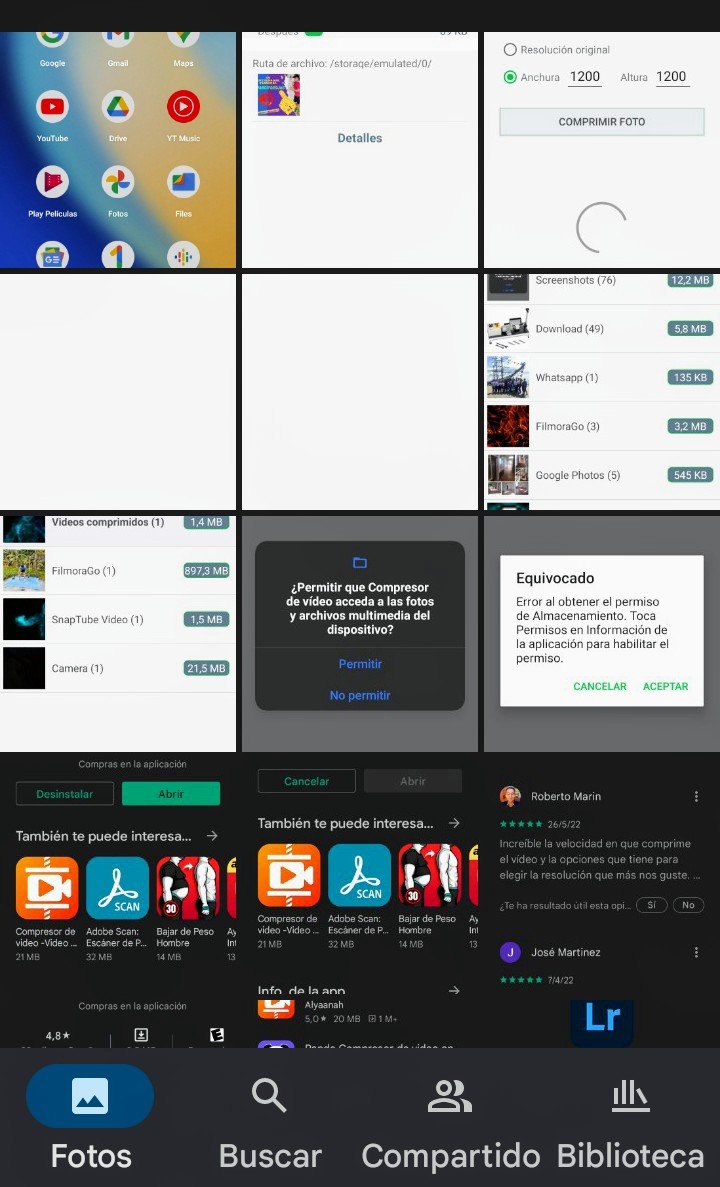
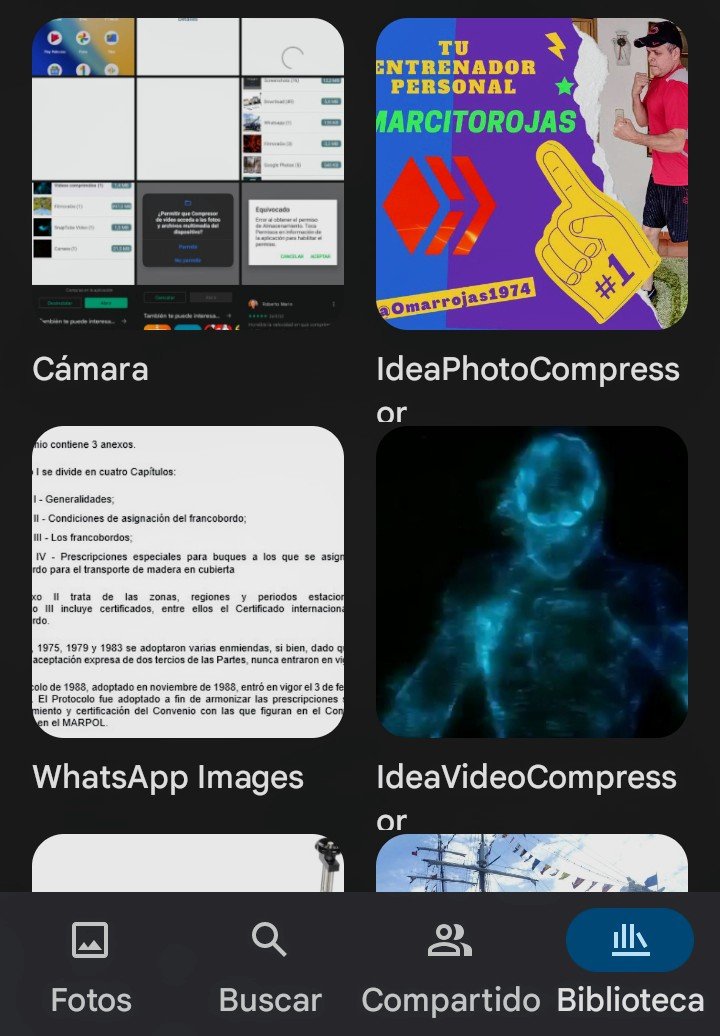

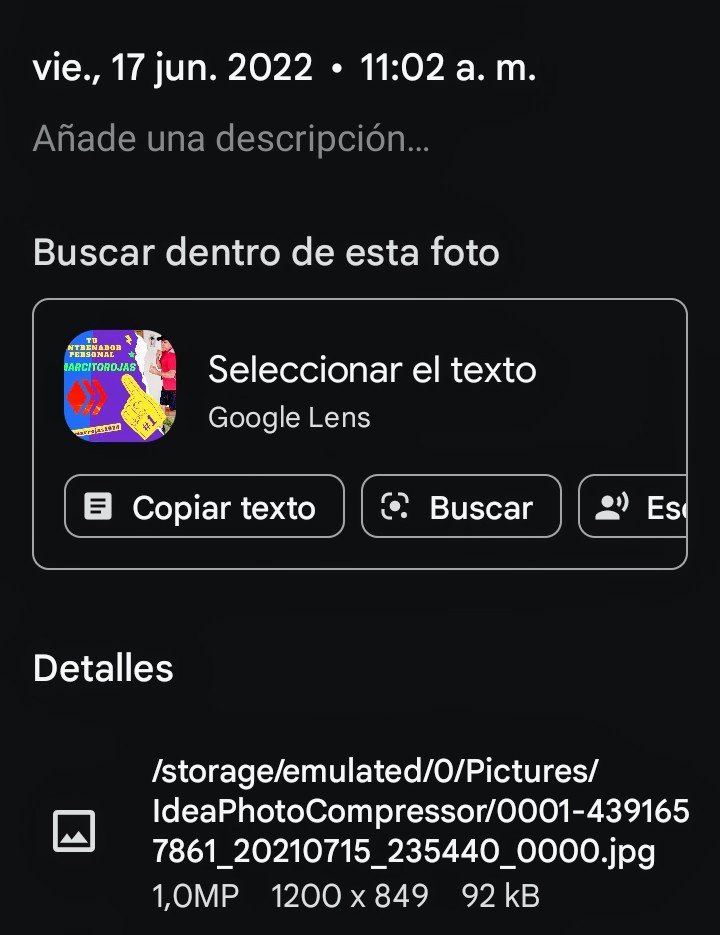



Lo anterior funciona para comprimir fotos. Ahora, vamos a lo nuestro de la compresión de videos. Normalmente, los videos vienen con resoluciones de 720P o 1080P, a 30 o 60 fps. Regresamos a la pantalla principal, donde observamos en la opción comprimir video, las carpetas que contienen los videos. Vamos a seleccionar el video con mayor peso de almacenamiento 897,3mb. Seleccionamos esa carpeta, observando el video en miniatura con dicho peso, y el tiempo de duración de 12 minutos con 3 segundos.
Presionamos el video, y en la pantalla siguiente vemos varias opciones, por lo que vamos a utilizar la primera de ellas, comprimir video, la presionamos, disfrutando de otra pantalla donde aparecen varias opciones de compresión en porcentaje, resolución, y peso de almacenamiento, además, nos dan unas sugerencias marcadas con color rojo. Sin embargo, el porcentaje que siempre utilizo es 75%, como pueden observar mis videos tienen mucho peso, he grabado videos de más de 1gb. Al seleccionar el 75%, verán que el peso se reduce a 512mb, repito a menor porcentaje, la calidad se verá comprometida.
Esperamos el tiempo de compresión, el cual es sumamente rápido. Al terminar, la aplicación reproduce el resultado de forma automática, allí les dejo una captura de pantalla del video comprimido, y del original. Aquí también se crea una carpeta que almacena solo videos, llamada Idea Video Compressor. Para verificar nos vamos de nuevo a la aplicación nativa de fotos. Entramos en biblioteca, observamos la carpeta antes mencionada, entramos en ella verificando que allí está el video comprimido.
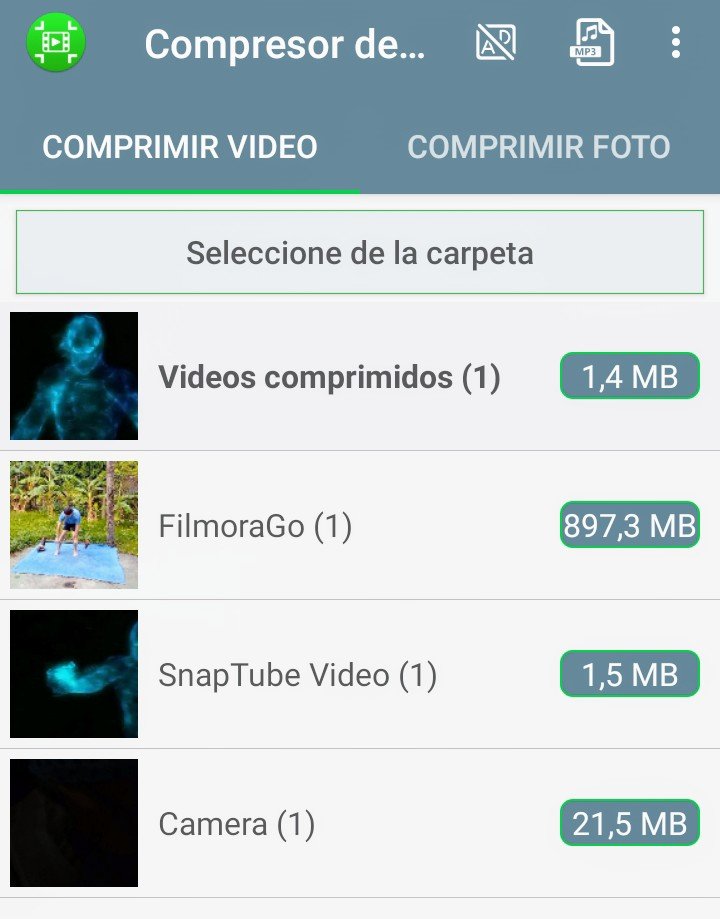
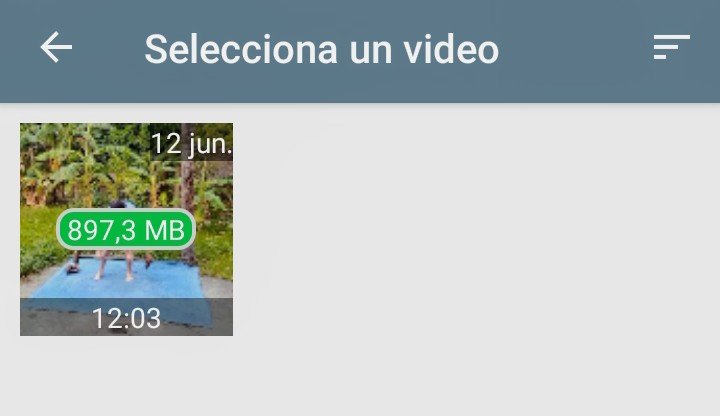
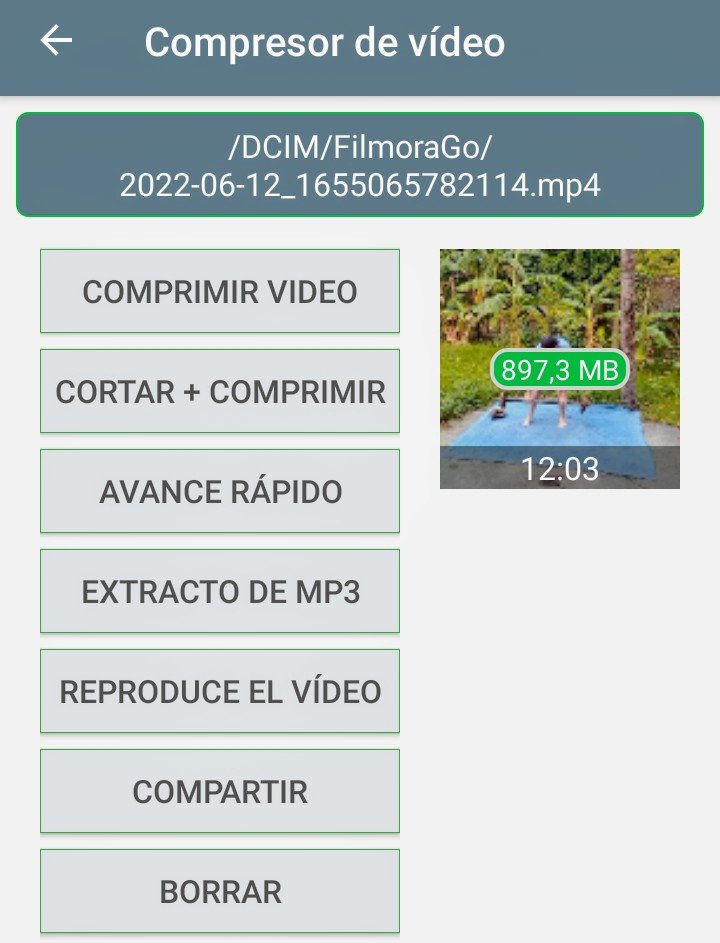
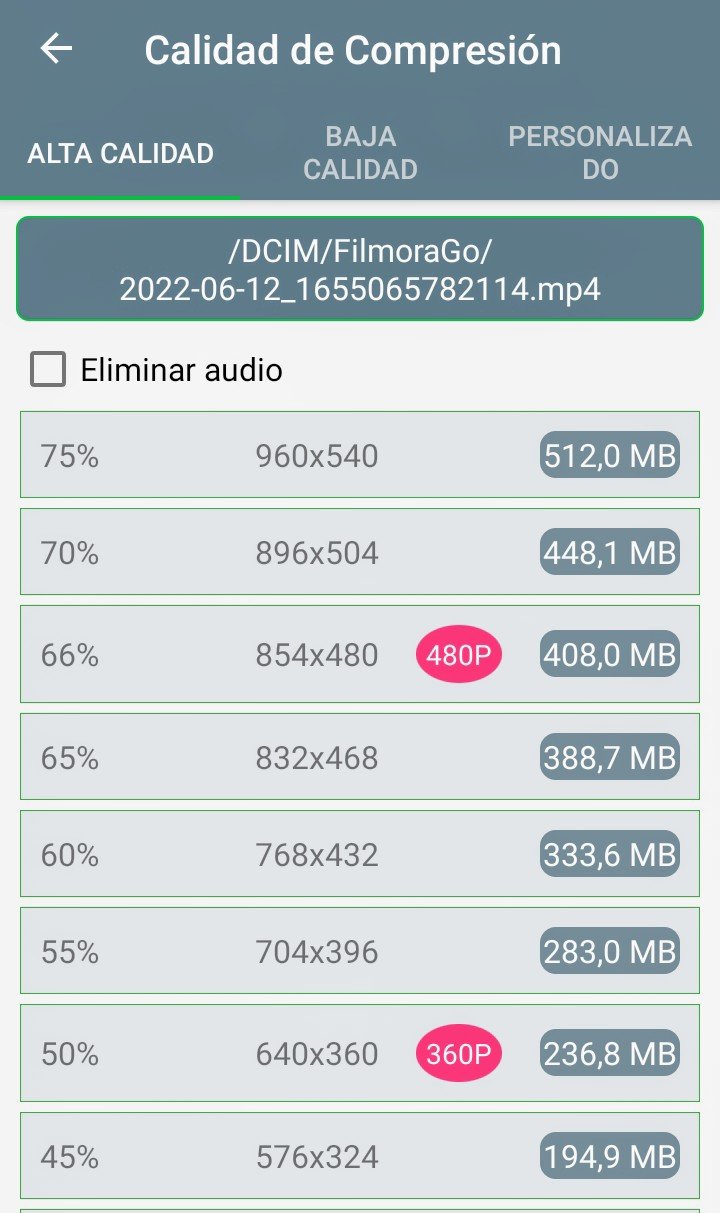
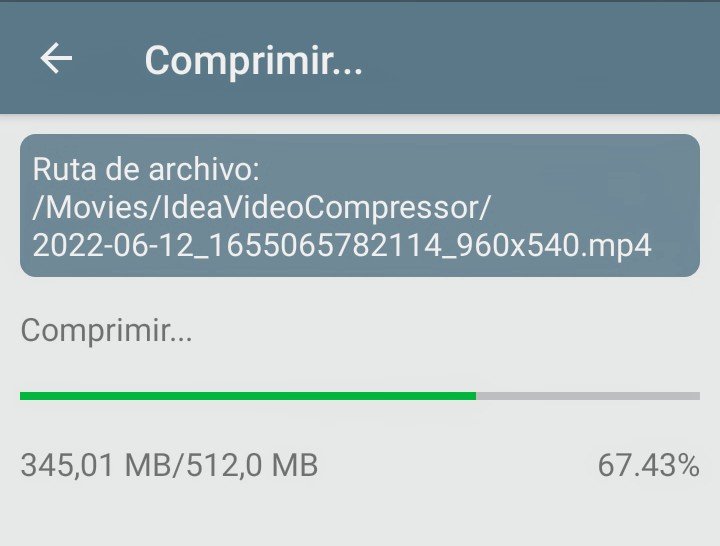

Imagen Video Comprimido / Image Compressed Video

Imagen Video Real / Image Real Video
The above works for compressing photos. Now, let's get down to the business of compressing videos. Normally, the videos come with resolutions of 720P or 1080P, at 30 or 60 fps. We return to the main screen, where we observe in the compress video option, the folders that contain the videos. Let's select the video with the largest storage weight 897.3mb. We select that folder, observing the video in miniature with this weight, and the time of duration of 12 minutes with 3 seconds.
We press the video, and in the following screen we see several options, so we are going to use the first of them, compress video, we press it, enjoying another screen where several compression options appear in percentage, resolution, and storage weight, in addition, they give us some suggestions marked with red color. However, the percentage that I always use is 75%, as you can see my videos have a lot of weight, I have recorded videos of more than 1gb. By selecting 75%, you will see that the weight is reduced to 512mb, I repeat, the lower the percentage, the quality will be compromised.
We wait for the compression time, which is extremely fast. When finished, the application plays the result automatically, here I leave a screenshot of the compressed video, and the original. Here is also created a folder that stores only videos, called Idea Video Compressor. To verify we go back to the native application of photos. We enter in library, we observe the folder mentioned before, we enter in it verifying that the compressed video is there.
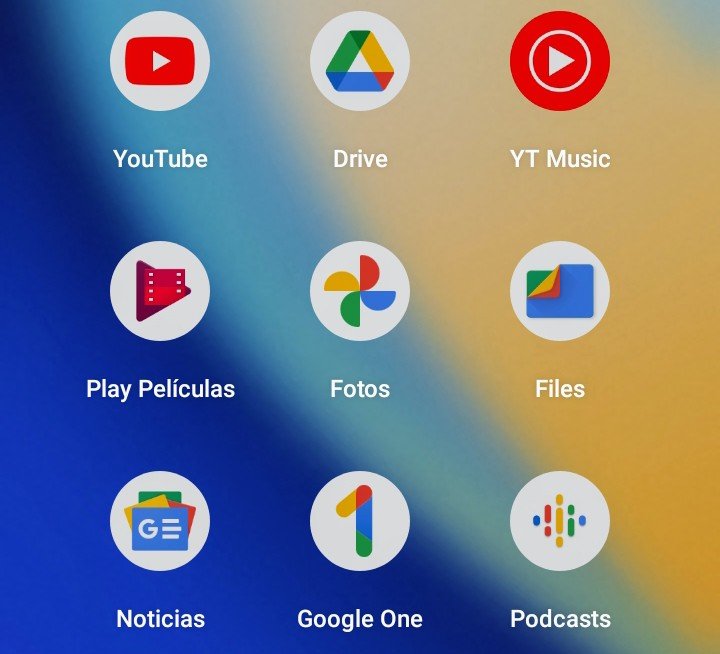
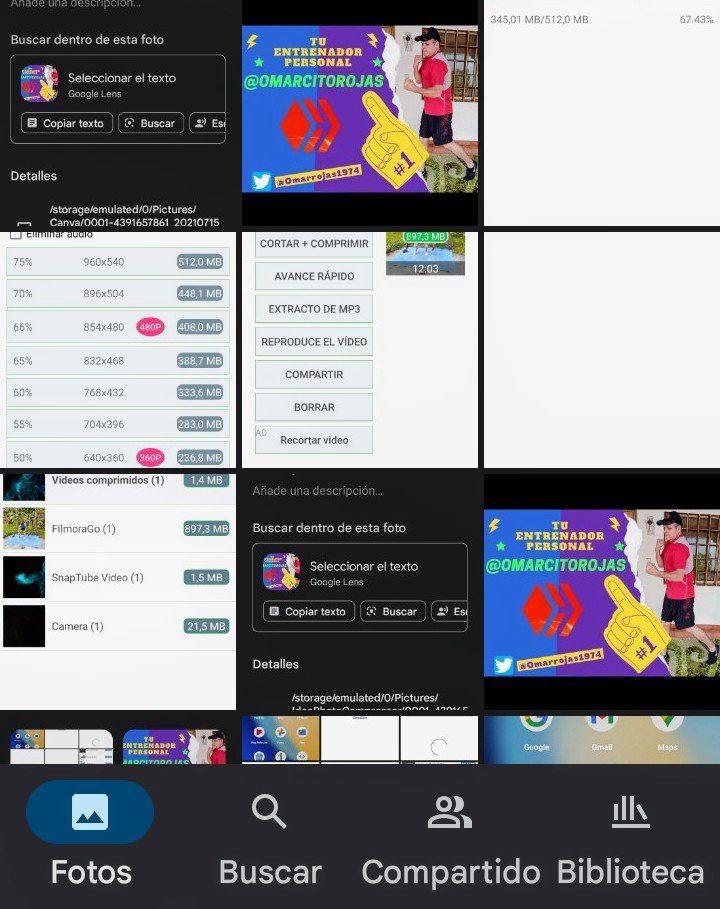
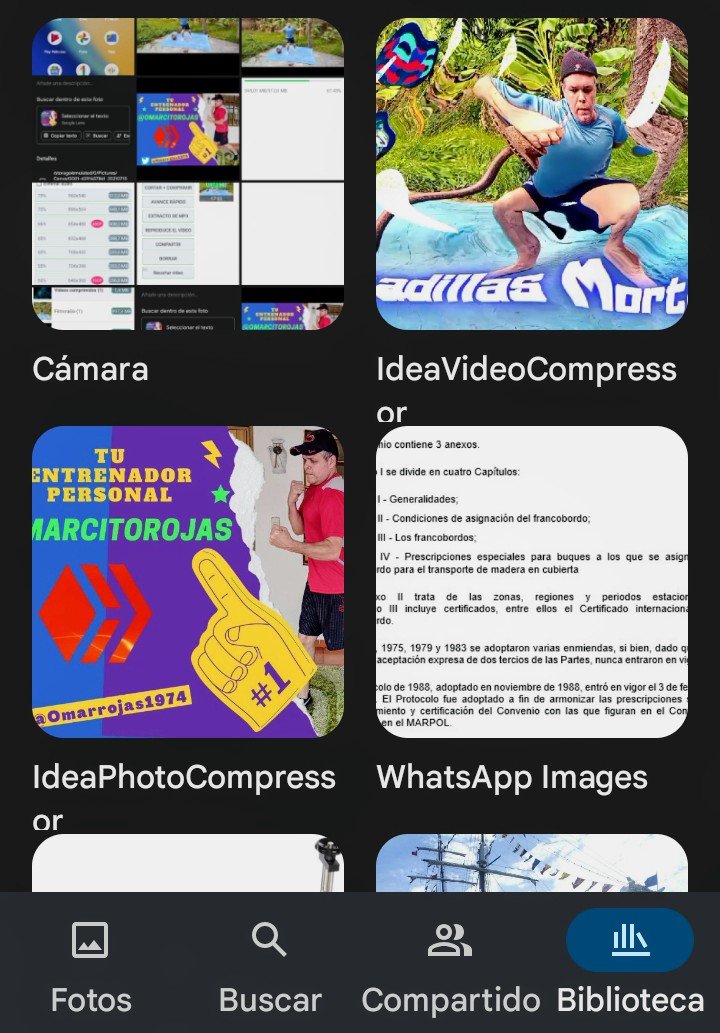
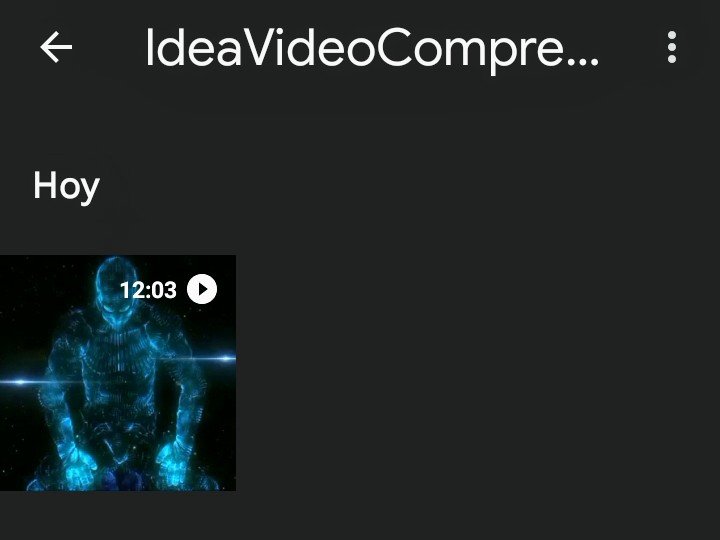

De igual manera la carpeta donde se almacenan los videos comprimidos también está en la aplicación objeto de estudio. Hemos usado la primera opción Comprimir Video. Ahora, nos vamos con cortar + comprimir. Aquí usamos nuevamente el video anterior con peso de 897,3mb, seleccionamos la miniatura, donde en la pantalla siguiente vemos el video y en su parte inferior la barra de tiempo. Dicha barra la podemos modificar moviendo los círculos que están a los lados. La barra que queda de color verde es lo que se comprimirá. Presionamos comprimir video; nuevamente vemos la pantalla con las opciones de compresión en porcentaje, resolución, y peso de almacenamiento.
Como se hizo antes, escogemos 75%, esperamos que termine el procedimiento, y automáticamente la aplicación reproduce el resultado. Esta nueva compresión queda almacenada en la misma carpeta Idea Video Compressor de Android, y en la carpeta Videos comprimidos de la aplicación. Entramos en esta carpeta y vemos que aparecen el primer video comprimido, y el segundo video comprimido y recortado. Hasta aquí comprimir y recortar.
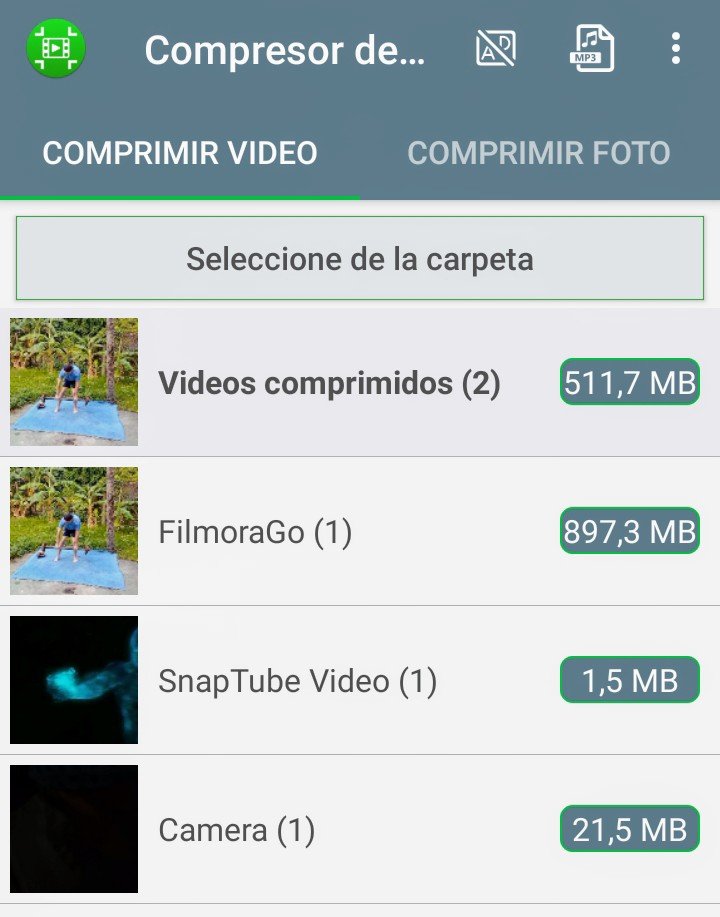
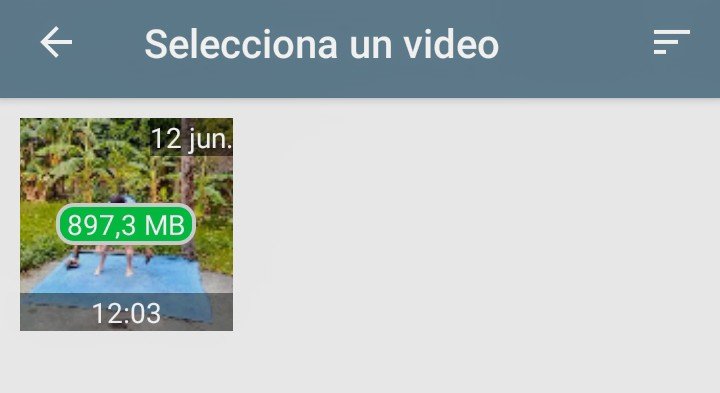
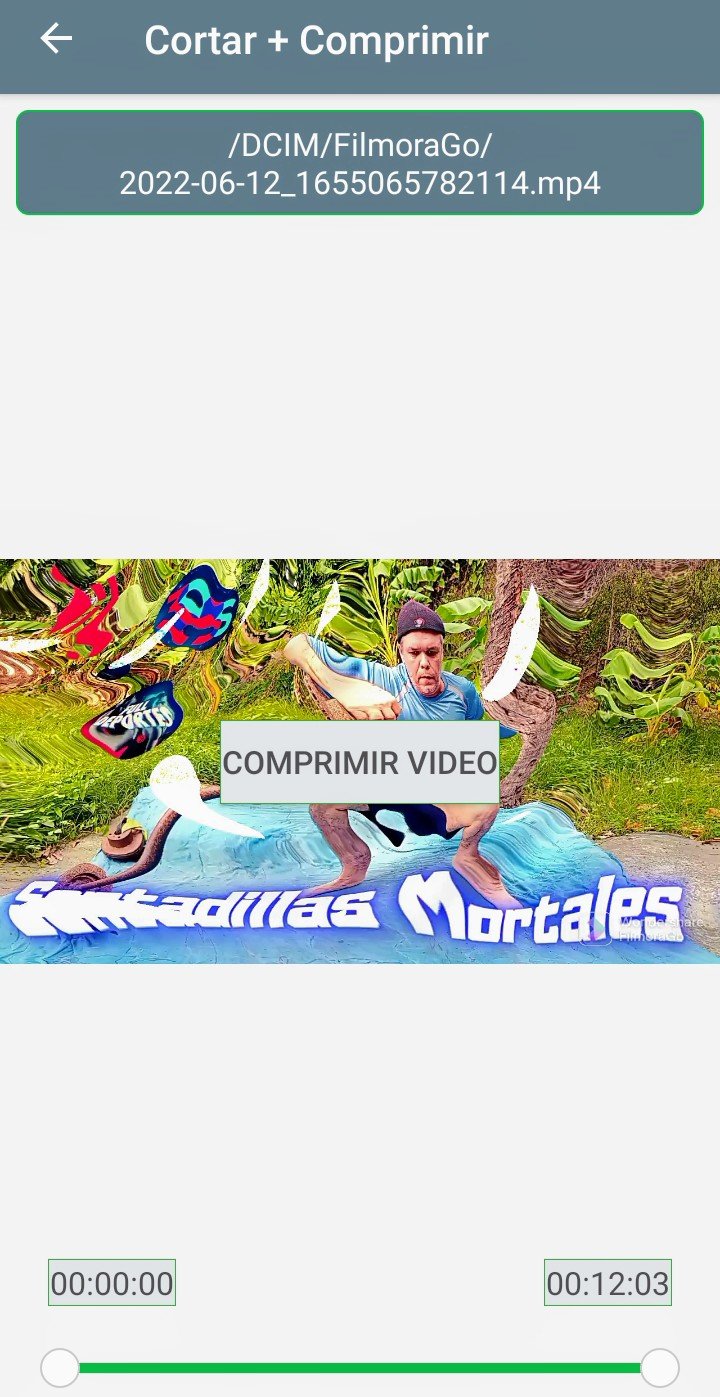
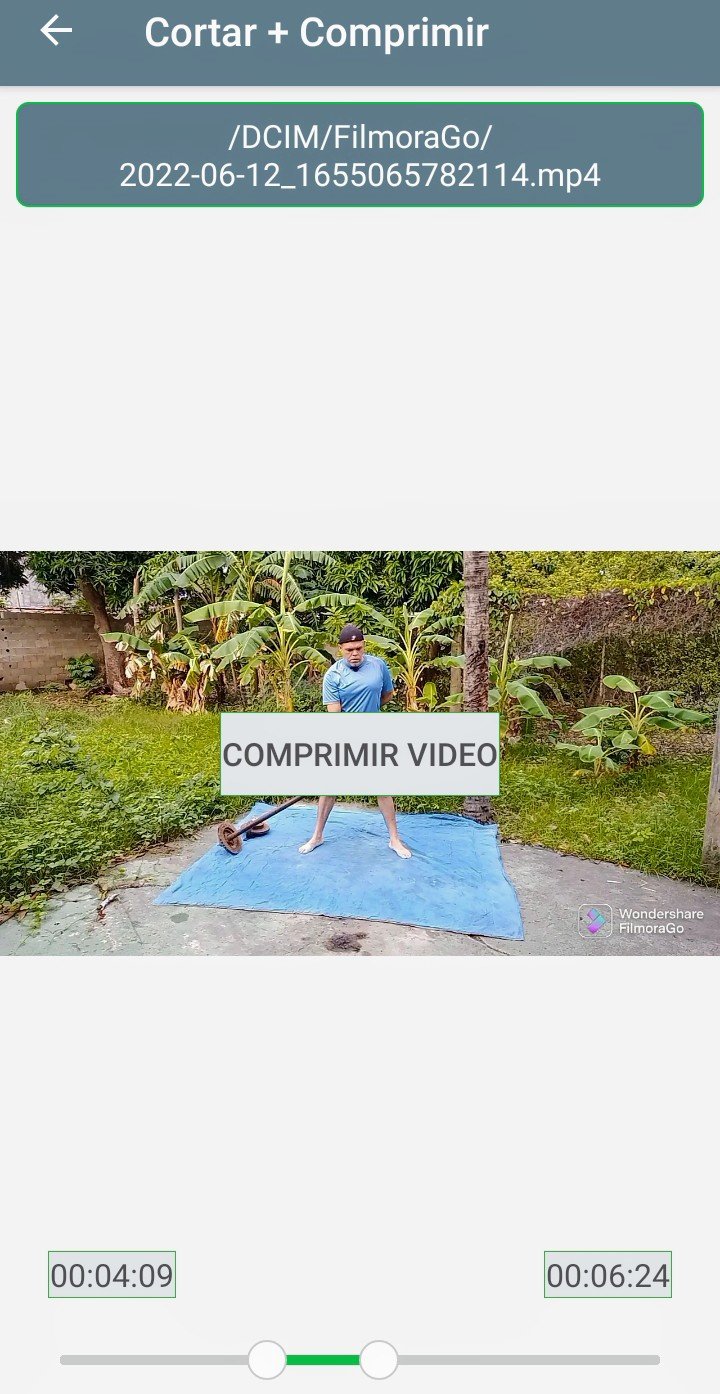
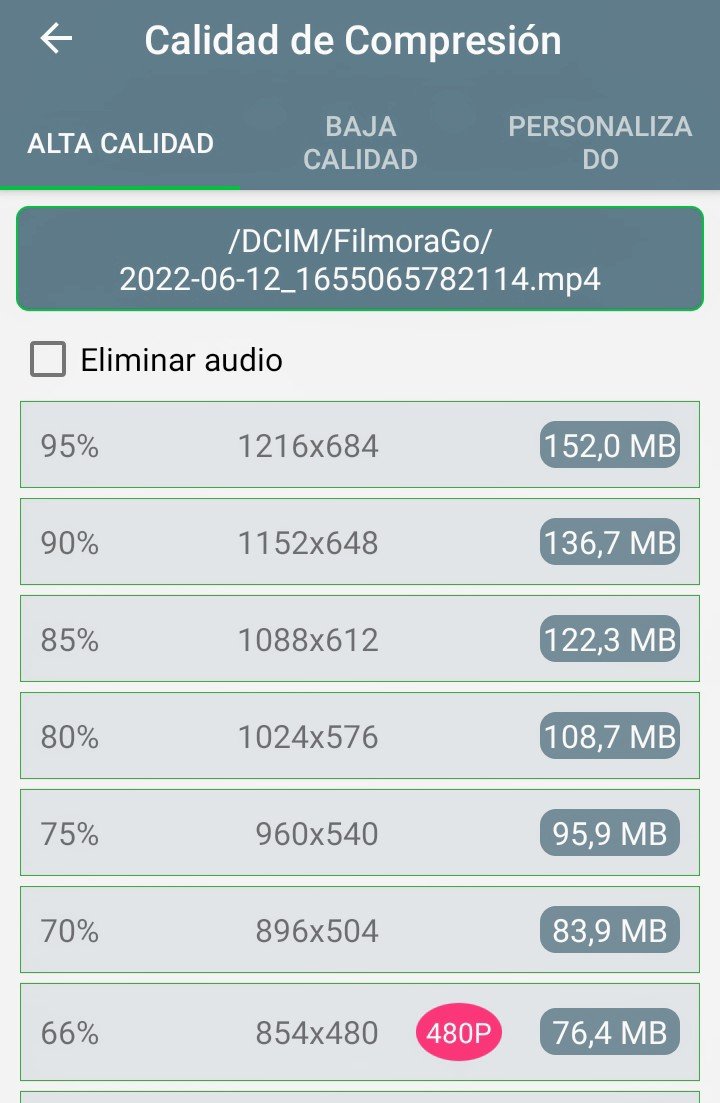
In the same way the folder where the compressed videos are stored is also in the application under study. We have used the first option Compress Video. Now, we go with cut + compress. Here we use again the previous video with weight of 897.3mb, we select the thumbnail, where in the following screen we see the video and in its inferior part the time bar. This bar can be modified by moving the circles on the sides. The green bar is what will be compressed. We press compress video; again we see the screen with the compression options in percentage, resolution, and storage weight.
As before, we choose 75%, wait for the procedure to finish, and the application automatically plays the result. This new compression is stored in the same folder Idea Video Compressor of Android, and in the Compressed Videos folder of the application. We enter this folder and we see that the first compressed video and the second compressed and trimmed video appear. Up to here compress and trim.
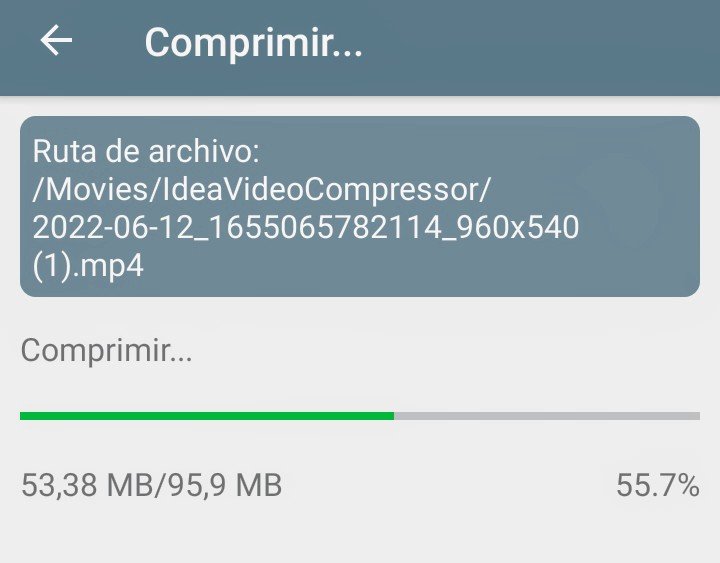
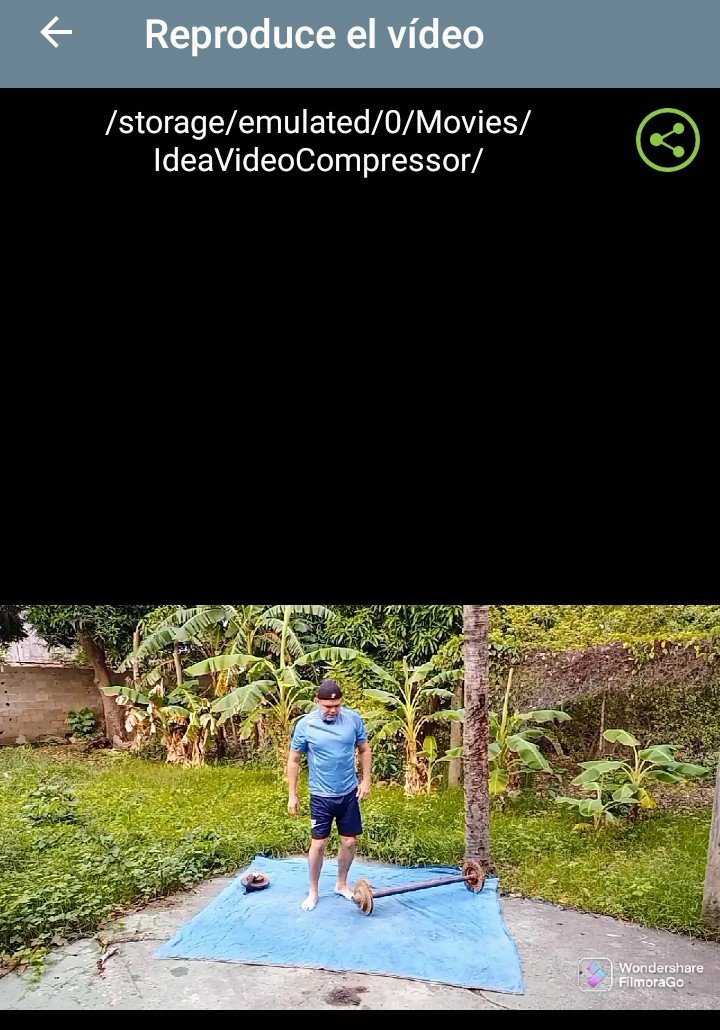
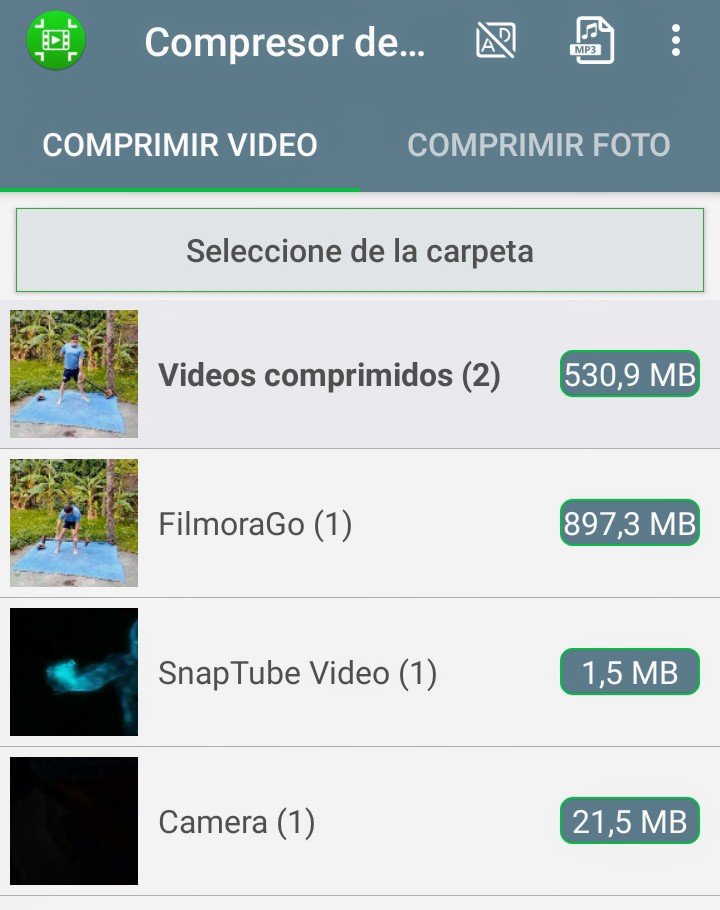
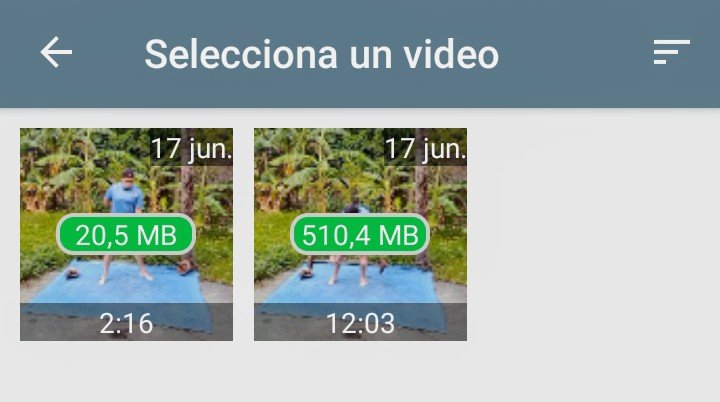

Regresamos para usar la opción de avance rápido, que no es más que acelerar la velocidad de nuestro video. Seleccionamos la carpeta del video, de las dos miniaturas usamos el más pequeño. Presionamos avance rápido para que aparezcan las opciones de velocidad, seleccionamos 4.0x y presionamos aceptar, esperamos el proceso, presentando finalmente el video al alta velocidad, hablo como comiquita, jajajaja.
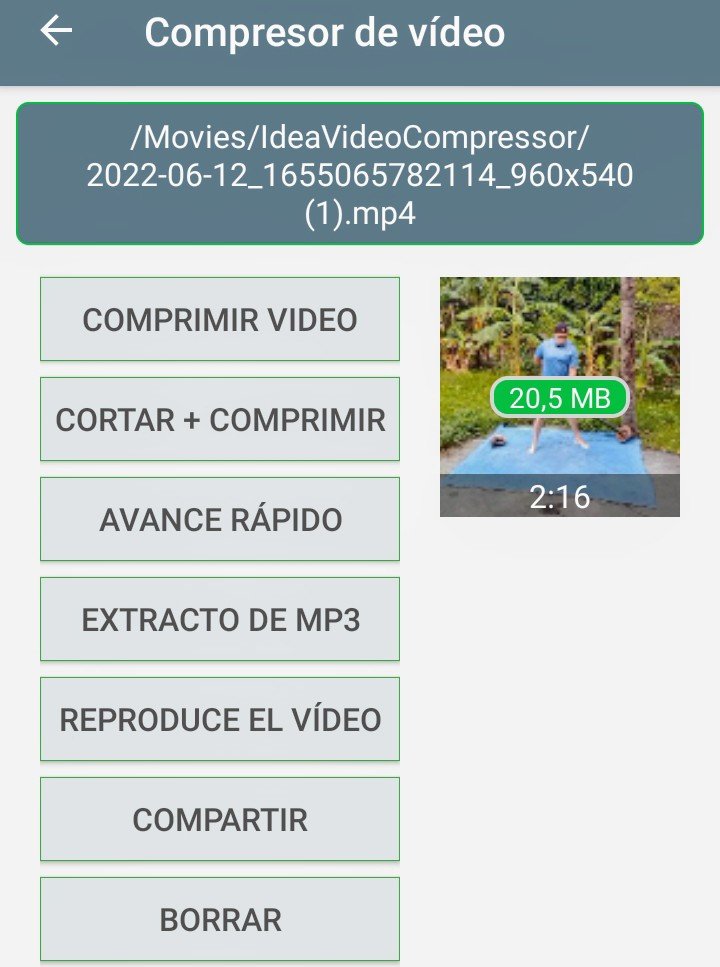
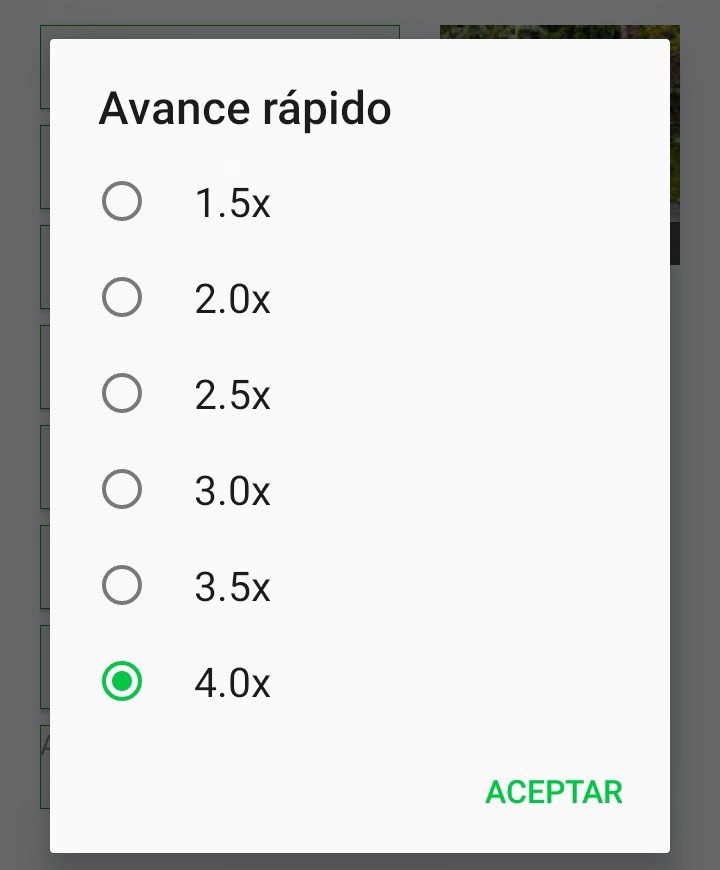
We go back to use the fast forward option, which is nothing more than accelerating the speed of our video. We select the folder of the video, of the two thumbnails we use the smaller one. We press fast forward so that the speed options appear, we select 4.0x and press accept, we wait for the process, finally presenting the video at high speed, I speak as a comic, hahahaha.
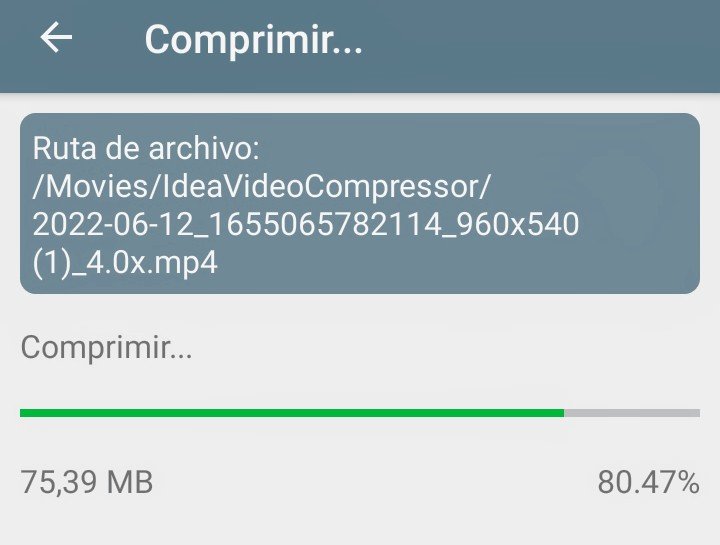
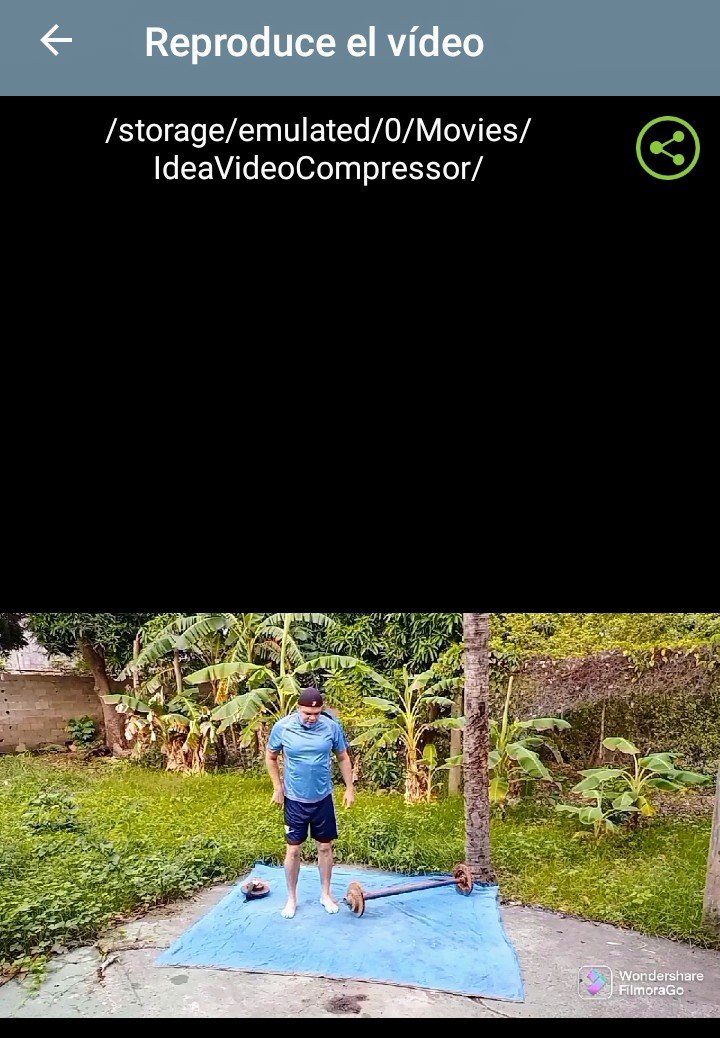
Ahora, si queremos extraer solamente el audio y convertirlo a MP3, presionamos esa opción. Esperamos el proceso, y en la pantalla siguiente lo verás todo negro, ya que estamos escuchando nada más el audio MP3. Para verificar, nos vamos a la aplicación nativa de música del dispositivo, donde podemos ver de primero el audio del video convertido.
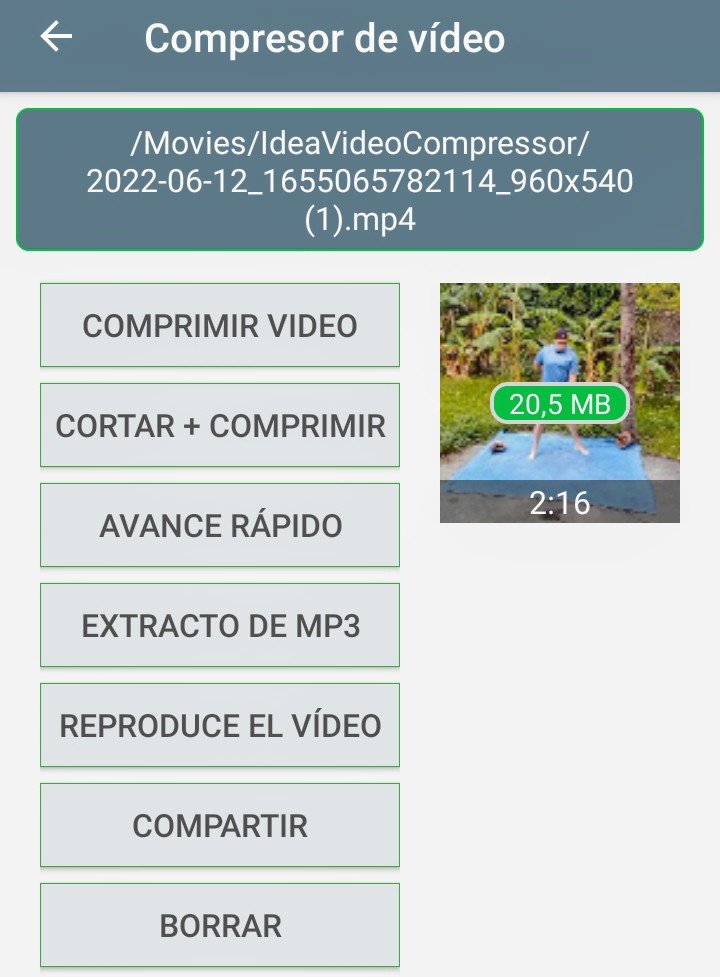

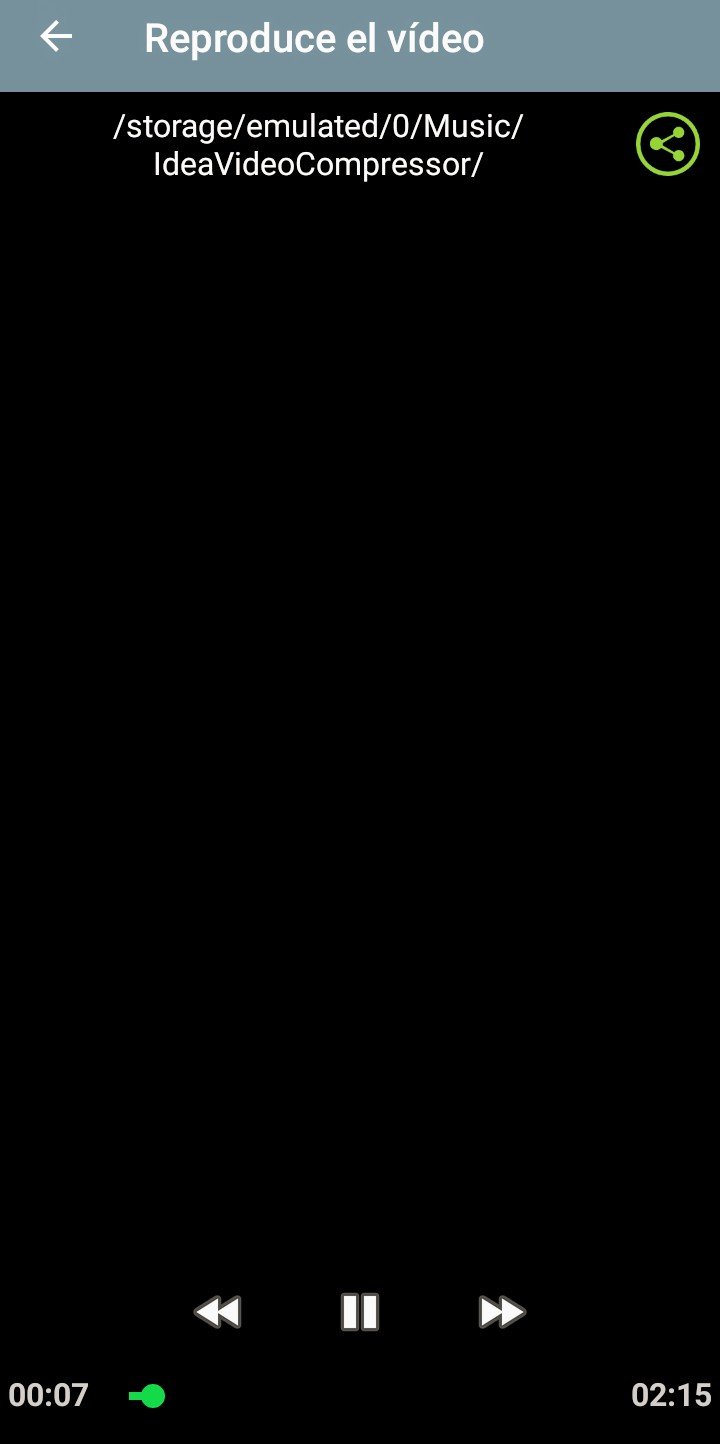
Now, if we want to extract only the audio and convert it to MP3, we press that option. We wait for the process, and on the next screen you will see it all black, since we are only listening to the MP3 audio. To verify, we go to the native music application of the device, where we can first see the audio of the converted video.
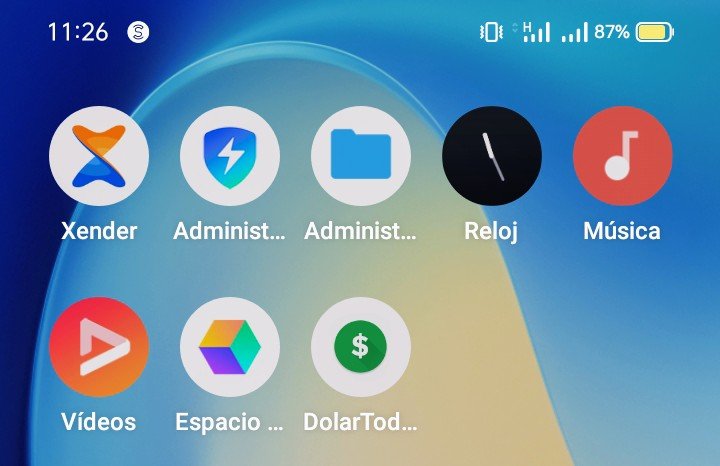
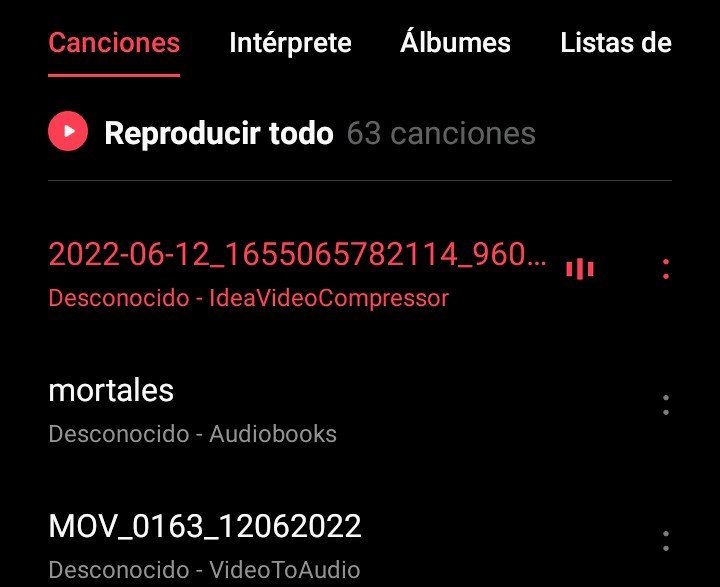
Las opciones de reproducir vídeo, simplemente hace eso, nos muestra el video. Si seleccionamos compartir, se abre una ventana para mandar el video hacia las diferentes redes sociales. En el caso de borrar, si lo presionamos aparece una pantalla indicando que el video se borrará sin retorno. Si lo quieres borrar, simplemente presionas aceptar.


The options to play video, simply does that, it shows us the video. If we select share, a window opens to send the video to the different social networks. In the case of delete, if we press it, a screen appears indicating that the video will be deleted without return. If you want to delete it, simply press accept.
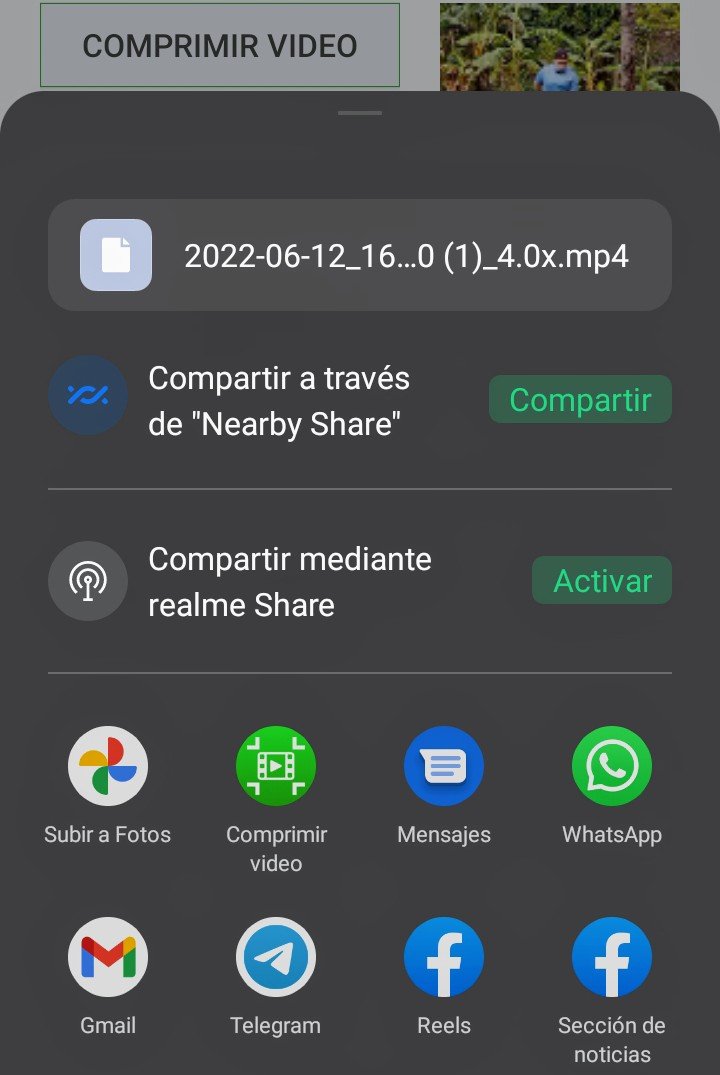
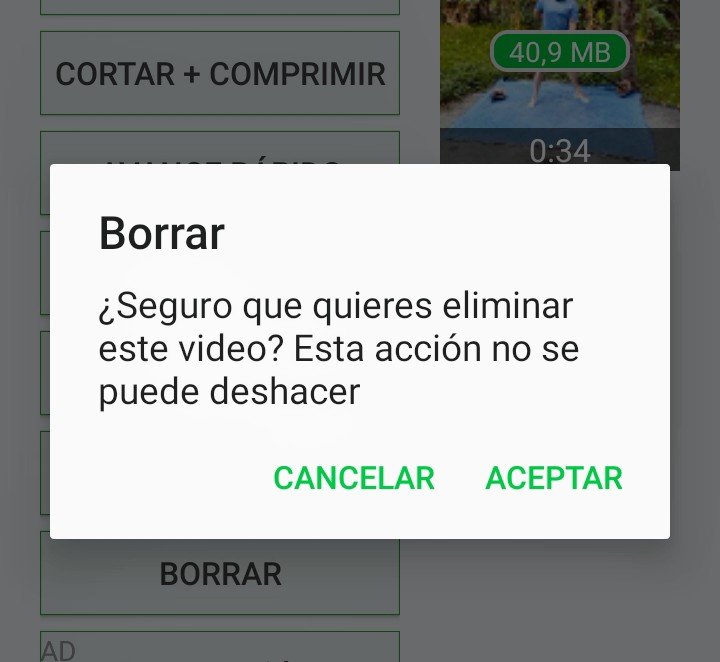

Mis queridos amigos tecnológicos, hemos llegado al final de otro útil tutorial, para que cada uno de ustedes puedan disfrutar de una nueva herramienta de edición, donde sus publicaciones tendrán mejor disponibilidad de almacenamiento, lógicamente, para un mejor manejo al momento de subirlos a la web. Saludos y nos vemos en otra oportunidad.
My dear technological friends, we have reached the end of another useful tutorial, so that each of you can enjoy a new editing tool, where your publications will have better storage availability, logically, for better management when uploading them to the web. Greetings and see you another time.
...Gracias Por Visitar...
...Thanks for visiting...
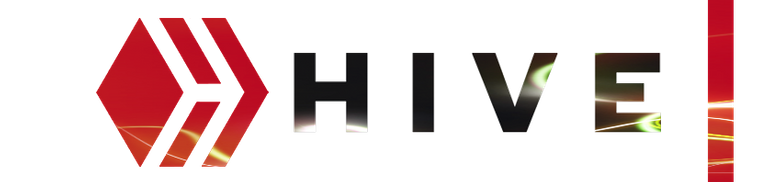

Imágenes tomadas por captura de pantalla desde el realme 7i.
Images taken by screen capture from the realme 7i
Imagen de la aplicación Compresor de Video Rápida, proviene de la pagina principal de la play store.
Image of the application Quick Video Compressor, comes from the main page of the play store.
Sorry. English is not our native language. Therefore, a web translator is used for texts in English. (Spanishdict)
https://twitter.com/OmarRojas1974/status/1538200254599798788
The rewards earned on this comment will go directly to the people sharing the post on Twitter as long as they are registered with @poshtoken. Sign up at https://hiveposh.com.
Buena herramienta para comprimir videos, ideal para los que crean contenido audiovisual y no quieran durar horas para cargar su video. Gracias por compartir. Saludos @omarcitorojas
Gracias a usted mi amiga, así es, es una herramienta útil, la he usado y me ha resultado muy bien. Saludos, agradecido por su apoyo.
Excelente herramienta has traído hoy Omar, hasta con tutorial y todo, completísimo el post, muy bien redactado y las imágenes muy claras. Demás está decir que se agradece un montón éste contenido en la comunidad, me viene muy bien el tema de comprimir imágenes, videos no tanto porque yo utilizo la computadora para hacerlo pero la mayoría de la comunidad utiliza celulares para grabar y editar asi que creo que tu post viene muy bien, más allá de que está bien y armado y todo eso que nombré, la idea de traer esta app es lo mejor sin lugar a dudas.
Saludos hermano!
!PGM
BUY AND STAKE THE PGM TO SEND A LOT OF TOKENS!
The tokens that the command sends are: 0.1 PGM-0.1 LVL-2.5 BUDS-0.01 MOTA-0.05 DEC-15 SBT-1 STARBITS-[0.00000001 BTC (SWAP.BTC) only if you have 2500 PGM in stake or more ]
5000 PGM IN STAKE = 2x rewards!
Discord
Support the curation account @ pgm-curator with a delegation 10 HP - 50 HP - 100 HP - 500 HP - 1000 HP
Get potential votes from @ pgm-curator by paying in PGM, here is a guide
I'm a bot, if you want a hand ask @ zottone444
Caramba hermano, muchísimas gracias por tan inspiradoras palabras. Siempre trato de describir muy bien los contenidos para que todos tengan a mano un buen paso a paso. En una publicación anterior a esta, monté una app especialmente para comprimir fotos, de hecho la utilizo a diario para mis contenidos. Saludos hermano y agradecido totalmente por la visita
madre post te acabas de lanzar mi bro! gracias por la herramienta ya tengo como bajarle el peso a esos videos mios de una hora y pico jugando, ahora no pesaran 10gb sino 5 :)
Vermole hermano, jajaja, una pelusa de videos grabas. Ojalá los reduzcan un montón. Agradecido por la visita.