Program to compress videos without losing quality [Eng/Esp] [Eng/Esp].
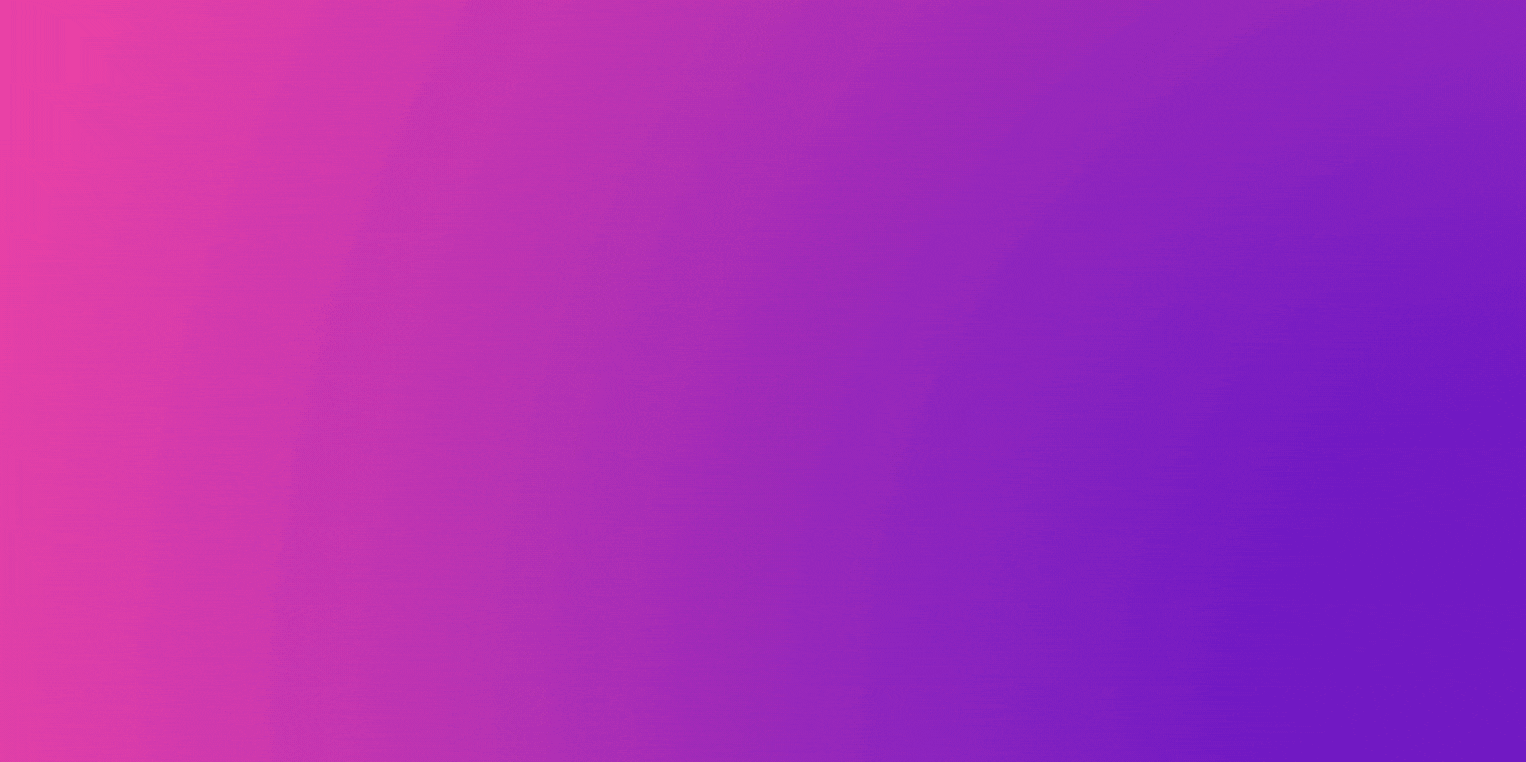
English
Sometimes we are forced to upload very heavy videos, in my case I live in Venezuela my internet I think it has the worst quality there is in the countries, and in addition to this is not constant but fluctuates, I would say that my internet is from the stone age.
Given to understand this, I can explain the way that when I upload videos to 3speak or YouTube I have many problems with this, most videos get stuck, they do not finish uploading, they upload with problems, they tell me that it uploaded but when I go to the next step it is a lie, nothing has uploaded.
Then in one opportunity looking for the solution I asked my friends on Telegram and @lunaticando answered me and told me that I could compress the video without losing quality and told me the name of the program, I had never heard about a program like that I thought that if I managed to find it I had in my hands gold dust..
It is as if I had found the way to reduce a content from 1 gb to 100 mgb without losing any file or quality or lowering the good information, I thought this would be gold dust and lasted about 3 days looking for the program.
When I found it I was so happy because I downloaded many similar programs and others easy to understand but some were watermarked and paid, others were not what I was looking for and frustrated me.
Until I managed to find the program called Handbrake. This program is royalty free, it doesn't have watermarks and you can't buy it, it is programmed for the community to improve it so here it is.
I will show you step by step how to use this program, the steps that are used to reduce the size of the video without reducing the quality.
Step 1.** Open the program in file select the file. In my case a file of 600 megabytes.
Step 2 We go to the audio configuration there we select the codec - MP3 - Normally they come another codec Which is much heavier and in Vibrate and we select - 128 -
Step 3** We go to the video settings there we look for the FPS and we have to change it to 23.97
Step 4** In the pictures configuration we can go to the width and height we can leave it as it is as it comes in the video and we would have already lowered much of the weight of the video but in this option if we can move a little bit to the size of the video I left it as it was by default so that you could see that only with the audio I could lower the weight of the video.
Step 5** Select the place and the name that our video will have.
Step 6** Select STAR.
These are all the parameters guys I hope you like it Thank you very much for watching.
| content sources |
|---|
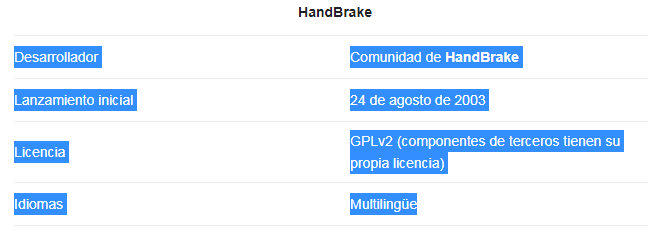
source
- Translation of the text: https://www.deepl.com
- Separator taken from: Here
- Photo and video: Picsart pro. YouCut. Wondershare Filmora. Samsung Galaxy j6 plus.
- Source of authorship: own original
- Gift creation: https://www.canva.com.
- Intro of the video made in :Wondershare Filmora
- Music of the video Copyright free: soundcloud
- How to get it
Español
A veces nos vemos en la obligación de subir vídeos muy pesados, en mi caso que vivo en Venezuela mi internet creo que tiene la peor calidad que hay en los países, y adicionalmente a esto no es constante sino que fluctúa, diría que mi internet es de la época de piedra.
Dado a entender esto, puedo explicar la manera en que cuando subo vídeos a 3speak o a YouTube tengo muchos problemas con esto, se quedan colgados la mayoría de vídeos, no terminan de subir suben con problemas, me dicen que subió pero cuando voy a pasar al siguiente paso es mentira no ha subido nada.
Entonces en una oportunidad buscando la solución le pregunté a mis amigos en Telegram y @lunaticando me respondió me dijo que podía comprimir el vídeo sin perder calidad y me dijo el nombre del programa, yo nunca había escuchado sobre un programa así pensé que sí lo lograba encontrar tenía en mis manos oro en polvo.
Es como si hubiera encontrado la forma de reducir un contenido de 1 gb a 100 mgb sin perder ningún archivo ni calidad ni bajar la buena información, pensé que esto sería oro en polvo y dure aproximadamente 3 días Buscando el programa.
Cuándo lo encuentro me alegré tanto porque descargue muchos programas parecidos y otros fácil de entender pero unos tenían marca de agua y eran pagos, otros no eran lo que yo andaba buscando y me frustraba.
Hasta que logré encontrar el programa llamado Handbrake. Este programa es libre de derechos de autor no tiene marcas de agua ni se compra, está programado para qué la comunidad lo mejore así que aquí se los dejo.
Les enseñaré paso a paso cómo se debe usar Este programa, los pasos que se utilizan para reducir el tamaño del vídeo sin desmejorar la calidad.
Paso 1. Abres el programa en file seleccionas el archivo. En mi caso de un archivo de 600 megas.
Paso 2 Vamos a la configuración de audio allí seleccionamos el codec - MP3 - Normalmente vienen otro códec Qué es mucho más pesado y en Vibrate y seleccionamos - 128 -
Paso 3 Nos vamos a la configuración de vídeo allí buscamos los FPS y lo tenemos que cambiar a 23.97
Paso 4 En la configuración de pictures podemos ir al ancho y alto podemos dejarlo así como está como viene el el vídeo y ya habríamos bajado gran parte del peso del vídeo pero en esta opción si podremos mover un poquito al tamaño del vídeo yo lo dejé por defecto como estaba para que ustedes vieran que nada más con el audio podía bajarle peso al vídeo.
Paso 5 Seleccionamos el lugar y el nombre que tendrá nuestro vídeo.
Paso 6 Seleccionamos STAR
Estos son todos los parámetros muchachos espero les guste Muchas gracias por ver
| fuentes del contenido |
|---|
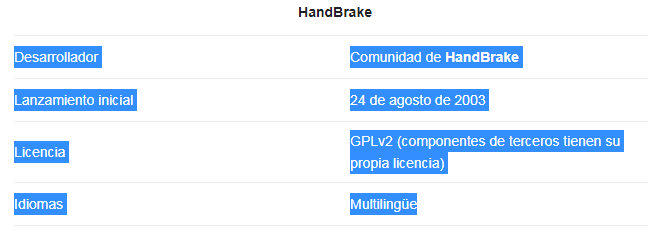
fuente
- Traducción del texto: https://www.deepl.com
- Separador tomado de: Aqui
- Foto y video: Picsart pro. YouCut. Wondershare Filmora. Samsung Galaxy j6 plus.
- Fuente de Autoría: original propio
- Creación de gift: https://www.canva.com.
- Intro del video realizada en :Wondershare Filmora
- Musica del video Sin derecho de autor: soundcloud
- Como obtenerlo



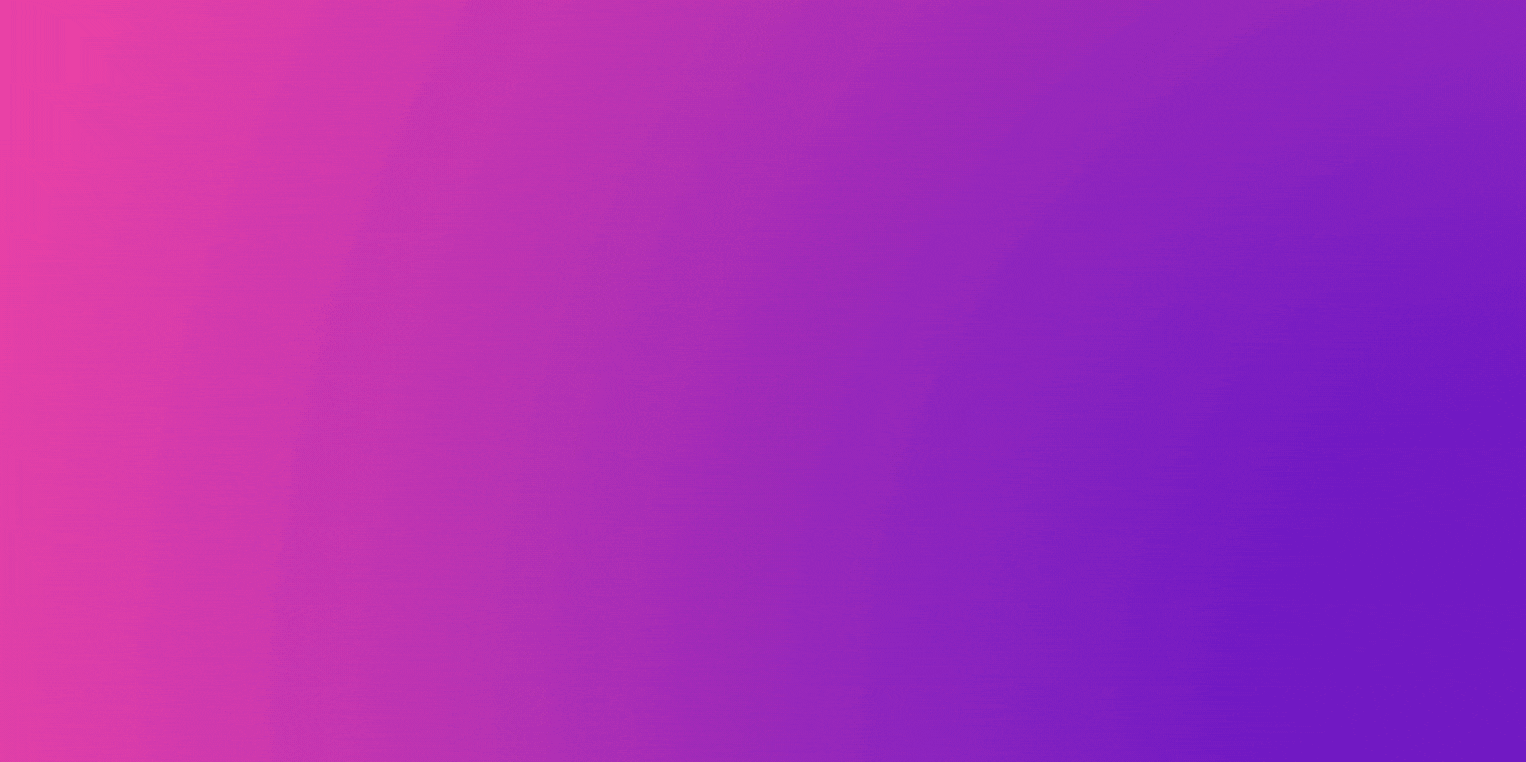
▶️ 3Speak
Oye no había usado este programa en específico pero si he probado similares y la verdad es que siempre son muy útiles para ahorrar espacio en especial si nuestra capacidad de almacenamiento es limitada !PIZZA
Que bueno hermano que ya conocias este tipo de programas la verdad yo no lo conocia y para mi era un verdadero martirio que vivo en venezuela graciasba este pude aligerar mi trabajo. Gracias por compartir con comentario querido amigo. Espero leerte pronto. 👍
PIZZA Holders sent $PIZZA tips in this post's comments:
@vjap55(2/5) tipped @josuerr29 (x1)
Please vote for pizza.witness!
Jamas habia visto este programa pero ahora que veo el video me encuentro agregandolo a mi repertorio, muchas gracias por traerlo y un saludo :)
Si amigo yo tampoco pense que existia, y para mi que estoy en venezuela y se me dificulta subir cosas de mucho espacio es oro puro, me facilita demaciado las cosas, muchas gracias por vitarme amigo 👍
Yo diría que este es el programa rey para todo latino, ya que sufrimos con las conexiones de internet tan malas que nos vemos obligados a comprimir casi de forma obligatoria si queremos subir contenido en tiempos decentes. Destacando que todo compresión es perdida de calidad aunque sea poco apreciable dependiendo del medio donde se visualiza.
Aprovecho para compartir el perfil que yo uso ya que tiene mas parámetros ajustados, solo se debe copiar el contenido y guardar como un punto json para importar dentro del programa:
Waoooo, geeklania que buen aporte ese muchas gracias por tu ayuda. Lo provare de ina ves. Muchas gracias