Optimizando El Uso De Nuestro Mouse (X-Mouse) [Es-En]


Hola amigos de GeekZone, como lo prometido era deuda, hoy les traigo como hacer para configurar los botones extras en nuestro mouse, podemos cambiar el comportamiento de todos los bonotes y le voy a enseñar como, aunque si cambian el comportamiento del clic primario, la van a pasar muy mal, no lo he hecho, pero imagino que sería muy difícil.
El programa que les traigo se llama X-Mouse (Aquí les dejo el link de la página principal), es un programa muy básico, pero a la vez un poco complicado de usar, por más que tenga instrucciones, a veces creo que el programa tiene sus bugs (Errores), entonces hay que tener cuidado y cerciorarnos de como lo hacemos, para eso estoy yo aquí para enseñarte la mejor forma.
Primero que nada debemos de descargar el programa, es muy ligero, así que no nos tomará mucho, así tengamos un internet malo, muy bien, luego de tenerlo en nuestro equipo descargado, el segundo paso sería instalarlo, que también es muy fácil, todo es darle a siguiente hasta llegar al final, a no ser, que quieras cambiar la ubicación de donde se va a instalar.
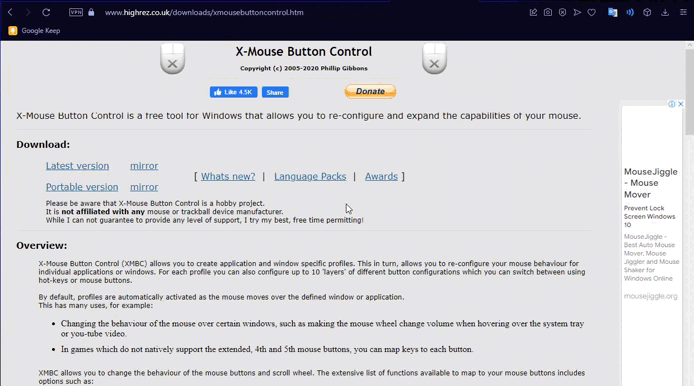 DESCARGAR DESCARGAR | 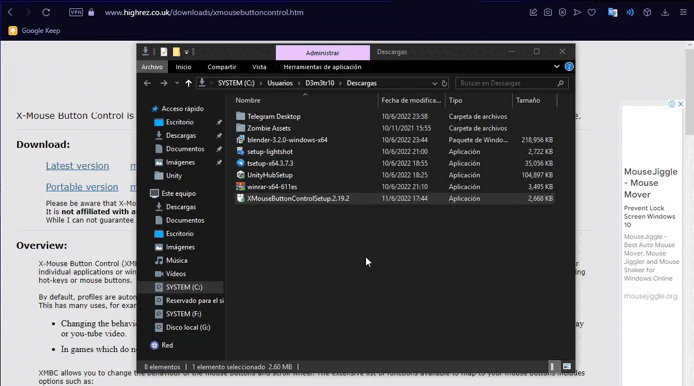 INSTALAR INSTALAR |
|---|
Se nos va a abrir una página web, con ella no vamos a hacer nada, así que la cerramos sin pensarlo, puede que el programa no se nos abra en el escritorio, vamos a la parte inferior derecha, donde está una flecha ^ le damos, viendo un icono de un mouse blanco, posamos nuestro puntero sobre él, presionamos clic derecho, abriendo un menú de opciones, buscamos la que diga "Setup" abriendo nuestro programa.
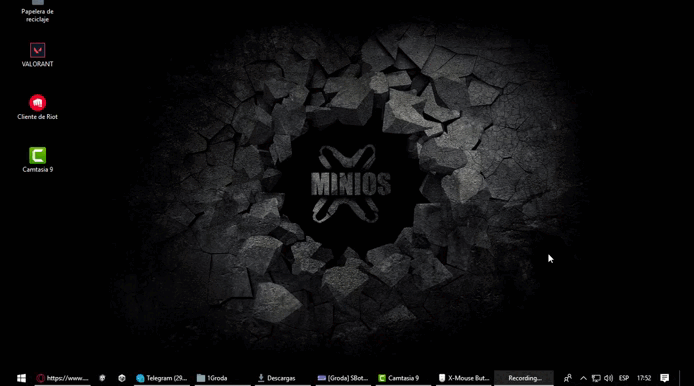
NOTA: En ocasiones el icono no responde al clic izquierdo de nuestro mouse, por eso es que doy esa instrucción.
Vemos por primera vez esta interfaz blanca de nuestro programa, si damos clic con todos los botones del mouse dentro de la ventana, veremos que las opciones se tornan de color naranja, debemos saber cuáles son los botones a modificar y así no tener ningún problema.
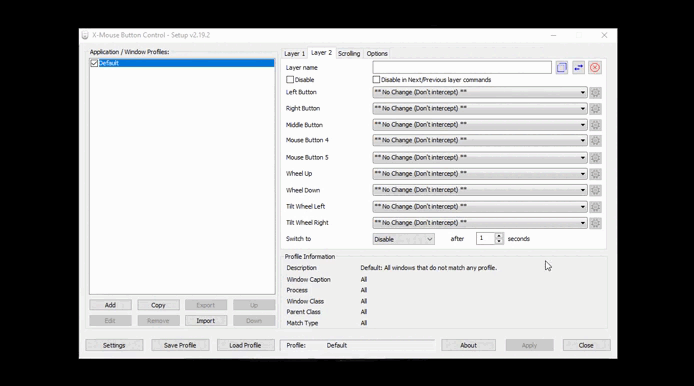
En el post donde enseñe mi mouse, vieron que tenía 2 botones extras y que su funcionalidad no era la que yo quería; esos mismos los cambiaré ahora, con este programa hay muchas formas de configurar estos botones, les voy a enseñar unas pocas, para que ustedes indaguen y si tienen duda me preguntan.
Vamos a configurar los botones para algo sencillo, como lo sería copiar y pega, ya que si estamos haciendo un post, por ejemplo nos vendría bien optimizar ese trabajo, lo primero es ubicar los botones, que seria "Mouse Botton 4" y "Mouse Botton 5", vamos primero por el botón 4 y luego el 5.
Lo primero que haremos, es saber el cual es el botón, luego le damos clic y buscamos la opción que dice "Simuled Key:(Undefined)", se nos abre otra ventana, vemos que tiene una guía, para saber el nombre de las teclas especiales y como se debe de escribir, como nosotros ya sabemos cuáles son las 2 teclas (CTRL + c) entonces buscamos la forma de escribirlo que seria {CTRL}c, luego le damos "ok", de igual modo va a ser con el otro boton, el codigo seria {CTRL}v, le damos ok y por último le damos "apply".
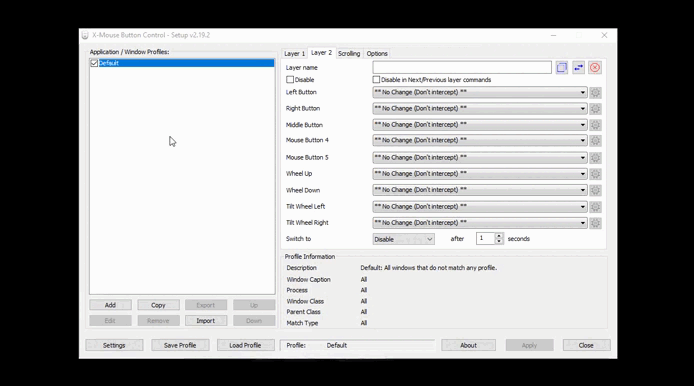 CTRL + C CTRL + C | 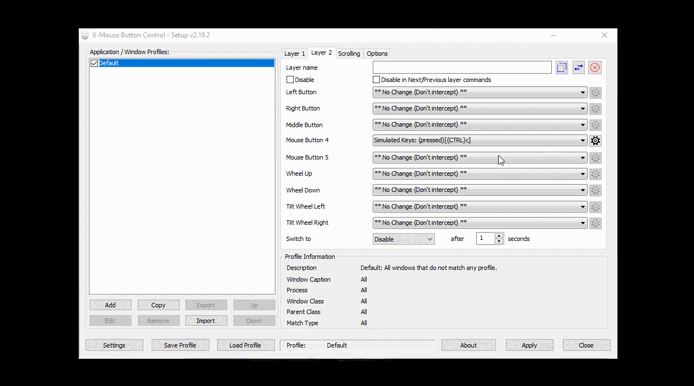 CTRL + V CTRL + V |
|---|
Ya toda nuestra configuración está más que lista, es hora de probarla y acostumbrarnos, como podrán ver tengo un mouse con un número 2 ya les hablaré de eso.
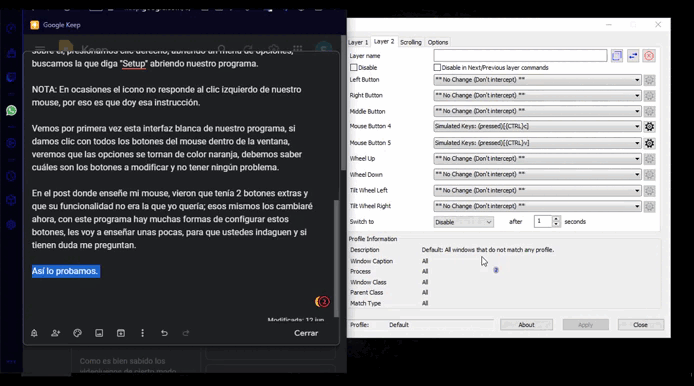
(Así lo probamos. Así lo probamos. Así lo probamos. Así lo probamos.)
Por último, hay muchas más configuraciones, pero les voy a enseñar 2 más, una de donde agregar más "Layer", la otra para tener atajos de teclado y cambiar de layer mucho más rápido.
En el lado izquierdo inferior está un botón que dice "Settings", se abrirá una ventana donde podemos ver la opción "Number of Layers" junto a él el umero 2, eso quiere decir que tenemos 2 capas, que son las que yo tengo, si queremos agregar más solo es aumentar el número y configuramos los botones.
En la parte superior de esta ventana dice "HotKey", hay muchas "Switch Layer" y de un lado un espacio para las teclas, este es para tener nuestro atajo personalizado, para agregarlo únicamente debemos tener las teclas presionadas al mismo tiempo y listo, para probar cerramos y vemos que nuestro mouse cambiara de número cuando marcamos cada atajo.
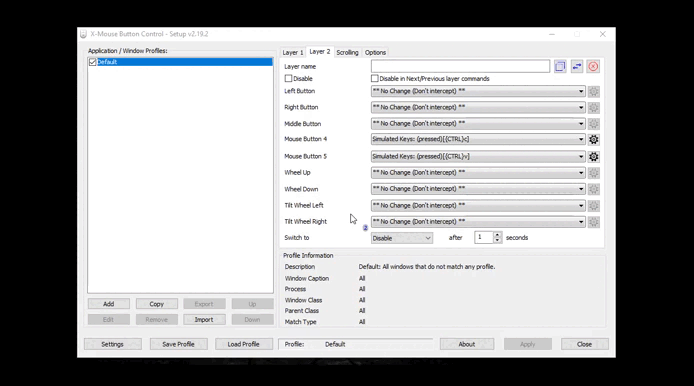 Mas Layer(Capa) Mas Layer(Capa) | 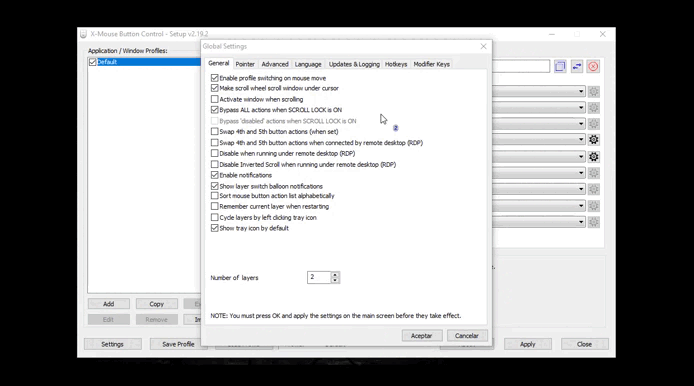 Atajos De Teclado Para Layer (Capaz) Atajos De Teclado Para Layer (Capaz) | 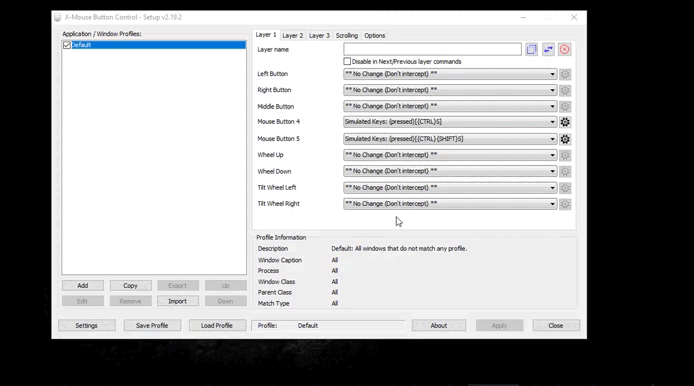 Cambiando Las Layers (Capas) Cambiando Las Layers (Capas) |
|---|
Espero les ayude mucho para optimizar su tiempo de desarrollo en sus actividades, si tienen alguna duda, les dejo mis RRSS para ayudarles.
Un Fuerte Abrazo.
PD: ¿Quien usa el botón de la rueda del mouse?
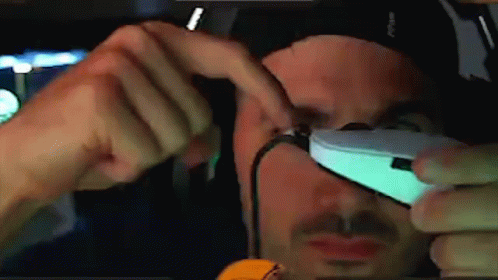

I N G L E S

Hello friends of GeekZone, as promised, today I bring you how to configure the extra buttons on our mouse, we can change the behavior of all the buttons and I will show you how, although if you change the behavior of the primary click, you will have a very bad time, I have not done it, but I imagine it would be very difficult.
The program that I bring is called X-Mouse (Here I leave the link to the main page), is a very basic program, but at the same time a little complicated to use, even though it has instructions, sometimes I think the program has its bugs (Errors), then we must be careful and make sure how we do it, for that I am here to teach you the best way.
First of all we must download the program, it is very light, so it will not take us much, even if we have a bad internet, very well, after having it in our downloaded equipment, the second step would be to install it, which is also very easy, everything is to give to following until arriving at the end, unless, you want to change the location of where it is going to be installed.
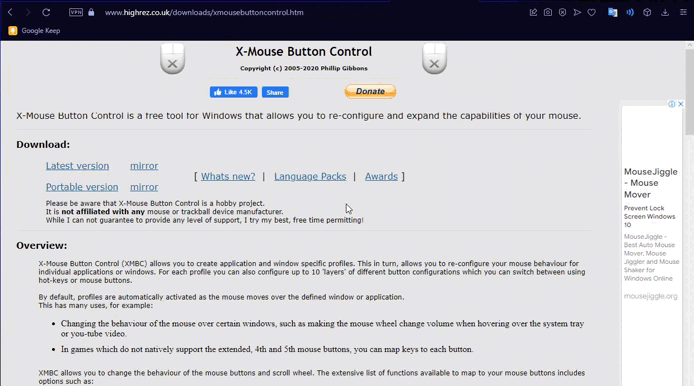 DOWNLOAD DOWNLOAD | 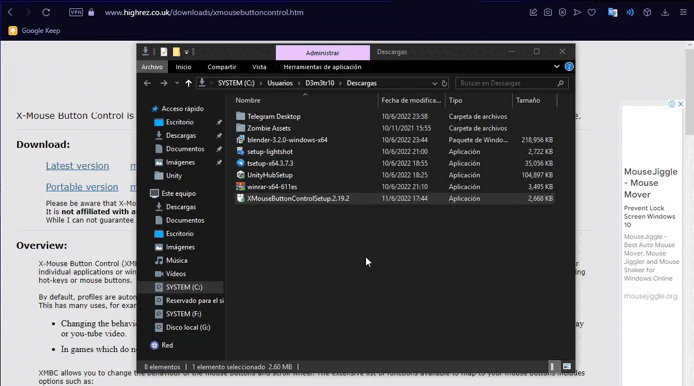 INSTALL INSTALL |
|---|
We are going to open a web page, with it we are not going to do anything, so we close it without thinking it, it can that the program does not open in the desktop, we go to the right inferior part, where there is an arrow ^ we give it, seeing an icon of a white mouse, we place our pointer on it, we press right click, opening a menu of options, we look for the one that says "Setup" opening our program.
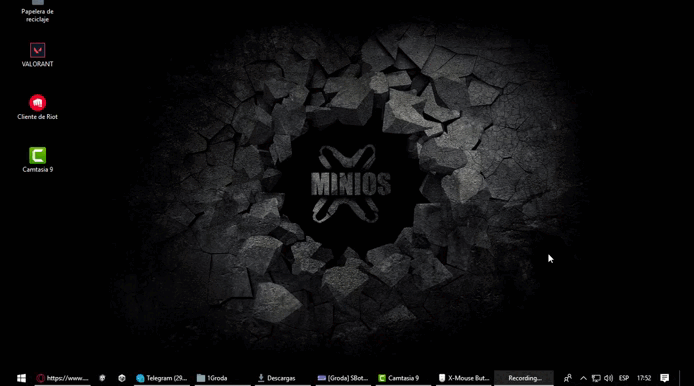
NOTE: Sometimes the icon does not respond to the left click of our mouse, that is why I give this instruction.
We see for the first time this white interface of our program, if we click with all the buttons of the mouse inside the window, we will see that the options become orange, we must know which are the buttons to modify and thus not to have any problem.
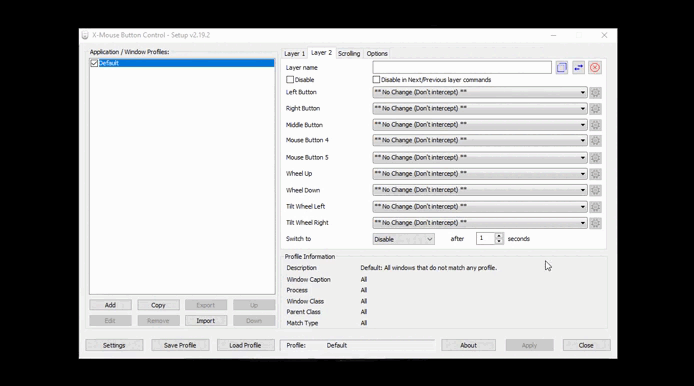
In the post where I showed you my mouse, you saw that it had 2 extra buttons and that its functionality was not the one I wanted; I will change them now, with this program there are many ways to configure these buttons, I will show you a few, so that you can investigate and if you have doubts ask me.
We are going to configure the buttons for something simple, as it would be copy and paste, because if we are making a post, for example we could optimize that work, the first thing is to locate the buttons, that would be "Mouse Button 4" and "Mouse Botton 5", we are going first by the button 4 and then the 5.
The first thing we will do, is to know which is the button, then we click on it and look for the option that says "Simuled Key: (Undefined)", another window opens, we see that it has a guide, to know the name of the special keys and how it should be written, as we already know what are the 2 keys (CTRL + c) then we look for the way to write it that would be {CTRL}c, then we give "ok", in the same way it will be with the other button, the code would be {CTRL}v, we give ok and finally we give "apply".
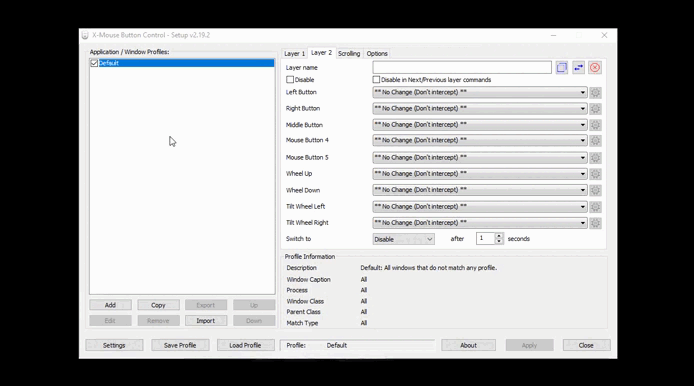 CTRL + C CTRL + C | 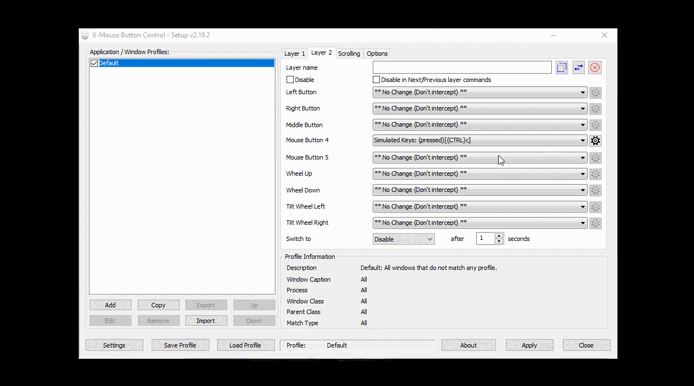 CTRL + V CTRL + V |
|---|
Now all our configuration is more than ready, it is time to test it and get used to it, as you can see I have a mouse with a number 2, I will tell you more about it.
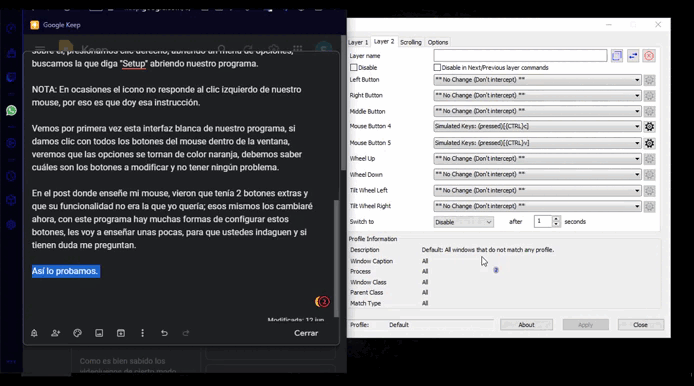
(Así lo probamos. Así lo probamos. Así lo probamos. Así lo probamos.)
Finally, there are many more configurations, but I am going to show you 2 more, one to add more "Layer", the other one to have keyboard shortcuts and change layers much faster.
On the lower left side there is a button that says "Settings", it will open a window where we can see the option "Number of Layers" next to it the number 2, that means that we have 2 layers, which are the ones I have, if we want to add more just increase the number and configure the buttons.
In the upper part of this window it says "HotKey", there are many "Switch Layer" and on one side a space for the keys, this is to have our customized shortcut, to add it we only must have the keys pressed at the same time and ready, to test we close and we see that our mouse will change number when we mark each shortcut.
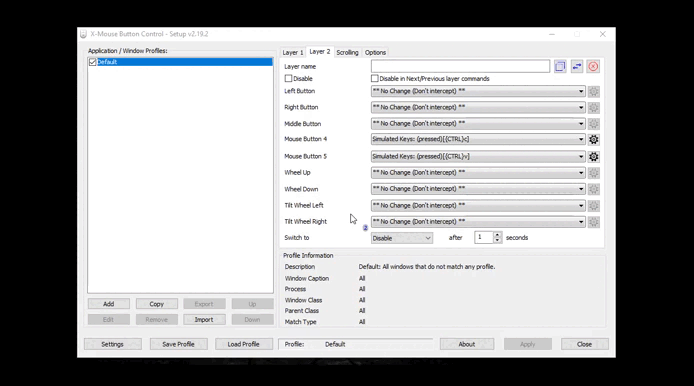 Mas Layer(Capa) Mas Layer(Capa) | 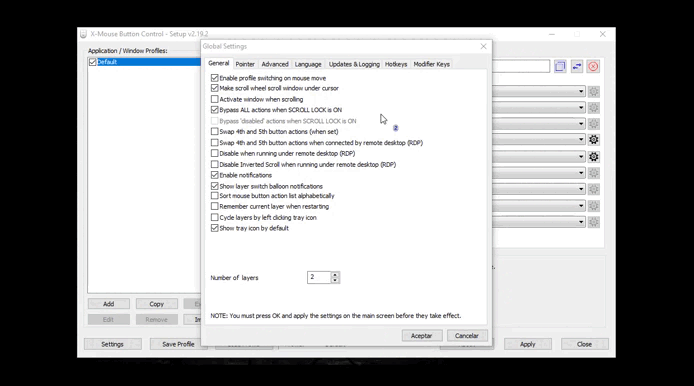 Atajos De Teclado Para Layer (Capaz) Atajos De Teclado Para Layer (Capaz) | 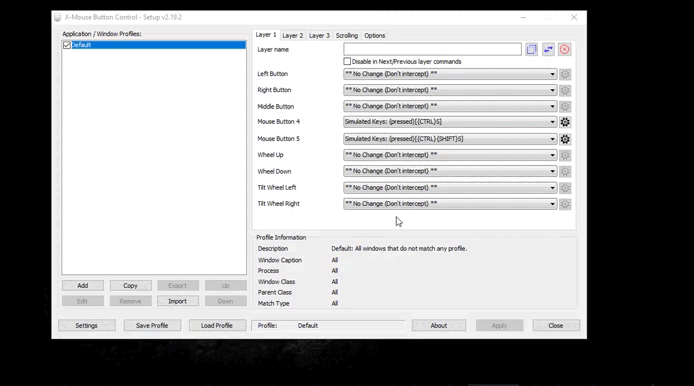 Cambiando Las Layers (Capas) Cambiando Las Layers (Capas) |
|---|
I hope it helps you a lot to optimize your development time in your activities, if you have any questions, I leave my RRSS to help you.
A Big Hug.
PD: Who uses the mouse wheel button?
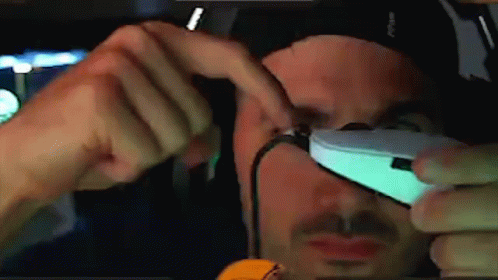

Translated
Separadores
Imagen Editada - InShot
Git Tomados desde mi computadora - Hechos en imagen online convert
Ultimo Git Implementado, sacado de la herramienta de Peakd - tenor.com

Congratulations @eliudgnzlz! You have completed the following achievement on the Hive blockchain and have been rewarded with new badge(s):
Your next target is to reach 2750 upvotes.
You can view your badges on your board and compare yourself to others in the Ranking
If you no longer want to receive notifications, reply to this comment with the word
STOPCheck out the last post from @hivebuzz:
Support the HiveBuzz project. Vote for our proposal!
Yo tengo un mouse G203 de logitech, espero no haberle errado al modelo, que tiene dos teclas extras en un costado, por defecto tiene predeterminada la función hacia delante y hacia atrás que es mas que anda para moverse en paginas, nunca le encontré mayor función o necesidad jajaja pero ahora me dejaste pensando.
Mi mouse no es de ese modelo, pero desde que uso mouse con 2 botones extras, que hacen lo mismo que dices, me puse a buscar si podía modificar su uso, y ahora me ahorra el trabajo de pulsar (Ctrl + shift + S) o (Ctrl + S) que los uso para programar y guardar de forma rápida.
Puedes optimizar alguna tarea con esos botones, hasta subir y bajar el volumen de la música jajajajaja.
Cualquier cosa me escribes a mi Telegram o Twitter @eliudgnzlz
Un abrazo.