Aprende a usar tus stikers de telegram en whatsapp. Tutorial paso a paso. ESP/ENG.
Aprende a usar tus stikers de telegram en whatsapp. Tutorial paso a paso.
Saludos y buenos días mis queridos amigos de esta estimada comunidad, que alegría estar hoy nuevamente por acá con ustedes. Estuve ausente unos días por algunos problemas de salud, pero ya estoy mejor y listo para seguir compartiendo con ustedes.
Hoy vengo con un tema que surgió a raíz de un artículo que realice hace unos días atrás, en ese post yo les enseñaba un tutorial para que aprendieran a usar sus stikers de whatsapp en telegram. Pude ver que a varias personas les fue útil la información, así que me dio la idea de enseñarles el método inverso que yo utilizo.
Hoy veremos cómo copiar los stikers que tenemos en telegram y usarlos en whatsapp. Pues sin más introducción doy comienzo a este interesante tema.

Imagen creda en canva.
El Tutorial.
Antes de comenzar quería destacar que para este procedimiento que vamos a realizar necesitaremos una aplicación, más adelante les diré cual es y cómo usarla. Bien pues si están listos ahora van a aprender todo el proceso paso a paso.
Copiar el enlace de descarga.
El primer paso que vamos a realizar en este tutorial es conseguir el enlace de descarga de cada pack de stiker que tengamos. Como es obvio necesitaremos tener algunos de stikers guardados en nuestra cuenta para poder obtener el enlace.
A continuación comenzaré a dejar capturas de pantalla con todos los pasos señalados y su correspondiente explicación al final.
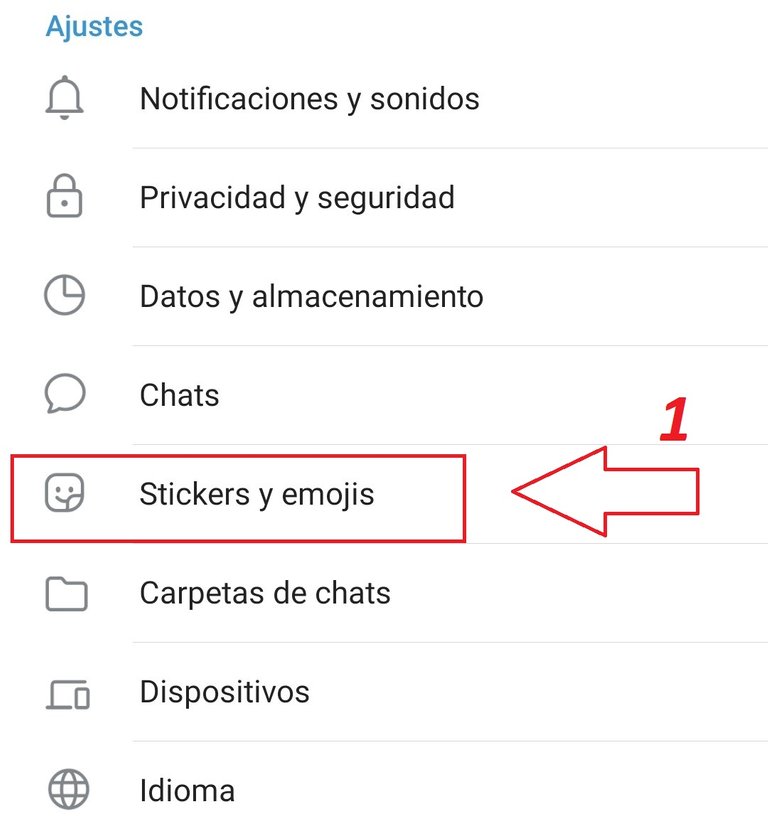
Captura de Pantalla en mi Móvil
Como pueden observar en la imagen de arriba el primer paso que tenemos que realizar es dirigirnos al apartado de ajustes de nuestra cuenta de telegram. Luego ubicar la sección nombrada: (Stikers y emojis) (1),
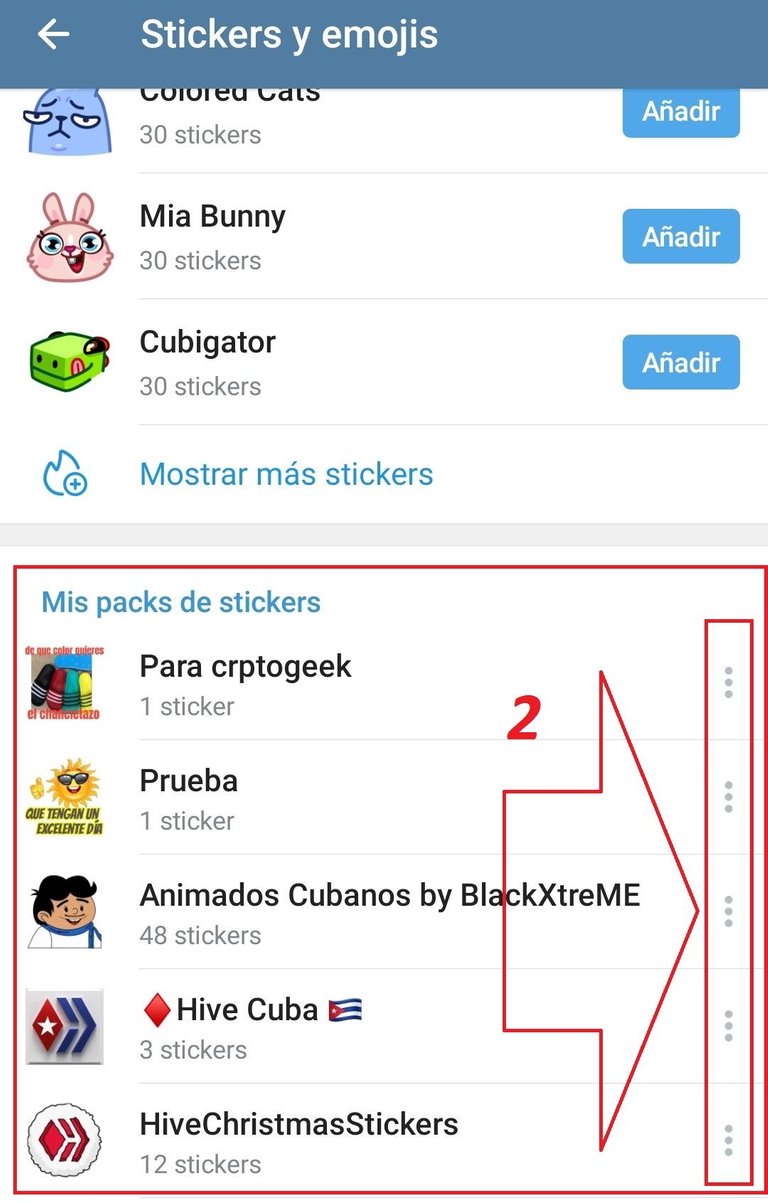
Captura de Pantalla en mi Móvil
Una vez dentro de esta sección podrán ver lo que les muestro en la imagen de arriba. Aquí lo que haremos será elegir el pack de stikers que queremos usar en whatsapp (2). Para ello pulsaremos en los 3 puntos y seleccionaremos copiar enlace. (3)
En la siguiente captura de pantalla les dejo un ejemplo:
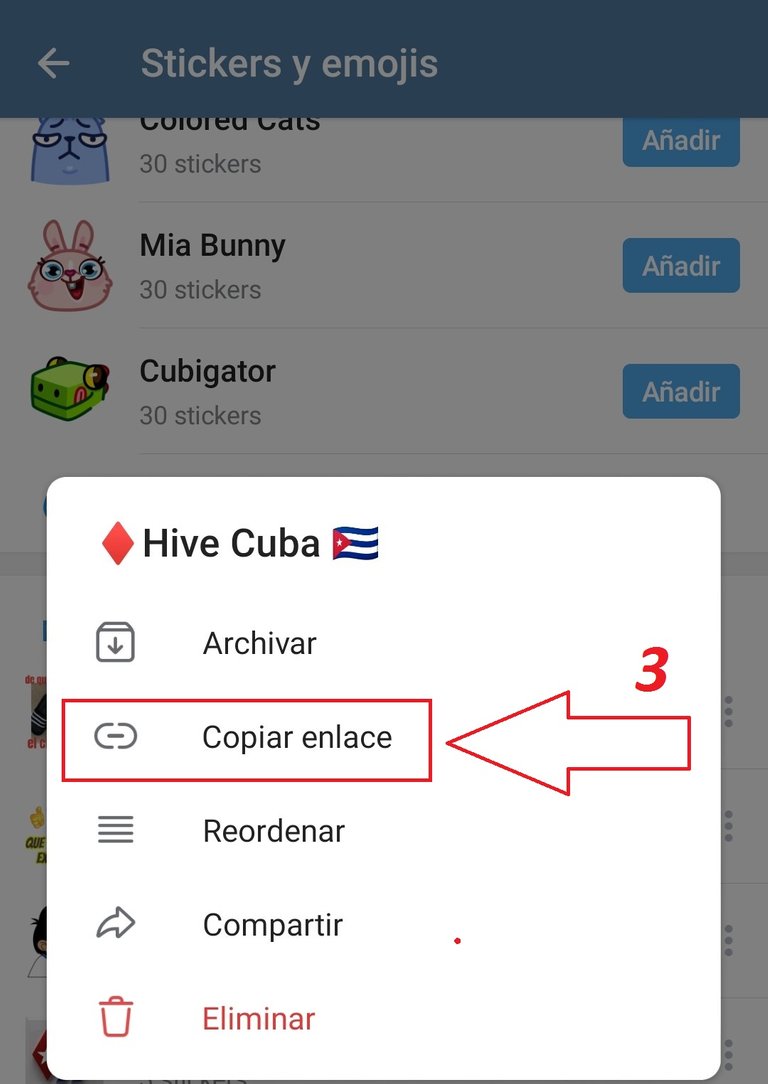
Captura de Pantalla en mi Móvil
Descargar los stikers.
El siguiente paso que vamos a realizar es descargar los sitkers que acabamos de elegir. Para ello usaremos un bot de telegram. La función de este bot es crear un archivo comprimido que contendrá tus stikers y luego podremos descargar. El bot podrán encontrarlo en el apartado de búsqueda de telegram con el usuario @ Stickerdownloadbot.
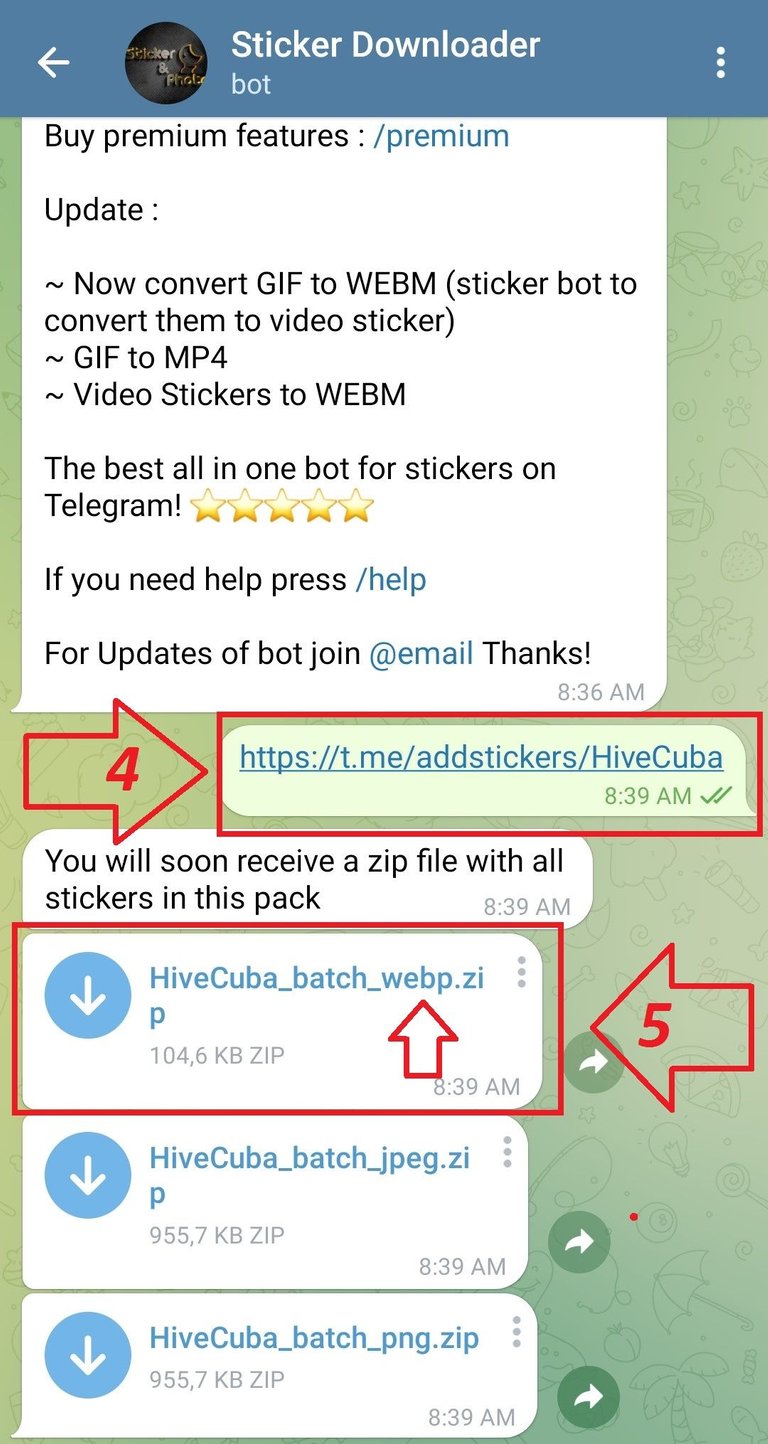
Captura de Pantalla en mi Móvil
Una vez dentro del bot realizaremos los siguientes pasos que pueden ver enumerados en la captura de pantalla de arriba.
- Primero le enviamos al bot el enlace que copiamos anteriormente (4).
- Al instante el bot nos devolverá el pack de stikers en 3 formatos de imagen diferentes. Nosotros elegiremos el (webp) (5).
- Y finalmente pulsaremos en los 3 puntos de ese formato y seleccionaremos la opción (guardar en descargas) (6) que pueden ver en la siguiente captura.
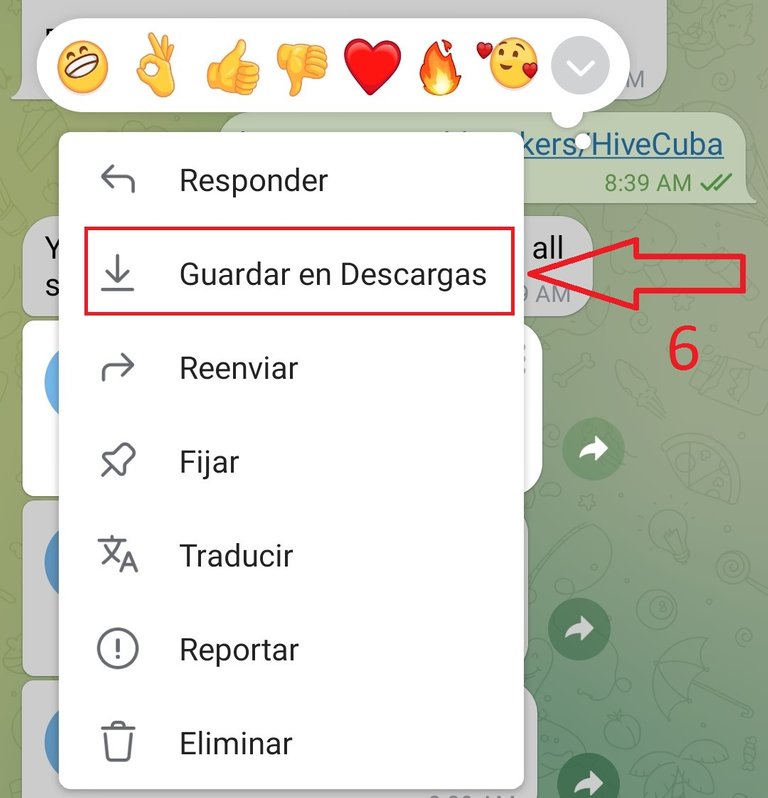
Captura de Pantalla en mi Móvil
Ubicar y descomprimir.
Si has completado correctamente todos los pasos anteriormente mencionados ya tendrás un archivo guardado en la memoria de tu teléfono que contiene lo stikers. Pero para poder usarlos primero tenemos que ubicarlo y descomprimirlo.
Este archivo puede guardarse por lo general en 3 rutas diferentes dependiendo de la versión de android que tengas. Por ejemplo:
- Download/Telegram
- Memoria interna/Telegram
- Personalizado/ (esto en caso que hayas cambiado manualmente la dirección).
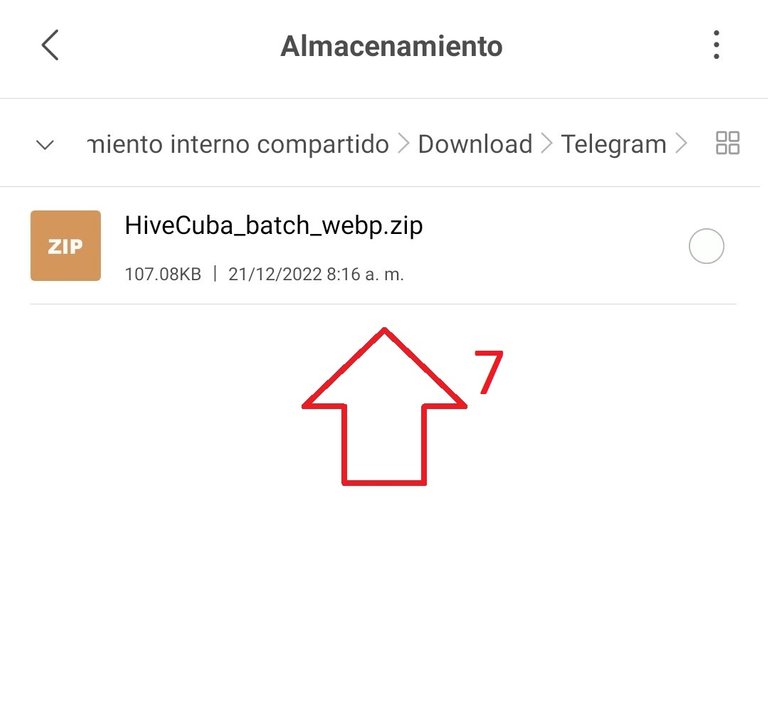
Captura de Pantalla en mi Móvil
Una vez encontrado el archivo verán algo similar a la imagen de arriba. (7). Lo único que tenemos que hacer descomprimir ese archivo, aquí lo mismo puedes usar una aplicación externa como (rar) o la misma herramienta que trae tu administrador de archivos.
A continuación les dejo un ejemplo en mi móvil Xiaomi (8):
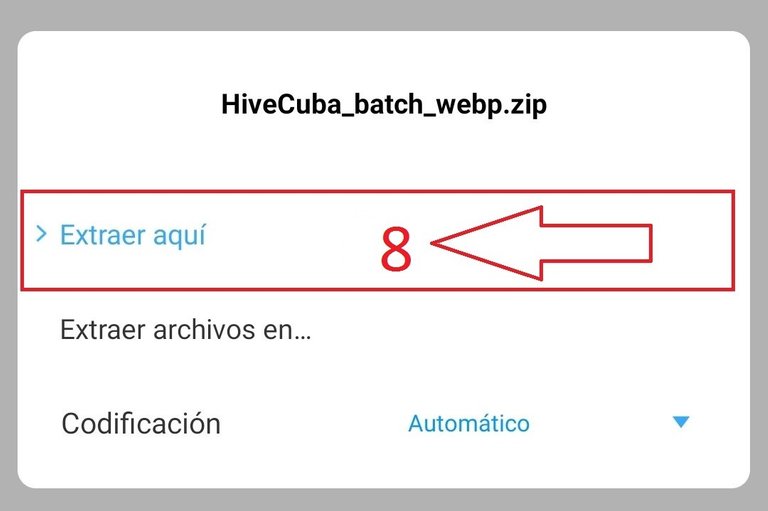
Captura de Pantalla en mi Móvil
Instala la aplicación (Stikers personales para Whatsapp)
Como les dije al comienzo de este artículo necesitaremos una aplicación externa para completar el paso final. Dicha aplicación la podemos descargar de la Google Play y prácticamente no ocupa más de 7 MB. Pueden hacerlo mediante este enlace.
Les dejo una captura:
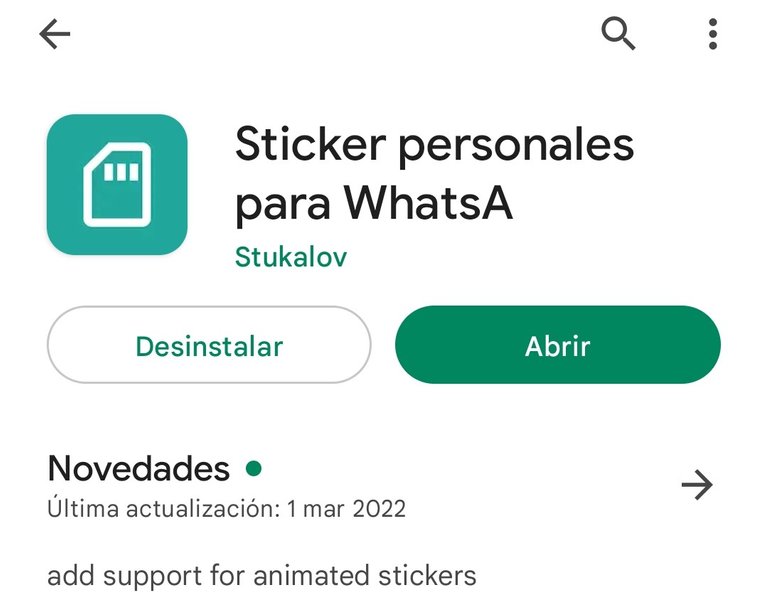
Captura de Pantalla en mi Móvil
Crear el nuevo pack de stikers.
Una vez que ya tengamos instalada la aplicación pasaremos a crear los nuevos packs de stikers para whatsapp. Lo que tenemos que hacer es pulsar en signo de (+) (9). Les dejo un ejemplo en la siguiente captura.
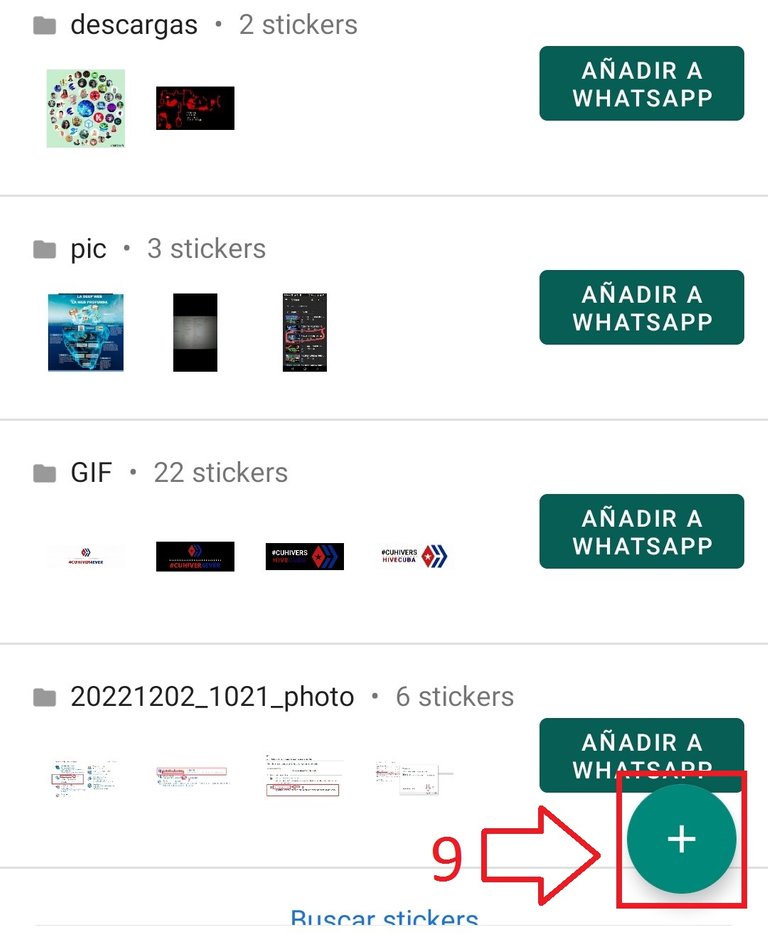
Captura de Pantalla en mi Móvil
Conformar y elegir
Ahora por fin hemos llegado al paso final de este tutorial que es elegir que stikers queremos dentro del pack. Cuando pulsemos en sigo (+) la aplicación nos dejara elegir entre todas las fotos que tenemos en la memoria del teléfono. Si descomprimiste correctamente el archivo que mencione anteriormente las primeras imágenes serán los stikers de telegram.
Les dejo una captura de ejemplo:
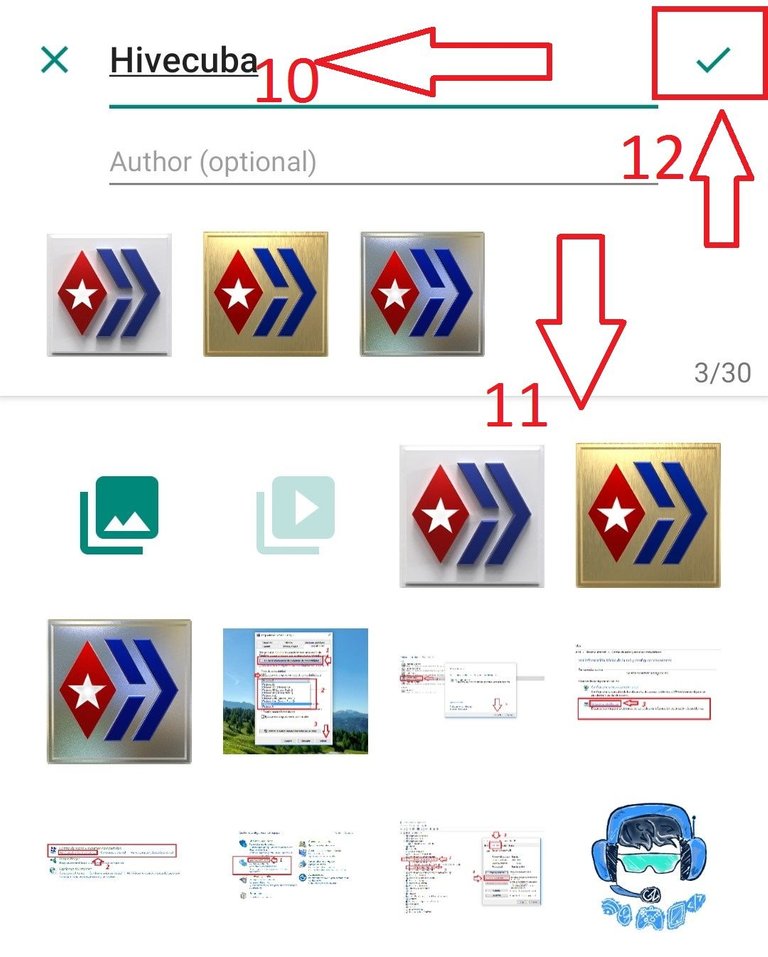
Captura de Pantalla en mi Móvil
- Como pueden ver en la imagen de arriba lo primero que debemos hacer es ponerle un nombre a nuestro pack. (10). También podemos agregar el nombre del autor si lo conocemos o el nuestro, esto último es opcional.
- Lo siguiente que debemos hacer es escoger en qué orden queremos que aparezcan los stikers dentro del pack. (11).
- Cuando tengas todo a tu gusto puedes pulsar en el apartado de listo, (12) y se te pedirá que abras la aplicación de whatsapp.
- Finalmente tocas en añadir o add en inglés y fin del proceso. (13).
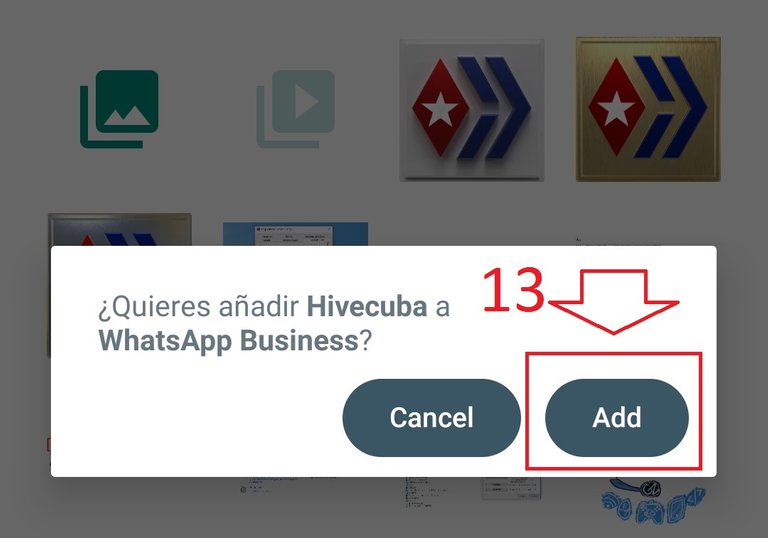
Captura de Pantalla en mi Móvil
Probando los stikers.
Y como no, yo no puedo cerrar este post sin mostrarles una prueba de que funcionan. Aquí les dejo una muestra de estos que preparé.

Captura de Pantalla en mi Móvil
Pues mis estimados amigos de hive este ha sido todo el proceso para tener en whatsapp tus preciados stikers de telegram. Deseo mucho que este post les haya gustado y sobre todo les haya sido útil. Ahora si ya puedes ponerte manos a la obra, a mandar stiker.
Muchísimas gracias por tomarte un tiempo para leer mi post, muy agradecido. Si lo deseas puedes dejarme en los comentarios tus opiniones u otros métodos que conozcas para realizar el proceso. Saludos cordiales a todos, que tengan un excelente día.
Si lo deseas puedes seguirme en mis redes.
Twitter.
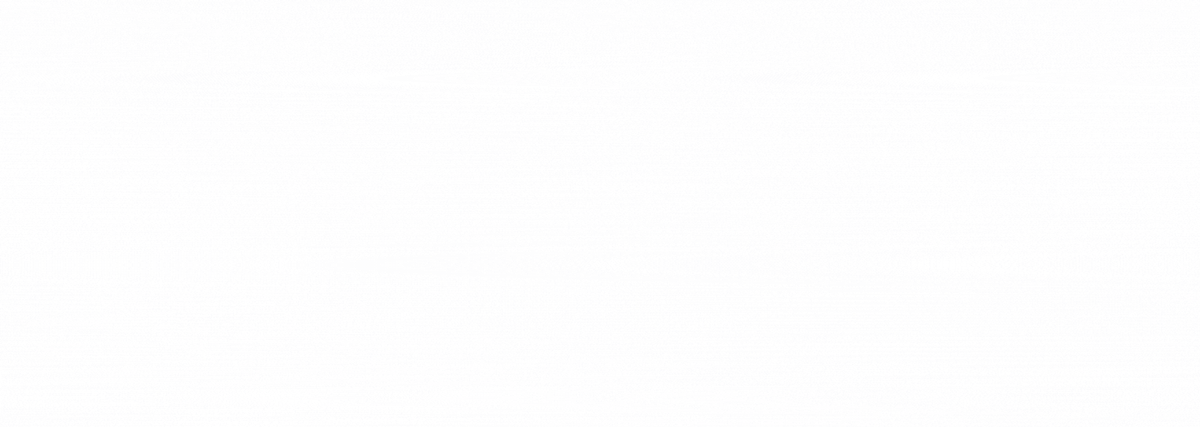
Gif creado por @janetedita para la comunidad de hivecuba
English Version
Learn to use your telegram stickers on whatsapp. Step by step tutorial.
Greetings and good morning my dear friends of this esteemed community, what a joy to be here with you again today. I was away for a few days due to some health problems, but I'm better now and ready to continue sharing with you.
Today I come with a topic that arose as a result of an article that I did a few days ago, in that post I taught you a tutorial so that you could learn to use your whatsapp stickers on telegram. I could see that several people found the information useful, so it gave me the idea to teach them the reverse method that I use.
Today we will see how to copy the stikers that we have on telegram and use them on whatsapp. Well, without further introduction I start this interesting topic.

Image created in canva.
The tutorial.
Before starting, I wanted to point out that for this procedure that we are going to carry out, we will need an application. Later I will tell you what it is and how to use it. Well, if you are ready now you are going to learn the whole process step by step.
Copy the download link.
The first step that we are going to do in this tutorial is to get the download link for each sticker pack that we have. As is obvious we will need to have some of the stickers saved in our account in order to obtain the link.
Next I will start to leave screenshots with all the steps indicated and their corresponding explanation at the end.
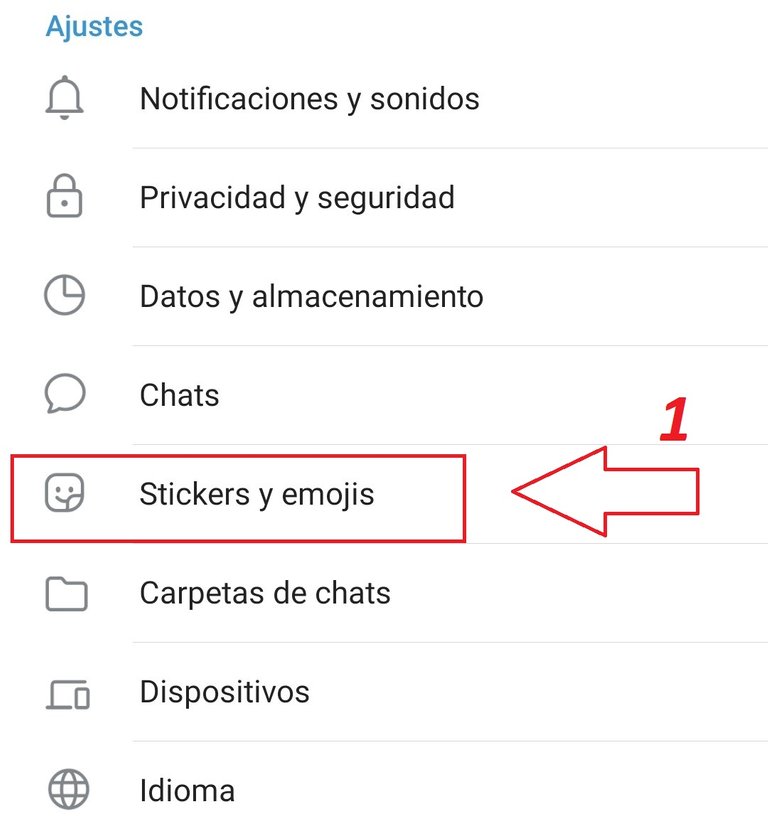
Screenshot on my Mobile
As you can see in the image above, the first step we have to take is to go to the settings section of our telegram account. Then locate the section named: (Stikers and emojis) (1).
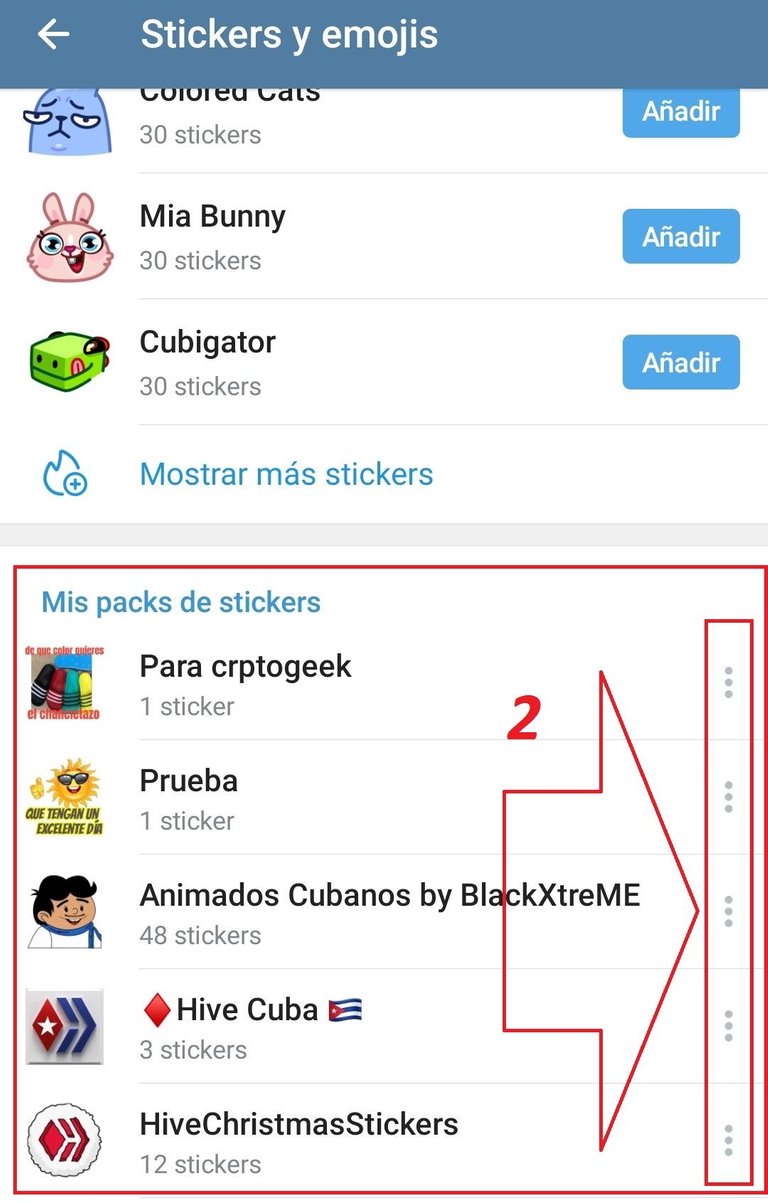
Screenshot on my Mobile
Once inside this section you will be able to see what I show you in the image above. Here what we will do is choose the pack of stickers that we want to use in whatsapp (2). To do this, click on the 3 points and select copy link. (3)
In the following screenshot I leave an example
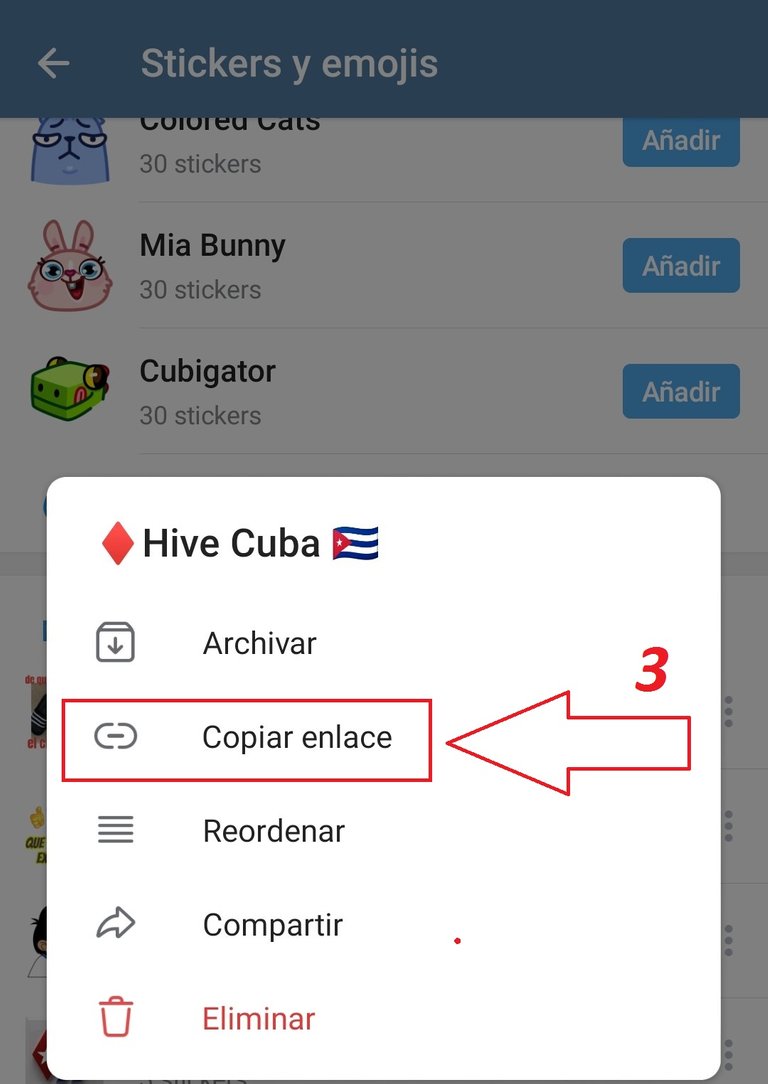
Screenshot on my Mobile
Download the stickers.
The next step that we are going to carry out is to download the sitkers that we have just chosen. For this we will use a telegram bot. The function of this bot is to create a compressed file that will contain your stickers and then we can download. The bot can be found in the telegram search section with the user @ Stickerdownloadbot.
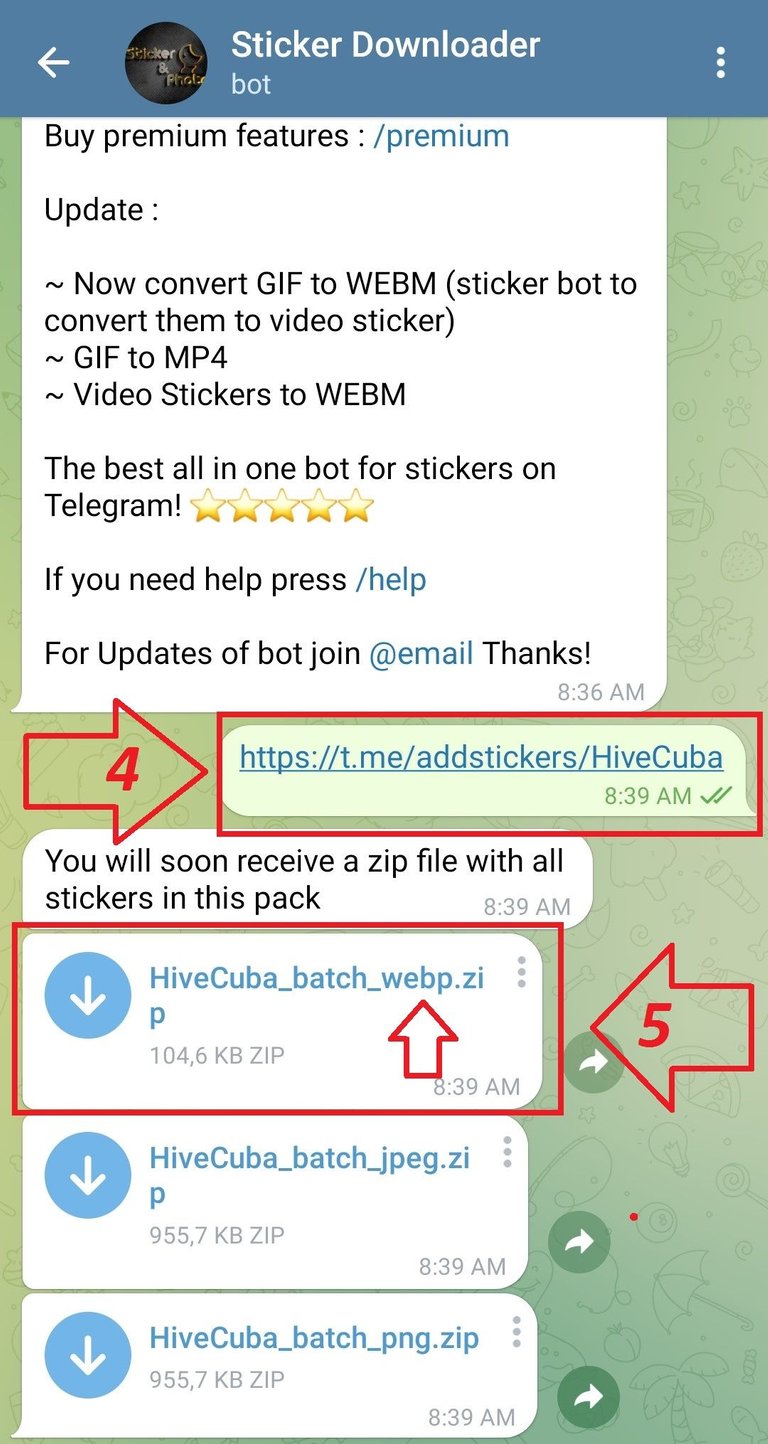
Screenshot on my Mobile
Once inside the bot we will carry out the following steps that you can see listed in the screenshot above.
- First we send the bot the link that we copied earlier (4).
- Instantly the bot will return the sticker pack in 3 different image formats. We will choose the (webp) (5).
- And finally we will click on the 3 points of that format and we will select the option (save in downloads) (6) that you can see in the following screenshot.
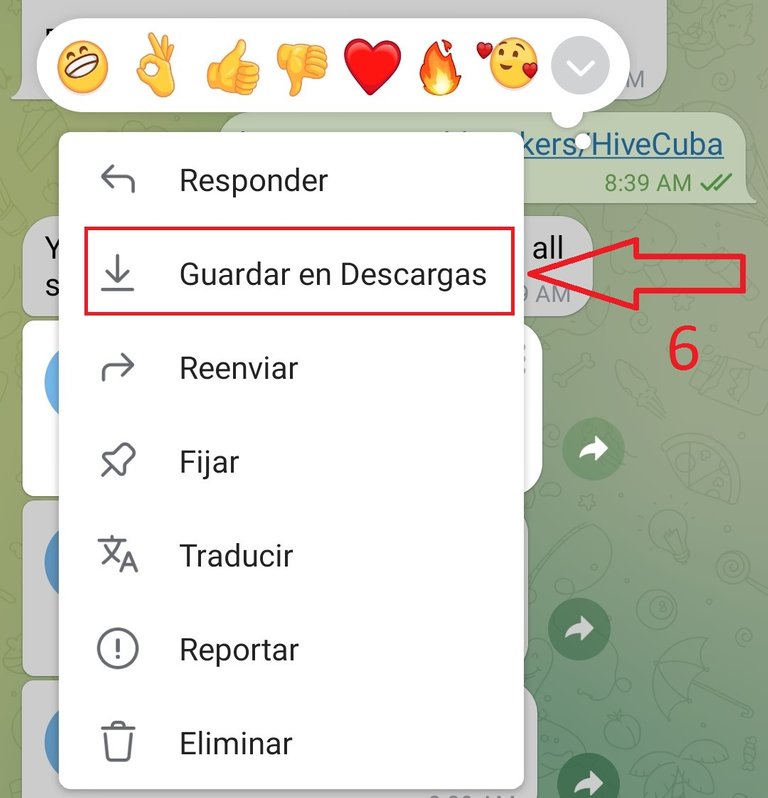
Screenshot on my Mobile
Locate and unzip.
If you have correctly completed all the steps mentioned above, you will already have a file saved in your phone's memory that contains the stickers. But in order to use them, we first have to locate and unzip it.
This file can usually be saved in 3 different paths depending on the version of android you have. For example:
1.Download/Telegram
2.Internal memory/Telegram
3.Custom/ (this is in case you have manually changed the address).
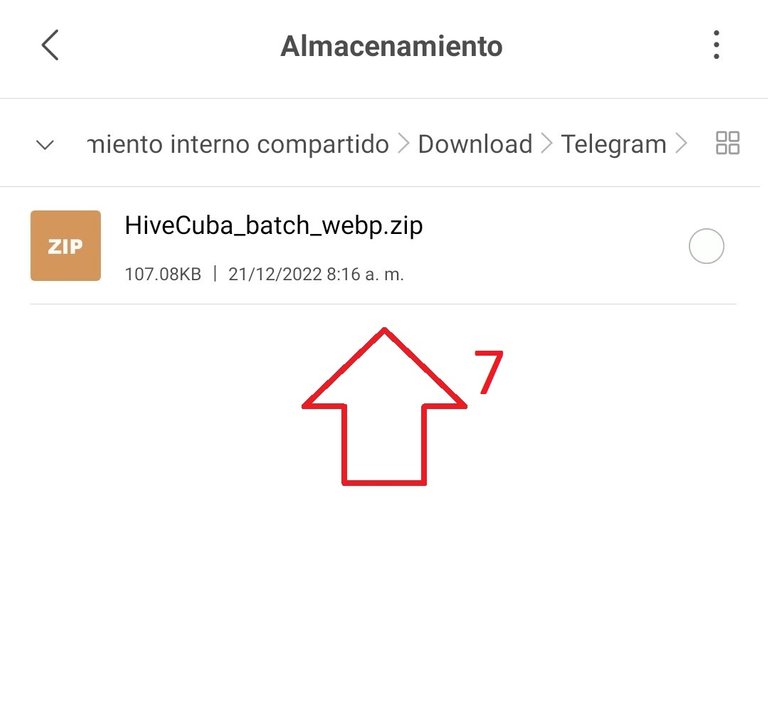
Screenshot on my Mobile
Once the file is found you will see something similar to the image above. (7). The only thing we have to do is unzip that file, here you can use an external application such as (rar) or the same tool that your file manager brings.
Here is an example on my Xiaomi mobile (8):
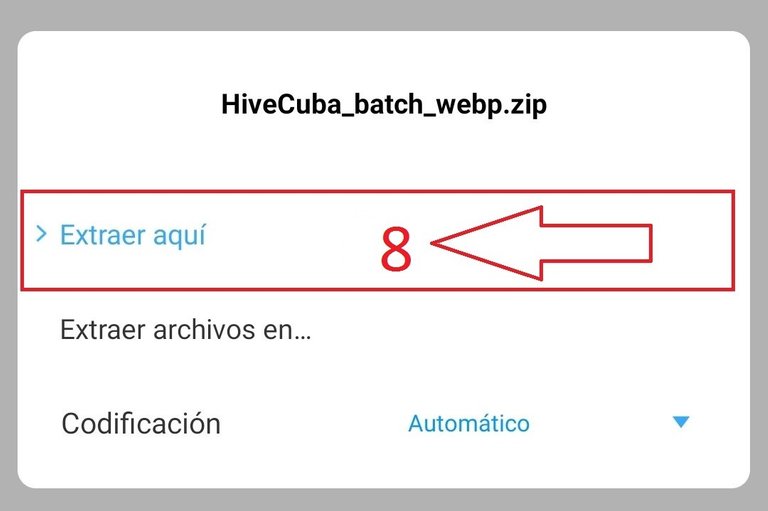
Screenshot on my Mobile
Install the application (Personal Stickers for Whatsapp)
As I told you at the beginning of this article we will need an external application to complete the final step. This application can be downloaded from Google Play and it practically does not occupy more than 7 MB. You can do it through this link.
I leave you a screenshot:
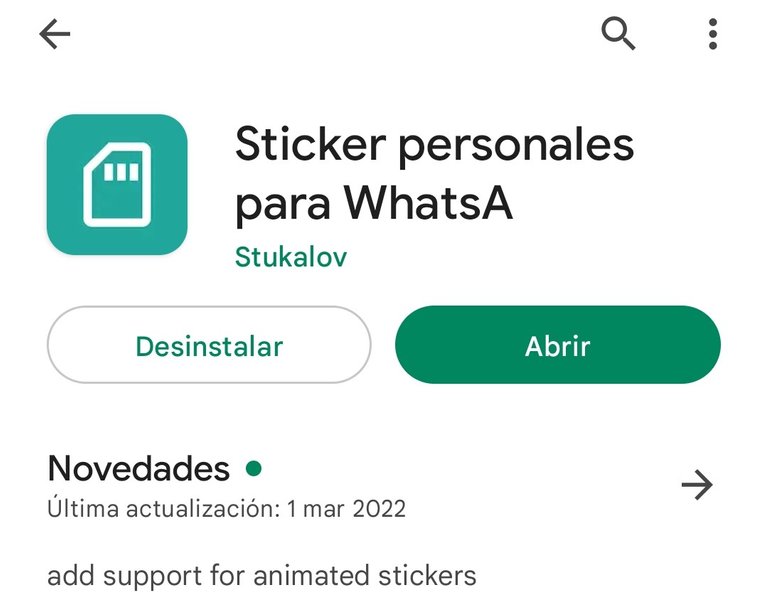
Screenshot on my Mobile
Create the new pack of stikers.
Once we have the application installed, we will go on to create the new sticker packs for whatsapp. What we have to do is click on the (+) sign (9). I leave an example in the following screenshot.
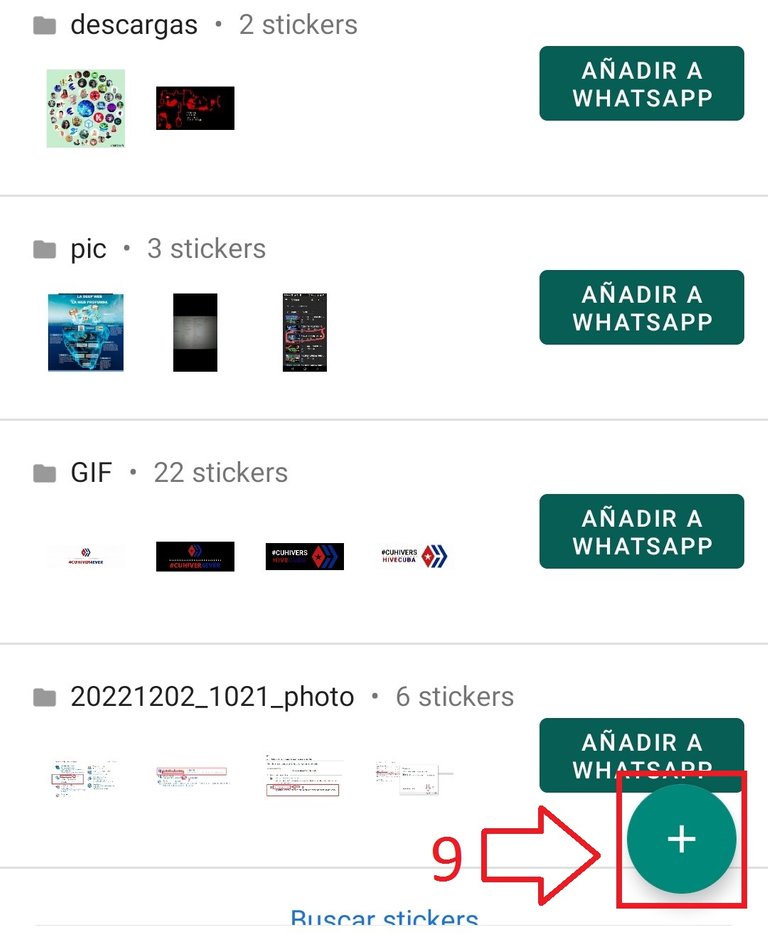
Screenshot on my Mobile
Conform and choose
Now we have finally reached the final step of this tutorial, which is choosing which stickers we want inside the pack. When we press on I follow (+) the application will let us choose between all the photos that we have in the phone's memory. If you correctly unzipped the file mentioned above, the first images will be the telegram stickers.
I leave you an example screenshot:
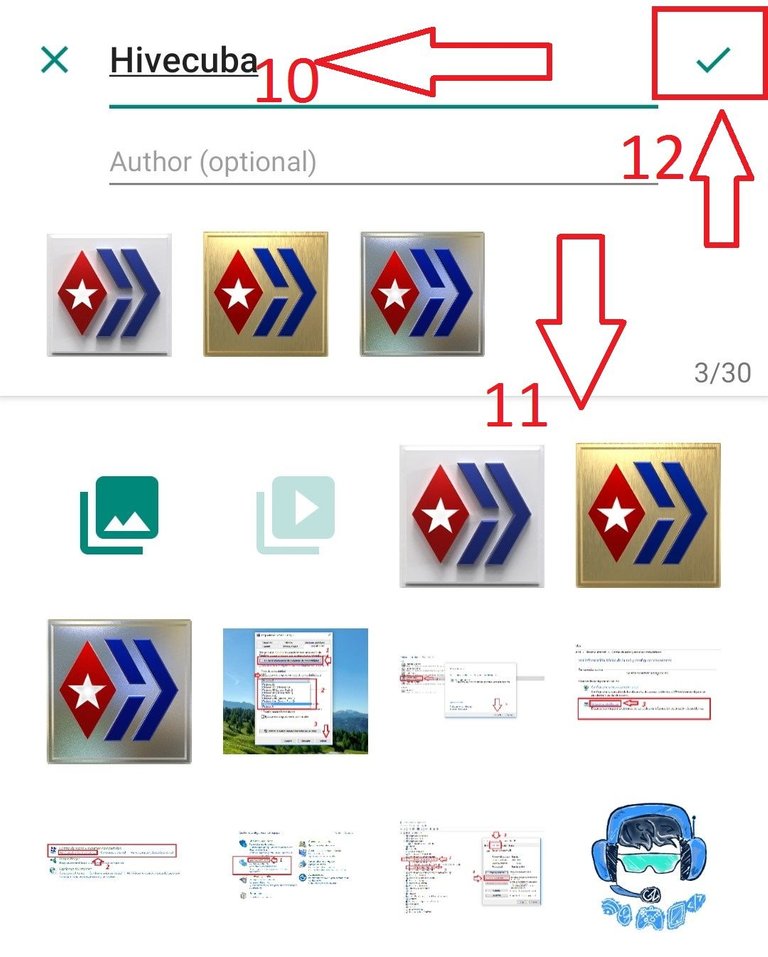
Screenshot on my Mobile
- As you can see in the image above, the first thing we must do is give our pack a name. (10). We can also add the author's name if we know it or ours, the latter is optional.
- The next thing we must do is choose the order in which we want the stickers to appear inside the pack. (eleven).
- When you have everything to your liking, you can click on the ready section, (12) and you will be asked to open the WhatsApp application.
- Finally you touch on add or add in English and end of the process. (13).
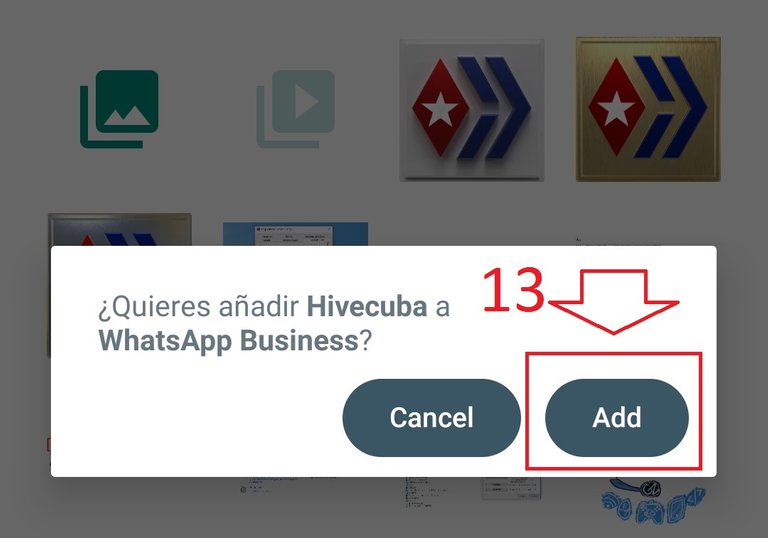
Screenshot on my Mobile
Testing the stickers.
And of course, I can't close this post without showing you proof that they work. Here I leave a sample of these that I prepared.

Screenshot on my Mobile
Well, my dear friends from hive, this has been the whole process to have your precious telegram stickers on whatsapp. I really hope that you liked this post and, above all, that it was useful to you. Now if you can get down to work, send stickers.
Thank you very much for taking the time to read my post, very grateful. If you wish, you can leave me in the comments your opinions or other methods that you know to carry out the process. Greetings to all, have a great day.
If you want you can follow me on my networks.
Twitter.
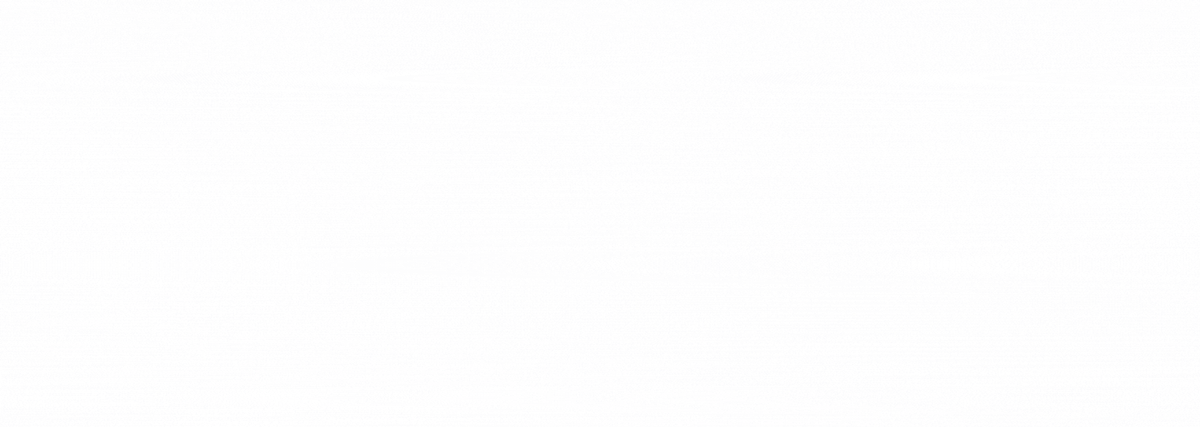
Gif created by @janetedita for the hivecuba community
¡Qué bien! Ahora nos fuimos en sentido contrario.
Si.😅.Este lo enfoque a la inversa. Pensé que si a los amigos les fue útil el anterior post este también pudiera ser útil. El procedimiento que mostré es uno entre muchos, es el que yo he usado siempre y l me a Sido muy útil. Pues amigo muchas gracias por leer. Saludos cordiales, que tengas un excelente día.
Gracias ademas por compartir los stickers en el grupo de WhatsApp. Saludos!
Muchas gracias por leer amiga. Fue un placer compartir con ustedes. Espero que les pueda ser útil el tutorial. Saludos. Que tengas una feliz tarde.👍👍
Gracias!! muy instructivo tu post! Se ve que lleva trabajo del bueno armar esto! Felicidades!!💪🤗😍
Muchas gracias amiga. Me alegra mucho saber que a alguien le pudo ser de utilidad. Muy agradecido por tu comentario. Que tenga una excelente noche amiga.👍👍
¡Tremenda mielaza! Gracias por compartir estas cosas que nos son tan útiles.
Muchas gracias amigo. En verdad me alegra que les fuera útil. Saludos cordiales.👍👍
No soy de usar tantos stickers, pero en telegram suelo ver mejores que en WhatsApp. Gracias por la información, éxitos con tu post.
Dear @tecnologyfan1,
Your support for the current HiveBuzz proposal (#199) is much appreciated but it will expire end of December!
May we ask you to review the new proposal (#248) and renew your support so that our team can continue their work next years?
You can support the new proposal on Peakd, Ecency, Hive.blog or using HiveSigner.
https://peakd.com/proposals/248
We wish you a Happy New Year!
Done👍👍👍. A pleasure to support you.👍
Thank you for your support @tecnologyfan1, much appreciated! 🤗