How To Remote Access GUI - Raspberry Pi With No Monitor
Greetings Steemians,
If you have a dusty Raspberry Pi that's been sitting around like I did, maybe it's time to blow the dust off of it and put it to good use.
If you're a noob to Linux like me, you might need a little help to get up and running. In my first tutorial How To Set Up A Raspberry Pi With No Monitor, I show you how to set up the operating system and access the system with no monitor.
In this tutorial, we'll be working on the premise of still no monitor, but accessing the PI with a GUI (Graphical User Interface.)
For a noob this might be pretty important, or even a seasoned Linux user. (Depending on what you want to use your RPI for.)
What we will cover in this tutorial:
- How to install a minimal GUI. (low on system resources.)
- How to log into the GUI via Windows Remote Desktop Connection.
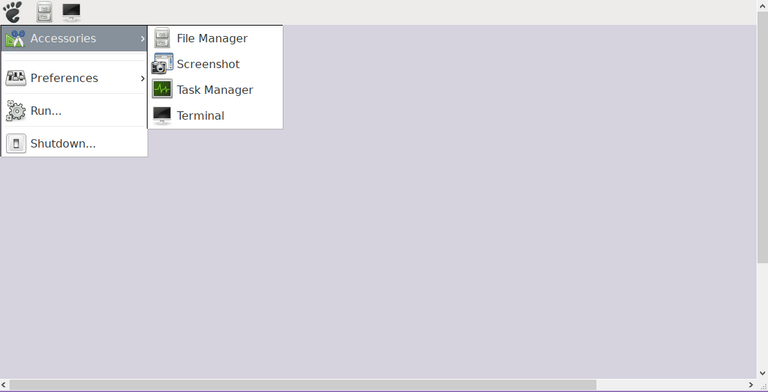
Raspberry Pi Desktop (RPD)
Above is a screenshot of Raspberry Pi Desktop (RPD) taken directly from my Windows PC Via Remote Desktop Connection! No extra monitor needed!
Pretty cool right? Lets get started with some essentials you will need. I'll supply the commands, and all you need to do is paste them into your terminal via SSH. Refer to How To Set Up A Raspberry Pi With No Monitor for instructions on SSH.
Begin by installing Xorg Display Server:
sudo apt-get install --no-install-recommends xserver-xorgNext we need xinit:
sudo apt-get install --no-install-recommends xinitWe will also need XRDP for the Remote Desktop Protocol:
sudo apt-get install xrdpFor the basic desktop environment:
sudo apt-get install raspberrypi-ui-modsIf you want the ultra stripped down version (like me), you can install the bare essentials version with this command:
sudo apt-get install --no-install-recommends raspberrypi-ui-mods lxsessionIf you decide to utilize the stripped down version, you may want to consider installing these packages:
sudo apt-get install pi-greeter : The Raspberry Pi LightDM login themesudo apt-get install rpd-icons : The Raspberry Pi Desktop icon themesudo apt-get install gtk2-engines-clearlookspix : GTK Theme Engine (used to render Raspberry Pi LightDM login/desktop theme properly)Some other desktop environments:
LXDE GUI:sudo apt-get install lxde-core lxappearance
XFCE GUI:sudo apt-get install xfce4 xfce4-terminal
MATE GUI:sudo apt-get install mate-desktop-environment-core
These other three will be heavier on your system resources. The Raspberry Pi is a micro computer, with pretty limited specs. If utilizing a GUI with higher aesthetics, expect a less responsive system.
Assuming you've chosen one of these GUI's and everything is now installed, logging into a remote environment on your Windows PC is super easy! Remote Desktop Connection should already be on your computer as a built in Windows feature, so you do not need to install an alternate remote viewer! (unless you want to, but this one works pretty good.)
Just like with SSH you will need your local IP address:
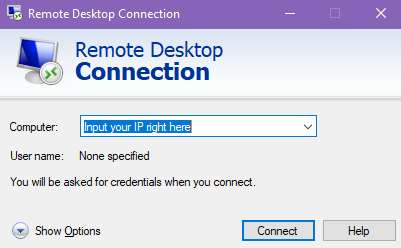
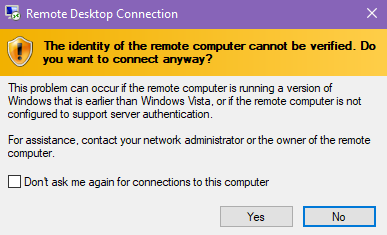
If you panic and click no it will never work, so just click yes!
You will be greeted with:
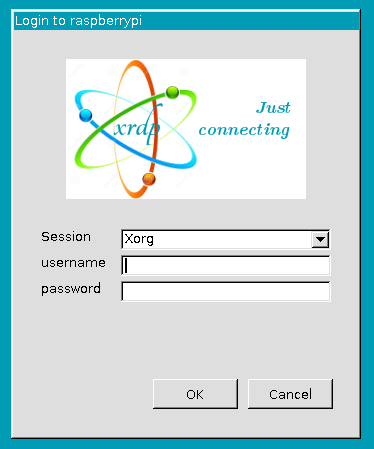
It feels so Windows 98! :)
The same credentials as you use for SSH will be used to login to the remote environment. Username is pi by default, and raspberry is the default password, but if you read the initial tutorial, then you undoubtedly created a new password for security reasons!
Go ahead and input your username and password now:
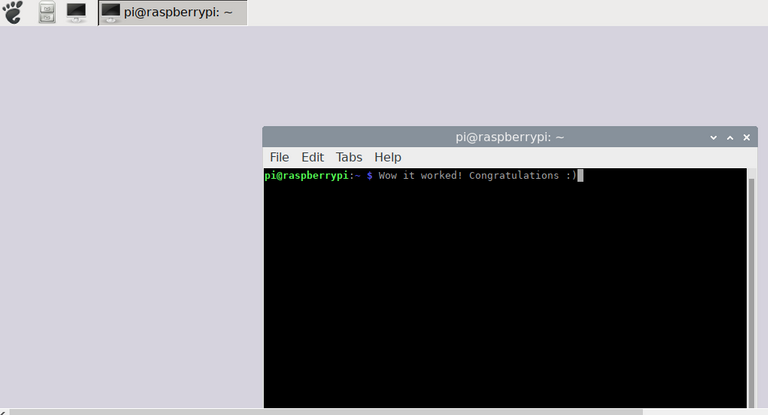
And that's it! Your remote session will begin. You can simply minimize it when not testing out new applications which require a GUI, and if you do happen to have another monitor, you can run dual on your Windows PC and throw this over in the second display. This will save you the extra wires of having to hook up another keyboard and mouse.
I'm having a great deal of fun with the Raspberry Pi lately, and I think my next project might be Retropie. I'm fortunate enough to have a wired game controller, and I have set up Retropie before. It really works flawlessly for retro gaming.
So stick around for more to come in the future, and thank you for stopping by! I hope you're all having a wonderful day!
Much love,
@futuremind

Posted with eSteem Surfer

Thanks for using eSteem!
Your post has been voted as a part of eSteem encouragement program. Keep up the good work! Install Android, iOS Mobile app or Windows, Mac, Linux Surfer app, if you haven't already!
Learn more: https://esteem.app
Join our discord: https://discord.gg/8eHupPq
Many thanks eSteem!
Hi @futuremind, you are great. I think that is a very useful tutorial. But I don't know Raspberry Pi yet. Maybe I should read a lot more about new things. Have a nice day.
Thank you so much for your kind words my friend.
The Raspberry Pi is a cool computer chip that is inexpensive in comparison to full size computers. You can read about it here.
Thank you for stopping by miss, have a great day.
i always hoped i could get this far but the vocore's gathering dust, closest i got was attaching it in a network with three webcams and cutting up speech samples to use it as a speech server so it went like
"the cat just came in" or "the cat went out" or "hell, good evening" depending on which cam triggered first and in what order
but that's nothing electronic, right, just some basic shell prograaming ... these guys are total nutjobs with the soldering ... i never got the spare coppers to get me a raspberry tho and the vocore has a bent pin, im kinda fraid it'l break when i try to push it back and
my head is made of loose and fleeting anyway for years now :|
hack on ! :)
edit :
as the fun is in the figuring ... it sounds a lot more than it was relly
using motion and two pc's + 3 cams
motion (sudo apt install motion , you know :p ) ...can trigger shell scripts so it just sets a 'flag' in order and triggers a script to see whenever anything is triggered but
since it was 3 low-end low-frame cams, 2 on a celeron system pc and the other on a second pc all serving to that vocore the events it didnt really catch fast movement well but in essence it worked just fine ... i was gonna write me a personal assistant to tell me when to put out the trash on trashday when i walked in the room but as usual
stuff happened , lol ...
just in case ... its not raelly something to rocketscience about anyone with a bit of spare hardware could do that, your own mini Alexa lol
the speech samples were cut up and in essence translated from text via a shell script that like knitted them together to play in the right order into separate words (that thing had very low mem and i used a 64 mb (mega-byte) sd card so i wouldnt get tempted to fall into "add another gb-mode" ...
but that guy is gone ;-)(
Hey thanks for your comment!
The vocore is wicked cool, and I've never heard of it before!
It looks pretty similar to an Arduino board, but then again all of these small chipsets are pretty similar I suppose.
I'm relatively new to Linux, (at least my knowledge base), and have virtually no programming skills, but programming is certainly something I'm interested in, and RPI does have some software's for learning programming that cater to the noob, so it may be a good place to start.
All of the things you can do with those GPIO's.. It's amazing. I was going through the projects site for the Pi and saw one that was a motion detector made with a laser pointer lol.
Yeah a home assistant would be kind of cool. That project is available as well on the site. I just think it's awesome to be able to create these things with universal chips when people will go out and pay hundreds of dollars for something they could build themselves, while learning as well.
So much to learn. I have an endless array of projects and ideas I want to do with this thing.
In terms of pricing, I think I paid too much for it as a kit some years back, but the chips can be found as cheap as around 20 dollars USD online, which isn't bad in my opinion, but money is tight for most of us. I generally have to starve if I want something nice for myself lol.
Thanks for stopping by!
you are most welcome , i used to read every day on slashdot, that's where you might hear the "killroy posted first stuff" but the last times i check most of the top replies all came down to pro versus anti-trump (even when its about particle physcis lol) so i havent checked that much lately but it was were the ultrageeks used to live
Hi, @futuremind!
You just got a 29.29% upvote from SteemPlus!
To get higher upvotes, earn more SteemPlus Points (SPP). On your Steemit wallet, check your SPP balance and click on "How to earn SPP?" to find out all the ways to earn.
If you're not using SteemPlus yet, please check our last posts in here to see the many ways in which SteemPlus can improve your Steem experience on Steemit and Busy.
Many thanks steem-plus!
Does xrdp get installed by one of those packages?
No it does not, and it is necessary for the remote desktop protocol. Not putting it in the tutorial was an error. Updating at once. Thank you for bringing that to my attention.
Your welcome, I use xrdp on any RPi that has a full install so that I can remote from a windows computer.
Hi @futuremind, do you think the Raspberry is useful for mining?
Posted using Partiko iOS
Hi friend,
As far as I know, no.
Raspberry Pi can be used for mining, but the efficiency is so low that it's not worth the time unless you are just doing it as a project expecting little to no income.
The Pi utilizes an ARM processor, which is very efficient, but still nowhere in the range of processing power needed for profitable mining.
There have been some cool projects involving multiple Pi's, alongside of ASICs hardware, but these are just projects and not serious mining operations.
To buy multiple Pi's, and combine them with ASICs hardware, it would probably take the rest of your life to make your investment back, maybe even longer.
You could make a Bitcoin Lottery machine with a single Raspberry Pi, but your odds of getting a payout are less likely than getting struck by lightening.
I hope this answers your question :)
Hello,
Your post has been manually curated by a @stem.curate curator.
We are dedicated to supporting great content, like yours on the STEMGeeks tribe.
If you like what we are doing, please show your support as well by following our Steem Auto curation trail.
Please join us on discord.