Screen saver timeout - Using Windows 10 #23
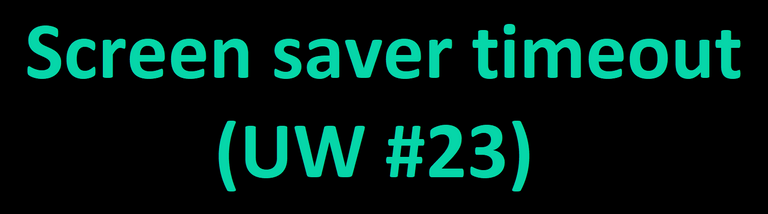
Here's one of the most useful feature on Windows that users love to exploit for their own security or for the security of their computer.
If ever you are frequently leaving your computer on your table you can just set a specific time as to when the screen saver will appear.
You can choose beginning from 1 minute or whatever you like. When I am using screen saver I always set my screen saver to trigger after 1 minute of inactivity.
One minute is pretty much helpful. It can protect your computer from creeps whenever you forgot to lock it before leaving.
To do the trick just follow the two videos on how you are going to do it.
My first encounter with a password protected screen saver is on Windows 98 and Windows 95. Having a screen saver with password is kind of helpful because it locks your computer after a specific time when it is not in use.
I must admit, I love to have a screen saver that is password protected by then. To be specific my first encounter with a password protected screen saver is on our computer laboratory.
Changing the screen saver or customizing a screen saver of your own is fun. It makes your computer more personal.
But if you want someone to prevent them in peeking at your computer while you were away you can set a password for your screen saver.
There are 2 videos follow any of the two that suits you. To the the trick just follow the steps in the YouTube video below on how you are going to do it.Kindly watch the YouTube video below on how you are going to do it (Watch in full screen for better viewing experience).
This YouTube video is from my YouTube channel
Please subscribe to my YouTube channel Information Gateway
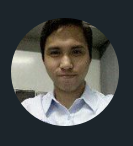

Thanks for using eSteem!
Your post has been voted as a part of eSteem encouragement program. Keep up the good work! Install Android, iOS Mobile app or Windows, Mac, Linux Surfer app, if you haven't already!
Learn more: https://esteem.app
Join our discord: https://discord.gg/8eHupPq
Thank you very much.