Browser Cookies – Part 3: How to Clean Them from Internet Explorer and Microsoft Edge
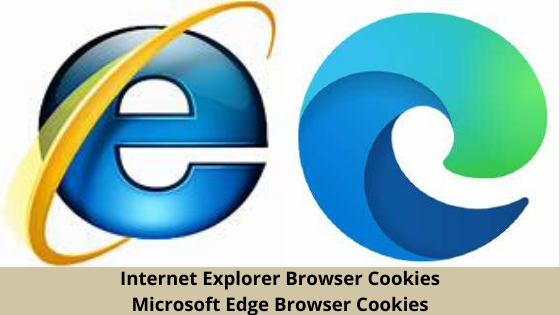
In this post, Part 3, we cover removing Internet Explorer Browser Cookies and Microsoft Edge Browser Cookies. This is Part 3 of what is to be an eight-part series on browser cookies. In Part 1 we covered what browser cookies are, the different types, and what they can do. In Part 2 we demonstrated how to clean them from Google Chrome.
This series of posts covers the following:
- Part 1 – What Are They?
- Part 2 – How to Clean Them from Google Chrome
- Part 3 – How to Clean Them from Internet Explorer & Microsoft Edge
- Part 4 – How to Clean Them from Firefox
- Part 5 – How to Clean Them from Opera
- Part 6 – How to Clean Them from Mac Devices with Safari
- Part 7 – How to Clean Them from Smartphones: iOS and Androidli>
- Part 8 – Tools to Clean Your Browser
So, let’s get started with removing Internet Explorer Browser Cookies and Microsoft Edge browser cookies.
Just a Reminder
Cookies are tiny data files that sites use to store info on you and your surfing habits. They will be utilized to learn your likings or following you for promotional reasons. There are several kinds of cookies. Some will be helpful, while others might endanger your confidentiality.
Although you are aware that some cookies are helpful and don't store up a lot of data, you nonetheless probably want to avoid a web browser from following your activities. Now, let’s get it on and tackle those Microsoft browsers. We will begin with the unsupported Internet Explorer (IE), but still widely used. Then we will finish off with Edge, the latest Microsoft Windows 10 browser.
How to Remove Internet Explorer Browser Cookies
1. Open Internet Explorer
2. Go to the little cog icon in the top right corner.
3. Select ‘Internet options.’

4. Under ‘Browsing History’ select the ‘Delete’ button.

5. Ensure the ‘Cookies and website data’ choice is checked and click ‘Delete’.
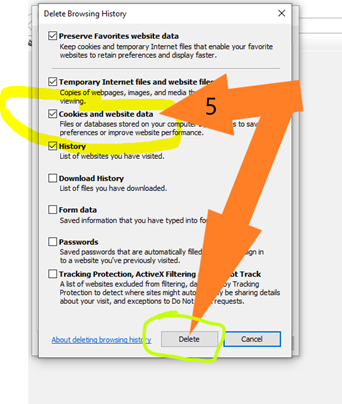
That’s it, you are all set…except get a new browser, IE is old news.
You will also be able to manually remove the cookies on Microsoft’s browsers. To do that:1. Open Internet Explorer
2. Go to the little cog icon in the top right corner.
3. Select ‘Internet options.’

4. Click on ‘Settings’ (still in the ‘Browsing history’ portion).
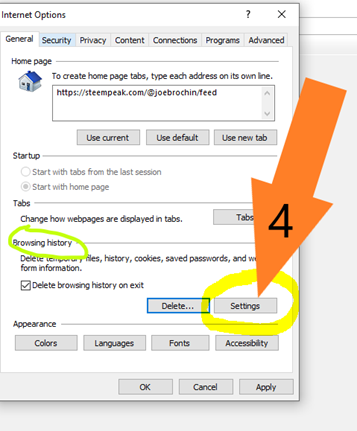
5. Choose ‘View files.’ An Explorer window opens, displaying the temporary files, which includes cookies.

If the cookies can’t be seen, or if using an older version of Internet Explorer (let’s hope not), cookies can be found at the following location: C:\Users\YOURUSERNAME\AppData\Local\Microsoft\Windows\Temporary Internet Files
How to Remove Microsoft Edge Browser Cookies
1. Open Edge
2. Click the three small dots in the upper-right corner of the browser
3. Choose ‘Settings.'

4. Choose ‘Privacy & Security’ section.

5. Click ‘Choose what to clear’ under the Clear browsing data section.

6. Select the ‘Cookies and saved website data’ entry.
7. Click on ‘Clear.'

And Presto! The purge of Edge browser cookies is complete - until the next website visit 😊
Like Chrome, Edge allows you to always clear cookies when you close the browser. On the surface, this may seem helpful. In practice, it might be a nuisance. Every time you use Edge you will most likely be forced to log in. But the possibility is there for you, just see the below instruction. You can block third-party cookies there as well. Here is how you do it:
1. Under ‘Privacy & Security’ you select “Block all cookies’ or you can ‘Block Only Third-Party cookies.’

Look for our next post in this series, Part 4 – How to Clean Them from Firefox. Until then, enjoy!
Posted from JoeBrochin.com with SteemPress : https://joebrochin.com/ - Part 7 – How to Clean Them from Smartphones: iOS and Androidli>
Congratulations @joebrochin! You have completed the following achievement on the Steem blockchain and have been rewarded with new badge(s) :
You can view your badges on your Steem Board and compare to others on the Steem Ranking
If you no longer want to receive notifications, reply to this comment with the word
STOPVote for @Steemitboard as a witness to get one more award and increased upvotes!
Appreciated.
@joebrochin, thank you for supporting @steemitboard as a witness.
Click on the badge to view your Board of Honor.
Once again, thanks for your support!
Thanks
This post has been voted on by the SteemSTEM curation team and voting trail. It is elligible for support from @minnowbooster.
If you appreciate the work we are doing, then consider supporting our witness @stem.witness!
For additional information please join us on the SteemSTEM discord and to get to know the rest of the community!
Please consider using the steemstem.io app and/or including @steemstem in the list of beneficiaries of this post. This could yield a stronger support from SteemSTEM.