MS Word Basics
Its time to get started! Yippe! So I’m super excited to be able to begin this learning series for people who have little idea on how to navigate the tech world, especially women who are under represented in that niche. I’ll start with one of the basic things we should learn which is Word and I’ll be using Microsoft Word for this lesson.
 Kamaji Ogino- Pexels
Kamaji Ogino- Pexels
I assume you already know how to use your keyboard, even if your are not a fast typewriter. If you dont, you can practice by opening your MS word tool and get a document to retype on until you get a hang of it.
The Word interface
When you open Word for the first time, the Start Screen will appear. From here, you'll be able to create a new document, choose a template, and access your recently edited documents. From the Start Screen, locate and select Blank document to access the Word interface.
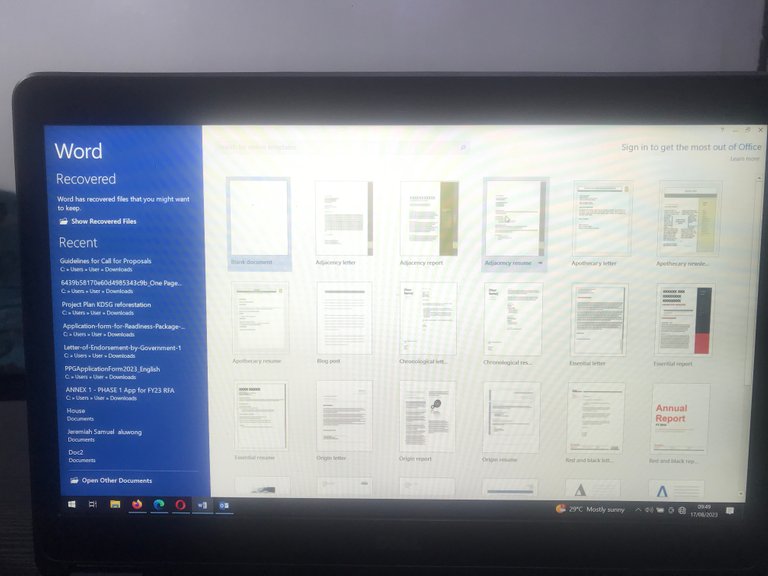
Quick Access Toolbar
The Quick Access Toolbar is where you find many of your editing tools on MS word and it allows you to do common commands. There are many tabs each with a kind of command you can choose to help in editing your document. By default, it includes the Save, Undo, and Redo commands which are very important when typing and in cases of error. Every tool on the Quick Access Toolbar is important and that is why it is there. You can click on each one now to see what it does but we will start with the Home tab.
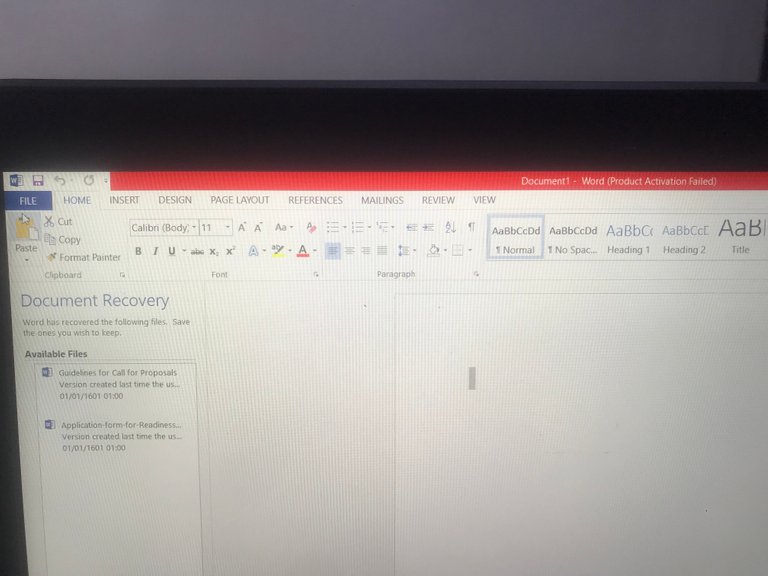
This part shows you a range of options while typing to format your text. You can choose the font you want to use by clicking here
And also the size just beside it along with options of text colors, highlighting and many others.
To effect a change on a text you have typed previously, all you have to do is to click on the selected text where you want the change to happen, and then go to the quick access toolbar to effect your change just like what I did here to highlight this text. Selecting is pretty easy, all you have to do is to left click on the page where you want to select, and then drag your mouse to the end of where you intend to select! Easy peasy.
The Home tab also has some very cool stuff which help with the overall look of your document. When you type a document, you don’t want it looking haphazard and tedious for the reader to comprehend your text.
The paragraph section which is right next to the font section of the Home tab contains editing tools for your document where you can control the line spacing, the alignment and also include numbering and bullets to your document.
I guess that’s it for today’s lecture on MS Word. Please let me know if you have questions and I also welcome suggestions from tech gurus here. Thanks again for reading and I hope I have been able to add value to someone here
All content is mine, Original and free from AI
Pictures were taken with an iPhone 6 camera except otherwise stated
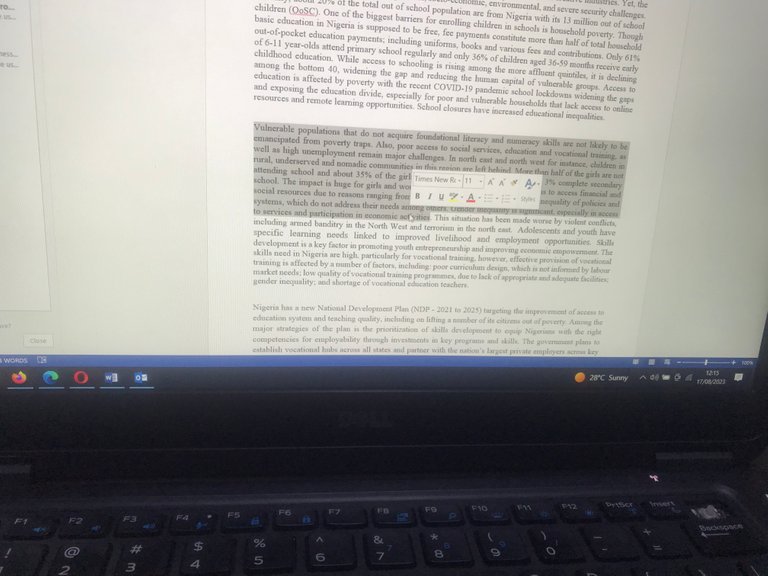
The Ms word Basic is not actually basic 😊
Thank you for your feedback @biyimi. What do you suggest I include. Thanks again!
MS word is fundamental to every literate and should be taken more seriously. There's so much to learn and apply that we literally miss and suffer ourselves
I always feel terrible when my boss has to make correction on my document. Especially the format. There’s indeed so much to learn.