🚀 Revive tu Notebook: Problemas de RAM 💻✨//🚀 Revive your Notebook: RAM Problems 💻✨
🛠️ Cómo Reparé Mi Notebook con Problemas de RAM 🖥️
¡Hola a todos los compañeros y compañeras de hive! 👋
Hoy quiero contarles cómo solucioné un problema muy común en las notebooks: ¡la RAM loca! 🚀 Si tu computadora está lenta, se reinicia sola o te muestra pantallas azules 😱, puede que la RAM sea la culpable. Aquí te dejo un paso a paso sobre cómo solucioné el mío. ¡Vamos allá! 💪


1. Diagnóstico del Problema 🔍
Primero, hice algunas verificaciones para estar seguro de que la RAM era el problema:
Reinicié la computadora:A veces, un reinicio puede hacer maravillas. 🔄
Revisé el Administrador de Tareas: Observé si había algún proceso que estaba usando demasiada memoria. 📈
Ejecuté una prueba de memoria: Utilicé la herramienta Windows Memory Diagnostic para buscar errores en la RAM. 🧪
2. Apagar y Desconectar 📴
Una vez confirmada la sospecha, apagué la notebook y desconecté todos los periféricos (ratón, teclado, etc.) para trabajar con seguridad. 🔒
3. Abrir la Notebook 🔧
Retiré los tornillos: Con un destornillador adecuado, quité los tornillos de la tapa inferior. 🛠️
Accedí a la RAM: Localicé las ranuras de RAM, que generalmente están cerca de la batería o del compartimento de almacenamiento. 📍
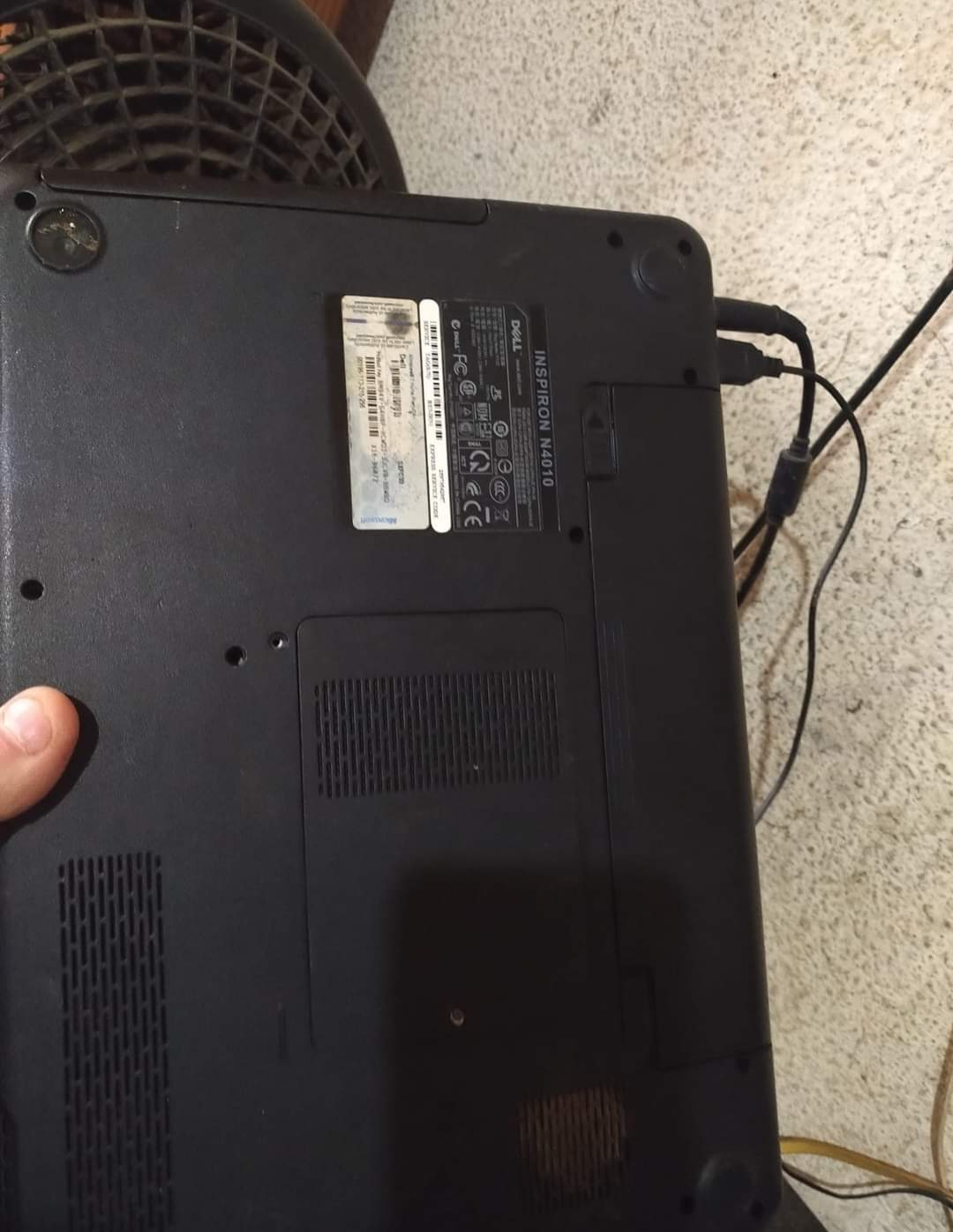
4. Reemplazo o Reasignación de Módulos de RAM 🔄
Reasenté los módulos: Primero, saqué y volví a insertar los módulos de RAM para asegurarme de que estuvieran bien conectados. 🔄
Limpié los contactos: Utilicé un paño antiestático para limpiar los contactos de los módulos de RAM. 🧼
Reemplacé los módulos defectuosos: Si el problema seguía, probé con otros módulos de RAM para ver si el problema estaba en uno de ellos. 🆕
5. Prueba y Verificación ✔️
Volví a montar la notebook: Una vez hecho el reemplazo o reasentamiento, coloqué de nuevo la tapa y los tornillos. 🔩
Encendí la computadora: Verifiqué que todo arrancara correctamente y que el problema se hubiera solucionado. 🔥
Realicé pruebas adicionales: Usé la computadora un rato para asegurarme de que todo estuviera en orden. 🕵️♂️
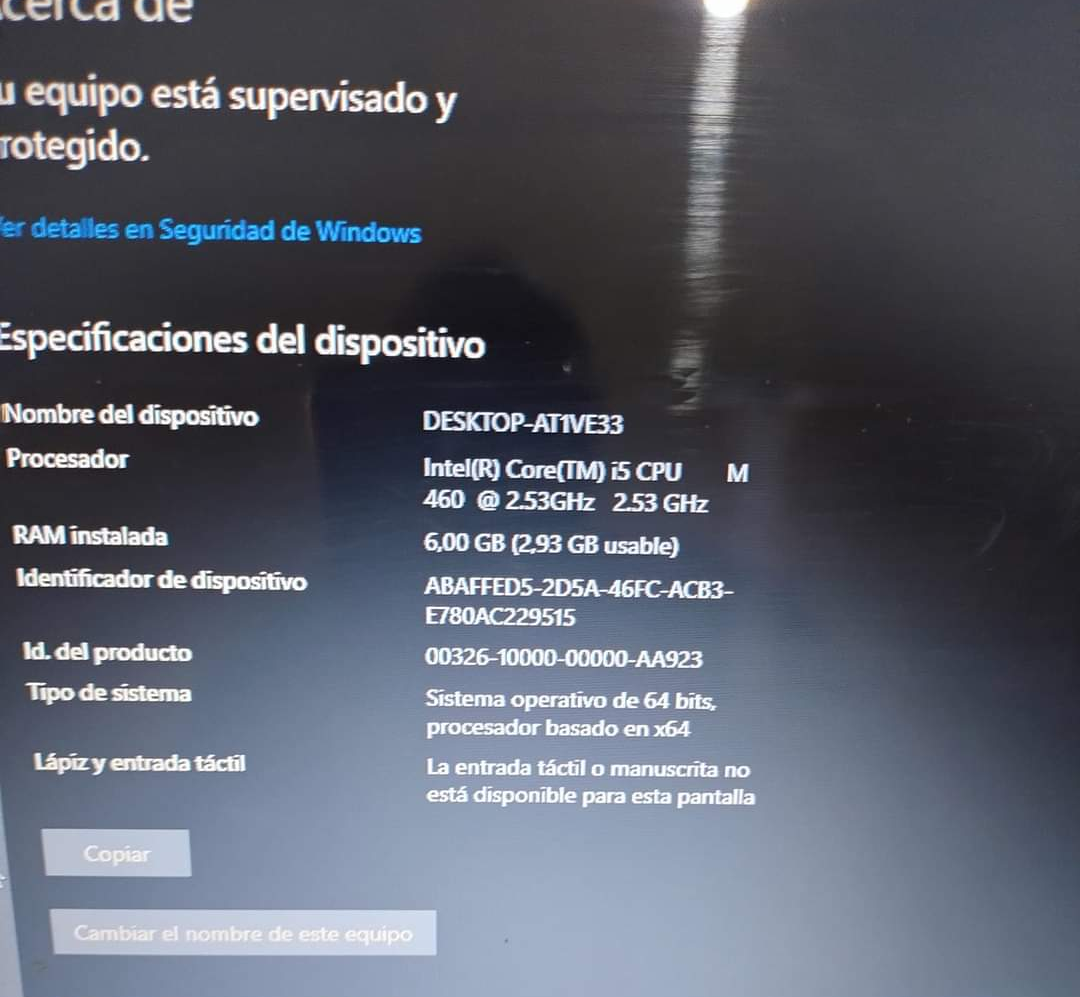
6. Cierre 🎉
¡Todo listo! 😎 Mi notebook está funcionando como nueva. Si te encuentras con problemas similares, espero que estos pasos te ayuden. ¡Déjame tus preguntas o comentarios si necesitas más ayuda! 💬
También tene en cuenta que yo en esta guía , dejo unos pasos generales de los problemas mas frecuentes relacionados a la RAM , puede que sea otra cosa , por eso hay que hacer un buen diagnostico para ahorrarse dolores de cabeza😎

¡Gracias por leer, feliz reparación y cualquier duda podes dejarla en los comentarios o alguna experiencia que hayas tenido! 🛠️✨
................................................................................----
🛠️ How I Repaired My Notebook with RAM Problems 🖥️
Hello to all the hive colleagues! 👋
Today I want to tell you how I solved a very common problem in notebooks: crazy RAM! 🚀** If your computer is slow, restarts itself, or shows you blue screens 😱, your RAM may be to blame. Here I leave you a step by step on how I solved mine. Let's go there! 💪

1. Problem Diagnosis 🔍
First, I did some checking to be sure that the RAM was the problem:
I restarted the computer:Sometimes a restart can do wonders. 🔄
I checked Task Manager: I looked to see if there were any processes that were using too much memory. 📈
I ran a memory test: I used the Windows Memory Diagnostic tool to check for errors in the RAM.
2. Turn off and Disconnect 📴
Once the suspicion was confirmed, I turned off the notebook and disconnected all peripherals (mouse, keyboard, etc.) to work safely. 🔒
3. Open the notebook 🔧
Remove screws: Using a suitable screwdriver, remove the screws from the bottom cover. 🛠️
Access the RAM: Locate the RAM slots, which are usually near the battery or storage compartment. 📍
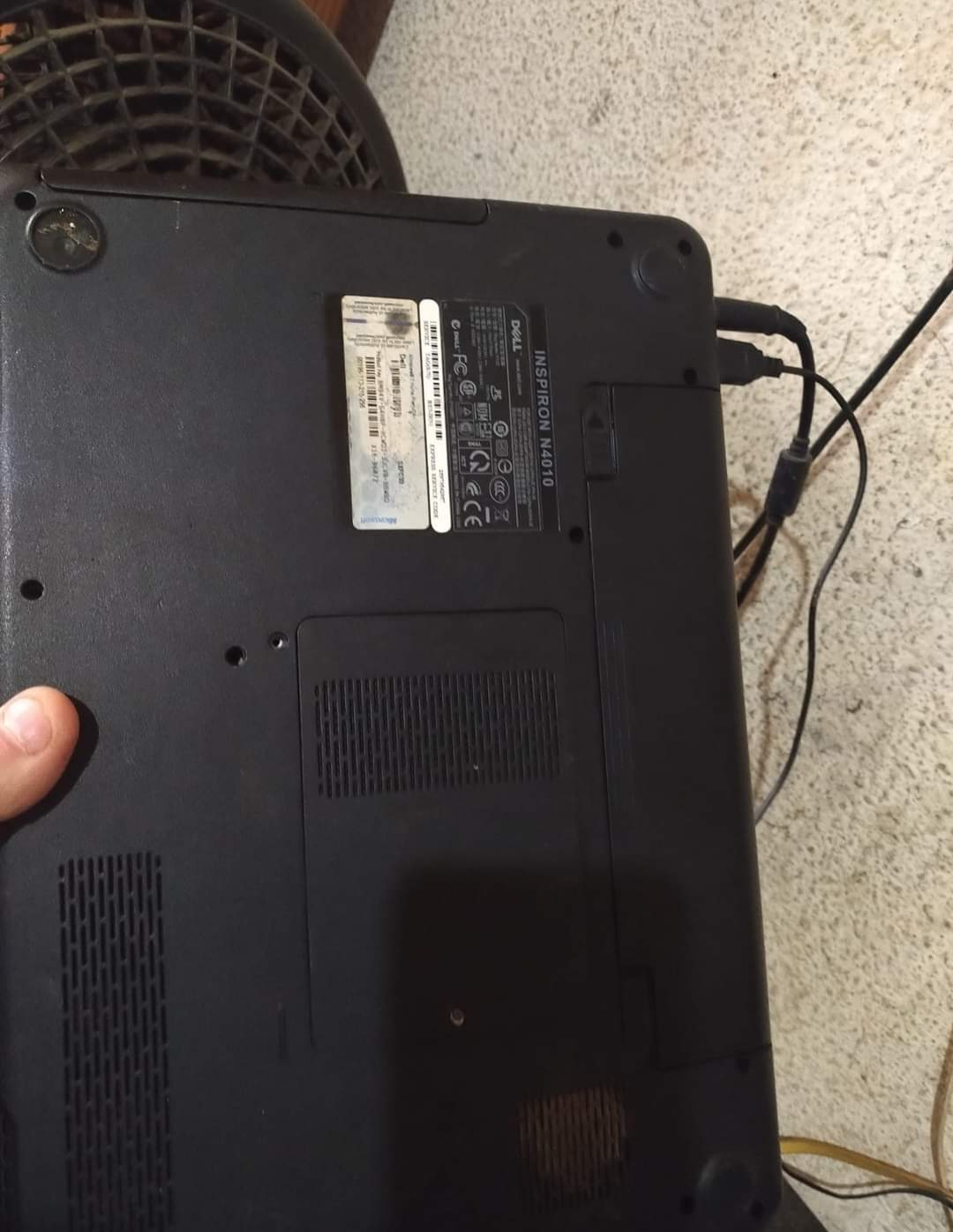
4. Replacing or Remapping RAM Modules 🔄
Reseated the modules: First, I removed and reinserted the RAM modules to make sure they were securely connected. 🔄
Cleaned the contacts: Use an antistatic cloth to clean the contacts of the RAM modules.
I replaced the faulty modules: If the problem continued, I tried other RAM modules to see if the problem was with one of them. 🆕
5. Test and Verification ✔️
I reassembled the notebook: Once the replacement or resettlement was done, I replaced the cover and screws. 🔩
I turned on the computer: I verified that everything booted correctly and that the problem had been solved. 🔥
I ran additional tests: I used the computer for a while to make sure everything was in order. 🕵️♂️
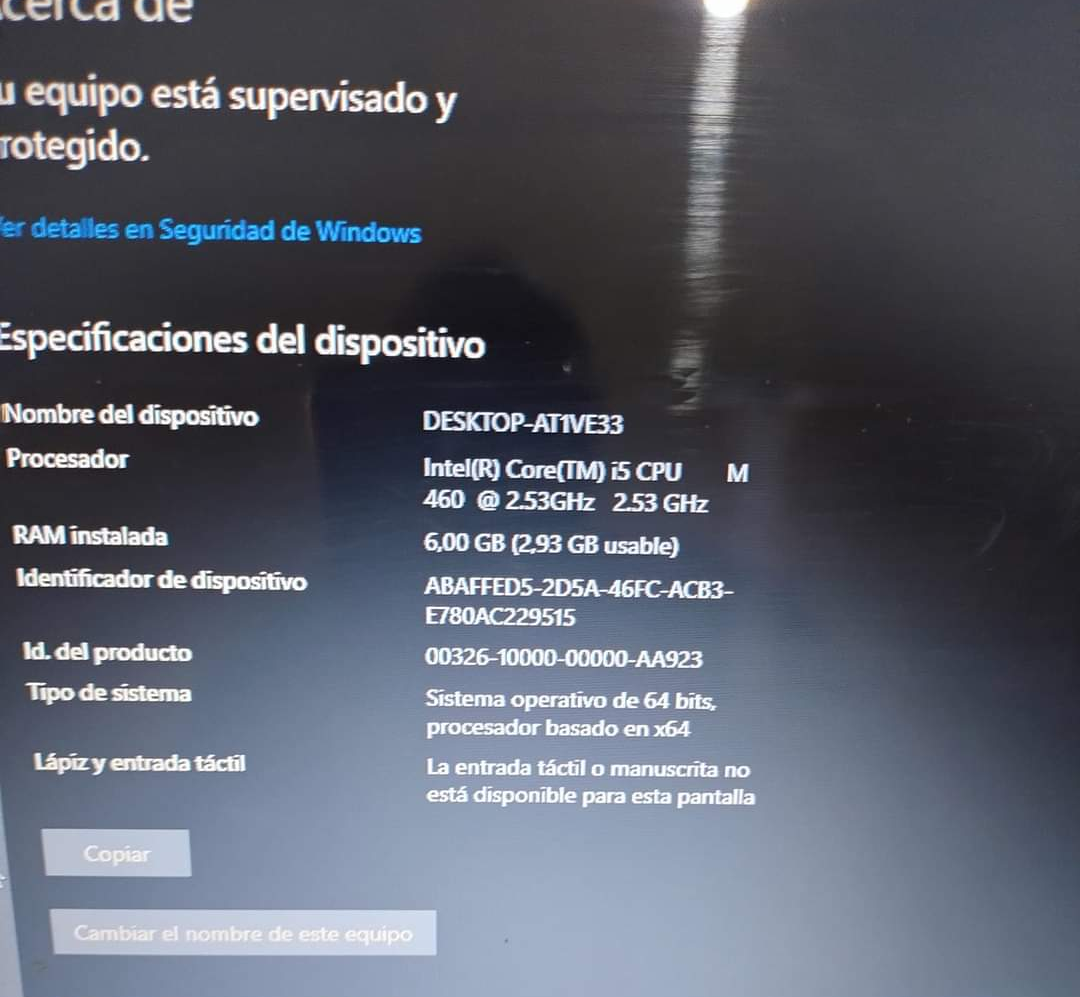
6. Closing 🎉
All ready! 😎 My notebook is working like new. If you run into similar problems, I hope these steps help you. Leave me your questions or comments if you need more help! 💬
Also keep in mind that in this guide, I leave some general steps of the most frequent problems related to RAM, it may be something else, that is why you have to make a good diagnosis to save yourself headaches😎

Thanks for reading, happy repair and you can leave any questions in the comments or any experience you have had! 🛠️✨
Thank you @tecnotronics ,
Greetings, very useful information...happy repair indeed!
Caio/Cheers, Bleujay
Thank you for your comment @bleujay I will continue making quality content!!! greetings mate!
Hola @tecnotronics ,
A query for you....
Do you say 'mate' because you are part of the crew on the 'Mighty Frigate Silverton'?
at @joshuaslane's site....or for another reason? ^__^
You really should join, if you haven't yet...it's a bit of theatre really...quite entertaining.
Caio/Cheers
I say companion because of a custom in Argentina, nothing in particular nor am I part of any crew hahaha, greetings friend🤝
Lovely...thank you for the explanation mate!
Thanks for your contribution to the STEMsocial community. Feel free to join us on discord to get to know the rest of us!
Please consider delegating to the @stemsocial account (85% of the curation rewards are returned).
You may also include @stemsocial as a beneficiary of the rewards of this post to get a stronger support.
Gracias por apoyarme en mis posts STEMsocial project , espero mejorar mis posts , algun consejo???? gracias por votar!🤝
¡Felicitaciones!
Estás participando para optar a la mención especial que se efectuará el domingo 4 de agosto del 2024 a las 8:00 pm (hora de Venezuela), gracias a la cual el autor del artículo seleccionado recibirá la cantidad de 1 HIVE transferida a su cuenta.
¡También has recibido 1 ENTROKEN! El token del PROYECTO ENTROPÍA impulsado por la plataforma Steem-Engine.
1. Invierte en el PROYECTO ENTROPÍA y recibe ganancias semanalmente. Entra aquí para más información.
2. Contáctanos en Discord: https://discord.gg/hkCjFeb
3. Suscríbete a nuestra COMUNIDAD y apoya al trail de @Entropia y así podrás ganar recompensas de curación de forma automática. Entra aquí para más información sobre nuestro trail.
4. Visita nuestro canal de Youtube.
Atentamente
El equipo de curación del PROYECTO ENTROPÍA
Gracias por el apoyo equipo de proyecto entropía , voy a seguir subiendo contenido para lograr su apoyo! saludos amigos!