[ESP/ENG]First steps in Inkscape | Primeros pasos en Inkscape
Experiencias personales en el ámbito de la tecnología.
Después de varios años y de saltar de CorelDraw a Adobe Illustrator, me he decidido a descargar Inkscape. Amo Illustrator y sus posibilidades, he adquirido gran fluidez y mi flujo de trabajo es realmente eficiente, las herramientas funcionan a la perfección y, sobre todo, la integración con los demás programas lo hacen la alternativa más llamativa del mercado.

Pero, ¿por qué he decidido descargar Inkscape? Simplemente porque creo que todas las personas a las que les gusta crear contenido creativo deben ser capaces de cambiar sus herramientas de trabajo, abrirse a nuevas posibilidades y explorar las distintas opciones.
Hay varias cosas que me llaman la atención sobre Inkscape y, por supuesto, en el top tres está que nos encontramos con una herramienta no solo gratuita y libre, sino que parece tener una comunidad bastante activa.
Antes de empezar la descarga del programa, he estado haciendo un pequeño recorrido por la web y he encontrado suficientes recursos, tutoriales e información, además de poder admirar el trabajo de varios creativos que la han usado por varios años y los resultados de su trabajo son espectaculares.
It’s not the tools that make the artist, but the artist that makes the tools.
El programa parece estar disponible desde la Tienda de Windows, pero esta vez prefiero ir por la vieja confiable. Me dirijo a la página oficial de Inkscape y fácilmente encuentro un enlace de descarga para mi Sistema Operativo, en este caso corresponde a la versión 1.3.2. Aunque la página parece algo antigua y no se ve nada comercial, veo varios recursos que me llaman la atención y buena cantidad de información, las últimas entradas en su Blog son bastante recientes.
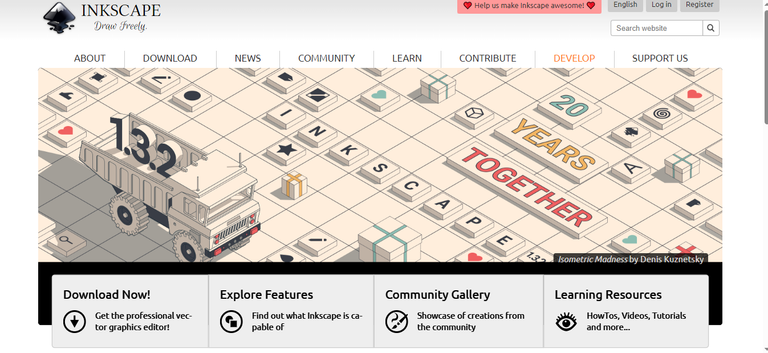
Después de unos minutos, ya tengo listo el archivo en mi computadora y procedo a instalarlo. Hacía mucho que no instalaba un programa que se encontrara en un archivo .7z, así que habrá que extraerlo primero, creo que de un momento a otro se empezará a reproducir TRACK_01_00.MP3 en Winamp.
La estructura de ficheros obtenida es bastante confusa, así que me dirijo a YouTube, ¡y sorpresa! Había descargado la versión incorrecta, las cosas que pasan por no leer. Ya con un confiable instalador .msi, sí estoy listo para SIGUIENTE, SIGUIENTE, INSTALAR.
PRIMERAS IMPRESIONES
Al abrir el programa por primera vez, nos encontramos con el arte que acompaña el número de la versión y la temida hoja en blanco. Unos paneles de herramientas y formatos se aglutinan en las esquinas de la pantalla, y logro reconocer algunas herramientas comunes a los programas de edición vectorial e ilustración.
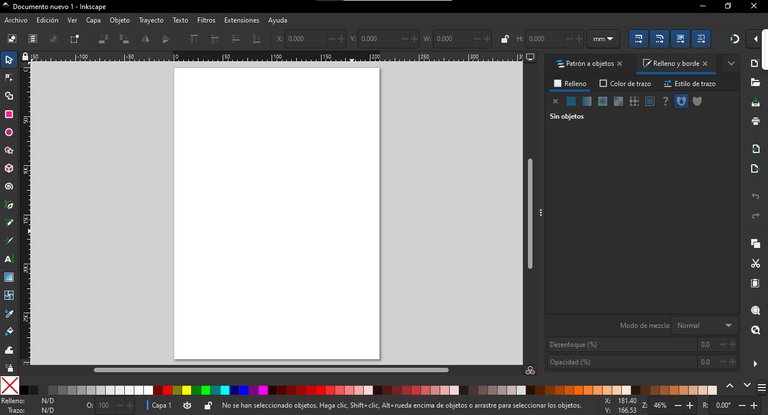
En este momento, debería seguir algún tutorial de Primeros Pasos, pero prefiero improvisar un poco y explorar las distintas herramientas.
Sin más, tomo mi sketchbook y el HB más cercano, lanzo unos garabatos sobre el papel, le tomo una fotografía con mi teléfono y ¡listo! Esta abejita será mi primera creación en Inkscape.

Algunos ajustes rápidos: las dimensiones de mi lienzo son de 5000px^2, 72ppp y RGB. Ahora sí, ¡LISTO!
Parece que no sera tan fácil como esperaba, aunque puede entender rápidamente de que va cada herramienta, su control me resulta engorroso. Maneja la Pluma fue un gran desafío, todo lo contrario del Creador de Formas, que funciona perfectamente, incluso me atrevería a decir que mejor que su competencia.
Unos minutos después mi boceto ya tiene forma y he logrado todas las líneas que conforman mi dibujo.
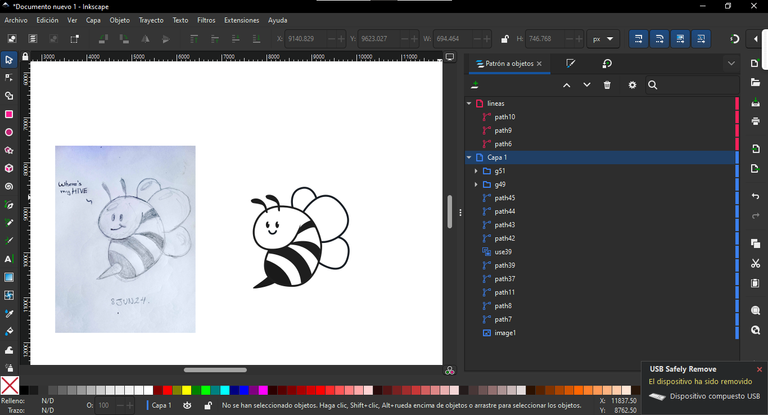
La parte más divertida y engorrosa fue hacer el relleno y aplicar algunas transparencias. Por supuesto, mi trabajo se hubiese facilitado si me hubiera tomado el tiempo de leer alguna guía y ver unos pocos tutoriales, pero quería una experiencia de descubrimiento. Me siento bastante satisfecho con el resultado final.
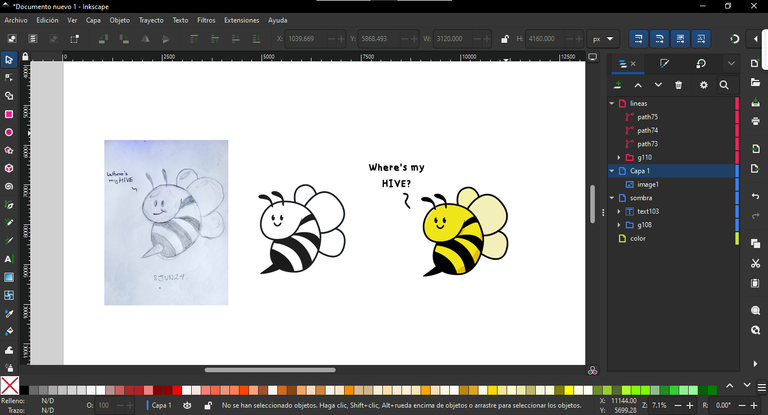
¿Qué he aprendido?
Inkscape es un programa que se abre con un sinfín de posibilidades para la ilustración vectorial. Por mi pequeño recorrido y tropiezos, no puedo formarme una opinión totalmente acertada, pero veo que se ha alejado de las dinámicas de manejo de las herramientas que están presentes en muchos programas y explora formas únicas para su tratamiento.
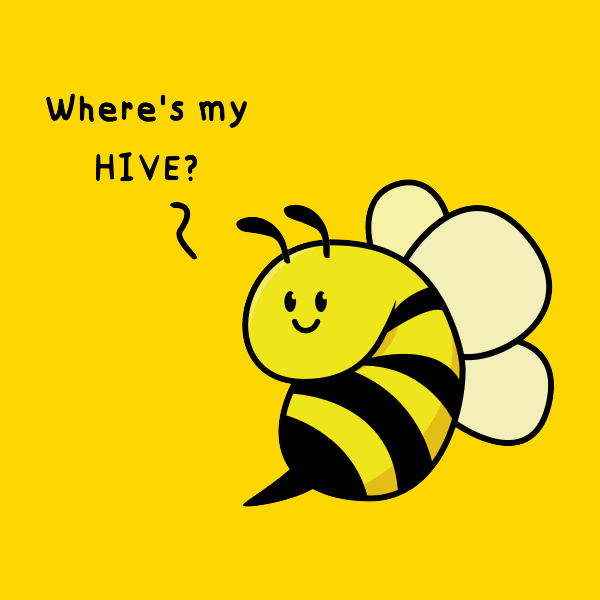
Algunas soluciones que el programa propone no me convencen del todo, pero se superan con un buen rendimiento. Me gustaría explorar más para conocer qué tan personalizable es. ¿Lo recomendaría? Por supuesto, sobre todo para HIVE. Quizás no es el indicado para proyectos extremadamente ambiciosos, pero para el diseño vectorial rápido y sencillo es perfecto. Ser gratuito y contar con una gran comunidad es su punto más fuerte. Su mayor potencial lo veo para señalética y diseño web.
Sin dudas, seguiré utilizándolo y explorando sus funciones. Espero regresar con mejores trabajos para mostrarles.
Quiero agradecerte sinceramente por tomarte el tiempo de leer este artículo. Significa mucho para mí y me motiva a seguir compartiendo contenido que pueda ser útil e interesante. Si encontraron este artículo útil o disfrutaron leyéndolo, les agradecería enormemente que lo compartieran con sus amigos o en sus redes sociales. Éxitos.

[ENG] First steps in Inkscape
After several years and jumping from CorelDraw to Adobe Illustrator, I have decided to download Inkscape. I love Illustrator and its possibilities, I have become very fluent and my workflow is really efficient, the tools work perfectly and, above all, the integration with the other programs make it the most striking alternative on the market.

But why did I decide to download Inkscape? Simply because I believe that everyone who likes to create creative content should be able to change their working tools, open up to new possibilities and explore different options.
There are several things that catch my attention about Inkscape and, of course, in the top three is that we are dealing with a tool that is not only free and free, but seems to have a fairly active community.
Before starting the download of the program, I have been doing a little tour on the web and I have found enough resources, tutorials and information, besides being able to admire the work of several creatives who have used it for several years and the results of their work are spectacular.
It’s not the tools that make the artist, but the artist that makes the tools.
The program seems to be available from the Windows Store, but this time I prefer to go the old reliable way. I go to the official Inkscape website and easily find a download link for my OS, in this case it corresponds to version 1.3.2.
Although the site looks a bit old and it doesn't look commercial, I see several resources that catch my attention and a good amount of information, the latest entries in their blog are quite recent.
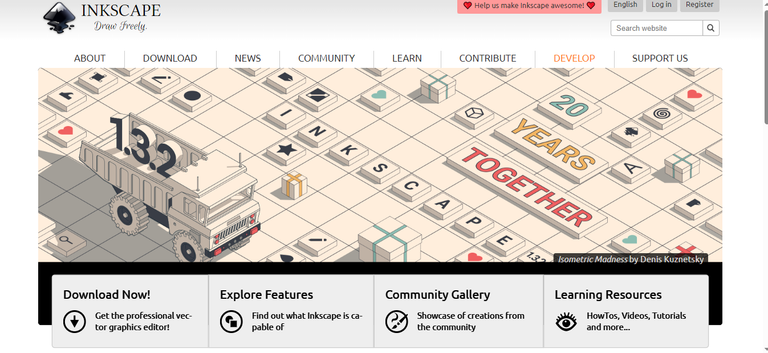
After a few minutes, I have the file ready on my computer and proceed to install it. It's been a long time since I installed a program in a .7z file, so I'll have to extract it first, I think it will start playing TRACK_01_00.MP3 in Winamp.
The file structure obtained is quite confusing, so I go to YouTube, and surprise! I had downloaded the wrong version, the things that happen from not reading. Now with a trusty .msi installer, yes I'm ready to NEXT, NEXT, INSTALL.
FIRST IMPRESSIONS
Opening the program for the first time, we are confronted with the artwork accompanying the version number and the dreaded blank page. A few panels of tools and formats are clustered in the corners of the screen, and I manage to recognize some tools common to vector editing and illustration programs.
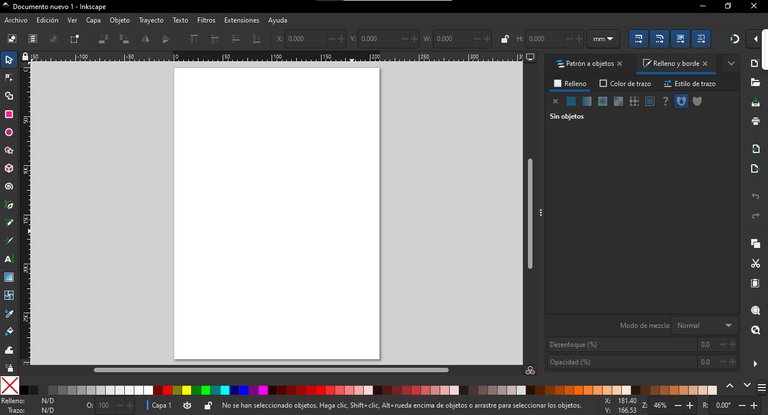
At this point, I should follow some First Steps tutorial, but I prefer to improvise a bit and explore the different tools.
Without further ado, I grab my sketchbook and the nearest HB, throw some scribbles on the paper, take a picture with my phone and that's it! This little bee will be my first creation in Inkscape.

Some quick adjustments: my canvas dimensions are 5000px^2, 72dpi and RGB. Now it's READY!
Looks like it won't be as easy as I expected, although you can quickly understand what each tool is about, I find its control cumbersome. Handling the Pen was a big challenge, quite the opposite of the Shape Creator, which works perfectly, I would even dare to say better than its competition.
A few minutes later my sketch is already shaped and I have achieved all the lines that make up my drawing.
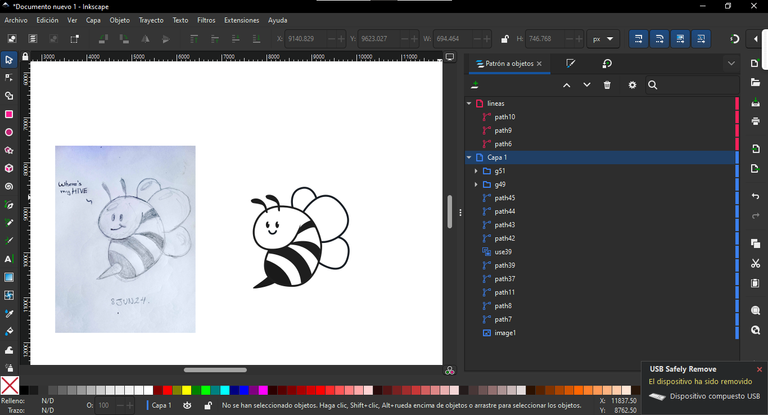
The most fun and cumbersome part was making the fill and applying some transparencies. Of course, my job would have been made easier if I had taken the time to read some guides and watch a few tutorials, but I wanted a discovery experience. I am quite pleased with the end result.
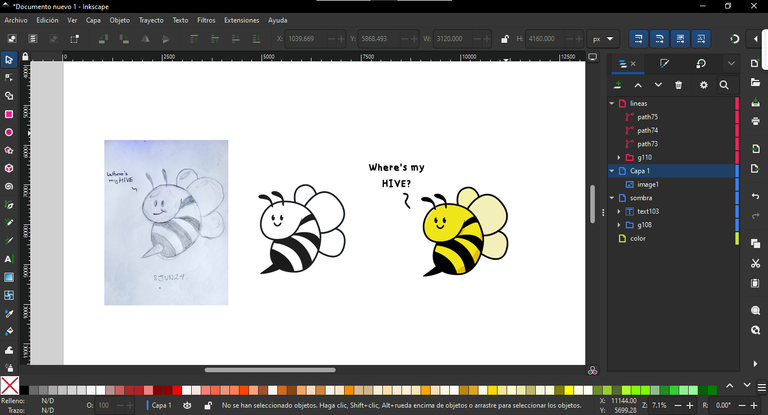
What have I learned?
Inkscape is a program that opens up endless possibilities for vector illustration. From my little journey and stumbles, I can't form a totally accurate opinion, but I see that it has moved away from the dynamics of handling the tools that are present in many programs and explores unique ways of handling them.
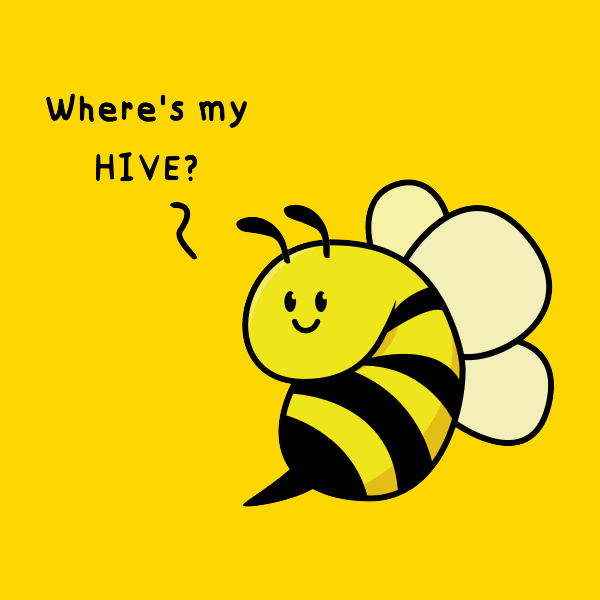
Some solutions that the program proposes don't quite convince me, but they are overcome with good performance. I would like to explore more to see how customizable it is. Would you recommend it? Of course, especially for HIVE. Maybe it's not the one for extremely ambitious projects, but for quick and easy vector design it's perfect. Being free and having a large community is its strongest point. I see its greatest potential for signage and web design.
Without a doubt, I will continue to use it and explore its functions. I hope to come back with better works to show you.
I want to sincerely thank you for taking the time to read this article. It means a lot to me and motivates me to continue sharing content that may be useful and interesting. If you found this article useful or enjoyed reading it, I would greatly appreciate it if you would share it with your friends or on your social networks. Best wishes.

Translated with DeepL.com (free version)
Screenshots taken by me, used under “Fair Use” for criticism and commentary.
This article is independent and not affiliated with the developers.
Banner and Titles Designed by Me
The banner is the property of the author and was created using their own resources.
sería interesante que contaras tu experiencia subiendo esos artes a Pixabay, deben haber anécdotas curiosas sobre lo que has logrado.
Gracias por la sugerencia, sería un tema interesante para hablar, soy colaborador de pixabey alrededor de hace 4 años. Un saludo y lindo día 🍀
Se bien interesante el Inkscape una vez trate con Gimp pero no termine de adaptarme voy a investigar sobre este Software a ver que tal. Saludos
Hola, Gimp es mi próxima meta para el manejo de imágenes en bitmap, aunque después de estar informándome he notado que no podrá sustituir Photoshop, sobre todo por los plugin de cámaras, creo que para trabajos sencillos de recorte y composición será perfecto. Estoy en mi camino de explorar el software libre, pero sin dudas recomiendo Inkscape.
Que bonita quedó la abejita, voy a indagar en ese Inkscape, pues no lo conozco. Saludos
Gracias Ismael! Inkscape es un programa muy útil
You can now download from Pixabay and freely use the image I created. Here