How To Build An Algebra Solving App For Android: Model App - Hive Programmers
Greetings to my favorite science community online, StemSocial.
It's @skyehi and I'm back to continue my series on Android App development tutorials for beginners.
Today's episode is inspired by my little sister's homework 😂. Well my sister got back from school and called me asking her genius big brother for some help with an Algebra homework.
It was complex for her but more like a walk in the park for me. After helping her finish the homework, I thought to myself, how about including an Algebra Solving App to my series.
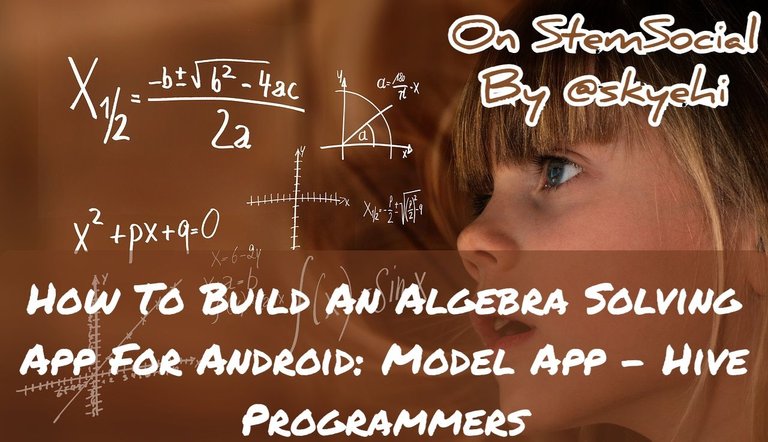 Original Image Source by geralt from Pixabay
Original Image Source by geralt from Pixabay

Well guys because it was a bit impromptu, I would just share a blog which would be more like a model of how the algebra solving App should look like.
It's still going to look pretty close to the full App but without the details on the calculations. Of course I'll be working on including the full details in the advanced part of the series.
This is a Model, which means if you already have prior experience with Android App development and you know a bit about algebra equations, you should totally be able to use this model to build the full App on your own.
Without wasting much time, let's start out our very impromptu programming task for the day - let's see how good I am with creating models of Apps I've never built before.
Improvising is a really great skill for all programmers because you may never know which project you'll end up attempting to do.

Prerequisites
As I always do for the benefit of newcomers to my series, let's talk about the required tools to be able to go through with this tutorial.
- Install Android Studio IDE, the platform on which we'll build our Android Apps.
- Install Java Development Kit, JDK. Since we would need our computer to be able to execute Java instructions or codes, we need to properly install JDK.
Creating A New Android Project
Alright guys, if you've already installed the necessary softwares, we'll start by opening Android Studio and clicking on "Create a new Android Project"
Click on next button and select Empty Activity as the template of your App project for simplicity sake. Click on next button again and set both the App name and package name of your App.
Of course the App name will automatically generate a package name but I'll recommend selecting a unique App name and package name.
Also please ensure that Java is the selected programming language and not Kotlin.
When you're satisfied with the project configuration click on the finish button, sit back and allow Android Studio to create your new Android Project.

Designing Our App's User Interface
It's time to work on the user interface design. This may be a basic model but even in the full App, the elements we're about to include are the most necessary or important ones.
It's an algebra math equation solver App so it needs three main elements in the design.
It would need an editText element which the user will input the algebra question. It would need a Button element the user would press to let the App start the algebra calculation and solve the algebraic expression or equation.
And finally we would need a TextView element that will display the final answer or even include the steps taken to solve the problem.
The design layout code will be written inside your activity_main.xml file.
Here's how the design layout code should look like
<RelativeLayout xmlns:android="http://schemas.android.com/apk/res/android"
xmlns:tools="http://schemas.android.com/tools"
android:layout_width="match_parent"
android:layout_height="match_parent"
tools:context=".MainActivity">
<EditText
android:id="@+id/equationInput"
android:layout_width="match_parent"
android:layout_height="wrap_content"
android:hint="Enter your equation"/>
<Button
android:id="@+id/solveButton"
android:layout_width="wrap_content"
android:layout_height="wrap_content"
android:text="Solve"/>
<TextView
android:id="@+id/solutionOutput"
android:layout_width="wrap_content"
android:layout_height="wrap_content"
android:layout_below="@id/solveButton"
android:layout_marginTop="20dp"/>
</RelativeLayout>

The Logic Of Our App
After creating the user interface, the next major thing to work on is the logic of the App.
In the model example, I haven't really created an entire logic that would solve an algebra question but I included a method or function called solveEquation(); which would represent the logic that turns an algebra question into an answer.
The solveEquation(); function will be called when the user inputs an algebra question and presses the solve button.
So this means will Kick start the function inside the setOnClickListener method of the solve button.
All of the logic code will be written inside the MainActivity.java file
Here's how your code should look like
public class MainActivity extends AppCompatActivity {
private EditText equationInput;
private Button solveButton;
private TextView solutionOutput;
@Override
protected void onCreate(Bundle savedInstanceState) {
super.onCreate(savedInstanceState);
setContentView(R.layout.activity_main);
equationInput = findViewById(R.id.equationInput);
solveButton = findViewById(R.id.solveButton);
solutionOutput = findViewById(R.id.solutionOutput);
solveButton.setOnClickListener(new View.OnClickListener() {
@Override
public void onClick(View v) {
solveEquation();
}
});
}
private void solveEquation() {
// Implement your algebra solving logic here
// Retrieve input from equationInput, process, and display the result in solutionOutput
}
}
Now with the actual logic of the code, you have two options. You can either implement a solver algorithm in the App to solve the algebra questions or you can integrate a third-party library for solving equations.
I believe there's quite a handful of those third party libraries you can integrate to make including an Algebra Solving algorithm very simple.

App Testing
So guys when you're through with it, you can totally start testing our your App by either running it on an emulator or a physical Android Device.
Since I haven't included any algorithm yet because this is merely a model of how the App should look like, when the App launches you'll see the edit text and the button.
When you successfully include a library, you should be able to input an algebra equation and based on the model I gave, it would solve the problem and display the answer in the TextView
One thing you really need to ensure you do in this type of App is to handle edge cases and errors gracefully because when users start finding too much errors in a math App, they end up not trusting the authenticity of your App as a math solving app.
In more advanced tutorials, we will implement features like error handling, user feedback, and clear instructions.
One other thing I think would be very cool to include would have to be integrating a graphing library to visualize equations.
Thank you guys so much for taking the time to read today's blog. This was merely a model and was also an impromptu work so I guess I'm getting pretty good at designing App Models.
I hope you enjoyed this episode. Stay tuned for more episodes this year guys.
Have A Great Dat and Catch You next time On StemSocial. Goodbye 👨💻
You Can Follow Me @skyehi For More Like This And Others
Thanks for your contribution to the STEMsocial community. Feel free to join us on discord to get to know the rest of us!
Please consider delegating to the @stemsocial account (85% of the curation rewards are returned).
Thanks for including @stemsocial as a beneficiary, which gives you stronger support.