How To Build A Savings Android App - Hive Programmers
Greetings to everyone and welcome to my favorite Science community online, StemSocial.
It's @skyehi and I'm really excited to be back to continue my series on Android App Development Tutorials For Beginners.
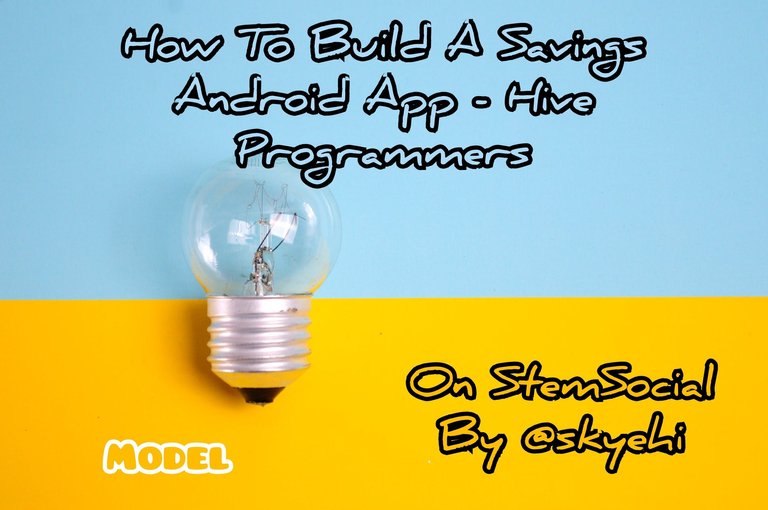 Original Image Source by eric anada from Pexels
Original Image Source by eric anada from Pexels

In today's episode, we're going to build an App that is business and finance related.
One principle that is taught in virtually any finance book, video or audio and even by the richest people of all time is the principle of saving..
To be honest, you cannot rule out saving and expect to become wealthy in the future. Even musicians and athletes that disregard this rule end up broke after a few years.
A lottery winner could win millions of dollars and later on become poorer than they were before winning the lottery. The habit of savings and investments creates and also maintains wealth.
However I completely understand how hard it is to either stay discipline in saving or keep track of savings in the real world. Especially with people that have quite a lot on their budget.
That's why most people with the will to save have systems that allow them to save effectively. One of such systems is a savings tracker App.
It is very crucial to manage finances in today's really fast-paced world where in my opinion, countries are advancing as fast as horse.
Creating a savings App for Android can be a really great way for users to keep track of their expenses and be able to save money.
That's what makes this tutorial so useful and helpful. I believe if you can create a good enough savings App, your App would definitely get a lot of downloads and active users.
In today's episode, I wanted to share with my followers, a model of an Android savings App which could help you develop a much better one.
I hope you're excited about this episode guys, let's get started with our work for today
Prerequisites
For the benefit of newcomers to Android App development or my series, I'll share with you the required softwares you need to be able to go through with this tutorial.
Android Studio IDE - the platform on which we'll develop this and all other Android Apps.
Java Development Kit, JDK - You need to install JDK correctly on your PC for your PC to be able to execute Java commands or codes.
Physical Android Device or Emulator - After building the App, we'll need to test it either on an emulator or a physical Android device.
If you have all these checked out, you're absolutely ready to go through with this tutorial

Creating A New Android Studio Project
Alright guys as usual, to start building an Android App, you would first need to create a new project in Android Studio.
When you click on "Create a new Project" choose "Empty Activity" as the template of your project and click the "Next" button.
Set both your App name and package name of your Android project and also ensure that Java is the selected programming language.
When you're through with these, click on the "Finish" button and wait for Android Studio to load your new project space.
Design a User Interface.
The first thing we would like to work on would be the User Interface.
As we always do in this series, use XML in the directory "res/layout" to design the user interface for your app.
You can include elements such as TextView EditText and Button to capture and display of relevant information.
The user interface could include a button to start the savings calculation, textView to display balance, deposits and withdrawals.

Implementing The Backend Code
You would need to create a Java class for the back end logic of your savings App.
This class we'll create should contain methods for calculating savings updating balances and handling user inputs.
Here's a Model of how that would look like guys
public class SavingsCalculator {
private double balance;
public SavingsCalculator(double initialBalance) {
this.balance = initialBalance;
}
public double getBalance() {
return balance;
}
public void deposit(double amount) {
balance += amount;
}
public void withdraw(double amount) {
if (amount <= balance) {
balance -= amount;
} else {
// Handle insufficient funds
}
}
}
Integrate the Backend with the UI
Well, so far things are looking good. The next thing we need to work on after creating the main logic or backend is to link the backend logic with our User interface layout or components in your actvity_main
Since we would require a click button event to start calculations, we would need to use onClickListeners method or function to capture user interactions and update the display accordingly.
Remember that the linking will be done inside your MainActvity.java class file.
Here's a model of how the code should look like
public class MainActivity extends AppCompatActivity {
private SavingsCalculator savingsCalculator;
@Override
protected void onCreate(Bundle savedInstanceState) {
super.onCreate(savedInstanceState);
setContentView(R.layout.activity_main);
// Initialize savings calculator with an initial balance
savingsCalculator = new SavingsCalculator(0.0);
// Set up UI components and onClickListeners
// ...
// Update UI with initial balance
updateBalanceTextView();
}
private void updateBalanceTextView() {
TextView balanceTextView = findViewById(R.id.balanceTextView);
balanceTextView.setText(String.format("$%.2f", savingsCalculator.getBalance()));
}
// Implement onClick methods to handle user interactions
// ...
}

Implement Transaction Functionality
Alright guys, we are more than halfway through. The next thing we need to work on is implementing transaction functionality.
Since it's a savings activity, there would most certainly be a deposit and a withdrawal.
That means we need to include this feature in our App.
I'll include that code inside the MainActivity.java file.
So guys go ahead and update your MainActivity to handle user input and also the user interaction with the SavingsCalculator.
Here's how the model code should look like
// Inside MainActivity.java
// Example onClick method for the deposit button
public void onDepositButtonClick(View view) {
EditText depositEditText = findViewById(R.id.depositEditText);
double depositAmount = Double.parseDouble(depositEditText.getText().toString());
savingsCalculator.deposit(depositAmount);
updateBalanceTextView();
}
// Example onClick method for the withdraw button
public void onWithdrawButtonClick(View view) {
EditText withdrawEditText = findViewById(R.id.withdrawEditText);
double withdrawAmount = Double.parseDouble(withdrawEditText.getText().toString());
savingsCalculator.withdraw(withdrawAmount);
updateBalanceTextView();
}

Run Tests
Congratulations guys, you have successfully developed your first savings App. Of course this is a model or more like a template on which you can develop more advanced ones.
I would always recommend that you test your App whenever you include a new feature. I prefer to run the Apps using my physical Android device but you could also run it using an emulator if you prefer that.
Also guys, don't forget to handle errors and fix bugs before your first App release to Google Play Store.
Thank you so much for the time. I hope this tutorial will be as useful as the others have been.
Thank you all for the support. To my friends @stickupcurator or @stickupboys and everyone else
Have A Great Day And Catch You Next Time On StemSocial. Goodbye 👨💻
You Can Follow Me @skyehi For More Like This And Others
Thanks for your contribution to the STEMsocial community. Feel free to join us on discord to get to know the rest of us!
Please consider delegating to the @stemsocial account (85% of the curation rewards are returned).
Thanks for including @stemsocial as a beneficiary, which gives you stronger support.
wow, now that i am learning java i can understand more your tutorials altought you can do it looks easy :D
😂😂😂well it comes for more practice dear friend but I'm really happy you're getting the understanding. Mastering Java will help you become a great android App developer
that is my objetive be a better app developer, at the moment i use React Native but always need a few lines of native code .
🥰🥰🥰 that's a really great vision friend I trust you 👍👍👍