How To Build A Christmas Countdown Android App - Hive Programmers
Greetings to my favorite science community online, StemSocial.
It's @skyehi and I'm super excited to be back to continue my series on Android App Development Tutorials for beginners.
Now I've been promising you guys that I would totally do a Christmas App tutorial and since I'm a man of my word, today's the day guys🎅. Santa will definitely be proud of us.
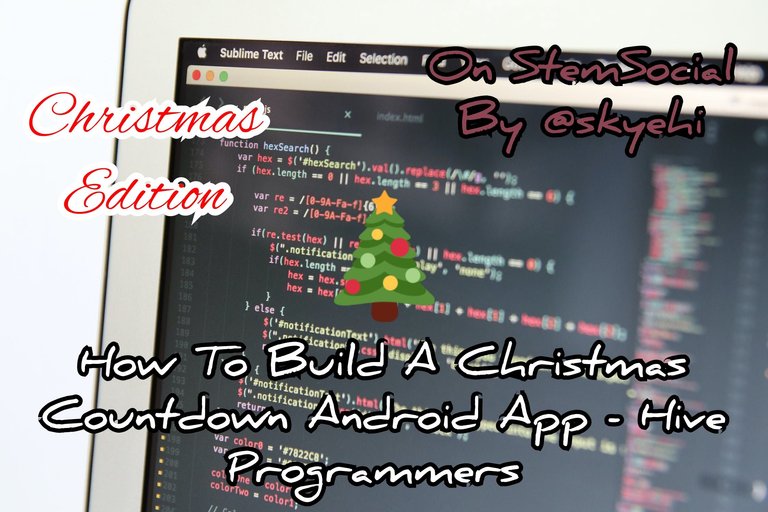 Original Image Source by Marc Mueller from Pexels
Original Image Source by Marc Mueller from Pexels

For some days I've been posting threads every morning counting down to Christmas and so while I was thinking of which Christmas App to build with you guys, I figured why not build a Christmas countdown App.
It's only two days to Christmas so I guess this tutorial might have come a bit late but it's still very useful since it's not Christmas yet and besides guys, the same logic could be used for new year countdown app.
Now for us to be able to create a real-time Christmas Countdown app, we would have to utilize the CountDownTimer class along with the Handler so we can update the countdown User Interface dynamically.
This is going to be lot's of fun guys and you can totally use your App to do the countdown for this Christmas.
Let's get started with today's work shall we
Set Up Your Project
As usual, for the newcomers to my series, please ensure that you have both Android Studio IDE and Java Development Kit, JDK properly installed on your PC.
Yesterday I shared an extensive blog on how to correctly install and configure JDK on your PC so guys if you're having troubles doing that, simply refer to it or let me know in the comments.
Let's start by opening Android Studio and creating a new Android Project. As usual, we would select an "Empty Activity" as the template of our Project.
Also guys, set up the project with an App name, package name, and save location so that just incase you want the entire App project folder, you know exactly where to go although the default location is usually just fine.
Do not forget to choose Java as the programming language of your project. When you're satisfied with your project configuration, click on the finish button, sit back and let Android Studio prepare the project for you.

Designing the User Interface
Alright guys it's time for my favorite part of building Apps, the Frontend design. We're going to be designing the User interface of the Christmas countdown App which is the part of the App our users will see and interact with.
Well guys it's still beginner's stage so we'll be building a simple UI. Our countdown App will include four elements. We'll have three TextView elements that would display the countdown in days, hours and minutes.
For the fourth element in our layout we'll have a button the user would press to start the countdown.
The entire layout design will be done inside your activity_main.xml file.
Here's how your layout design code should look like guys
<TextView
android:id="@+id/textDays"
android:layout_width="wrap_content"
android:layout_height="wrap_content"
android:text="Days: 0" />
<TextView
android:id="@+id/textHours"
android:layout_width="wrap-around"
android:layout_height="wrap-around"
android:text="Hours: 0" />
<TextView
android:id="@+id/textMinutes"
android:layout_width="wrap-around"
android:layout_height="wrap-around"
android:text="Minutes: 0" />
<Button
android:id="@+id/startCountdownButton"
android:layout_width="wrap-around"
android:layout_height="wrap-around"
android:text="Start Countdown" />

Handling Countdown Logic in Real-Time
Now guys our App is a simple one which will be divided into two main parts, the Frontend design or User Interface of our App and the Backend end or Christmas Countdown Logic of our App.
We have just finished the Frontend design and it's time for the logic code. The entire logic will be written inside your MainActivity.java file.
In the code we're about to write we'll do two main things; we'll implement the logic to calculate the countdown and also update the countdown in real-time.
Since we'll need all elements(three textviews and a button) to work, we'll have to first Initialize them using the findViewById method and also create a setOnClickListener method for the button to start the countdown when a user presses it.
This is pretty simple logic guys so let's prepare to write that code.
Here's how your logic code should look like
// MainActivity.java
import android.os.Bundle;
import android.os.CountDownTimer;
import android.os.Handler;
import android.os.Message;
import android.view.View;
import android.widget.Button;
import android.widget.TextView;
public class MainActivity extends AppCompatActivity {
private TextView textDays, textHours, textMinutes;
private Button startCountdownButton;
private CountDownTimer countDownTimer;
private Handler handler;
@Override
protected void onCreate(Bundle savedInstanceState) {
super.onCreate(savedInstanceState);
setContentView(R.layout.activity_main);
textDays = findViewById(R.id.textDays);
textHours = findViewById(R.id.textHours);
textMinutes = findViewById(R.id.textMinutes);
startCountdownButton = findViewById(R.id.startCountdownButton);
handler = new Handler(new Handler.Callback() {
@Override
public boolean handleMessage(Message msg) {
// Update UI here
// You can extract days, hours, and minutes from the message
return true;
}
});
startCountdownButton.setOnClickListener(new View.OnClickListener() {
@Override
public void onClick(View v) {
startCountdown();
}
});
}
private void startCountdown() {
countDownTimer = new CountDownTimer(calculateTimeToChristmas(), 1000) {
@Override
public void onTick(long millisUntilFinished) {
updateCountdown(millisUntilFinished);
}
@Override
public void onFinish() {
// Handle countdown completion
}
}.start();
}
private void updateCountdown(long millisUntilFinished) {
// Calculate days, hours, and minutes from millisUntilFinished
long days = millisUntilFinished / (24 * 60 * 60 * 1000);
long hours = (millisUntilFinished % (24 * 60 * 60 * 1000)) / (60 * 60 * 1000);
long minutes = (millisUntilFinished % (60 * 60 * 1000)) / (60 * 1000);
// Update UI using the handler
Message message = handler.obtainMessage();
message.arg1 = (int) days;
message.arg2 = (int) hours;
message.obj = (int) minutes;
handler.sendMessage(message);
}
private long calculateTimeToChristmas() {
// Calculate time remaining until Christmas in milliseconds
// Return the result
}
@Override
protected void onDestroy() {
super.onDestroy();
if (countDownTimer != null) {
countDownTimer.cancel();
}
}
}
Pretty simple right guys, all the calculations have been made and we used the Handler to communicate between the countdown timer thread and the UI thread.
The reason we did that is so that we can make sure that our App's UI updates happen in real-time.
You are totally free to adjust the UI update logic in the handleMessage method as you need to in your own App.

It's time to run our App guys to see the real-time Christmas Countdown in action. You can either use your physical Android device or an emulator to run the App.
When the App launches, simply start your Christmas countdown by pressing the Button we created and the clock will start ticking.
Thanks so much for taking the time to read today's blog. I hope you enjoyed this particular tutorial.
This one was a Christmas special and like I said earlier, you can totally use this App logic and concept to make a Countdown to New Year App.
Since I've fulfilled my promise, it's time for another one. We're totally going to be making a countdown App for 2024 and I hope you'll love to see that.
Have a lovely day and catch you next time on StemSocial. Goodbye 👨💻 and MERRY Christmas 🎅☃️🌲🌌
You Can Follow Me @skyehi For More Like This And Others
Thanks for your contribution to the STEMsocial community. Feel free to join us on discord to get to know the rest of us!
Please consider delegating to the @stemsocial account (85% of the curation rewards are returned).
Thanks for including @stemsocial as a beneficiary, which gives you stronger support.