Gmail has hidden these 10 special features, will make your work easy in minutes, you should try it. #tips by Rashmi
Friends,
Gmail is one of the most used email service worldwide. According to the data, Google's email service had 1.5 billion active users at the beginning of 2021. Google has included many new features in this platform, from expiry mode to passcode to recalling sent emails without internet connection. Here we are telling you about some such great features of Gmail, which you hardly know about.
Mute emails with long threads to reduce distraction:
An excruciating email thread might bother you. If it doesn't directly affect you. Gmail has a feature that allows users to opt out of such threads. This feature is called mute. All you have to do is open the email thread and tap on the three dot in the top right and select the mute option. This will move the conversation to the archive and stay there even when a new reply arrives. If you want to check something later in the thread, you can unmute it by going to the archive section.
Auto-advance for a better and organized Gmail
Checking and deleting every email can be a daunting task. Gmail's default setting of taking users back to the inbox after deleting each email adds to the problem. You can change this by enabling the auto-advance feature. This feature allows users to directly go to the next email in the list after deleting, archiving or muting an email. For this you have to go to Settings and then click on Advance. Then enable Auto Advance and click on Save Changes. Once again go to Settings and go to General and scroll down to Auto Advance. Then tap on Next Conversation to save Changes.
Send large or heavy attachments via Google Drive
Gmail by default allows users to send attachments of up to 25MB file size. But you can use Google Drive to send large attachments. First, upload the file to Google Drive and then click on the Drive icon in the Compose section and attach the file.
Extend Search Options
Gmail is a Google product and if it does not provide a comprehensive search option. It comes with a hi-tech search feature that gives users the option to customize the search based on sender, receiver, keywords, etc. To access Advanced Search, you can click on the Settings icon on the right side of the search bar.
Increase your email recall time from 5 seconds to 30 seconds
Recall sent email feature is an old feature of Gmail. By default, this feature users are given a window of 5 seconds to recall the email. However, this 5 second window can be increased to 30 seconds. For this you have to first go to the settings. Then by going to General, and selecting 30 seconds from the drop down menu. Apart from this, you can also choose the option of 10 and 20 seconds.
Use Gmail Nudges to remind important emails
The Gmail Nudges feature is specifically used to reply to urgent emails or follow up on important emails. For this you have to go to Settings and then to General and go to Nudges. Here you will get 2 options - Email Suggestion to answer and Email suggestions for follow up. If you want to receive notifications from Gmail due to a reply or follow up, enable them.
Schedule email
Gmail also provides an email scheduling feature for its users. Here you can compose an email whenever you want and then schedule it for any date and time. To schedule an email, compose an email and tap on the down-arrow in addition to the send button and select Schedule Send. Now select the date and time from the preset option and then click on the pick date and time option.
Smart Compose feature to help you compose emails faster
Using the Smart Compose feature in Gmail, users can compose emails faster. It runs on machine learning and gives suggestions in a way. Note that Smart Compose is a Google Account level setting. Changes to Smart Compose settings apply where your account is logged in. For this, you have to go to Settings and then to General and enable Smart Compose.
Add an email directly to the task
You might not be familiar with this great feature of Gmail. Yes, you can create a task from Gmail. All you have to do is right-click on any email and select the Add to Task option.
How to use Gmail without internet
Gmail is also equipped with offline access mode. That is, you can read, respond and search on Gmail without an internet connection. All you have to do is enable the feature and bookmark mail.google.com. One thing to note is that this feature only works with Chrome. For this, you have to open the settings and then go to offline and enable offline mail.
Hope it would be helpful for you.
Have a nice day ☺️
Posted with STEMGeeks
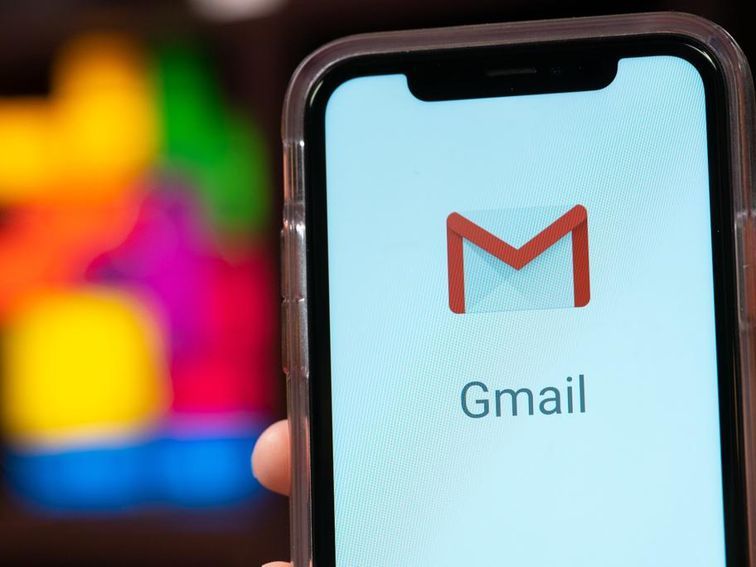
Congratulations @rgrashmi! You have completed the following achievement on the Hive blockchain and have been rewarded with new badge(s) :
Your next target is to reach 100 upvotes.
You can view your badges on your board and compare yourself to others in the Ranking
If you no longer want to receive notifications, reply to this comment with the word
STOPCheck out the last post from @hivebuzz:
Its great except the attachments 25mb is extremely little i sometimes have single pictures that are bigger in raw.
I was unaware of the offline mode, which will be quite useful from now on.
Source of plagiarism
Plagiarism is the copying & pasting of others' work without giving credit to the original author or artist. Plagiarized posts are considered fraud and violate the intellectual property rights of the original creator.
Guide: Why and How People Abuse and Plagiarise
Fraud is discouraged by the community and may result in the account being Blacklisted.
If you believe this comment is in error, please contact us in #appeals in Discord.