[ESP/ENG] Control de Displays LCD y OLED con Arduino 📟🔧 // Controlling LCD and OLED Displays with Arduino 📟🔧
[ESP]
¡Hola, apasionada comunidad de Hive! 👋
Hoy vamos a explorar cómo controlar displays LCD y OLED con Arduino, una habilidad esencial para mostrar información en tus proyectos de manera clara y visualmente atractiva. Con estas pantallas, puedes mostrar datos en tiempo real, gráficos y menús interactivos en dispositivos como estaciones meteorológicas, relojes digitales y mucho más. 🌟🔌
¿Qué es un Display LCD y OLED? 🤔
LCD (Liquid Crystal Display): Son pantallas que utilizan cristales líquidos para mostrar información. Son comunes en dispositivos como calculadoras y relojes digitales. Las pantallas LCD más usadas con Arduino son las de 16x2 y 20x4, que indican el número de caracteres por línea y el número de líneas que pueden mostrar.
OLED (Organic Light-Emitting Diode): Las pantallas OLED utilizan diodos orgánicos que emiten luz. Son más brillantes, tienen mejor contraste y son más eficientes en términos de energía que las LCD, lo que las hace perfectas para proyectos con bajo consumo.
Conexión de un Display LCD con Arduino 🔌
Para conectar un LCD 16x2 a tu Arduino, necesitas varios pines para controlar la pantalla, así como una resistencia y un potenciómetro para ajustar el contraste. El módulo I2C es útil para simplificar las conexiones y reducir la cantidad de pines usados.
Conexión Básica:
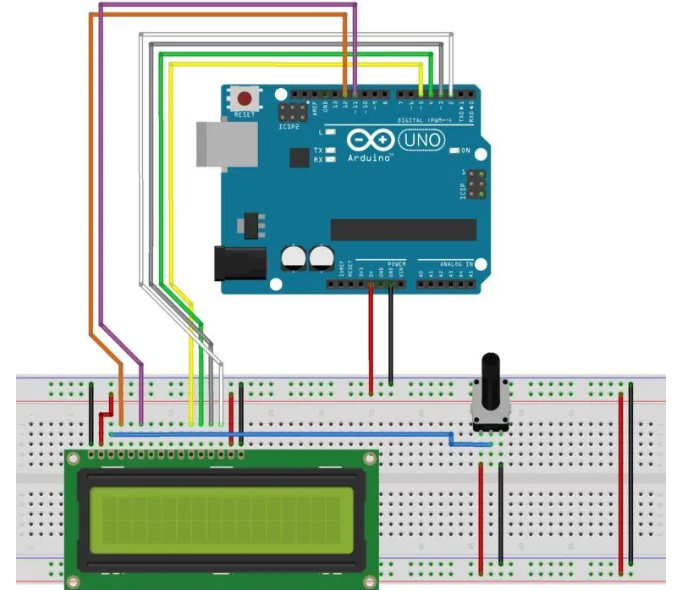
- Conecta los pines VSS y VDD del LCD a GND y 5V del Arduino.
- Conecta V0 al potenciómetro para ajustar el contraste.
- Los pines RS, E, D4, D5, D6, D7 se conectan a los pines digitales del Arduino.
- Conecta los pines de retroiluminación (A y K) a 5V y GND.
Código de Ejemplo:
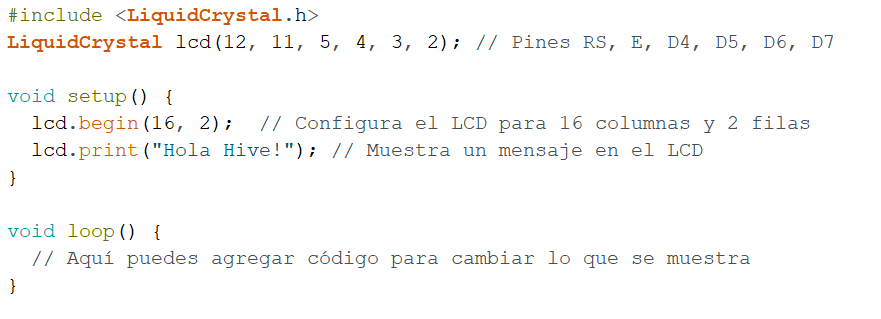
Este código inicializa la pantalla LCD y muestra el texto “Hola Hive!”. 📟
Conexión de un Display OLED con Arduino 🖥️
Las pantallas OLED, como las de 0.96 pulgadas basadas en el controlador SSD1306, se conectan usando el protocolo I2C o SPI, lo que facilita su uso.
Conexión I2C:
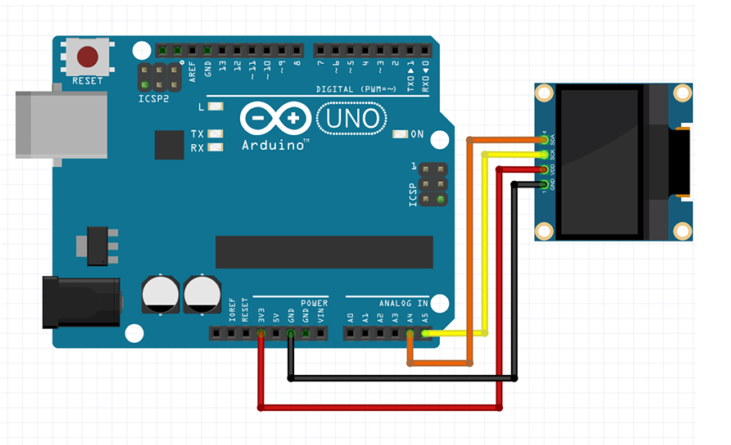
- Conecta el pin VCC al 5V o 3.3V del Arduino (según el modelo de pantalla).
- Conecta GND al GND del Arduino.
- Los pines SDA y SCL se conectan a los pines A4 y A5 del Arduino para I2C.
Código de Ejemplo:

Este código inicializa la pantalla OLED y muestra un mensaje de bienvenida en ella. El uso de la librería Adafruit_GFX facilita el diseño de gráficos y texto. 💬
Aplicaciones Prácticas 🛠️
Estaciones meteorológicas: Usa sensores de temperatura y humedad para mostrar datos en tiempo real en un display.
Relojes digitales: Con un módulo RTC (Real-Time Clock), puedes crear un reloj que muestre la hora y la fecha en una pantalla OLED.
Medidores de voltaje: Monitorea el voltaje de una batería y muestra los resultados en un LCD para control y supervisión de sistemas.
Ventajas de Usar Pantallas LCD y OLED
LCD: Bajo costo y fácil de encontrar en cualquier tienda de electrónica.
OLED: Mejor contraste y eficiencia energética, perfecto para dispositivos portátiles.
📢 ¡Gracias por aprender sobre displays LCD y OLED conmigo! 📘
Espero que esta publicación te haya motivado a usar estos componentes en tus proyectos de Arduino. Si tienes algún proyecto en mente o ya has implementado displays en tus desarrollos, ¡comparte tus experiencias en los comentarios! 📝
🔔 No te pierdas las siguientes publicaciones, donde exploraremos otros tipos de displays y cómo integrarlos en sistemas más complejos. 🌐
🤝 Únete a nuestra comunidad tecnológica para aprender más sobre programación y electrónica aplicada. 💬
📷 Comparte tus proyectos: ¿Ya has usado displays en tus desarrollos? ¡Nos encantaría ver cómo los aplicas en tus proyectos! 🛠️
🌟 Continúa explorando y mejorando tus habilidades: Mantente activo en Hive para seguir aprendiendo sobre electrónica y programación con Arduino. 🚀✨
¡Hasta la próxima, sigue mostrando tus proyectos con displays LCD y OLED!
[ENG]
Hello, passionate Hive community! 👋
Today we are going to explore how to control LCD and OLED displays with Arduino, an essential skill to display information in your projects in a clear and visually appealing way. With these displays, you can show real-time data, graphics, and interactive menus on devices such as weather stations, digital clocks, and much more. 🌟🔌
What is an LCD and OLED Display? 🤔
LCD (Liquid Crystal Display): These are displays that use liquid crystals to display information. They are common in devices such as calculators and digital clocks. The most commonly used LCD displays with Arduino are 16x2 and 20x4, which indicate the number of characters per line and the number of lines they can display.
OLED (Organic Light-Emitting Diode): OLED displays use organic light-emitting diodes. They are brighter, have better contrast, and are more power efficient than LCDs, making them perfect for low-power projects.
Connecting an LCD Display to Arduino 🔌
To connect a 16x2 LCD to your Arduino, you need several pins to control the display, as well as a resistor and a potentiometer to adjust the contrast. The I2C module is useful to simplify the connections and reduce the number of pins used.
Basic Connection:
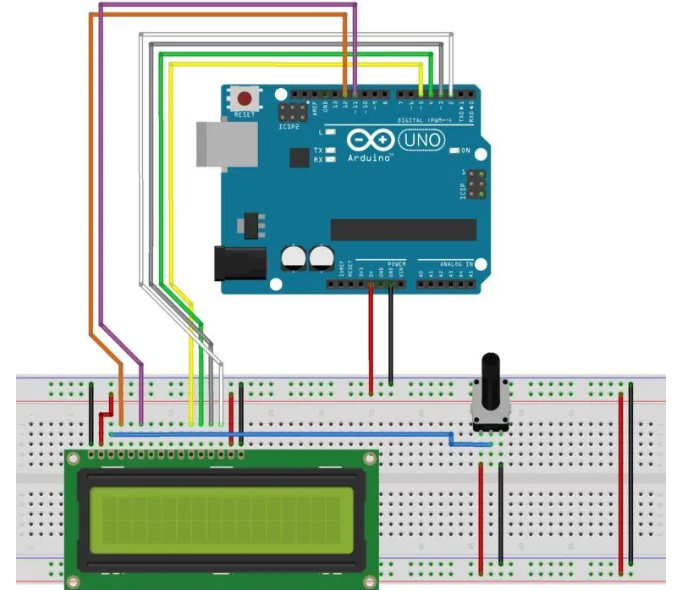
- Connect the LCD's VSS and VDD pins to GND and 5V on the Arduino.
- Connect V0 to the potentiometer to adjust the contrast.
- RS, E, D4, D5, D6, D7 pins connect to the digital pins on the Arduino.
- Connect the backlight pins (A and K) to 5V and GND.
Example Code:
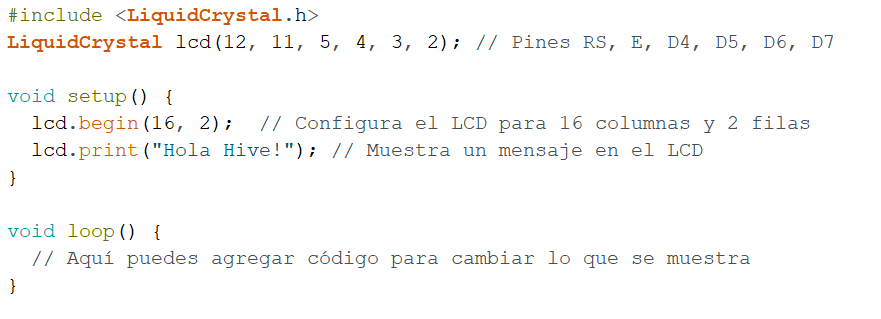
This code initializes the LCD and displays the text “Hello Hive!”. 📟
Connecting an OLED Display to Arduino 🖥️
OLED displays, such as the 0.96-inch ones based on the SSD1306 controller, connect using the I2C or SPI protocol, making them easy to use.
I2C Connection:
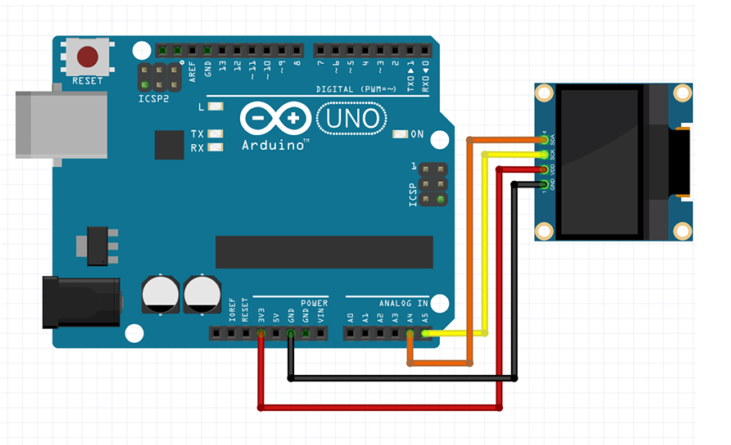
- Connect the VCC pin to the 5V or 3.3V of the Arduino (depending on the display model).
- Connect GND to the GND of the Arduino.
- The SDA and SCL pins connect to the A4 and A5 pins of the Arduino for I2C.
Sample Code:

This code initializes the OLED display and displays a welcome message on it. Using the Adafruit_GFX library makes it easy to design graphics and text. 💬
Practical Applications 🛠️
Weather Stations: Use temperature and humidity sensors to display real-time data on a display.
Digital Clocks: With a RTC (Real-Time Clock) module, you can create a clock that displays the time and date on an OLED display.
Voltage Meters: Monitor the voltage of a battery and display the results on an LCD for system control and monitoring.
Advantages of Using LCD and OLED Displays
LCD: Low cost and easy to find in any electronics store.
OLED: Better contrast and energy efficiency, perfect for portable devices.
📢 Thanks for learning about LCD and OLED displays with me! 📘
I hope this post has motivated you to use these components in your Arduino projects. If you have a project in mind or have already implemented displays in your developments, share your experiences in the comments! 📝
🔔 Don't miss the next posts, where we will explore other types of displays and how to integrate them into more complex systems. 🌐
🤝 Join our tech community to learn more about programming and applied electronics. 💬
📷 Share your projects: Have you already used displays in your developments? We would love to see how you apply them in your projects! 🛠️
🌟 Continue exploring and improving your skills: Stay active on Hive to continue learning about electronics and programming with Arduino. 🚀✨
Congratulations @profwhitetower! You have completed the following achievement on the Hive blockchain And have been rewarded with New badge(s)
Your next target is to reach 90 posts.
You can view your badges on your board and compare yourself to others in the Ranking
If you no longer want to receive notifications, reply to this comment with the word
STOPCheck out our last posts:
Thanks for your contribution to the STEMsocial community. Feel free to join us on discord to get to know the rest of us!
Please consider delegating to the @stemsocial account (85% of the curation rewards are returned).
You may also include @stemsocial as a beneficiary of the rewards of this post to get a stronger support.