#ViernesDeEscritorio, Ubuntu Mate Versión 1.26.0 con disposición Familiar y Herramienta de toma capturas de pantalla.
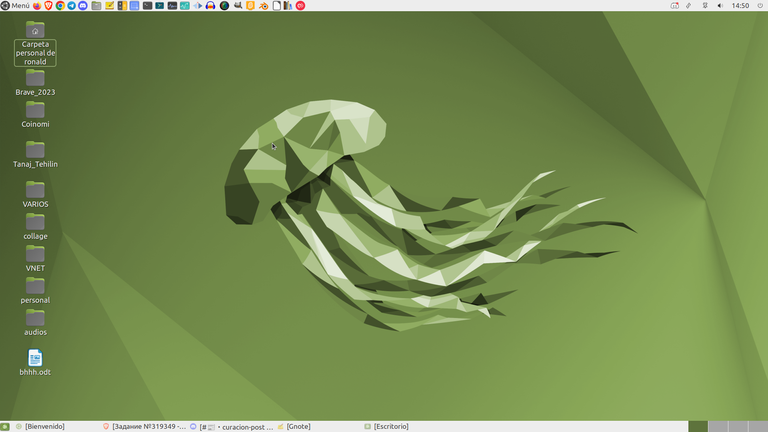

Saludos Linuxeros y comunidad Linux & Software Libre, antes que nada feliz viernes, inicio del fin de semana y del descanso.
Ya en las semanas anteriores, les he informado, que yo uso el Sistema Operativo (SO) Ubuntu Mate en su versión 22.04.3 LTS, de nombre Jammy Jellyfish. Y que lo uso con la disposición Familiar, que es la que se me hace mucho más cómoda.
También en cada post de #ViernesDeEscritorio, he venido presentando las herramientas que nos da el el sistema operativo que estoy usando, lo que ayuda a que los lectores que no son de la comunidad de Linux, vayan conociendo varias de sus cualidades.
Hoy, quiero presentar en el post la La Herramienta de Toma de Captura de pantalla.
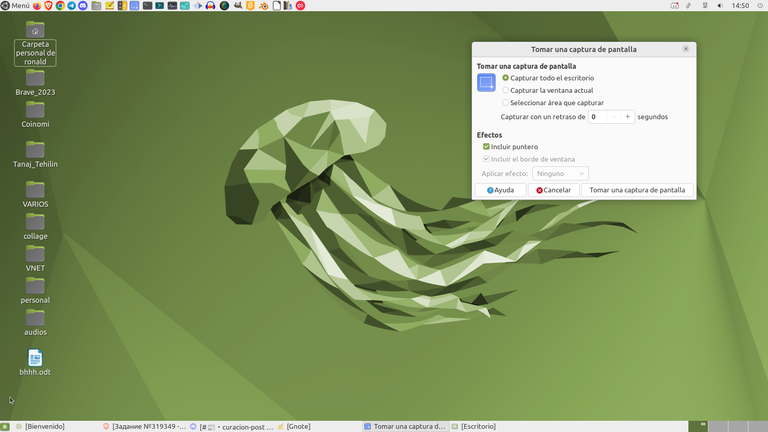
Tienda Snap.
La Herramienta de Toma de Capturas de Pantalla, viene dentro del Sistema Operativo Ubuntu Mate, esta herramienta nos permite realizar 3 funciones a nivel gráfico de manera directa.
La primera de ellas es hacer una toma de todo el escritorio, lo que podemos hacer también usando la tecla "Print"de nuestro teclado.
La segunda opción, es hacer en automático la toma de la ventana en la que estamos trabajado.
La tercera opción, es poder hacer una captura de pantalla de un espacio específico de la pantalla, que es uno de los que más uso.
Ver Imagen.
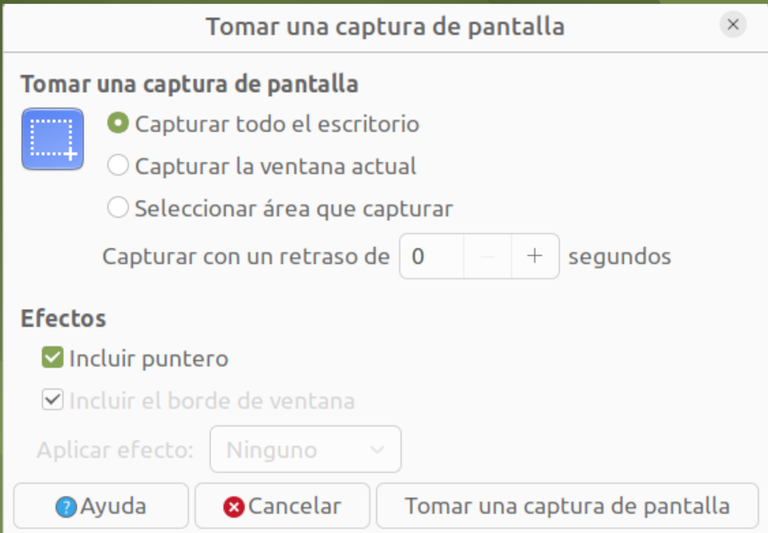
Describiré su uso con apoyándome con imágenes.
- Primero llamamos a la herramienta pisando con nuestro mause sobre ella en el área donde vamos a hacer la captura de pantalla.
Ver Imagen.
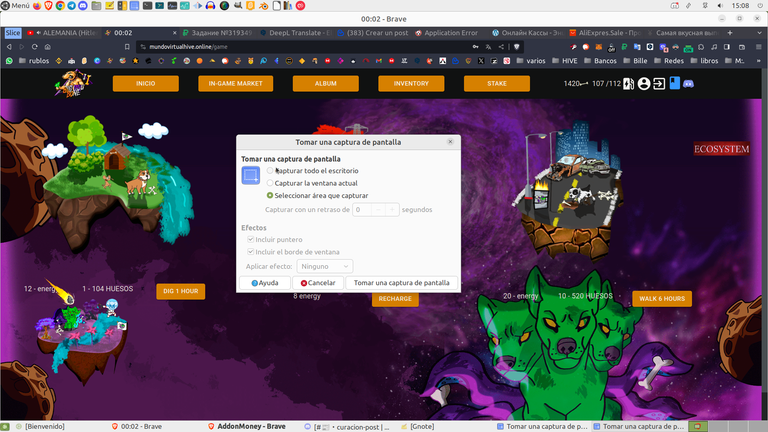
- Hacemos un recuadro sobre la imagen, texto o área de video, que queremos obtener y después de terminar nuestro recuadro, pulsamos sobre la herramienta donde dice "Tomar una Captura de Pantalla".
Ver imagen.
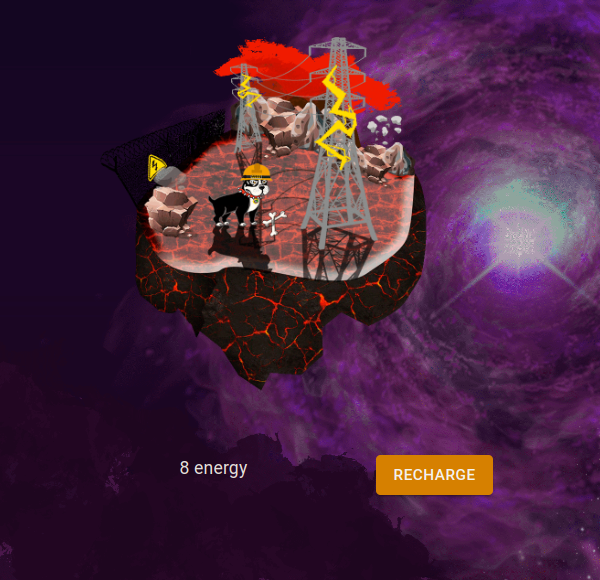
- Finalmente, nuestra captura de pantalla, queda guardada como imagen, en la carpeta que nosotros designemos en la aplicación.
Ver imagen.
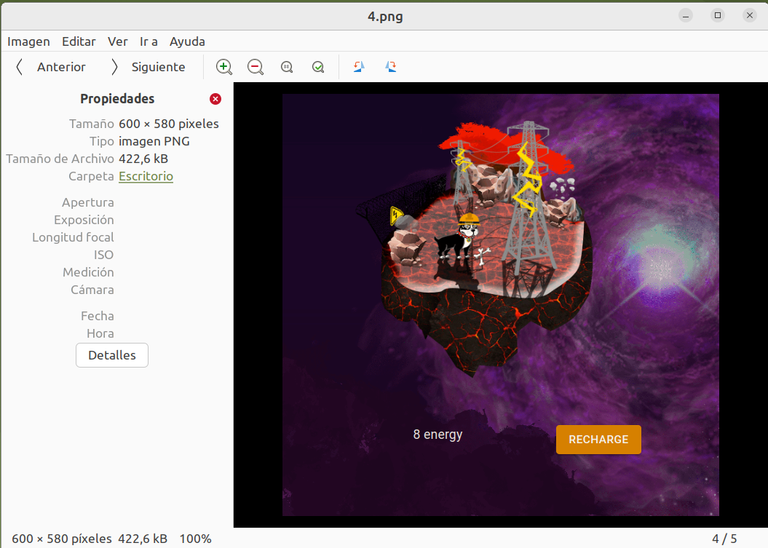
Espero que el conocer esta herramienta, ayude a los usuarios que no la conocían y además motive a los no usuarios de Linux, al ir conociendo sus bondades.
Mis mejores deseos para todos este fin de semana.
Gracias por leerme.


Click to read English
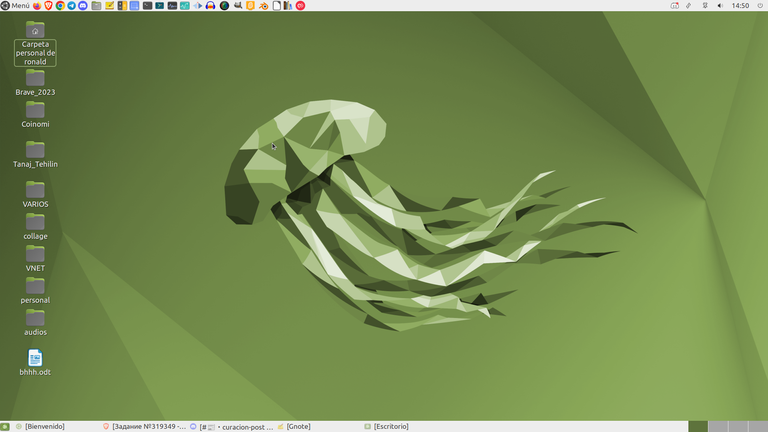

Greetings Linux and Linux & Free Software community, first of all happy Friday, start of the weekend and rest.
Already in the previous weeks, I have informed you, that I use the Ubuntu Mate Operating System (OS) in its version 22.04.3 LTS, named Jammy Jellyfish. And that I use it with the Familiar disposition, which is the one that makes me much more comfortable.
Also in each post of #ViernesDeEscritorio, I have been presenting the tools that the operating system I am using gives us, which helps readers who are not from the Linux community, to get to know several of its qualities.
Today, I want to introduce in the post the The Screenshot Taking Tool.
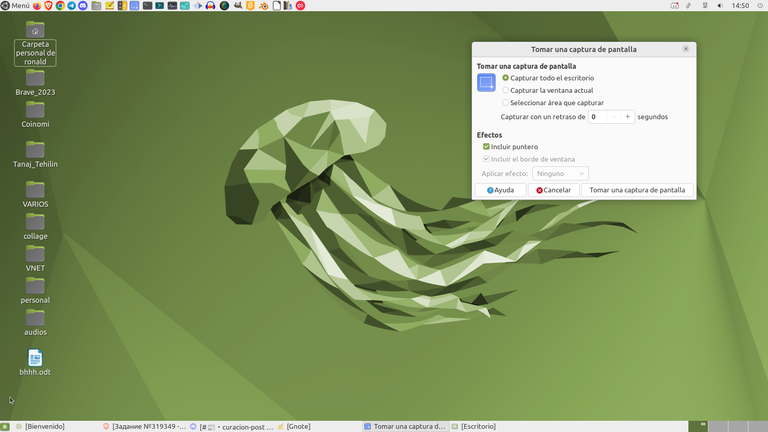
Snap Store.
The Screenshot Taking Tool, comes within the Ubuntu Mate Operating System, this tool allows us to perform 3 functions at the graphical level directly.
The first of them is to make a shot of the entire desktop, which we can also do using the "Print" key on our keyboard.
The second option is to automatically take the window in which we are working.
The third option is to be able to take a screenshot of a specific space on the screen, which is one of the ones I use the most.
See Image.
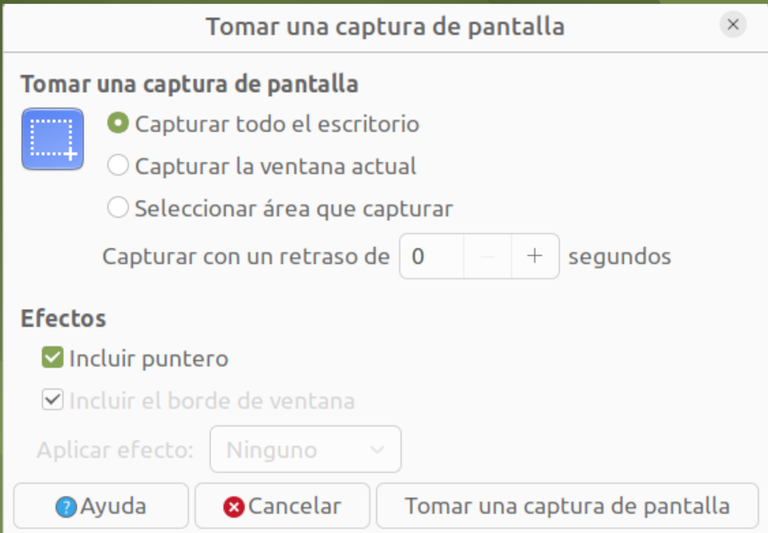
I will describe its use with supporting myself with images.
- First we call the tool by stepping with our mouse over it in the area where we are going to take the screenshot.
See Image.
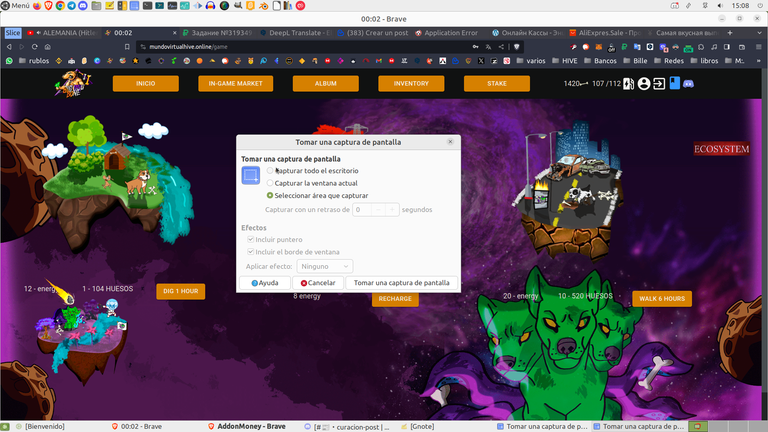
- We make a box over the image, text or video area, that we want to get and after finishing our box, we click on the tool where it says "Take a Screenshot".
See image.
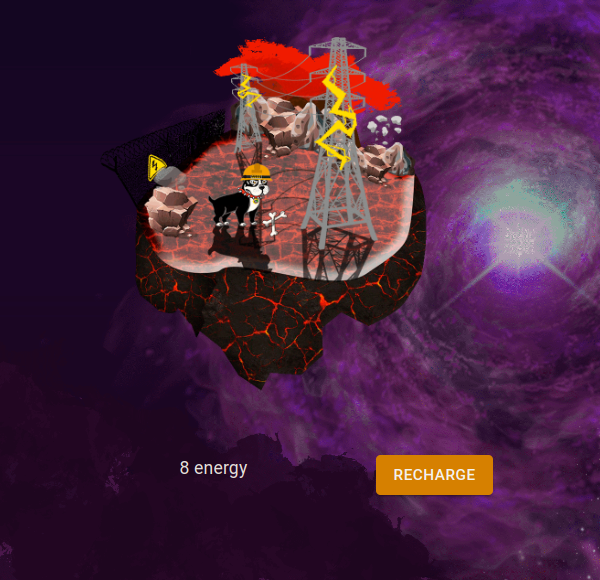
- Finally, our screenshot is saved as an image, in the folder that we designate in the application.
See image.
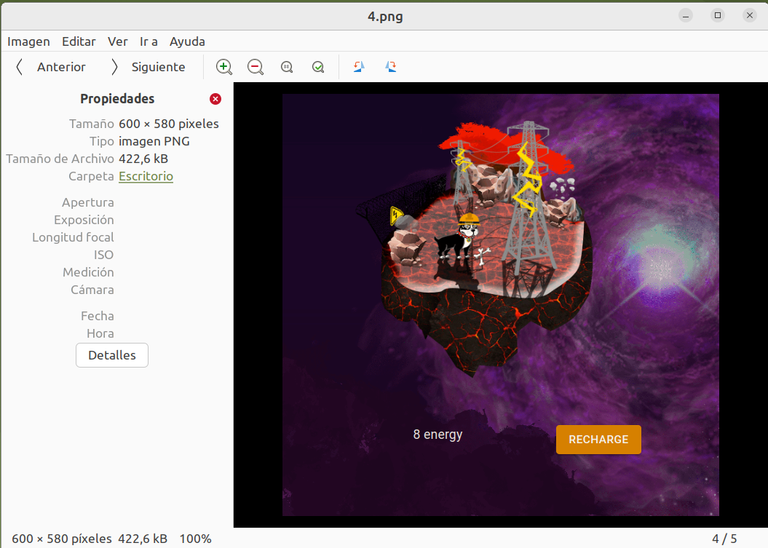
I hope that knowing this tool will help users who did not know it and also motivate non-Linux users, by getting to know its benefits.
My best wishes to everyone this weekend.
Thanks for reading me.
Yay! 🤗
Your content has been boosted with Ecency Points, by @osomar357.
Use Ecency daily to boost your growth on platform!
Support Ecency
Vote for new Proposal
Delegate HP and earn more
Caray... Excelente post... :( Necesito instalar algún Linux pronto, me parece que me estoy perdiendo de cosas interesantes...
!discovery 30
!VSC
@jlinaresp has sent VSC to @osomar357
This post was rewarded with 0.1 VSC to support your work.
Join our photography communityVisual Shots
Check here to view or trade VSC Tokens
Be part of our Curation Trail
@jlinaresp ha enviado VSC a @osomar357
Éste post fue recompensado con 0.1 VSC para apoyar tu trabajo.
Únete a nuestra comunidad de fotografía Visual Shots
Consulte aquí para ver o intercambiar VSC Tokens
Se parte de nuestro Trail de Curación
This post was shared and voted inside the discord by the curators team of discovery-it
Join our Community and follow our Curation Trail
Discovery-it is also a Witness, vote for us here
Delegate to us for passive income. Check our 80% fee-back Program
https://twitter.com/jalp21/status/1705323914874794165
#POSH
Hola hermanazo, mis saludos, muchas gracias por el apoyo.
Te cuento que me arreglaron la cámara pequeña, ya que la grande la vendí.
Espero poder publicar fotos a partir de la semana que viene,
Mis mejores deseos.
!ALIVE
@jlinaresp! You Are Alive so I just staked 0.1 $ALIVE to your account on behalf of @ osomar357. (4/10)
The tip has been paid for by the We Are Alive Tribe through the earnings on @alive.chat, feel free to swing by our daily chat any time you want, plus you can win Hive Power (2x 50 HP) and Alive Power (2x 500 AP) delegations (4 weeks), and Ecency Points (4x 50 EP), in our chat every day.

Excelente!... Las esperamos entonces! ;)
Saludos!!
Thanks for your contribution to the STEMsocial community. Feel free to join us on discord to get to know the rest of us!
Please consider delegating to the @stemsocial account (85% of the curation rewards are returned).
You may also include @stemsocial as a beneficiary of the rewards of this post to get a stronger support.