#ViernesDeEscritorio, Linux Mint 21.3 “Victoria Escritorio XFCE y Software Thunderbird. ESP/EN.
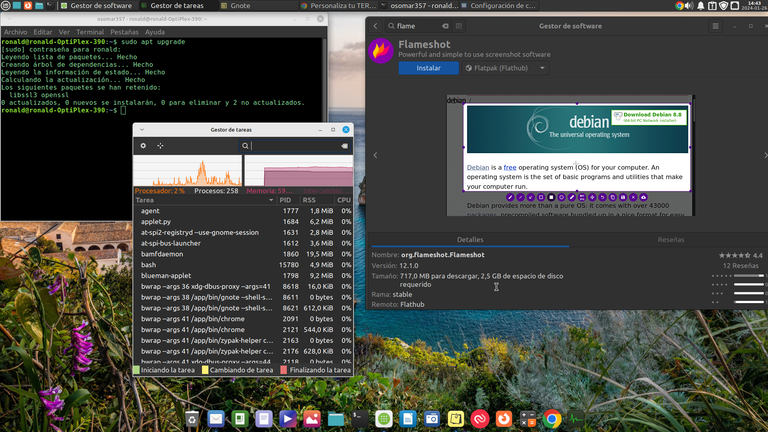

Saludos amigos y compañeros de #Linux y en especial saludos a la comunidad #Linux&SoftwareLibre en #hive, bienvenidos nuevamente a un nuevo post de #ViernesDeEscritorio.
Hoy es el primer viernes del año 2024 en el que escribo sobre el #ViernesDeEscritorio y los software que uso en mi sistema operativo #Linux.
Y este año 2024 cambié la versión de mi sistema operativo, si es cierto me quedé en la distribución de “Linux Mint Victoria” coloqué la versión más actualizada que es la 21.3 pero con la edición de escritorio XFCE.
La razón por la que coloqué este escritorio, es por el hecho de que es más liviano, tiene mucho menos consumo de memoria RAM y de verdad funciona bastante bien y muy rápido en mi máquina, ya que solo tengo 6 GB de memoria RAM y con el escritorio XFCE optimizo mucho más el funcionamiento y la velocidad de mi PC.
Finalmente, hoy quiero hablarles de uno de los mejores gestores de correos que he utilizado, que es el gestor Thunderbird.
¿Qué es Thunderbird?
Thunderbird es una aplicación de escritorio, de software libre (código abierto) que nos permite gestionar nuestras diferentes cuentas de correo y que puede ser utilizado en los diferentes sistemas operativos como Linux, Mac y Windows.
Un dato interesante de Thundrebrid, es que este software es creado por Mozila, que es la empresa que creo el navegador Firefox, pero a diferencia de Firefox, Thunderbrid, recibe todo su financiamiento, para creación y desarrollo a través de las donaciones y legalmente está separado de la empresa que realiza el navegador Firefox.
¿Características Thunderbird?
Entre las principales características de Thinderbrid, podemos nombrar las siguientes:
- Asistente de configuración de cuentas de correo, cuya sincronización funciona de manera automática.
- Puedes ingresar y actualizar tu libreta de direcciones, de manera fácil, a través de clics con el mause.
- Posee un recordatorio de archivos adjuntos.
- Puedes manejar de maneara conjunta tus diferentes cuentas de correo.
- Es muy fácil e intuitiva su utilización.
- Es un software liviano, seguro y rápido.
Para conocer más de Thinderbird Les invito a leer este artículo de la página principal del software
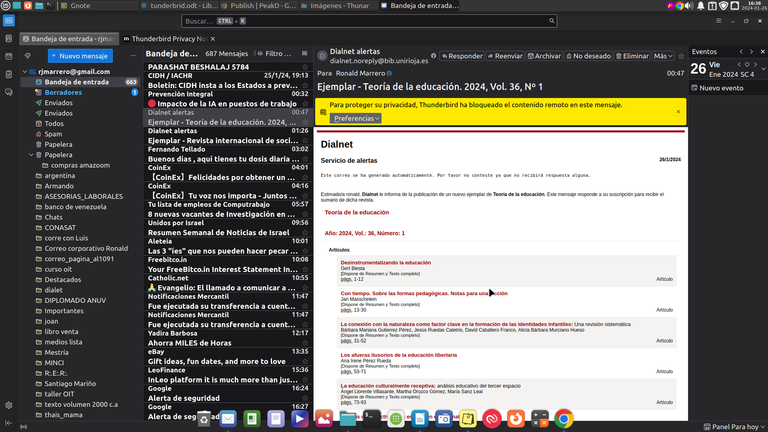
Captura de Pantalla
¿Cómo instalar Tundrebrid?
Tundrebrid, normalmente viene con su repositorio incluido en todas las distribuciones de Linux, así que para instalarlo desde la terminal, solamente debemos abrir la terminal y colocar: ~ sudo apt install thunderbird.
Pero si lo quieres hacer desde otra forma, lo puedes hacer a través de Flatpack mediante su tienda Flathub, al igual que desde la tienda de Snap o a través de la terminal con este comando para Snap: ~ snap install thunderbird
Y en el caso que utilices Mac o Windows, puedes bajar el software a través de su página oficial. Normalmente la página reconoce el sistema operativo desde el que entras a la página y te descarga el software de manera automática.
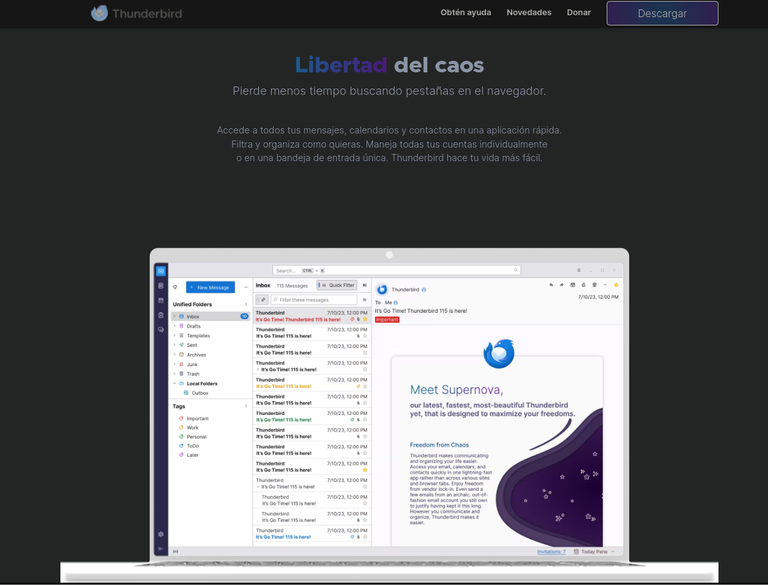
Captura de Pantalla
¿Cómo configurar la aplicación?
La aplicación es muy sencilla y amigable para usar, además tiene una gran de cursos y tutoriales gratuitos, tanto escritos como en videos.
Otro de los puntos interesantes de Thunderbird, es que tiene varios complementos que le podemos colocar si lo deseamos y que se pueden ver en la página en donde hablé de las características de la aplicación.
En lo personal tengo muchos años usándolo, ahora lo estoy abriendo por primera vez en este nuevo sistema operativo, pero ya le voy a colocar todos mis correos, incluyendo el Yandex, para tenerlos todos en una sola aplicación.
Configuración.
- Abrimos la aplicación y llenamos los datos solicitados.
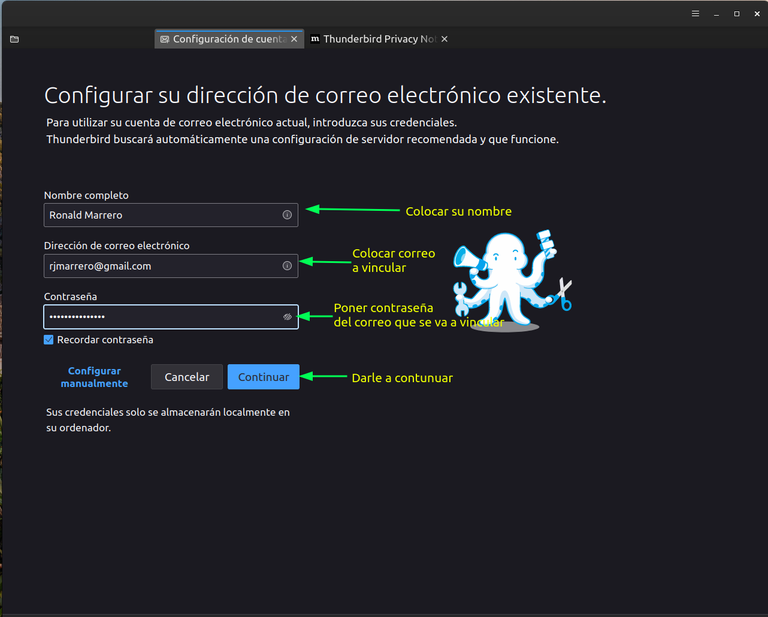
Captura de pantalla.
- Después de llenar los datos, esperamos un momento, verificamos se haga la configuración automática y le damos a continuar.
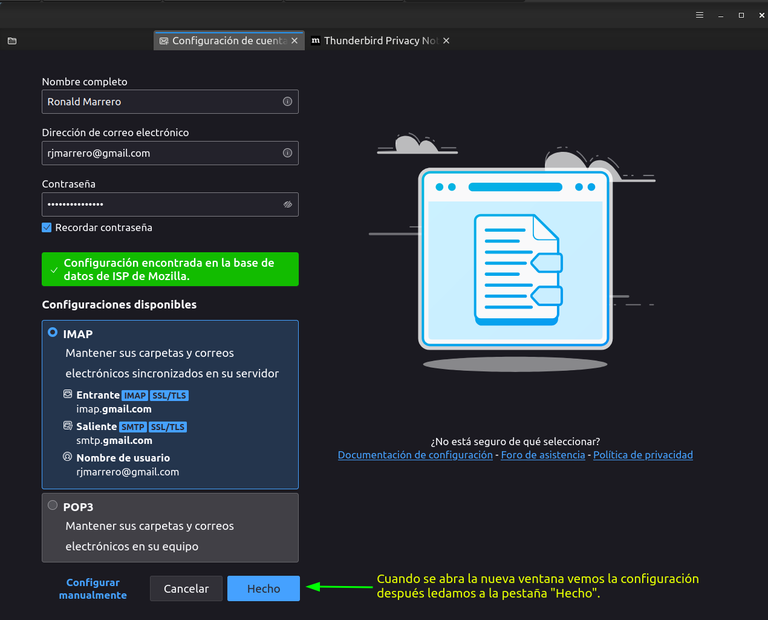
Captura de pantalla.
- Cunado le demos a continuar, nos va a abrir la aplicación del correo y solicitará el permiso de vinculación. Debemos colocar el correo que queremos vincular y su contraseña.
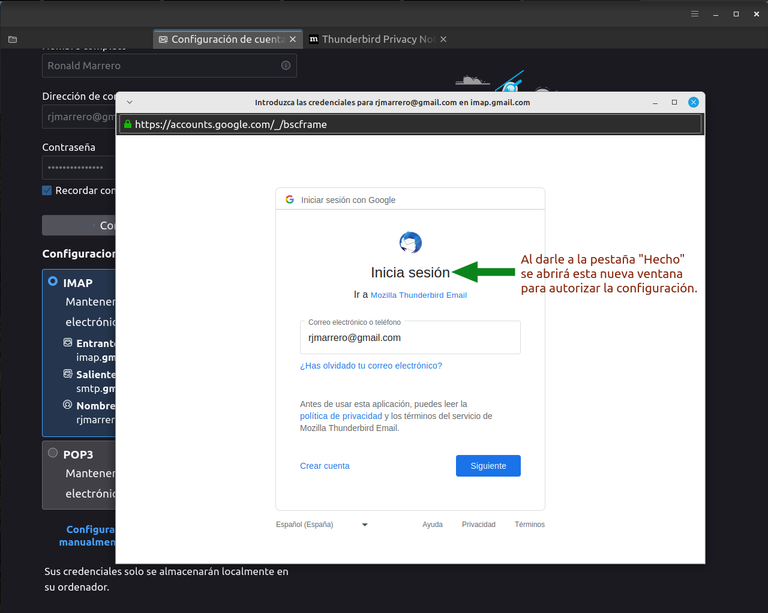
Captura de pantalla-
- Se abrirá la nueva pestaña y colocamos la contraseña del correo que vamos a vincular.

Captura de pantalla.
- Luego Google nos va a pedir que autentificar la configuración a través de la verificación de dos pasos, en mi caso es con el teléfono, la realizamos y avanzamos.
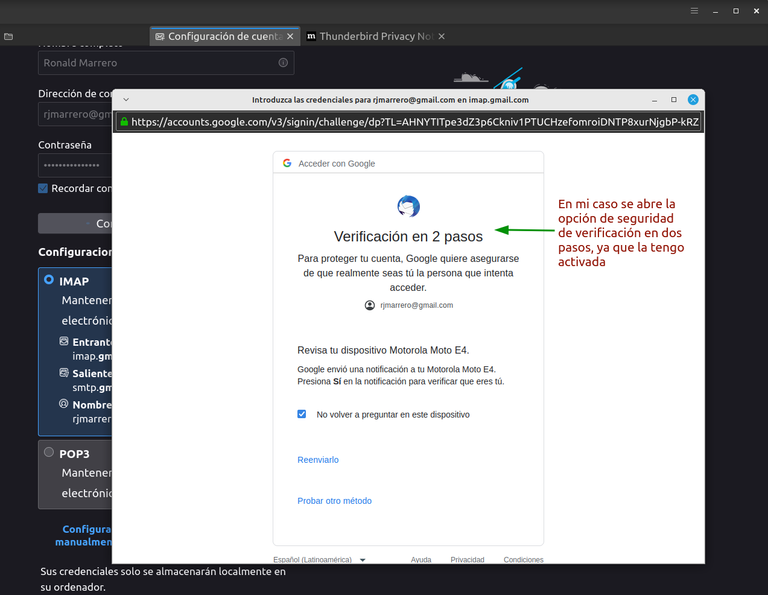
- Después Google nos pide nuevamente autorizar la aplicación y lo hacemos.
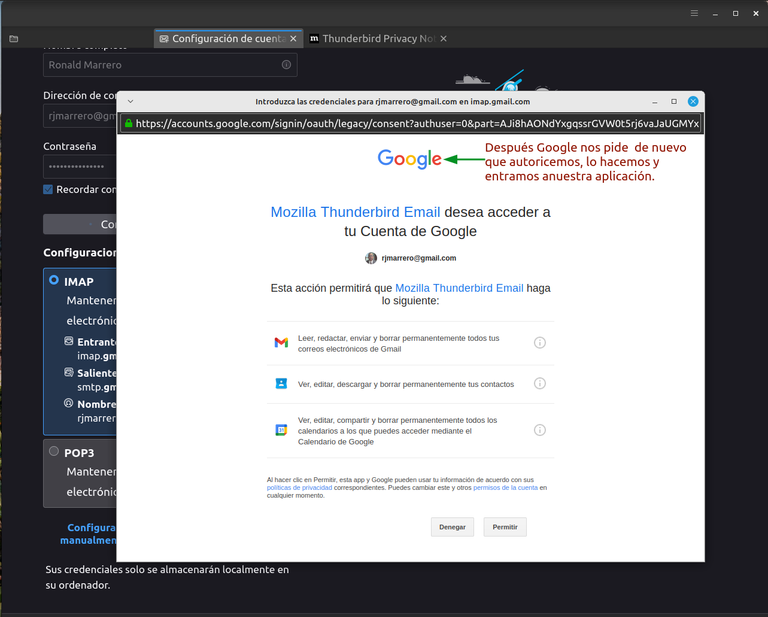
Captura de pantalla.
- Después la aplicación nos solicita vincular nuestra libreta de direcciones y nuestros calendarios. Lo hacemos y avanzamos.
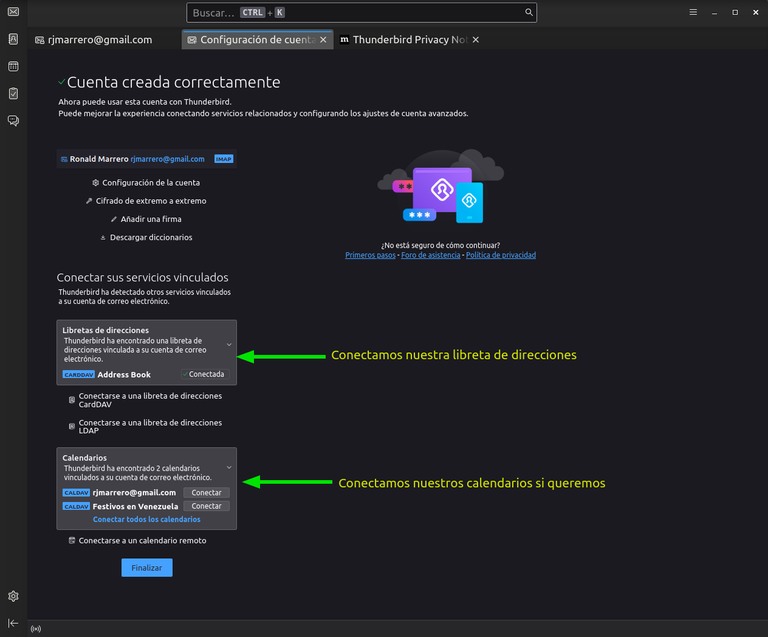
Captura de pantalla.
- Terminamos y abrimos la aplicación para su uso.
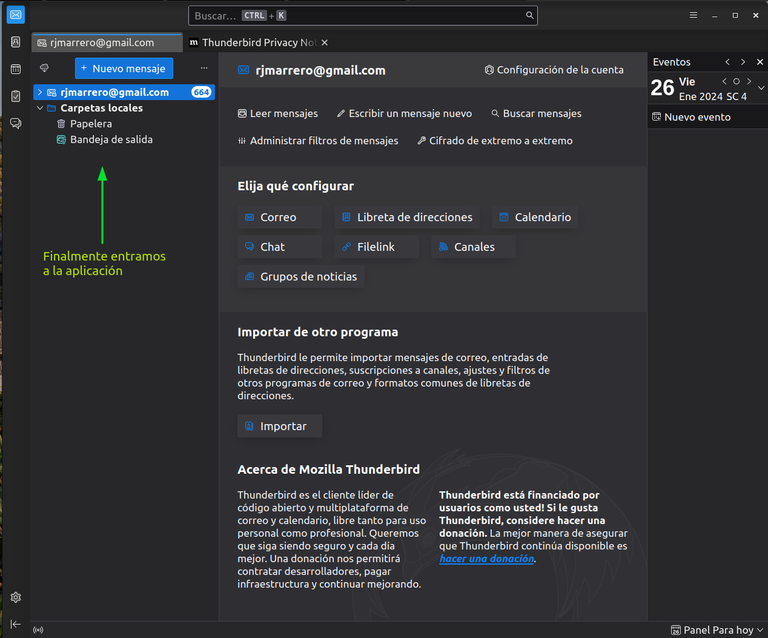
Captura de pantalla.
Posteriormente podemos seguir agregando correos usando la misma forma y así podemos manejar todos los correos electrónicos en una sola aplicación.
Espero este post les sea de mucha utilidad en el manejo de sus correos.
Muchas gracias por leerme.
Para ver el repositorio Celluloid ir aquí.


Click to read English
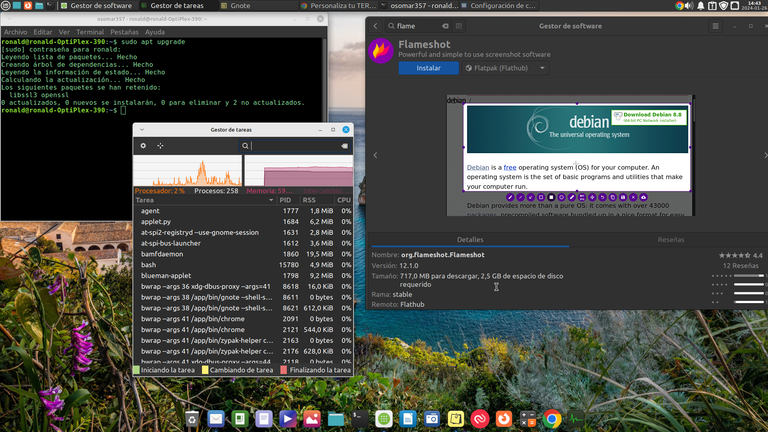

Greetings friends and colleagues of #Linux and especially greetings to the #Linux&Softwarefree community in #hive, welcome back to a new post of #ViernesDeEscritorio.
Today is the first Friday of the year 2024 in which I write about the #Wednesdescript and the software that I use in my #Linux operating system.
And this year 2024 I changed the version of my operating system, if it's true I stayed in the distribution of “Linux Mint Victoria” I placed the most updated version which is 21.3 but with the XFCE desktop edition.
The reason why I placed this desktop, is due to the fact that it is lighter, has much less RAM consumption and really works quite well and very fast on my machine, since I only have 6 GB of RAM and with the XFCE desktop I optimize the operation and speed of my PC much more.
Finally, today I want to tell you about one of the best email managers I have used, which is the Thunderbird manager.
What is Thunderbird?
Thunderbird is a desktop application, free software (open source) that allows us to manage our different email accounts and that can be used on different operating systems such as Linux, Mac and Windows.
An interesting fact about Thundrebrid, is that this software is created by Mozila, which is the company that created the Firefox browser, but unlike Firefox, Thunderbrid, receives all its funding, for creation and development through donations and is legally separate from the company that makes the Firefox browser.
Thunderbird Features?
Among the main features of Thinderbrid, we can name the following:
- Mail account configuration wizard, whose synchronization works automatically.
- You can enter and update your address book, easily, through clicks with the mouse.
- It has a reminder of attachments.
- You can manage your different email accounts together.
- It is very easy and intuitive to use.
- It is a lightweight, secure and fast software.
To learn more about Thinderbird [I invite you to read this article from the main page of the software](https://www.thunderbird.net/es-ES/features /)
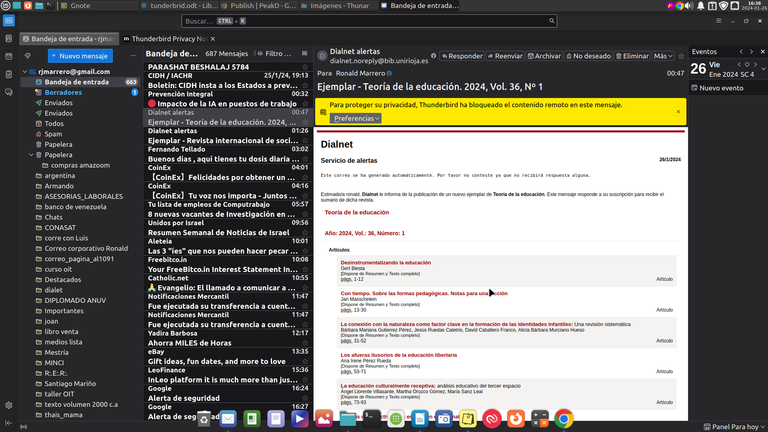
Screenshot
How to install Tundrebrid?
Tundrebrid, usually comes with its repository included in all Linux distributions, so to install it from the terminal, we just need to open the terminal and place: ~ sudo apt install thunderbird.
But if you want to do it from another way, you can do it through Flatpack through its Flathub store, just like from the Snap store or through the terminal with this command for Snap: ~ snap install thunderbird
And in the case that you use Mac or Windows, you can download the software through its [official website](https://www.thunderbird.net/es-ES /). Normally the page recognizes the operating system from which you enter the page and downloads the software to you automatically.
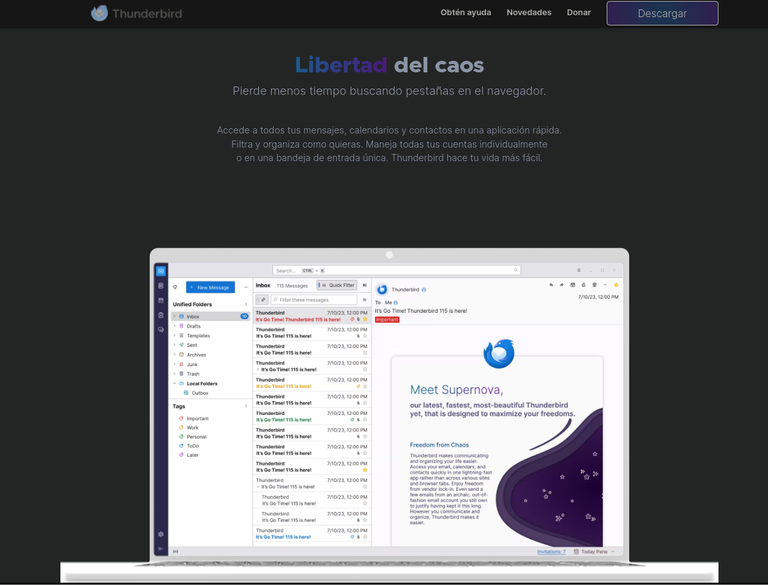
Screenshot
How to configure the application?
The application is very simple and friendly to use, it also has a large number of free courses and tutorials, both written and in videos.
Another interesting point about Thunderbird is that it has several add-ons that we can place if we wish and that can be seen on the page where I talked about the features of the application.
Personally I have been using it for many years, now I'm opening it for the first time in this new operating system, but I'm already going to put all my emails, including the Yandex, to have them all in one application.
Configuration.
- Open the application and fill in the requested data.
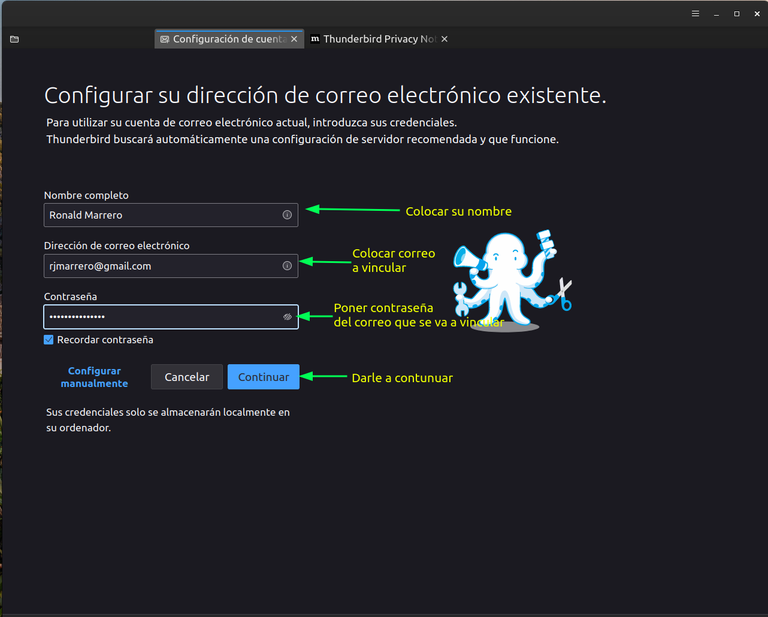
Screenshot.
- After filling in the data, we wait a moment, verify that the automatic configuration is done and we give it to continue.
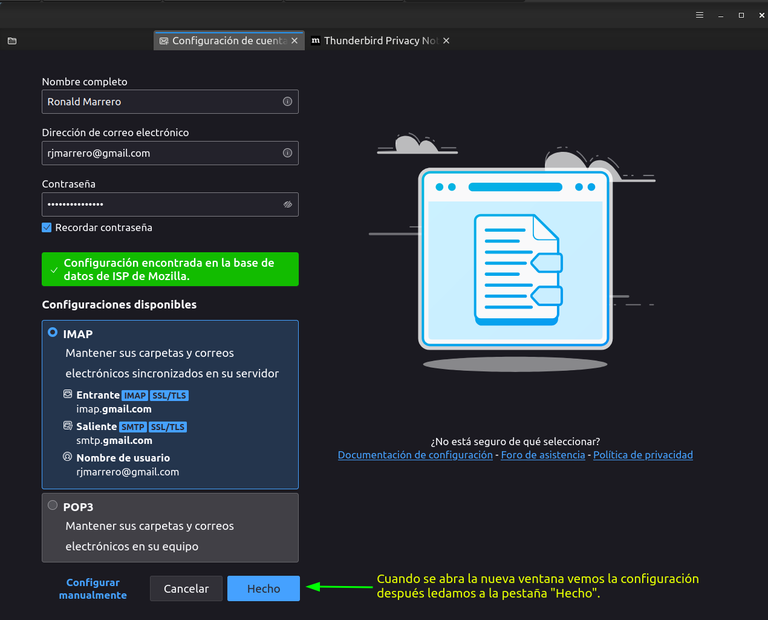
Screenshot.
- When we give him to continue, he will open the mail application and request the linking permission. We must place the email we want to link and its password.
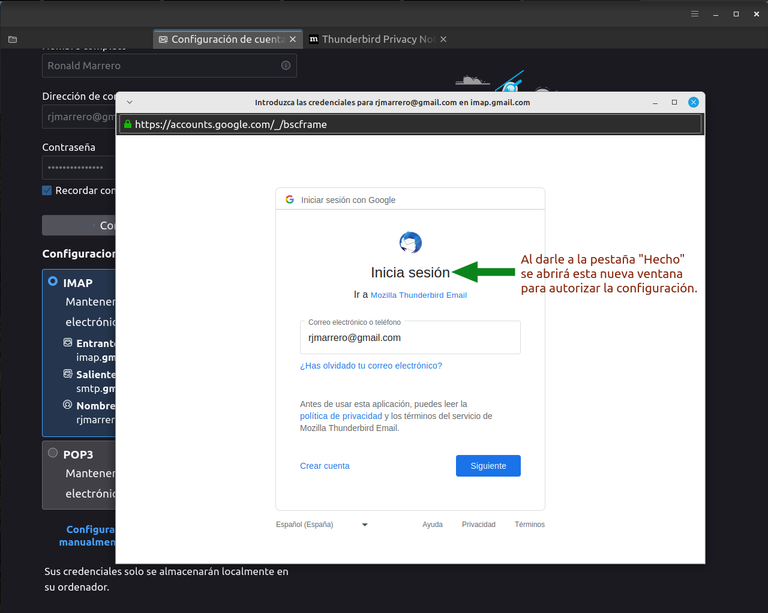
Screenshot-
- The new tab will open and place the password of the email that we are going to link.

Screenshot.
- Then Google is going to ask us to authenticate the configuration through two-step verification, in my case it is with the phone, we make it and move on.
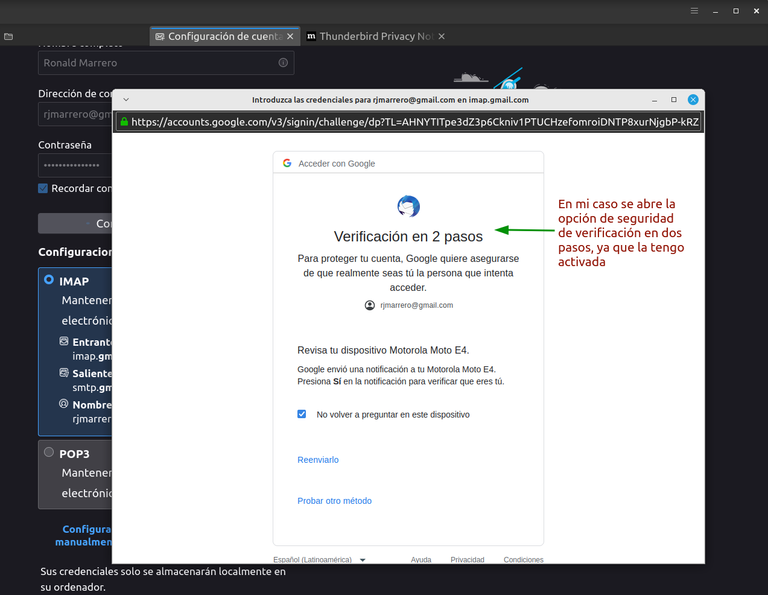
- Then Google asks us to authorize the application again and we do it.
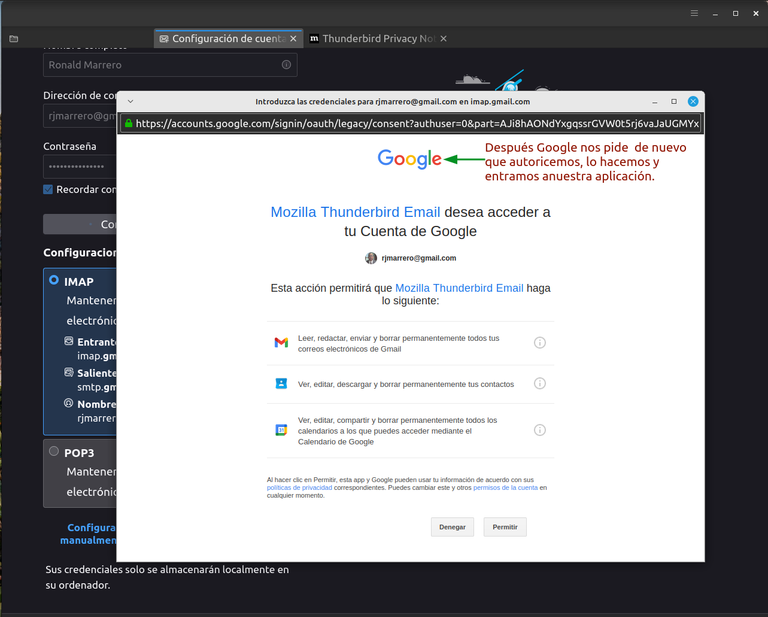
Screenshot.
- Then the application asks us to link our address book and our calendars. We do it and move forward.
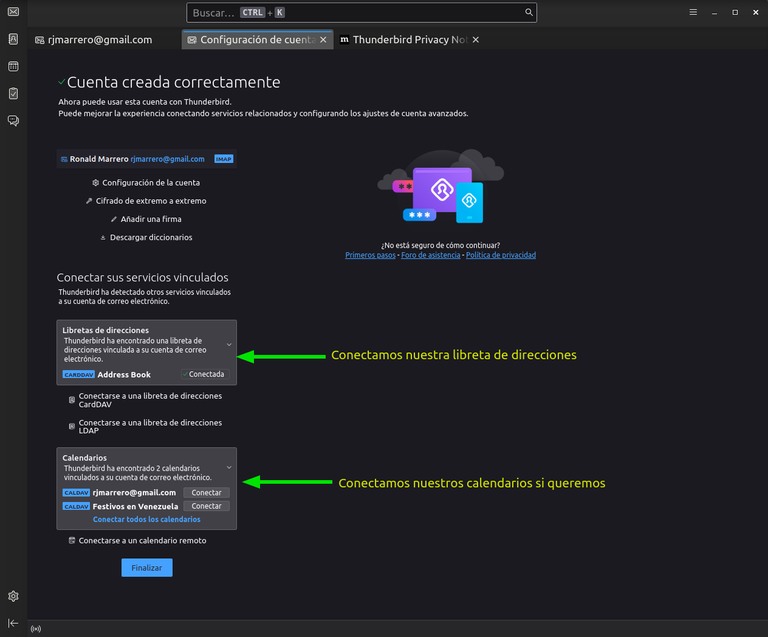
Screenshot.
- We finish and open the application for use.
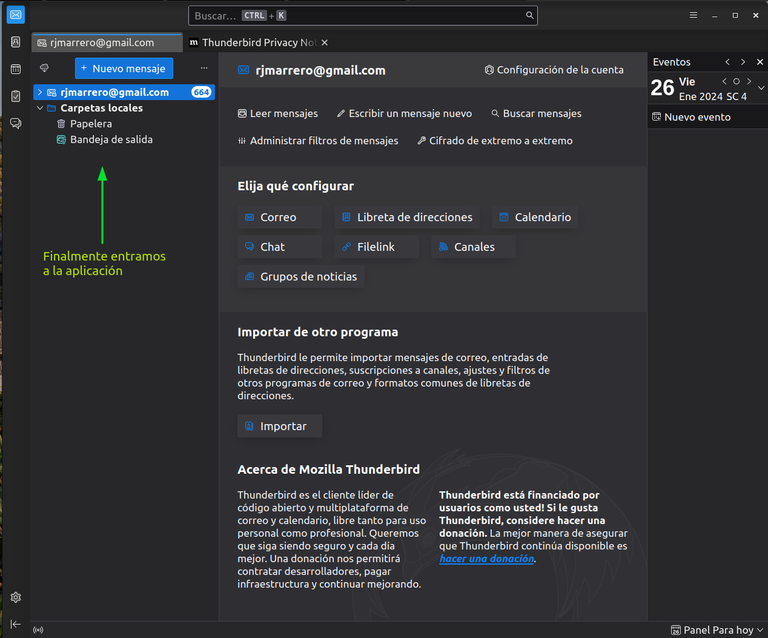
Screenshot.
Later we can continue adding emails using the same way and thus we can handle all the emails in a single application.
I hope this post will be very useful for you in handling your emails.
Thank you very much for reading me.
To see the Celluloid repository go here.


Thanks for your contribution to the STEMsocial community. Feel free to join us on discord to get to know the rest of us!
Please consider delegating to the @stemsocial account (85% of the curation rewards are returned).
You may also include @stemsocial as a beneficiary of the rewards of this post to get a stronger support.
!DHEDGE
Epale @osomar357. La verdad que Mint con XFCE va genial y está muy bien configurado. Lo usé en el pasado y me gustaba. Tundrebrid, es una gran herramienta y es una de las más populares en el escritorio GNU. Saludos, un abrazo.
Hola @alberto0607, muchas gracias por el apoyo.
A mí de verdad me está gustando mucho este escritorio, en unas semanas te cuento cómo me va con el uso después de un tiempo.
Genial bro. Esperamos esa publicación.
This post has been selected for upvote from our token accounts by @alberto0607! Based on your tags you received upvotes from the following account(s):
- @dhedge.bonus
- @dhedge.bee
- @dhedge.pob
- @dhedge.neoxag
- @dhedge.waiv
- @dhedge.alive
- @dhedge.stem
@alberto0607 has 1 vote calls left today.
Hold 10 or more DHEDGE to unlock daily dividends. Hold 100 or more DHEDGE to unlock thread votes. Calling in our curation accounts currently has a minimum holding requirement of 100 DHEDGE. The more DHEDGE you hold, the higher upvote you can call in. Buy DHEDGE on Tribaldex or earn some daily by joining one of our many delegation pools at app.dhedge.cc.
Excelente reseña y tutorial! No soy muy fan de XFCE, pero sé que puede configurarse y personalizarse de maravilla también.
Congrats!
Hola @eniolw, mis saludos, te cuento que decidí meterme con Xfce, ya que solo tengo 6 de RAM, y muchas veces me consumo la memoria cuando varias cosas la vez, así que decidí irme por escritorio liviano y de bajo consumo, por lo menos hasta que le ponga más RAM a a la máquina.
En cuanto a la personalización, se puede hacer mucho realmente.
Mis saludos.
From Venezuela, our witness drives decentralization and the adoption of Web3 technology, creating opportunities for the local community and contributing to the global ecosystem. // Desde Venezuela, nuestro testigo impulsa la descentralización y la adopción de la tecnología Web3, generando oportunidades para la comunidad local y contribuyendo al ecosistema global.
Sigue, contacta y se parte del testigo en: // Follow, contact and be part of the witness in:
https://twitter.com/ronaldjmarrero/status/1750994419397132792
!ALIVE
@osomar357! You Are Alive so I just staked 0.1 $ALIVE to your account on behalf of @ visual.alive. (2/20)
The tip has been paid for by the We Are Alive Tribe through the earnings on @alive.chat, feel free to swing by our daily chat any time you want, plus you can win Hive Power (2x 50 HP) and Alive Power (2x 500 AP) delegations (4 weeks), and Ecency Points (4x 50 EP), in our chat every day.
