MINIMALIST PHONE LAUNCHER: A SETUP GUIDE
There are different forms of addiction. Drug addiction, addiction to people, caffeine addiction and other forms of addiction. One of the slow killing form of it all is digital addiction.
It is quite easy to control oneself from being addicted to drugs and alcohol but it is very difficult to control oneself from being addicted to their phones.
Even as a nurse with full knowledge of the effects of social Media addiction, I was not safe as I became addicted to my phone at a point in my life.
I do not know who this post is for, but then I think I have something you will need to fight digital addiction.
Are you a phone addict? Some times you don't even know that you're addicted to your phone. Keep using it for 12 hours straight without stop and not realizing it. Well then, I have something that may help.
This thing is a phone launcher that helps minimize how you spend time on your phone. Locks you out when necessary without any way to get back in. The name? It's the minimalist launcher.
Minimalist phone launcher is a phone launcher that enables you to monitor yourself and know when to stop playing with you phone.
HOW TO SET UP THE MINIMALIST PHONE LAUNCHER
The first thing you want to do is to go to Play store and download the application. Search for minimalist phone launcher, and click the download button.
Next, after opening the launcher, a page will appear where you will see the features it offers like seen below.
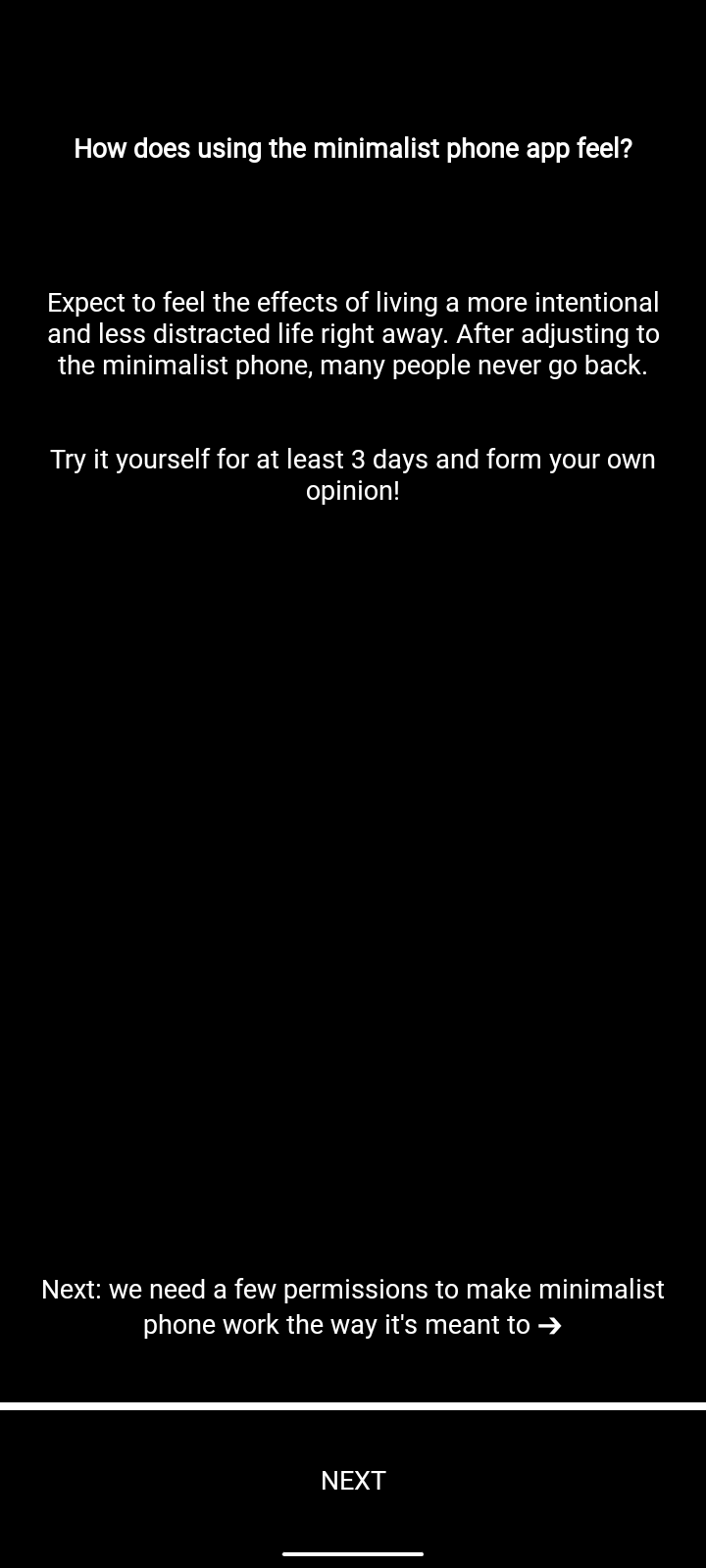
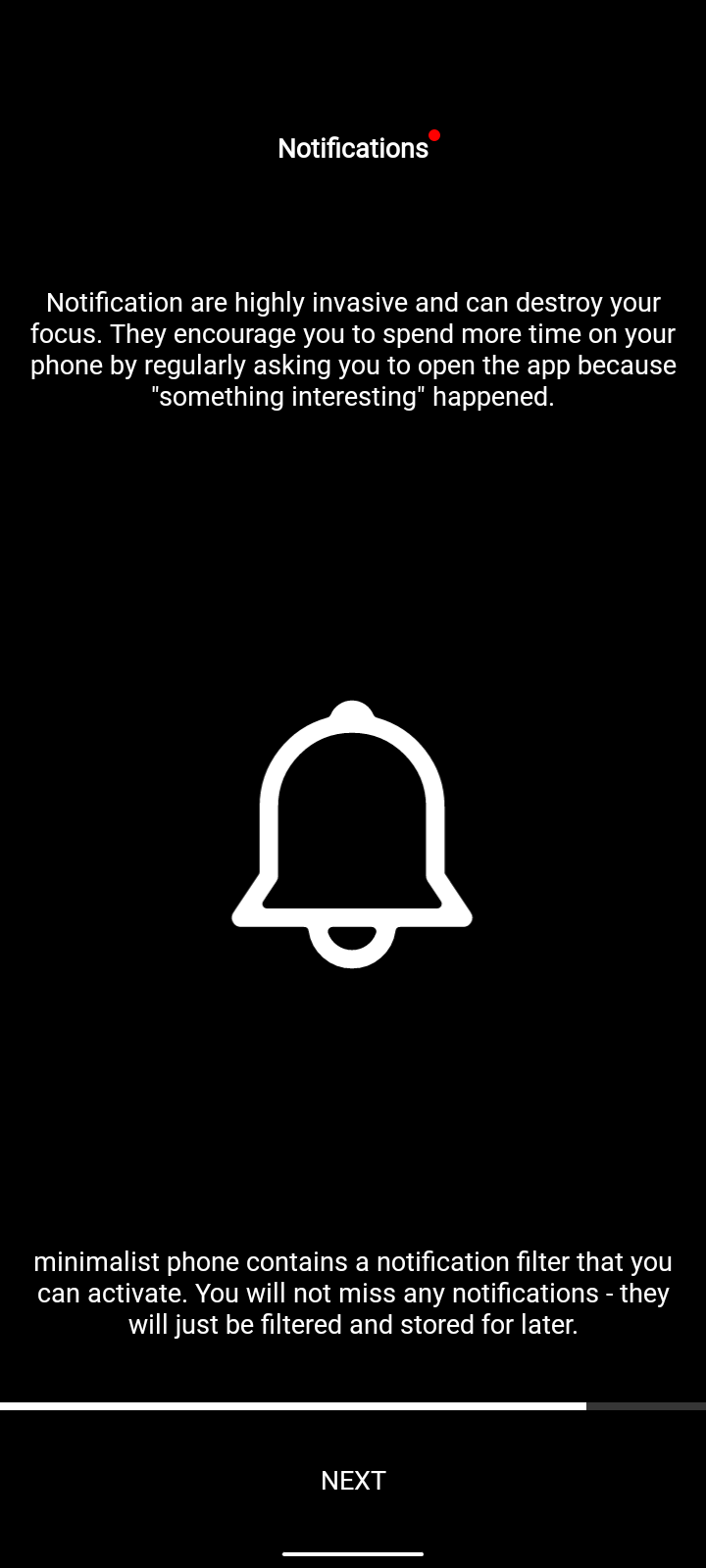
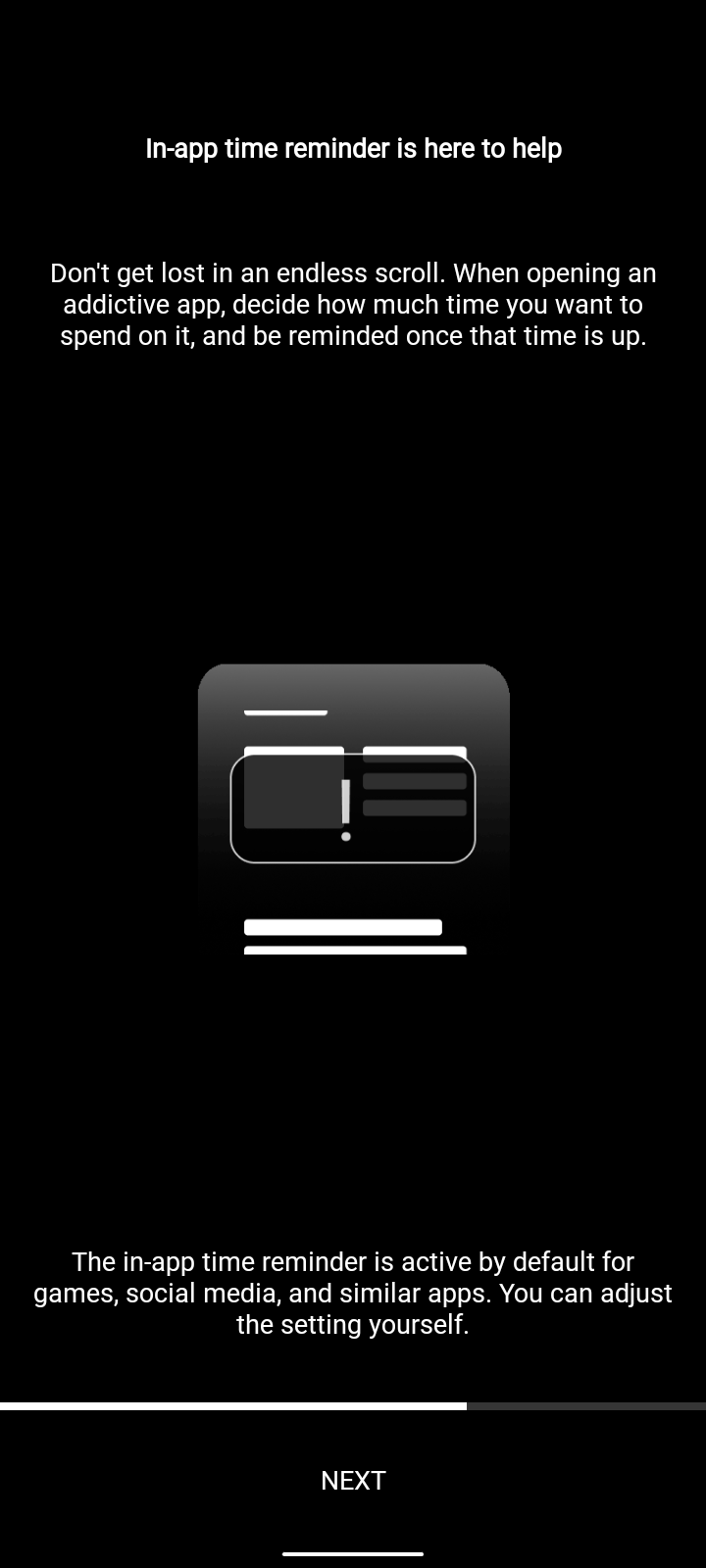
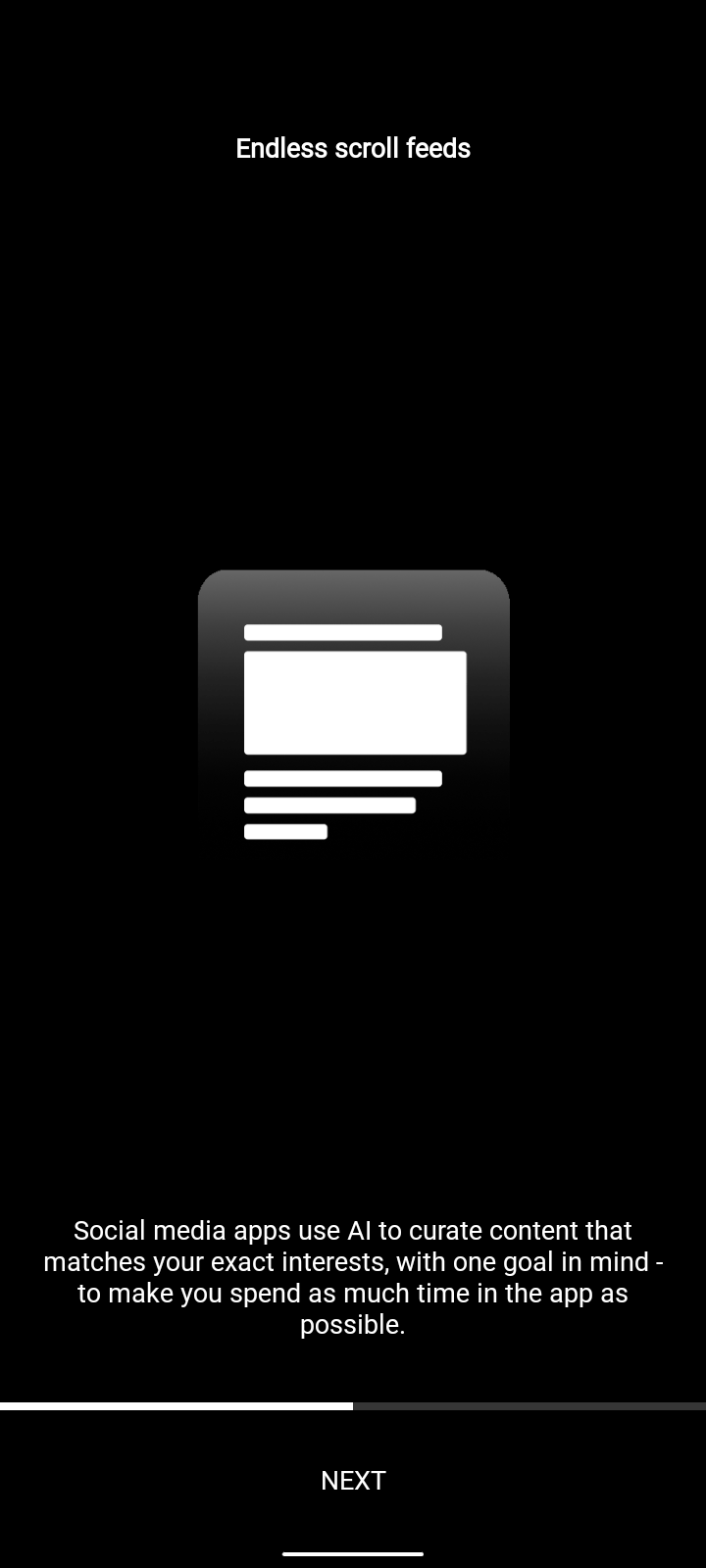
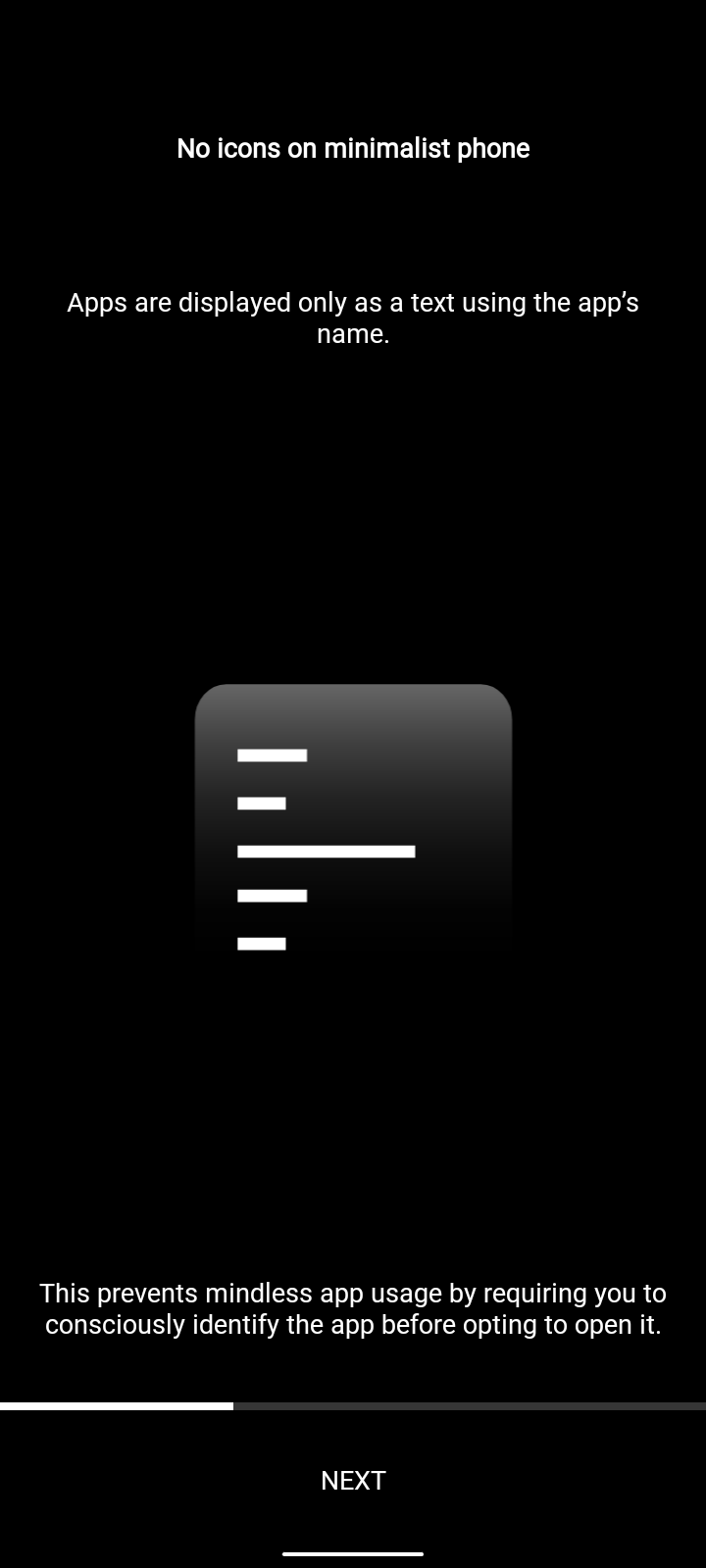
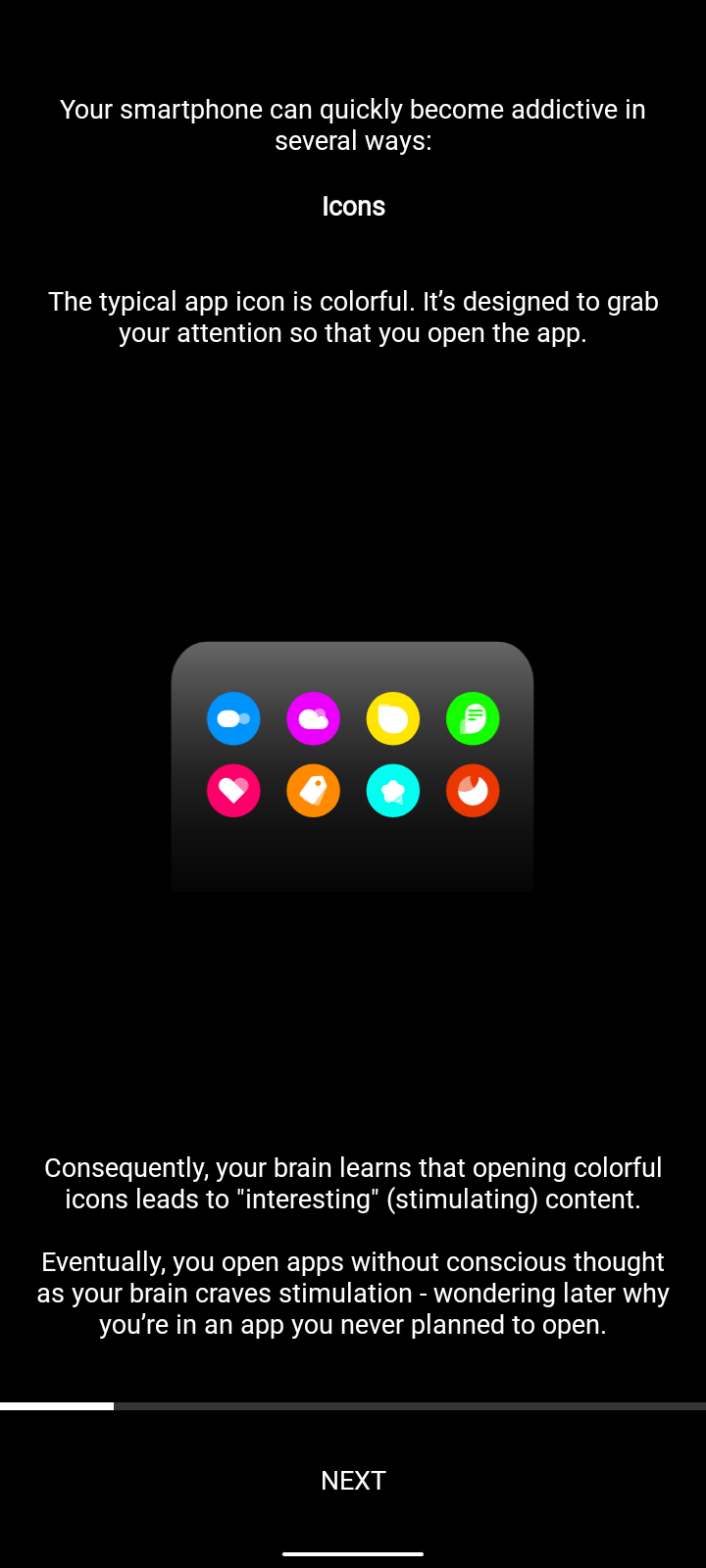
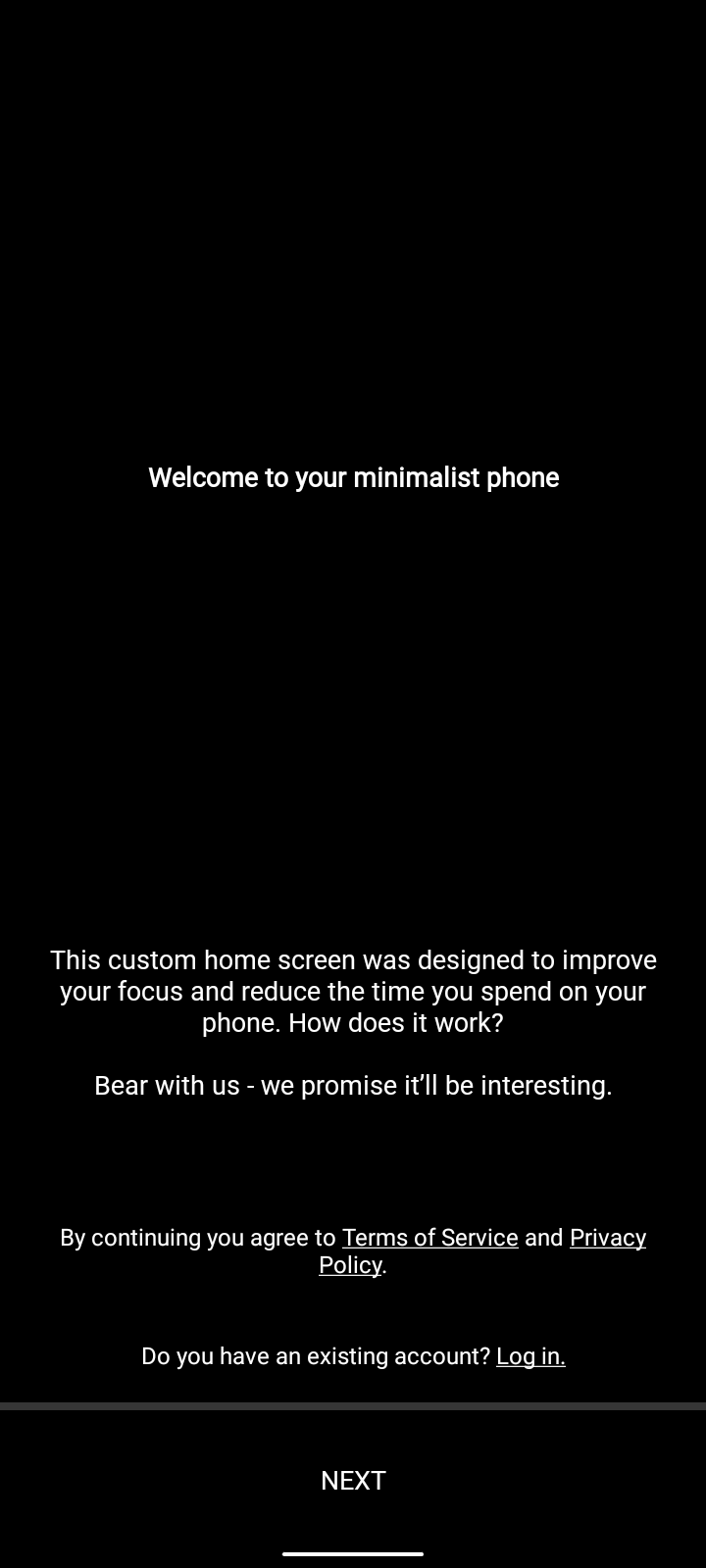
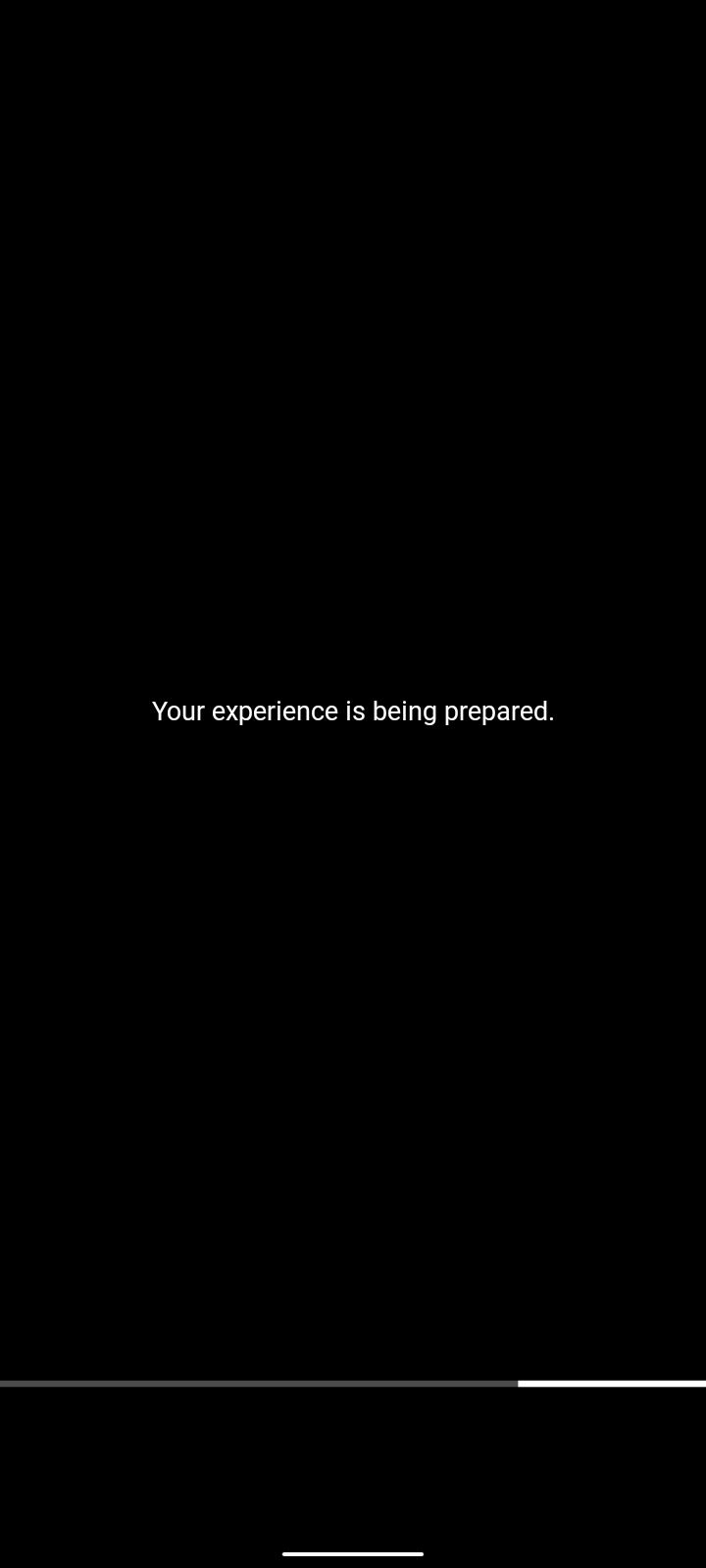
Next, read and press continue on all these until you reach the next step in this post.
Next step is to set up the application.
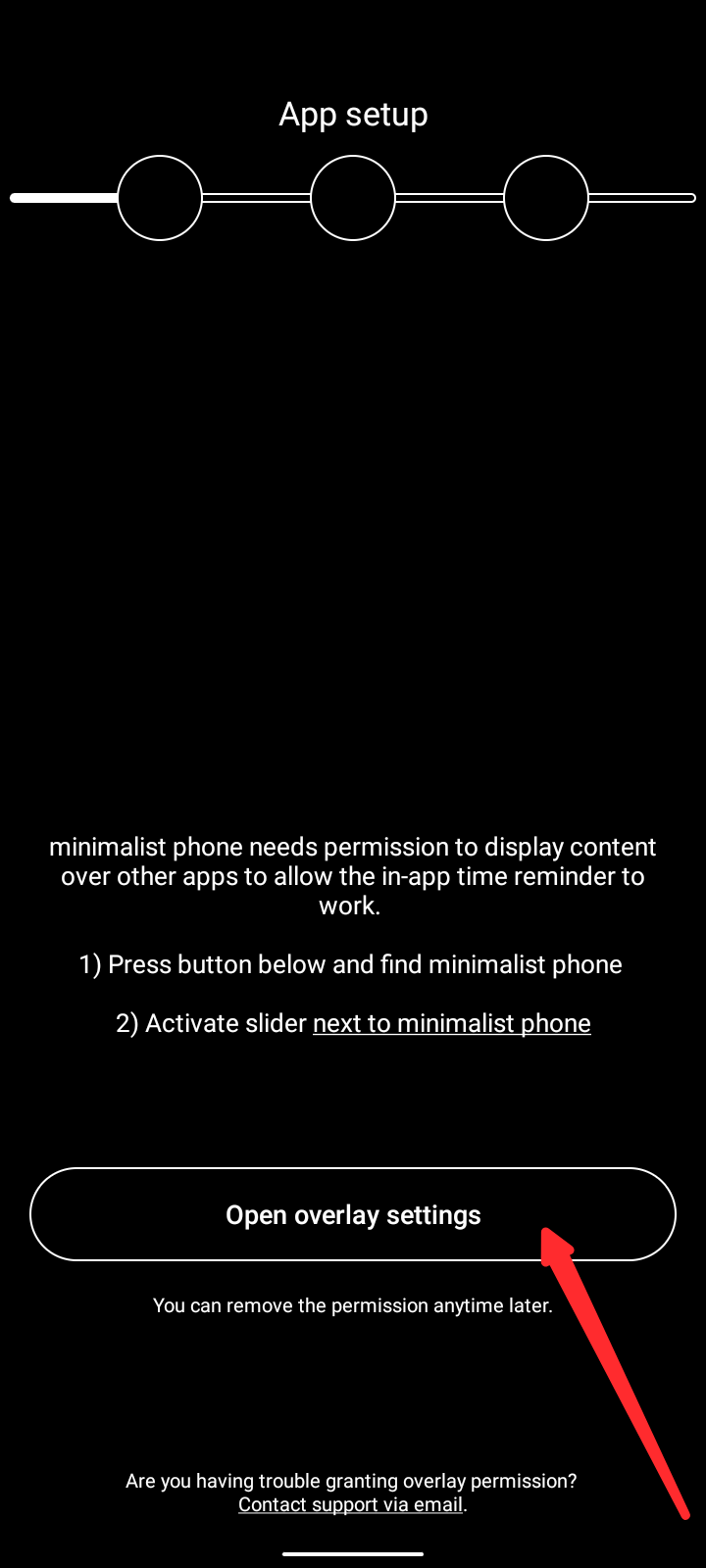
First, give the application access to display over other apps. To do this, click on where the arrow points at.
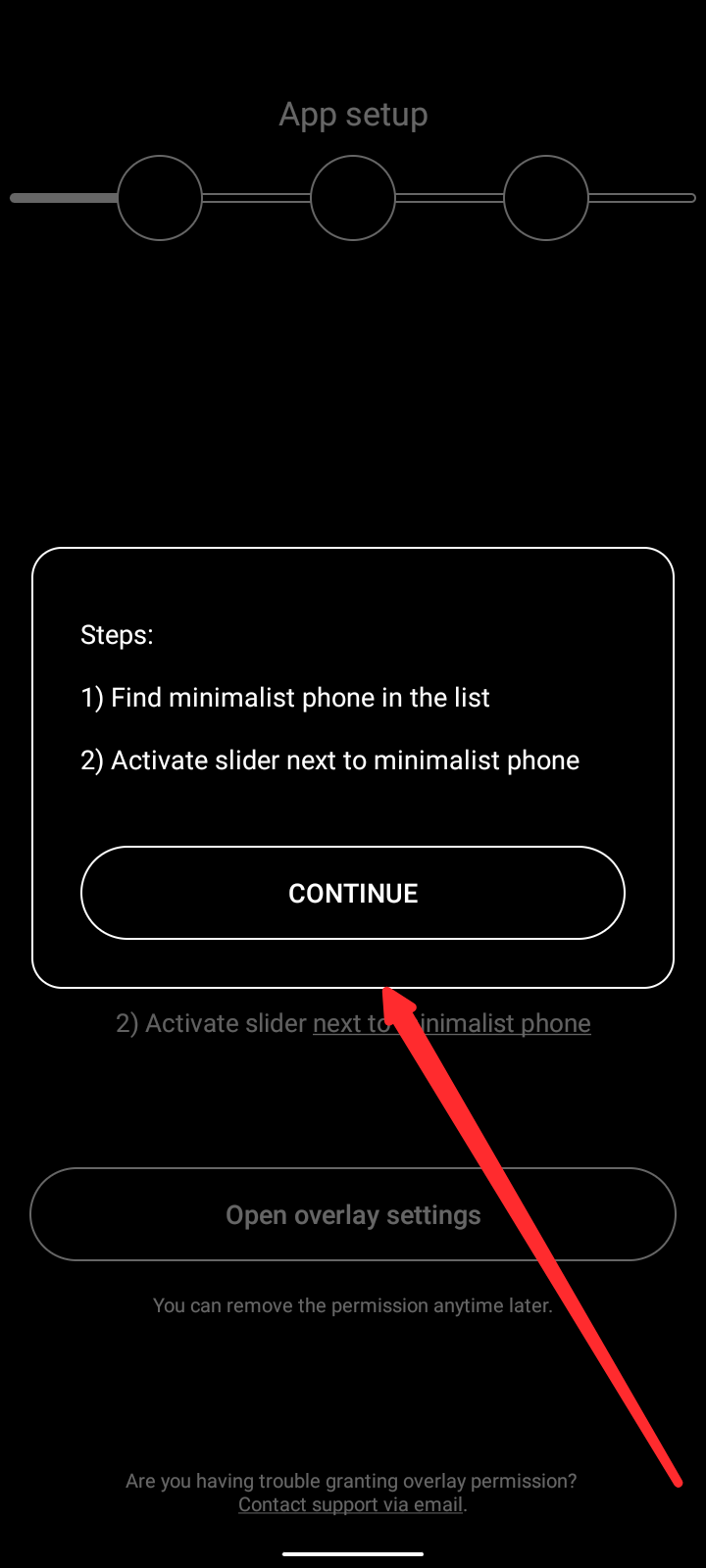
Read the provided steps then click on continue.
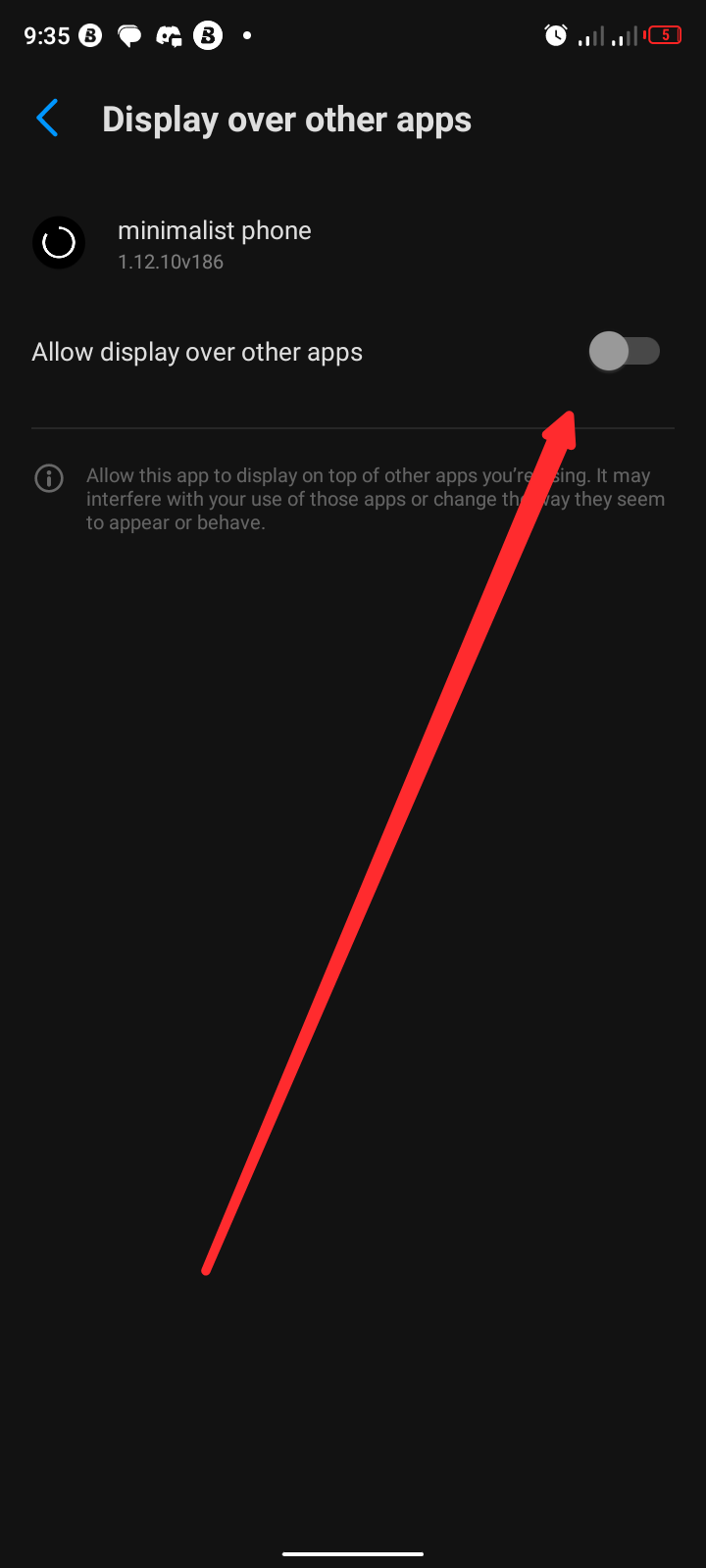
Select minimalist phone then go back to application.
First step taken care of, now for the second step. Here, you need to give the app permission to usage statistics.
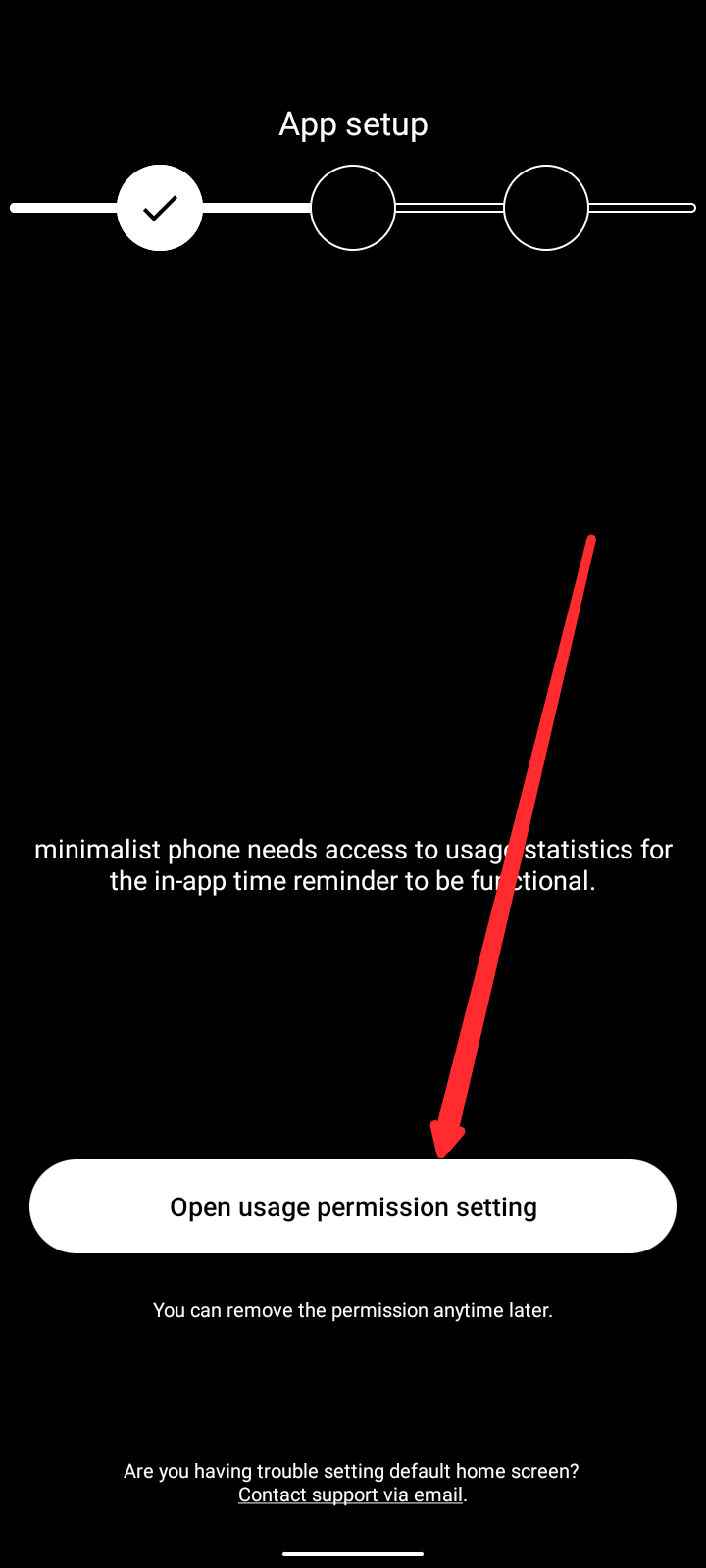
To do this, click on where the arrow points at.
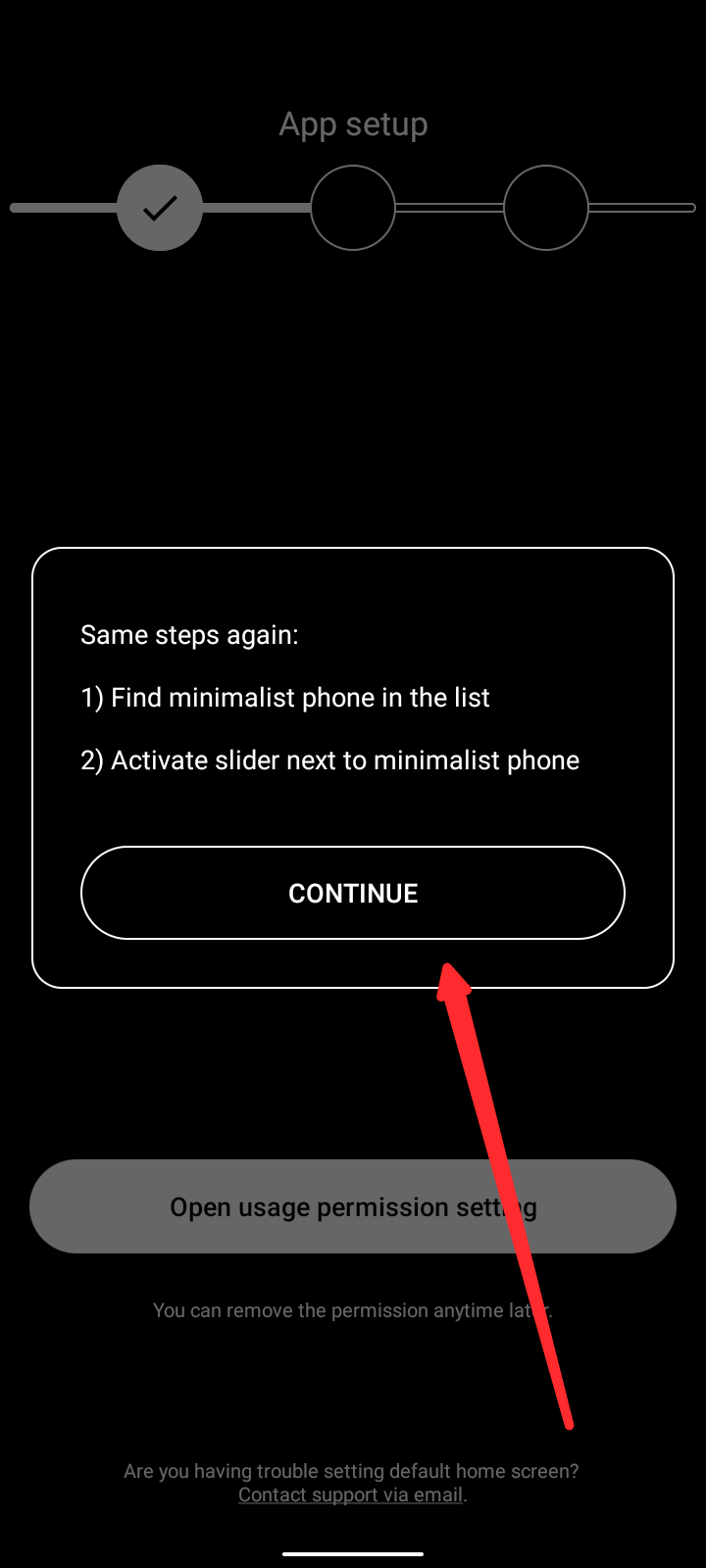
Click continue
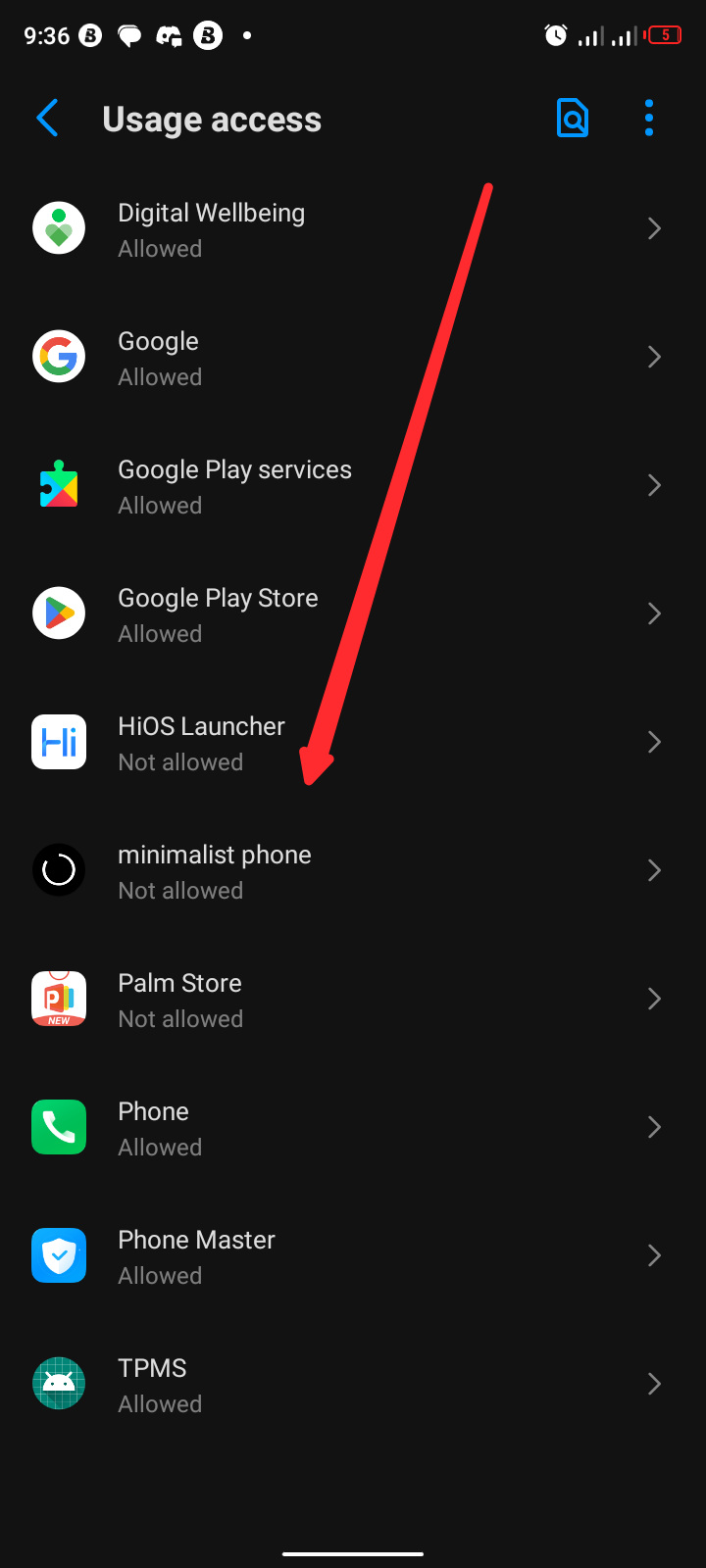
Scroll to find the minimalist launcher, then click on it
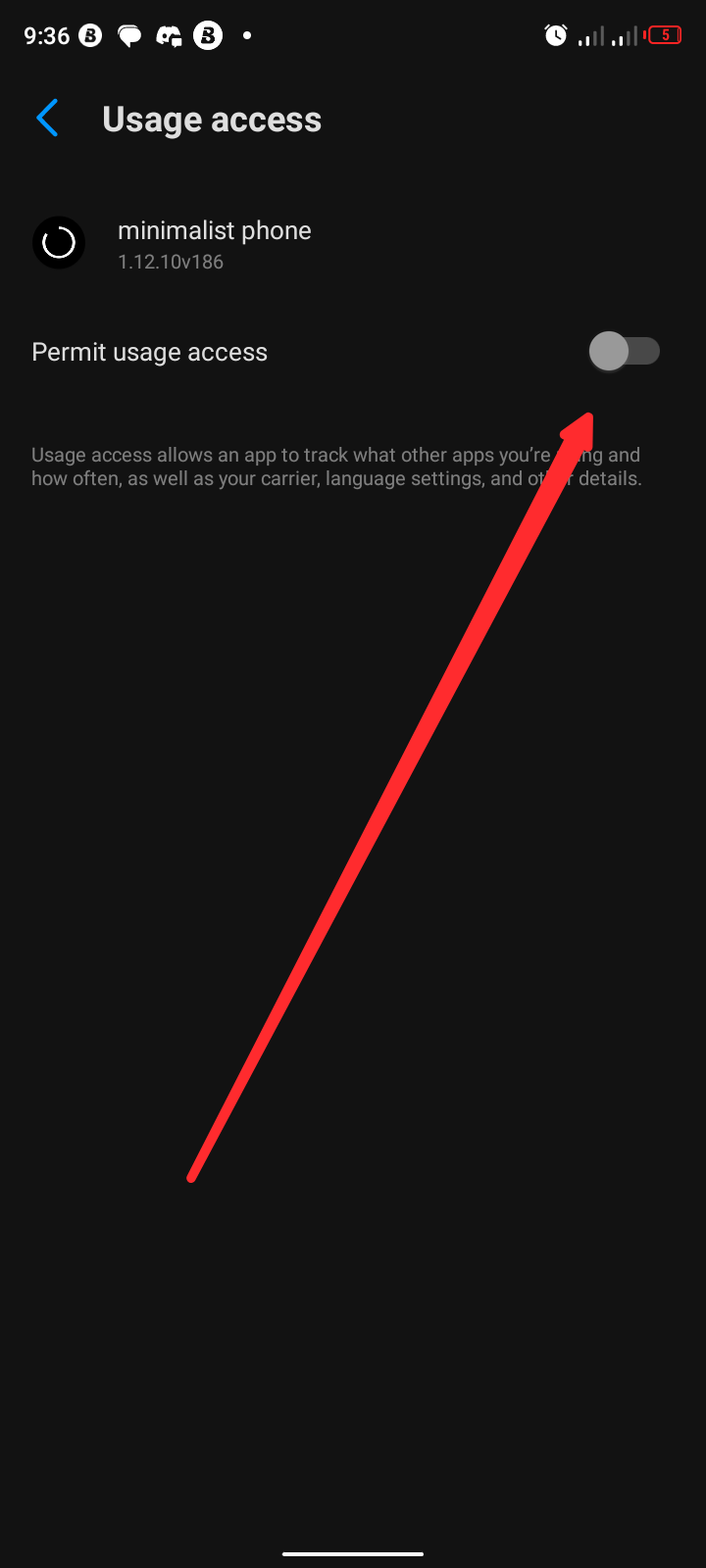
Click on permit usage access then go back to application.
The last step is to set it as your default home launcher.
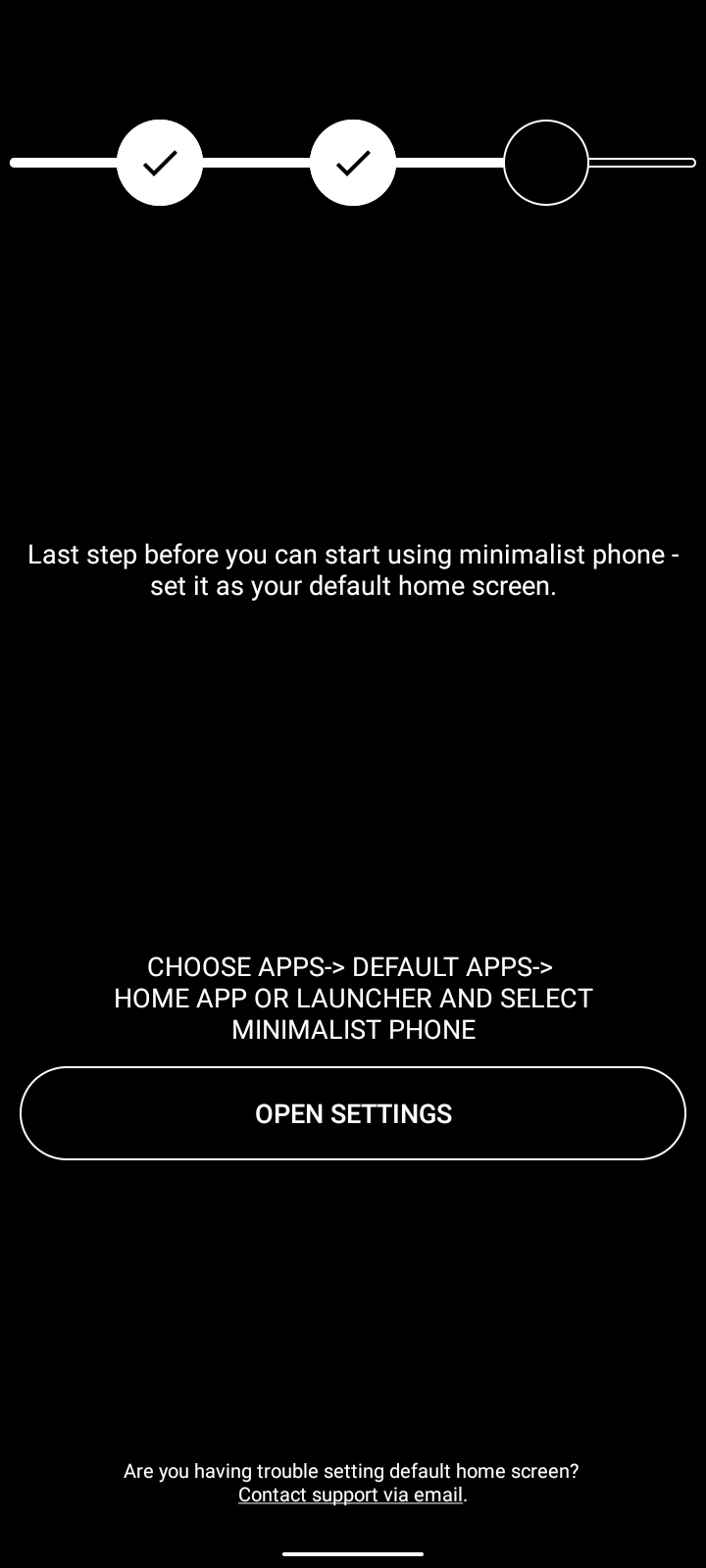
It already has its own guide. Read it and follow the provided steps.
Click on open setting and do the remaining.
After completing your setup, you will see a page like this below 👇
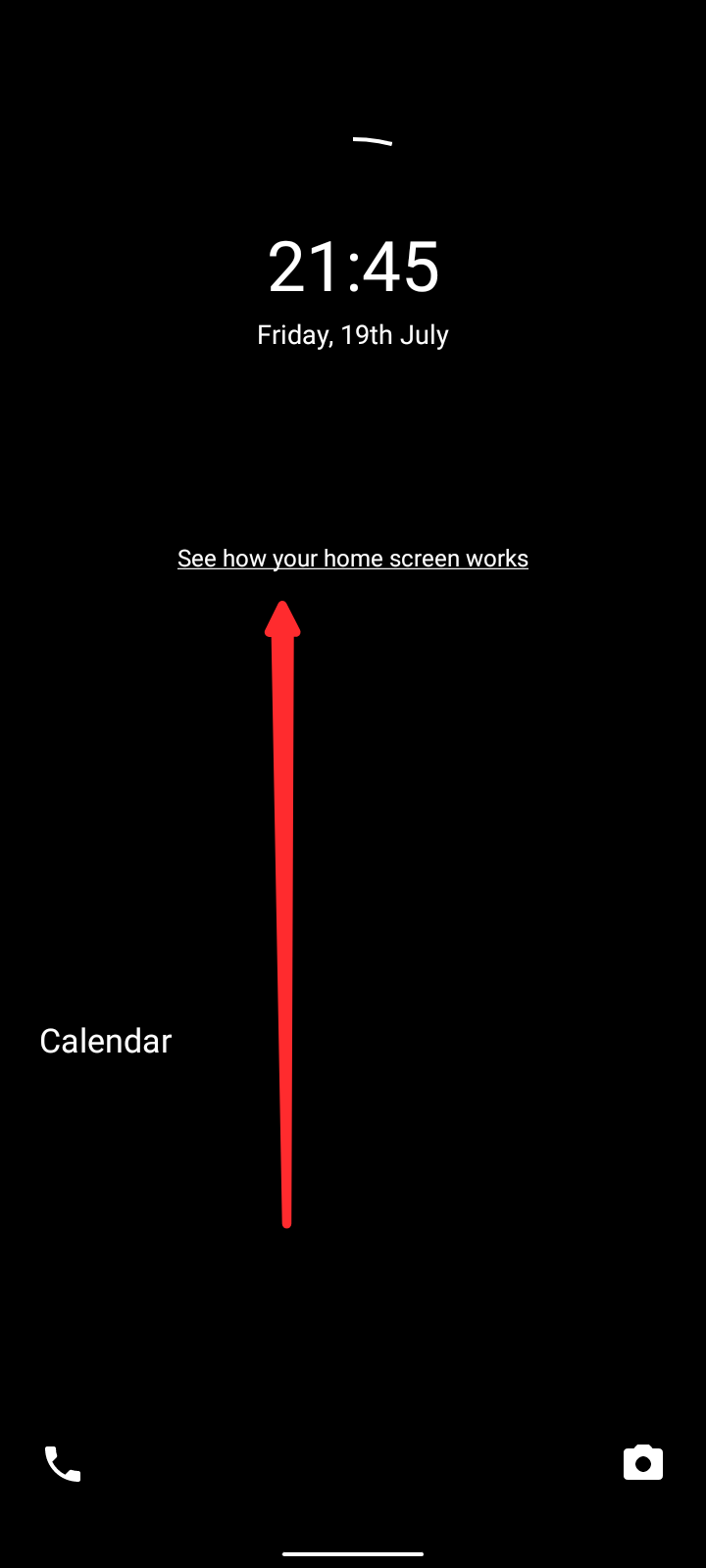
Click on "see how your home screen works" to be taken round the application.
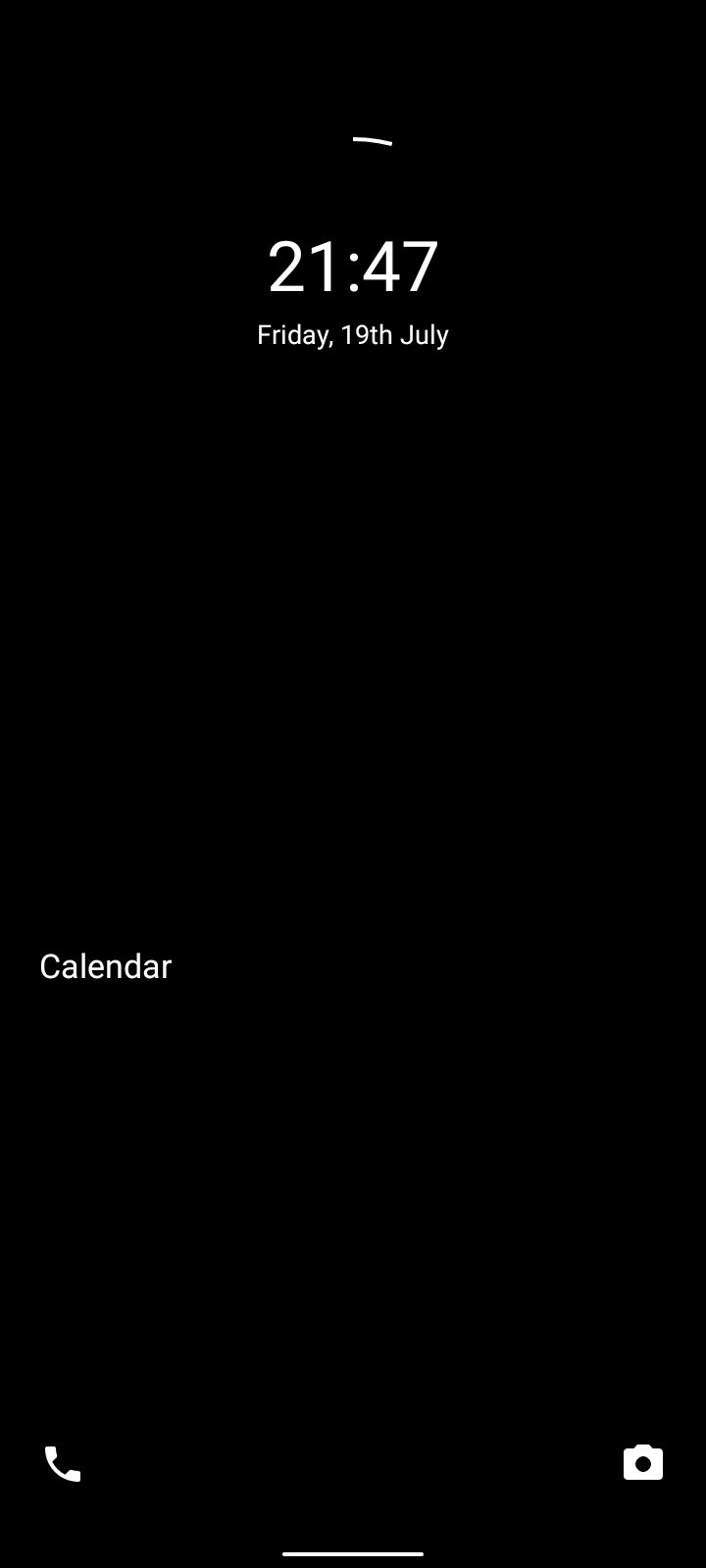
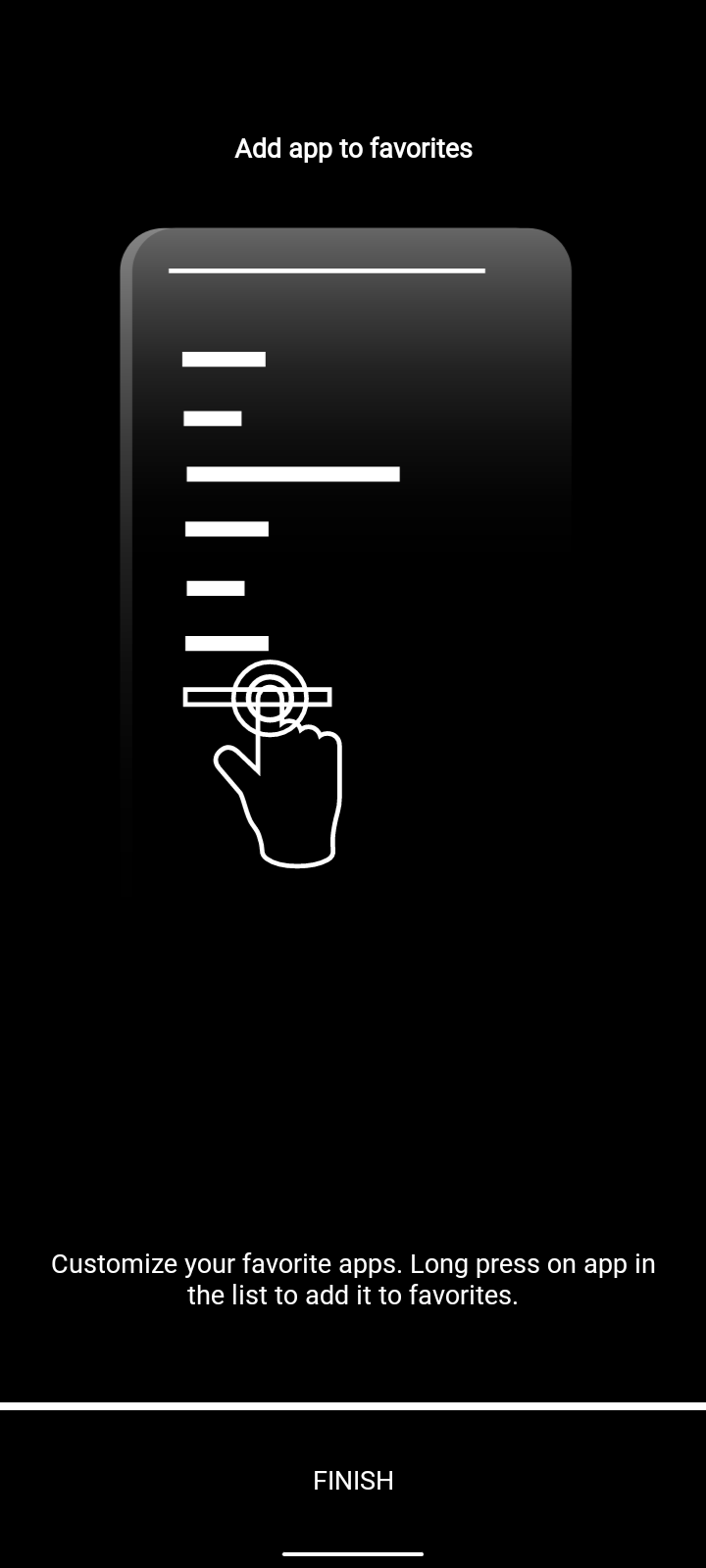
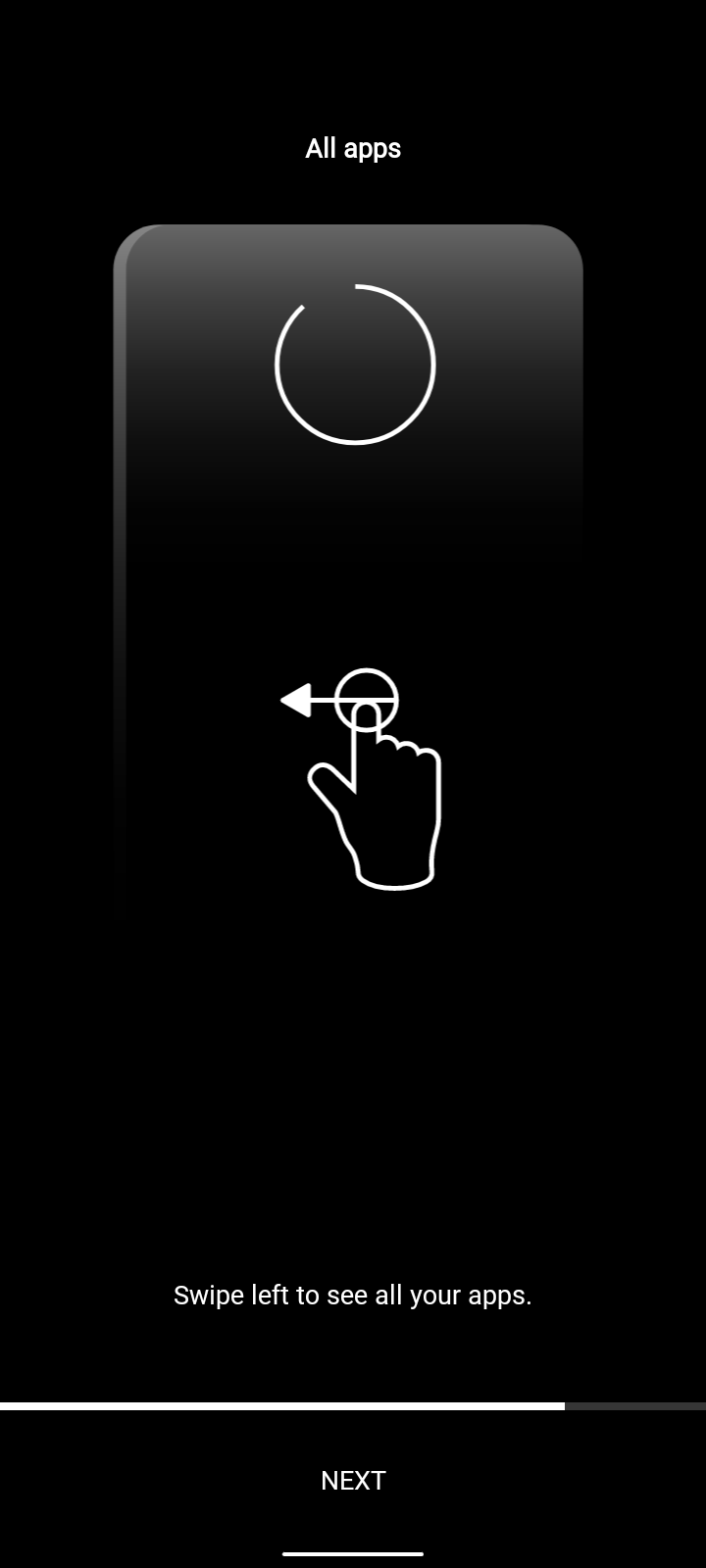
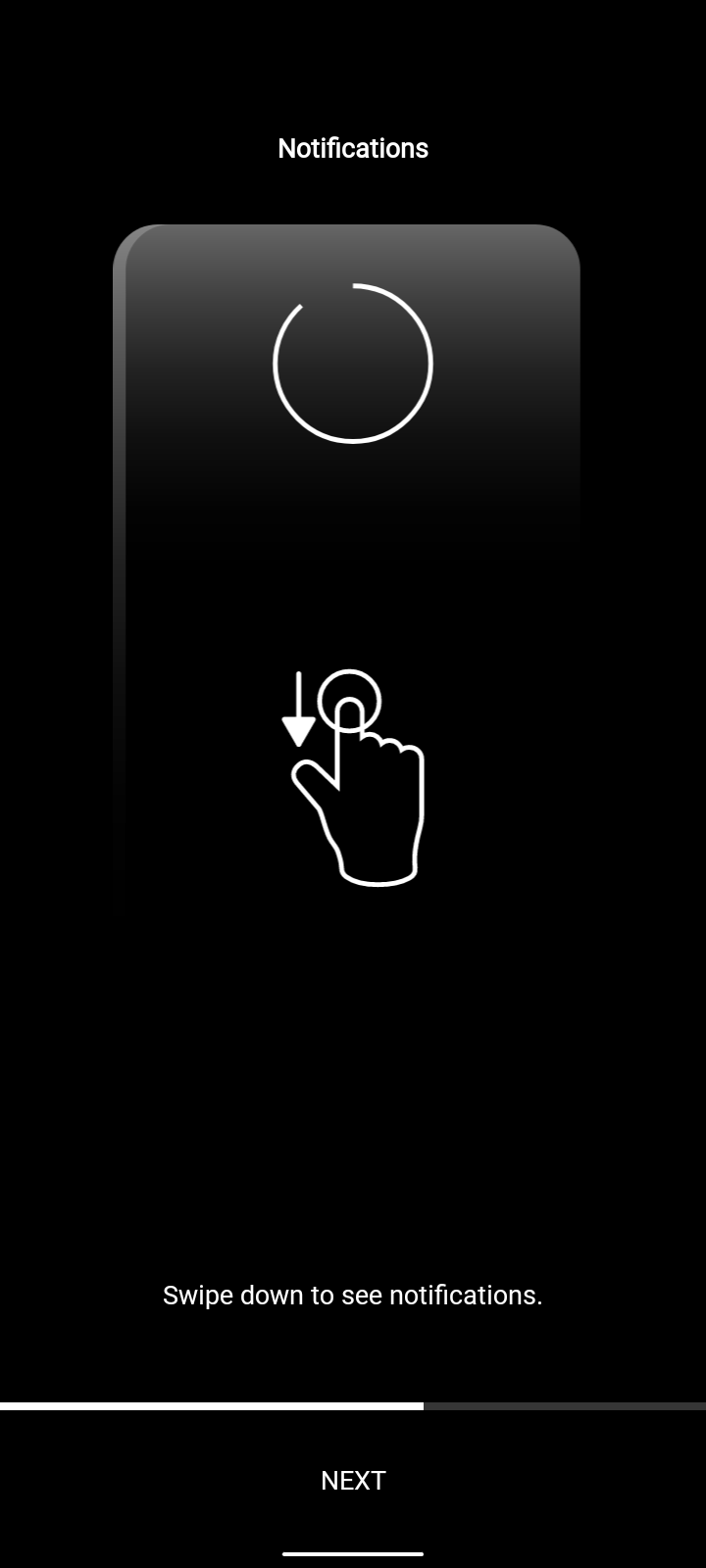
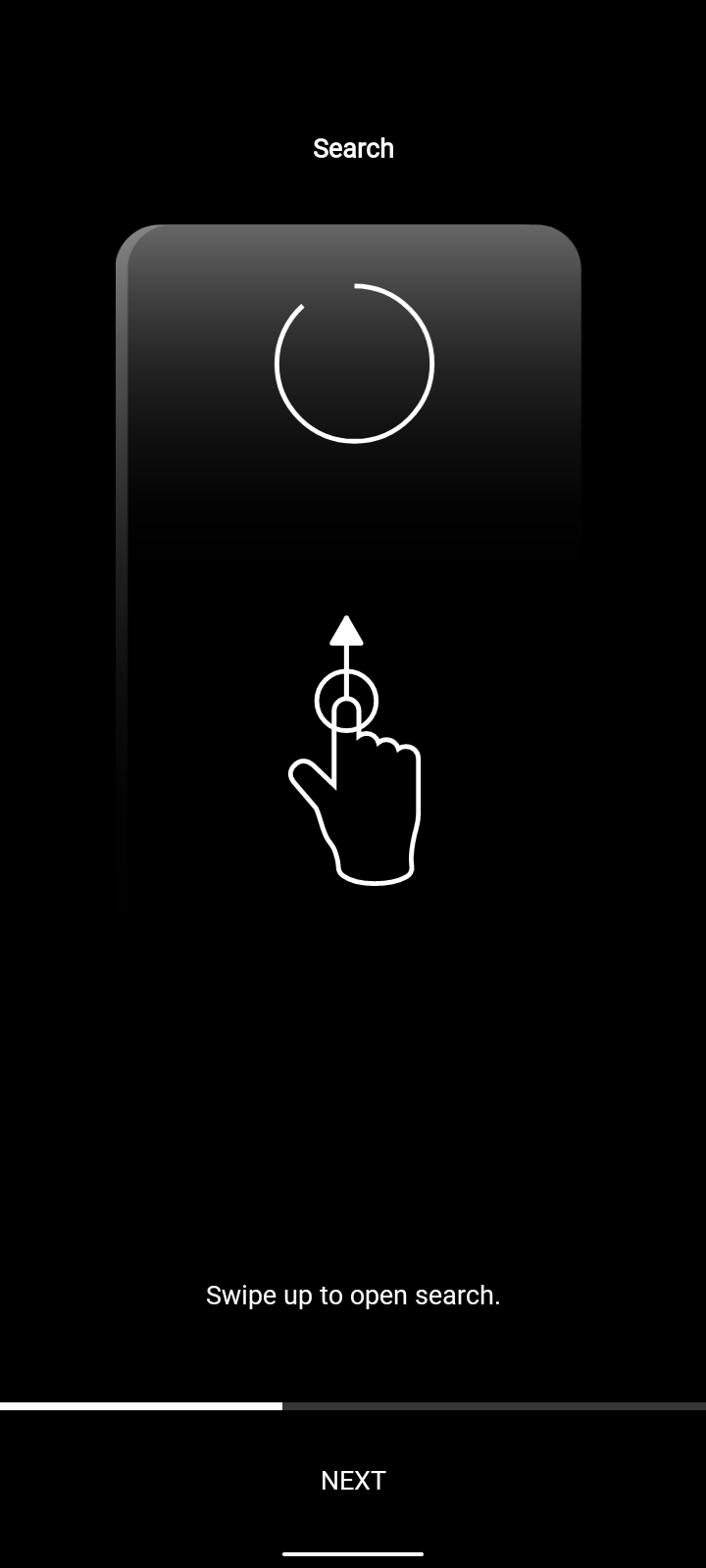
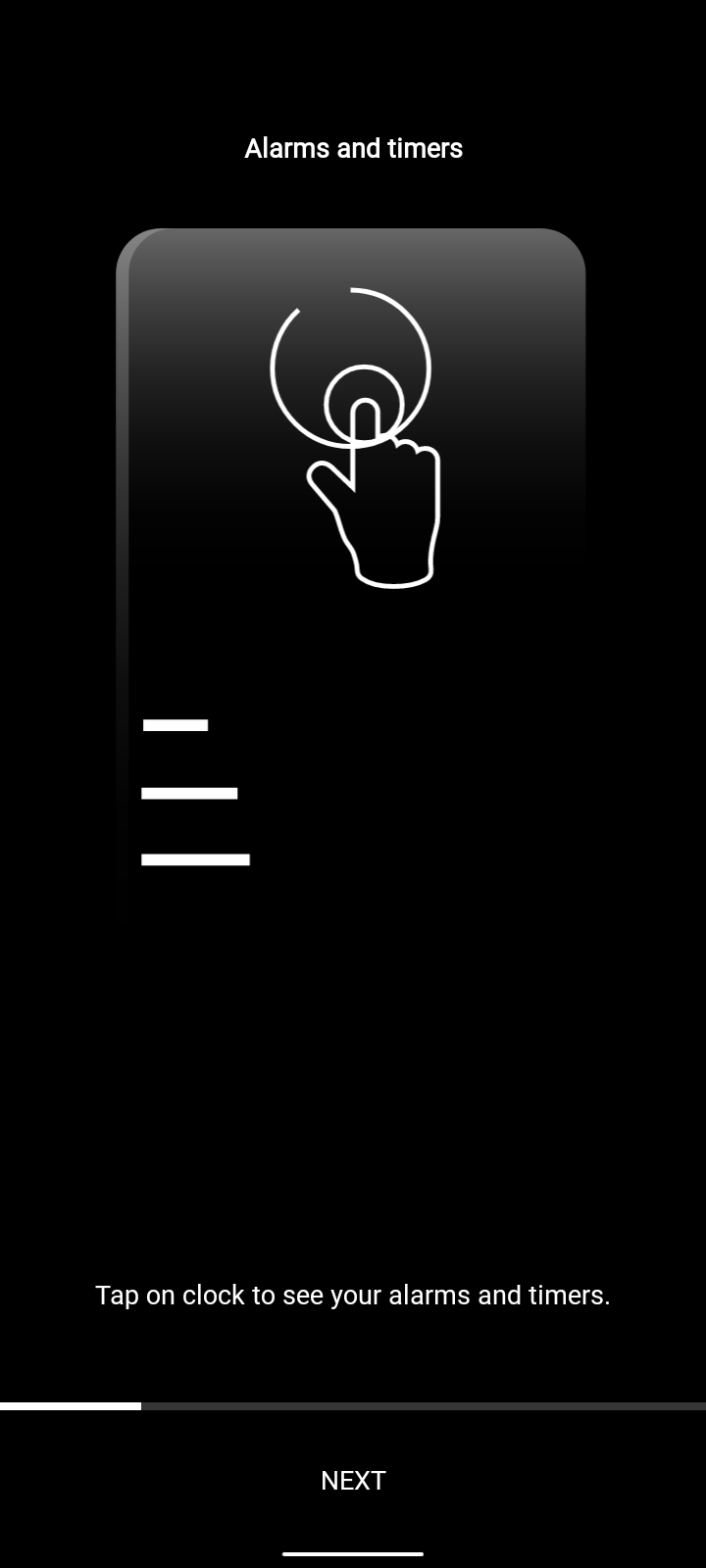
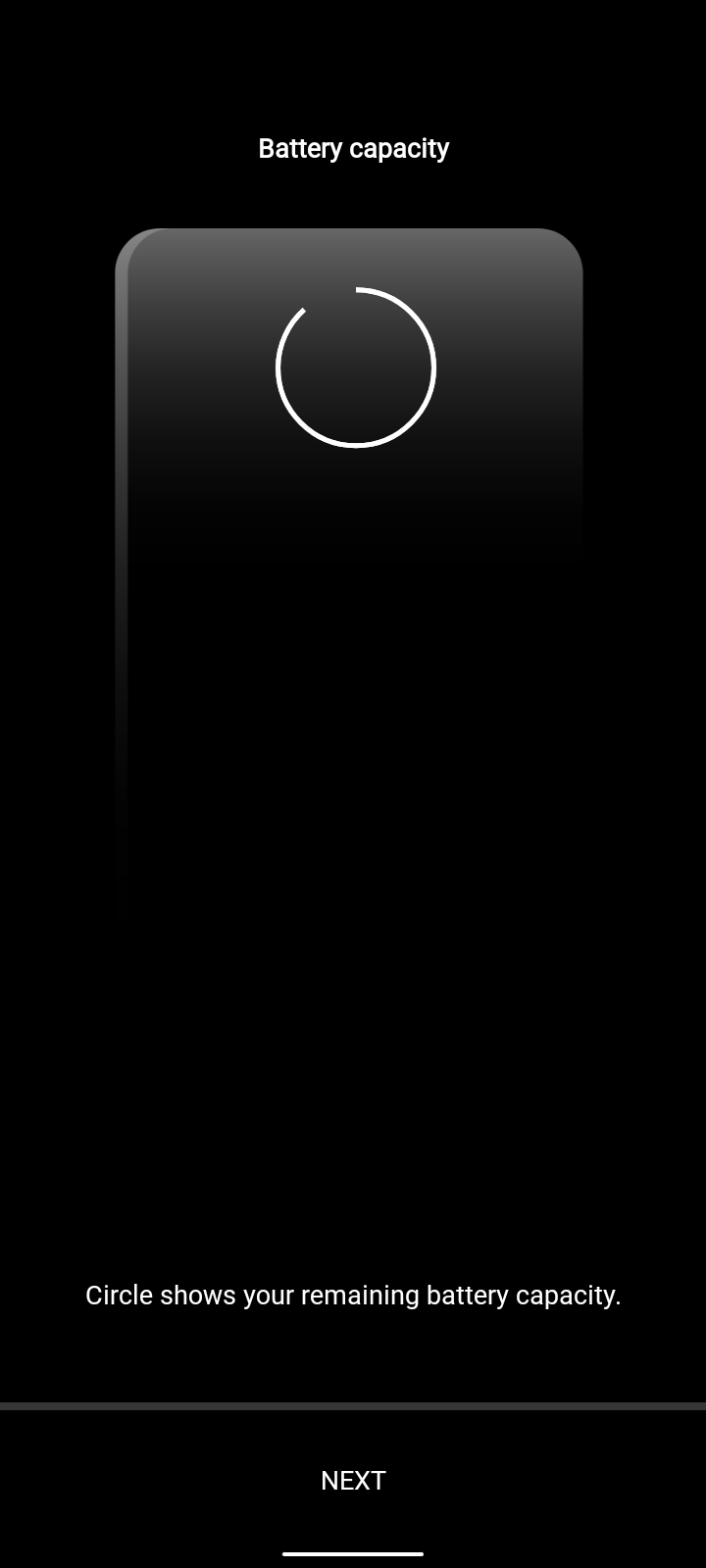
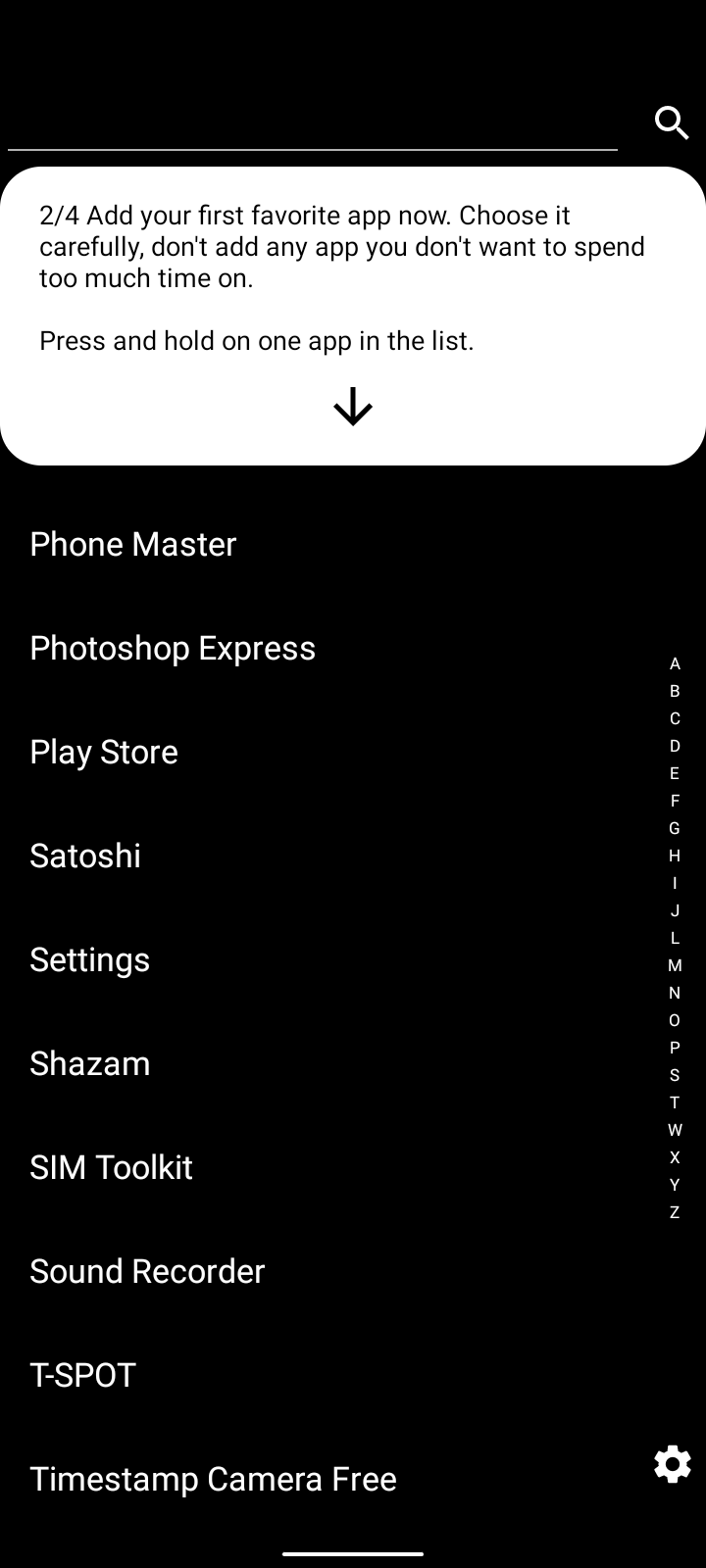
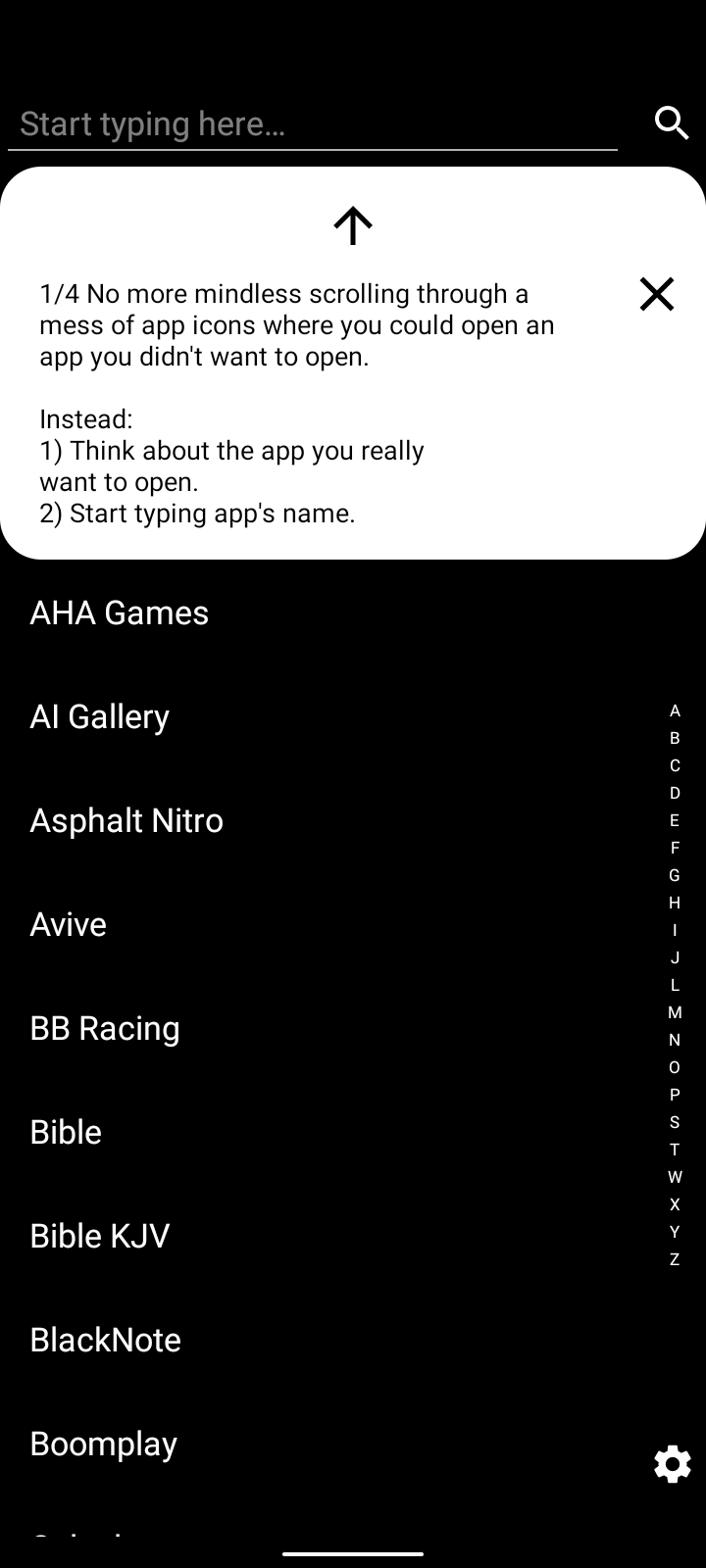
We're not don yet.
Let's test the application wether it times our activities.
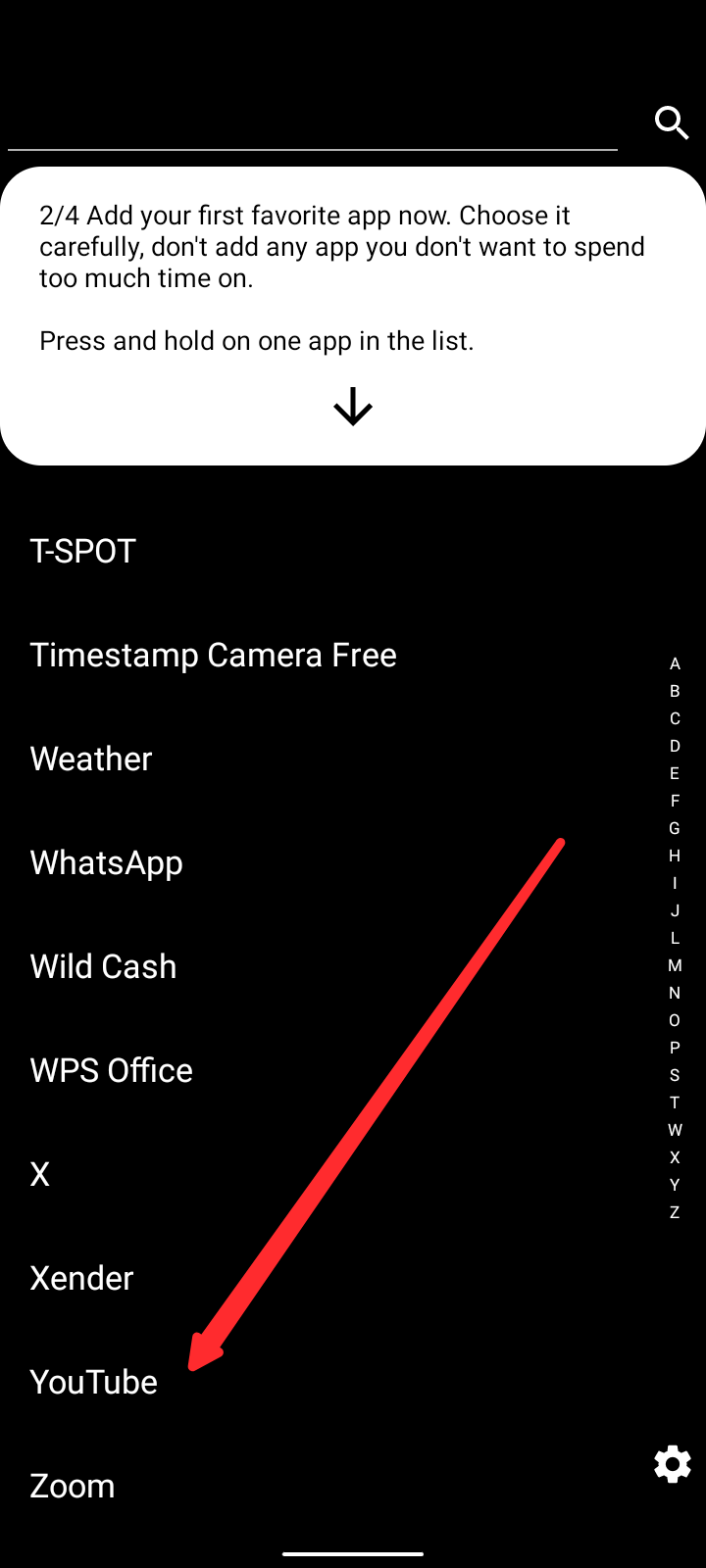
Open your favourite application. For me, it's YouTube.
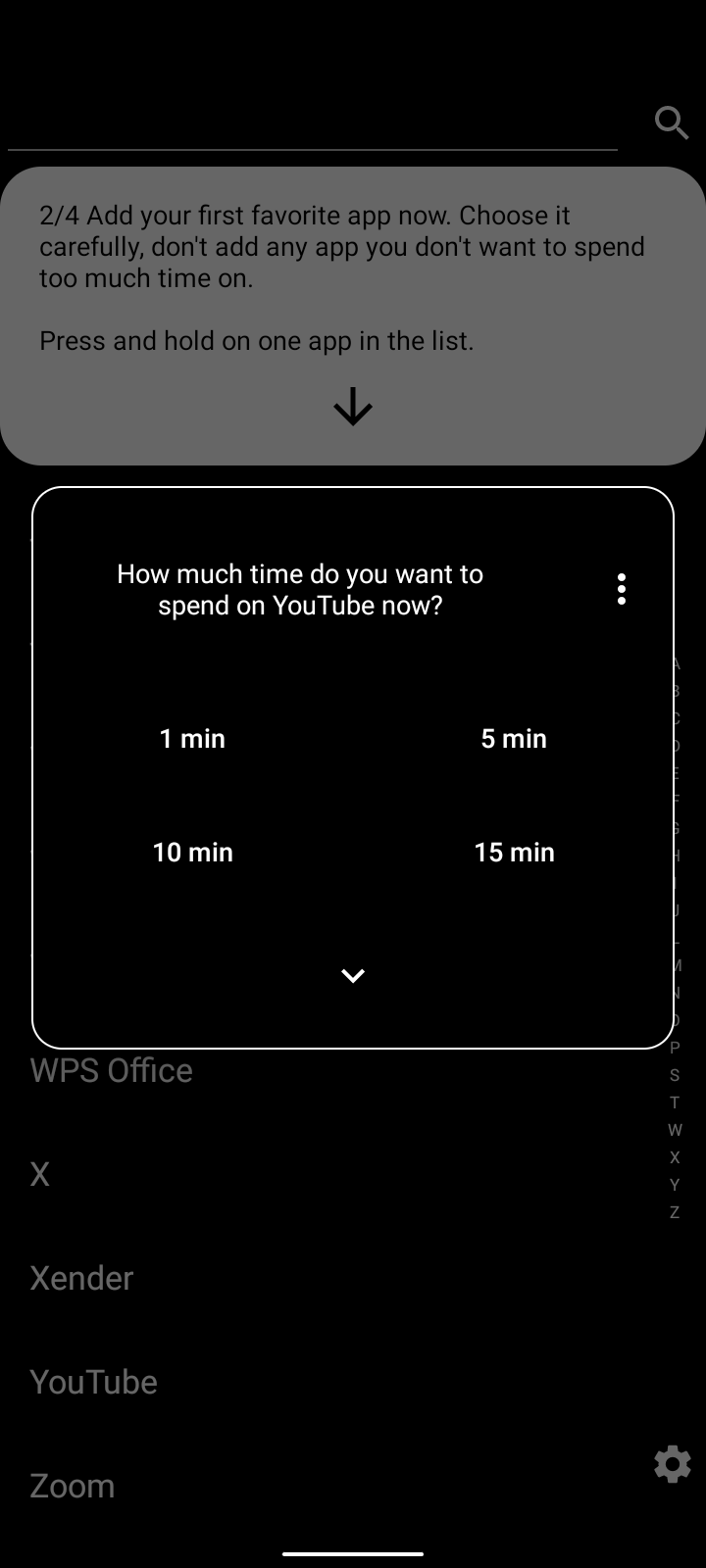
Automatically, you will see a page like this. As seen above.
Set this page as you want but know that, if the timer runs out, you'll be kicked out of the application.
This is all I have to share about the minimalist phone. I hope it helps control the amount of time spent on phone.
Thank you for reading 😊
All images are screenshots from the application.
Posted Using InLeo Alpha
Neat, yet it's going to be too much of friction and change for me.
It would make such a post nicer to go through with fewer screenshots. Just a few for visual emphasis is alright, or perhaps clustering them with markdown. Had to scroll almost infinitely, yet I appreciate the value added. Well done, mate.
I get your point. I tried doing that but it seems like used the wrong markdown, and it was not pulling right and left.
I will appreciate it if you show me the proper markdown for this.
Thanks for your lovely comment boss
Okay.. many thanks
I scrolled so much that I actually forgot what the post was about and now I don’t want to scroll up again because it’s a lot of screenshots😞
I apologize for this experience.
I didn't know how to pull images right as left, and how to put them in a table, but I have learnt that now.
Thank you for this correction 🙂