Step by Step Guide to Uploading Videos on 3Speak Mobile
Hello guys,
How are we all doing? I do hope that the week has been good to you so far and that we are all enjoying our weekly activity and partaking in the author of the week program. Let's do well to share our thoughts by voting for our favorite author.
.png)
Remember you could be the next nominee. Anyway, so we have been about 3 speak for a while now, first we started with the desktop version and now we are on the mobile app. After our introduction to the mobile app, I promised to guide us on how we can go about with the upload which is quite simple and so I am here today to do justice to that promise.
I do hope that this helps a user out there become a better user of the 3speak mobile app front.
3Speak Mobile Video Upload
So we have talked about getting the app and the interface navigation as well as how to log and so with regards to this tutorial we are going to skip all that assuming you are already logged in and have your video for upload ready to go. Ok so;
- We are going to open our app which would have automatically logged us in because we did that the first time. Then we are going to click on upload video as shown in the image below.
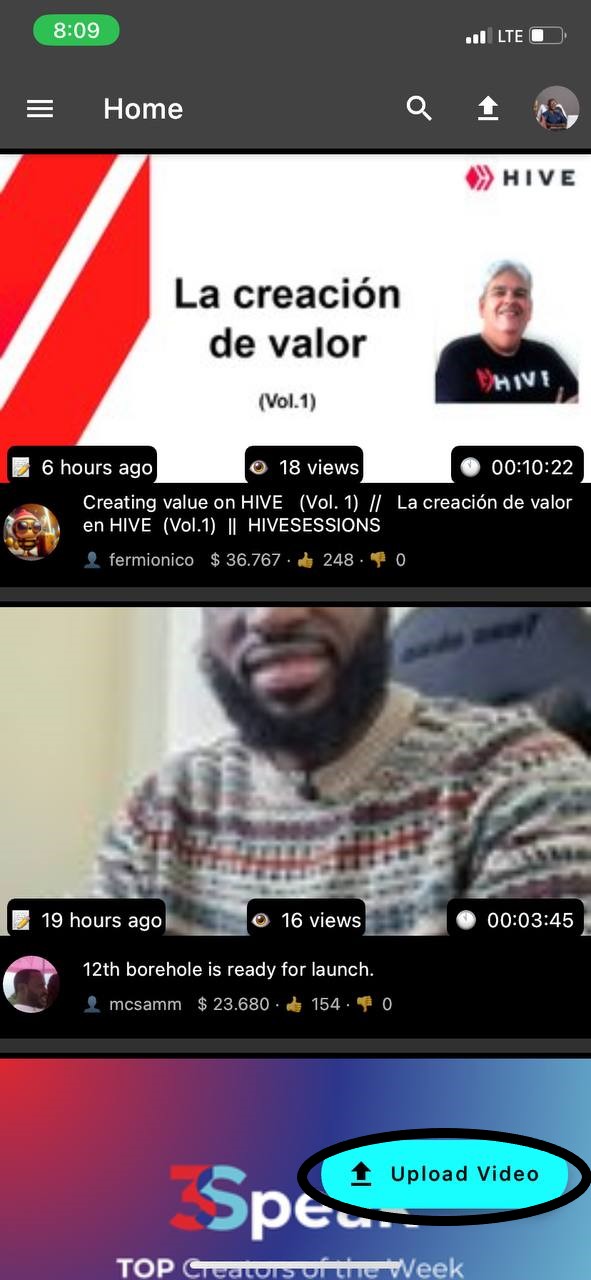
- Once we select the option, we get these two additional options to either go in for a 3speak short or a 3speak video. Please remember that if you seek to do shorts, then all your videos must be in portrait mode. In this example, however, we would be selecting the video option.
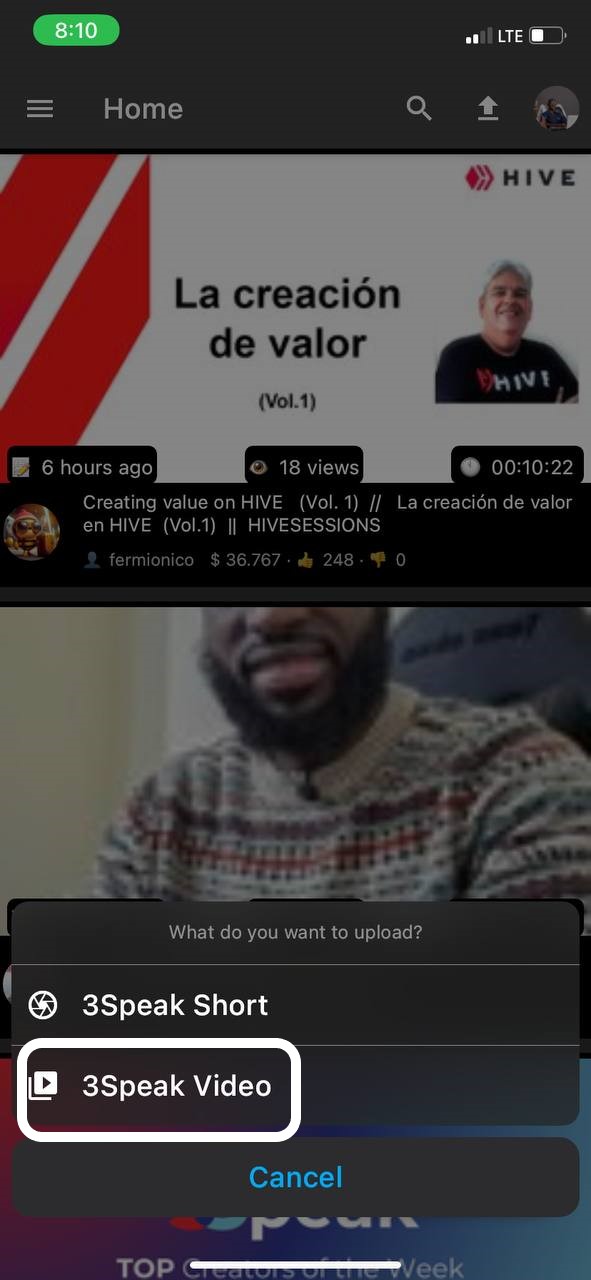
- Next we would have the option to either select the camera to record and upload the video straight away or to select the video from the gallery. In this case, my video for upload is in my gallery so I would select that option. I would also recommend you always take your videos separately and take time to edit and thus upload from your gallery instead of straight recording
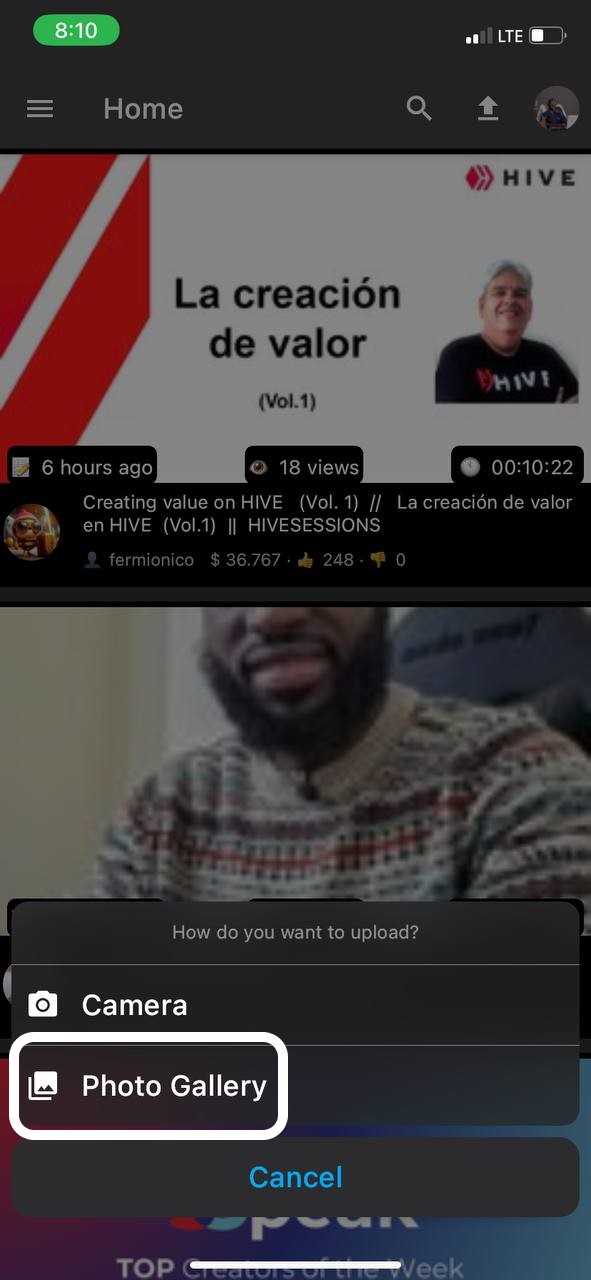
- Now the media in your gallery will be made available to you as you can see mine here, I am just going to select this video where I was doing karaoke with my friends some time back.
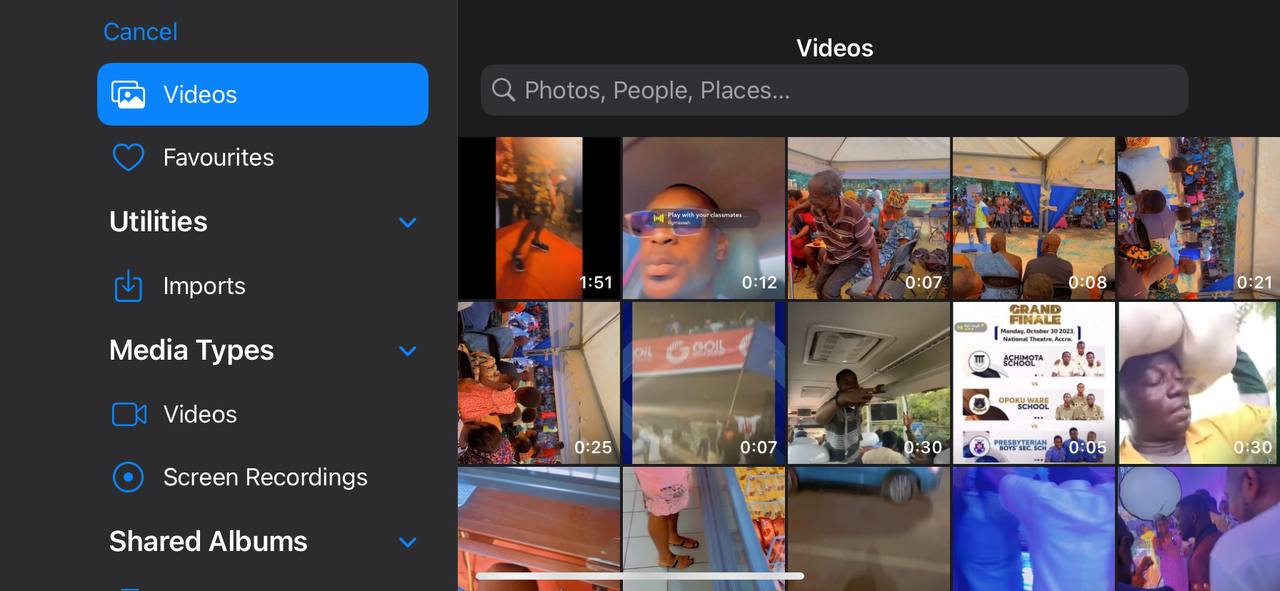
- Once the video is selected you can play to see the video if you wish or just go ahead and select choose to further confirm the video selection.
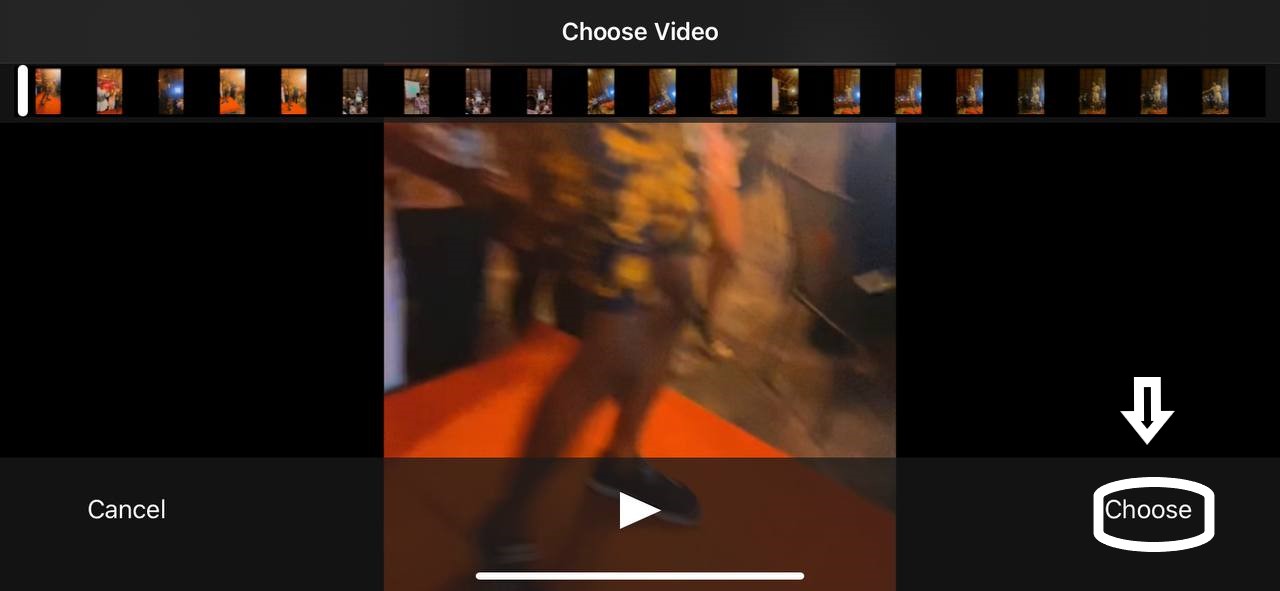
- Afterwards the video would go through these four stages as seen in the image below for it to be fully uploaded to your account, although that doesn't necessarily mean it would be available or seen in your account no, it is saved but not published.
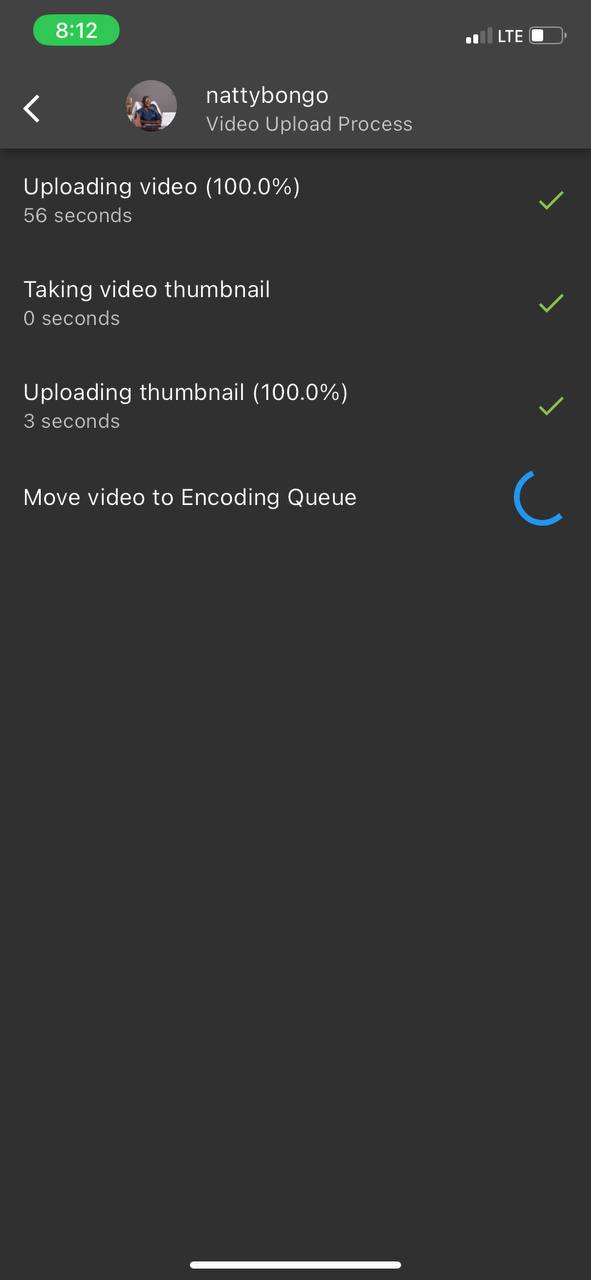
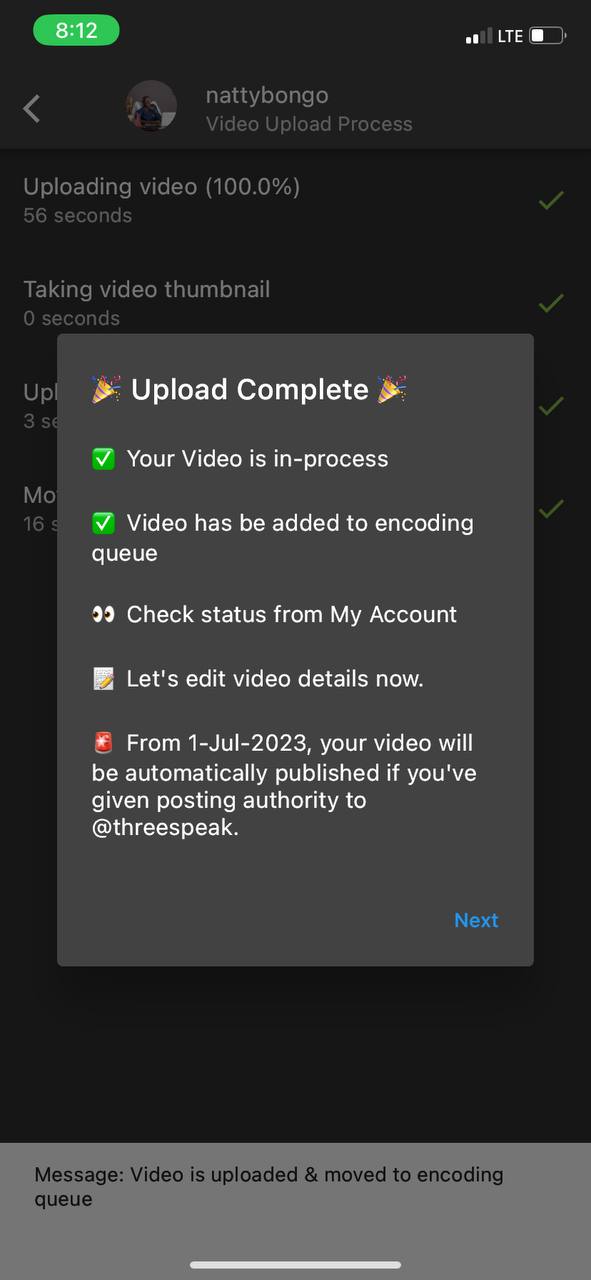
- Next we put in the details of the video we wish to upload so people can understand and relate with the content upon publishing. See the image below for a sample.
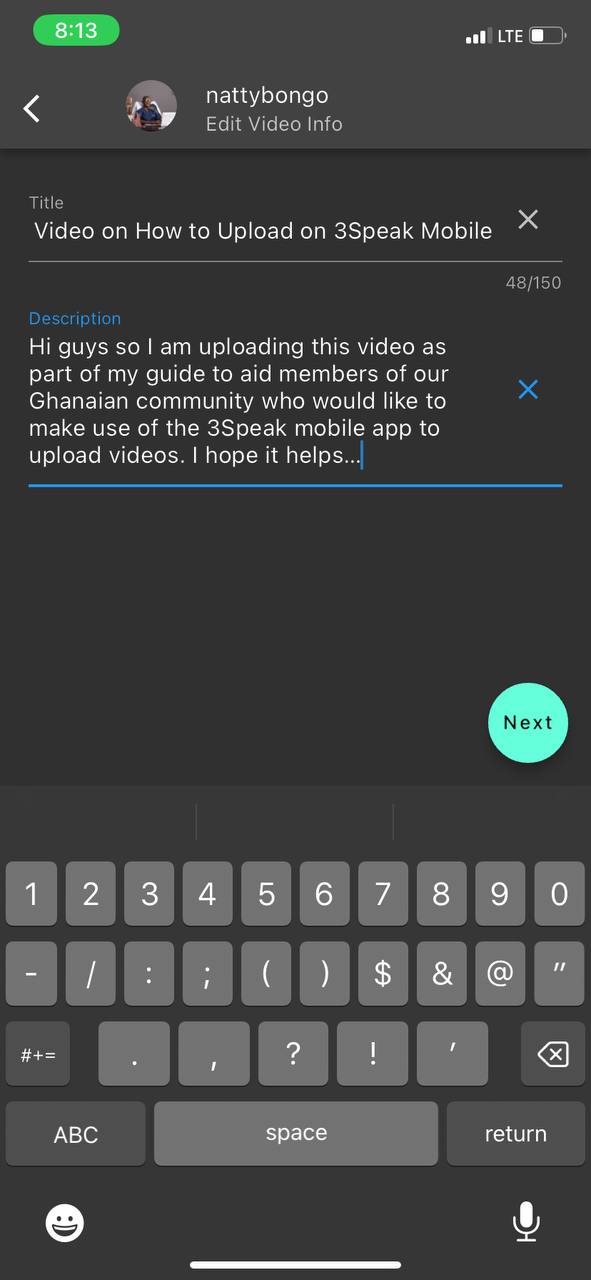
- Fill in the tags that are related to your video, you can select the community you wish to post to by selecting the post to option as highlighted in the image below. Note that upload is automatically set to three speak unless you change it.
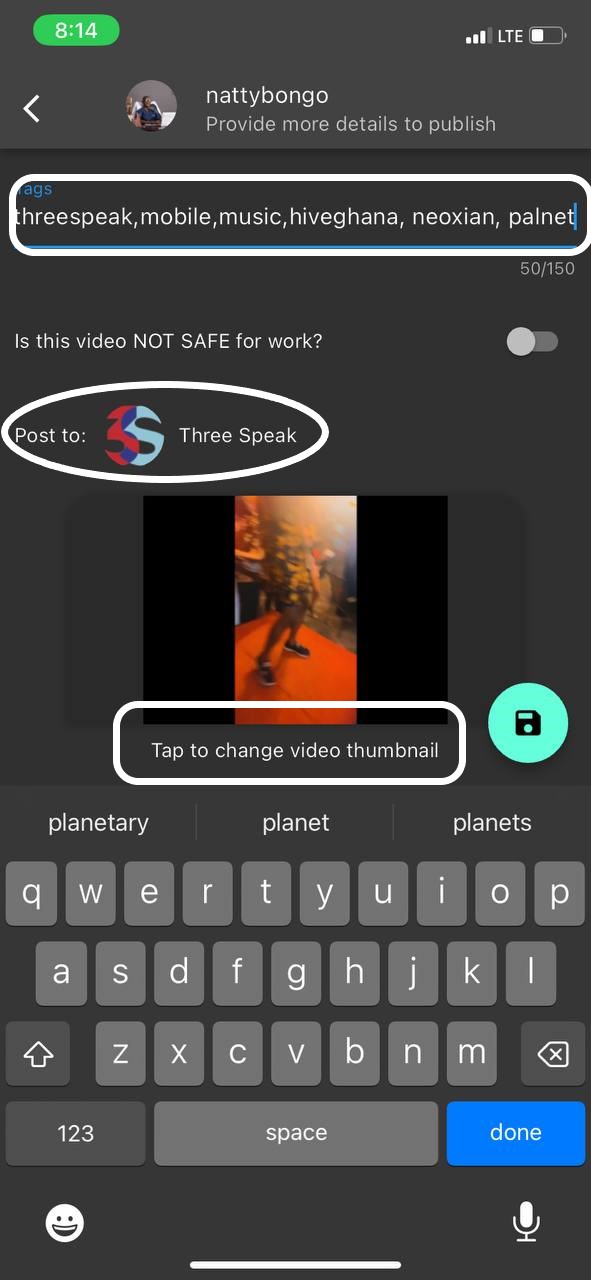
- So here we are going to search for the community we wish to post to, click search, and select the community accordingly. Now we wait for encoding accordingly after which we can now have the option to publish.
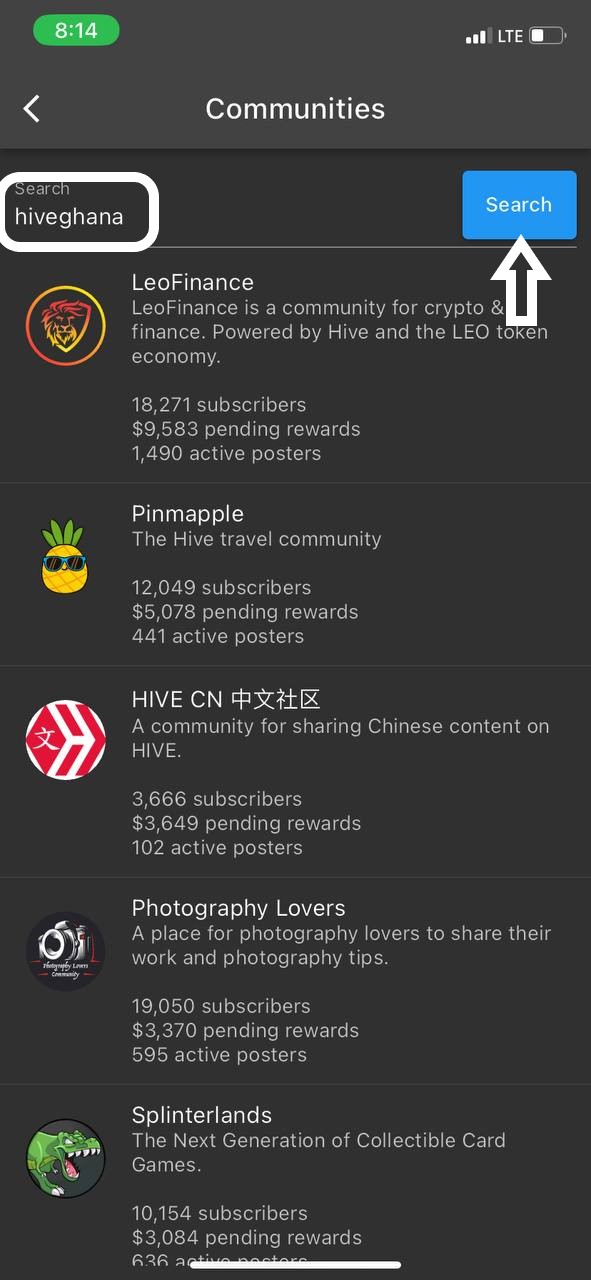
- To finally publish your video after encoding is completed select the green rocket launch icon above to get your videos that are ready for publishing or posting. Tap on the video and select publish and you are good to go.
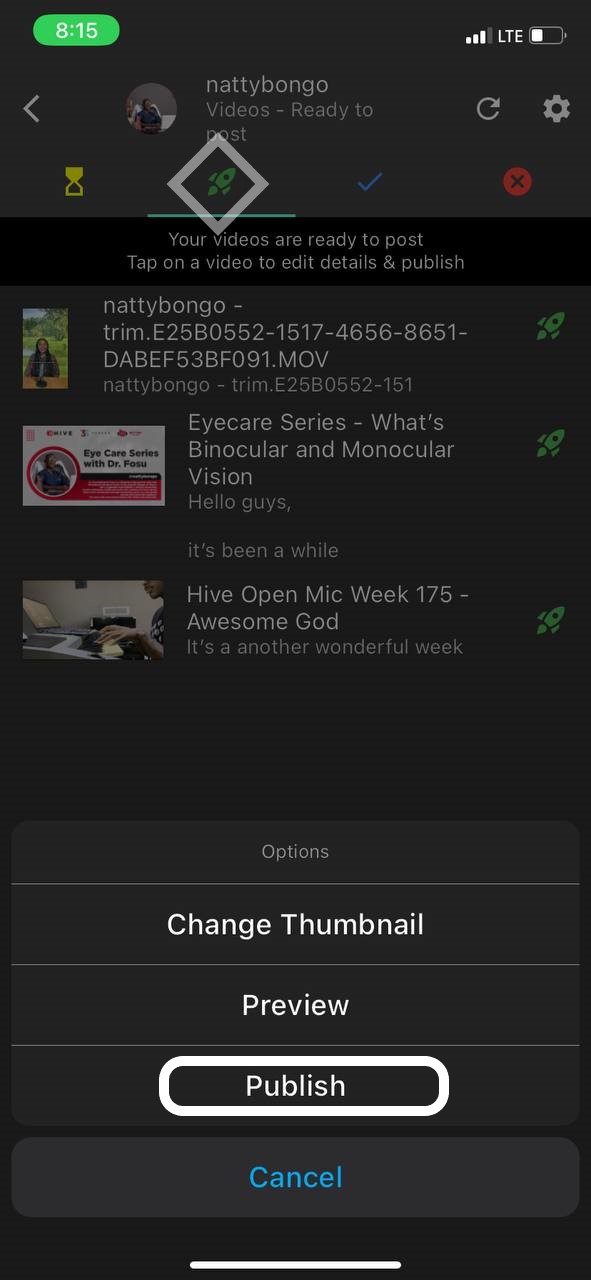
Congratulations
You have uploaded your first video through the 3speak mobile app. You have done amazing. You will realize that the mobile app tends to be more convenient and even faster than the desktop interface and makes video content creation so much easier and fun.
.jpg)
So give it a try, anyone who can follow this simple procedure and upload their video should tag me so I can visit that post too. It is such a pleasure to serve you, in our subsequent discussions we may look at some simple editing software for your video and also talk about token claiming as discussed in our hangouts this past weekend. I do hope you are ready until then have a wonderful time.
Thank you for the information, it was very helpful. Please there's something I need help on, if I'm making a post on 3speak and I want the link text together with the play symbol to show on the hive interface, like in the image below.
