FreeCAD Part Modeling Tutorial 50
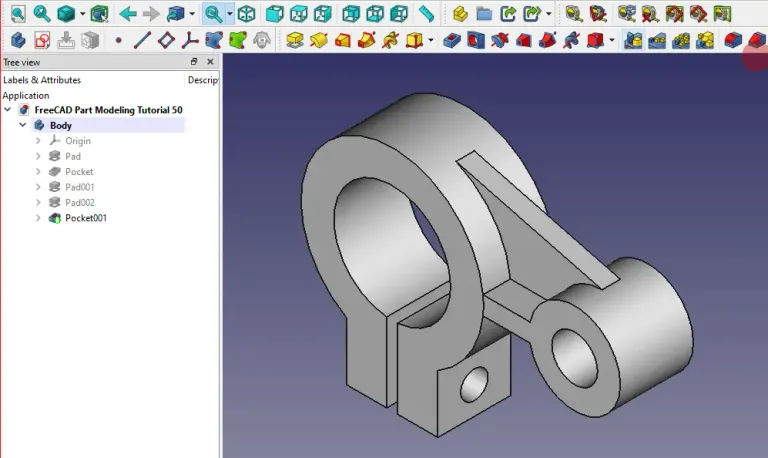
In this Tutorial I have explained How to Model above part in FreeCAD. This Tutorial is designed for beginner user to understand part design Workbench in FreeCAD and basic modeling approach in FreeCAD.
STEP 01-: Choose the front plane and Create the sketch as shown in below image.
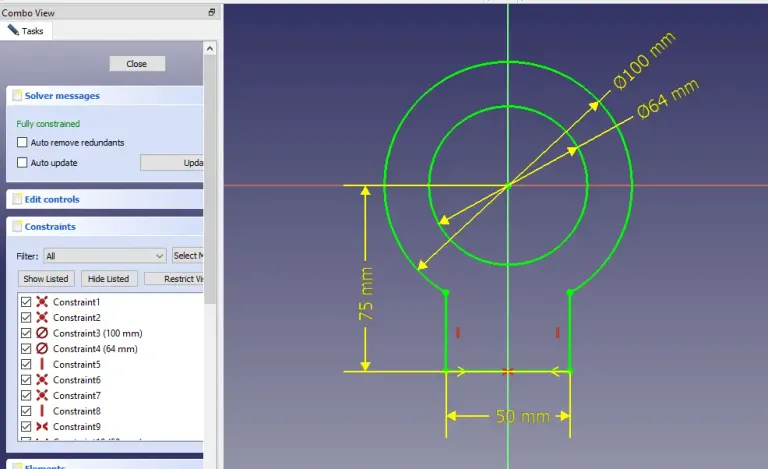
STEP 02-: Now use the Pad tool and extrude the shape to the length of 40mm and keep it to symmetric to the plane.
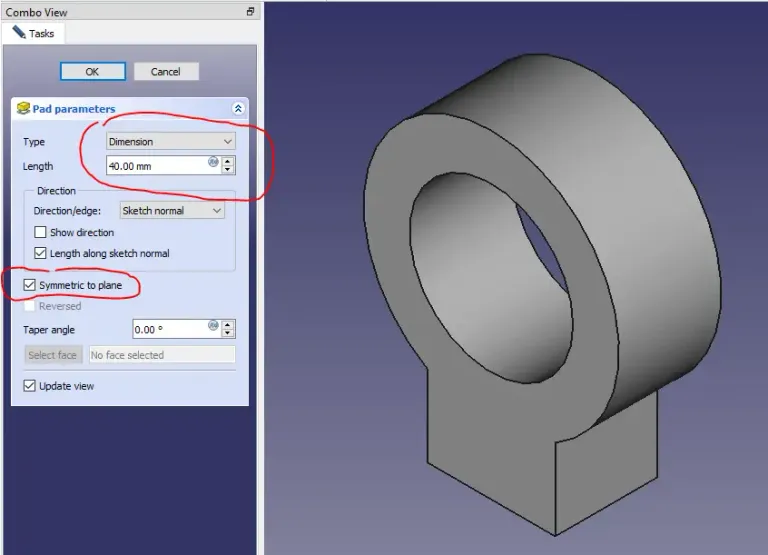
STEP 03-: Now select the face and create shown sketch.
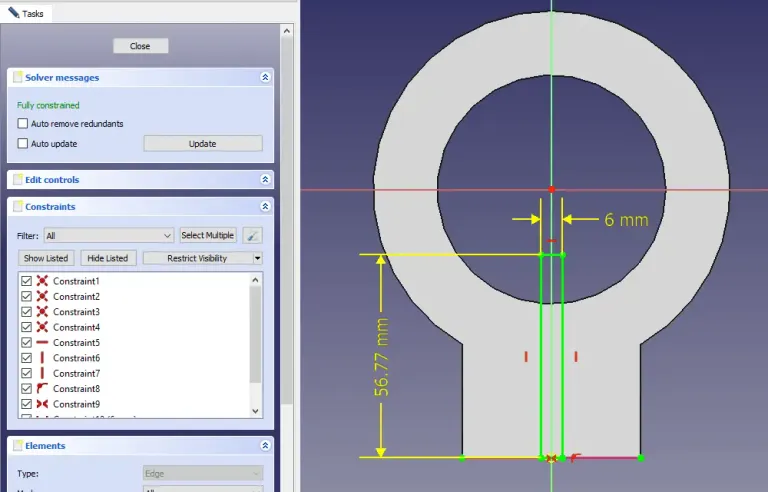
STEP 04-: Now remove the material and keep end condition Through All.
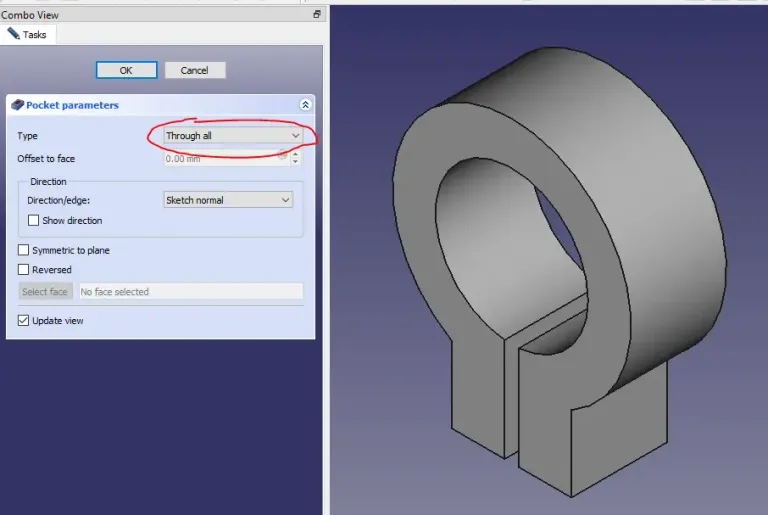
STEP 05-: Now select the mid plane and create the below sketch.
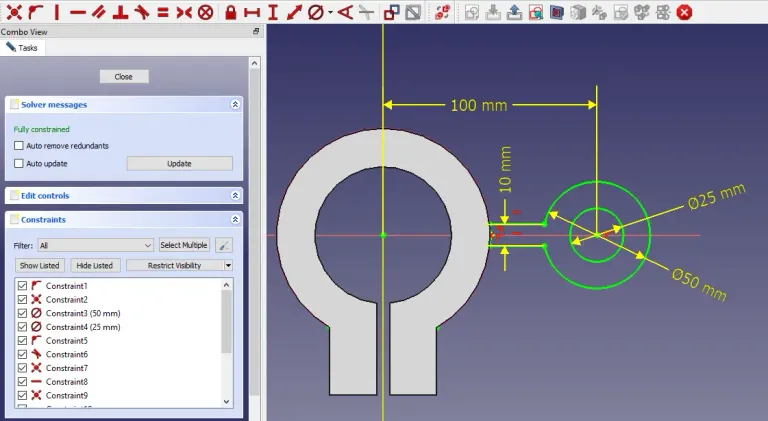
STEP 06-: Now use the pad tool and extrude it to distance of 40mm.
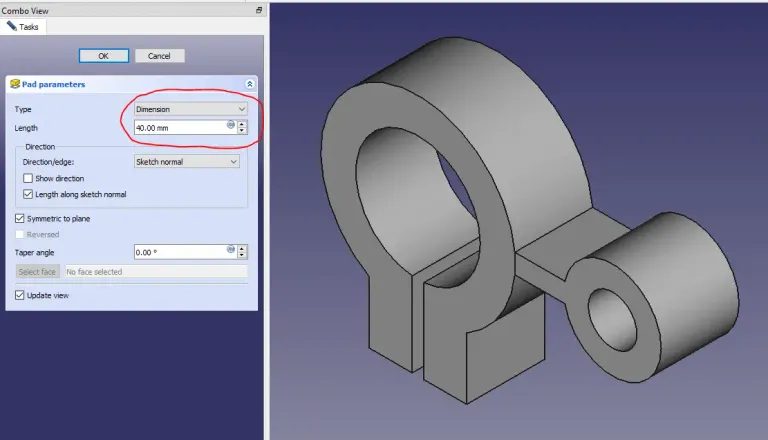
STEP 07-: Now select mid plane and project the outer edge and create below profile.
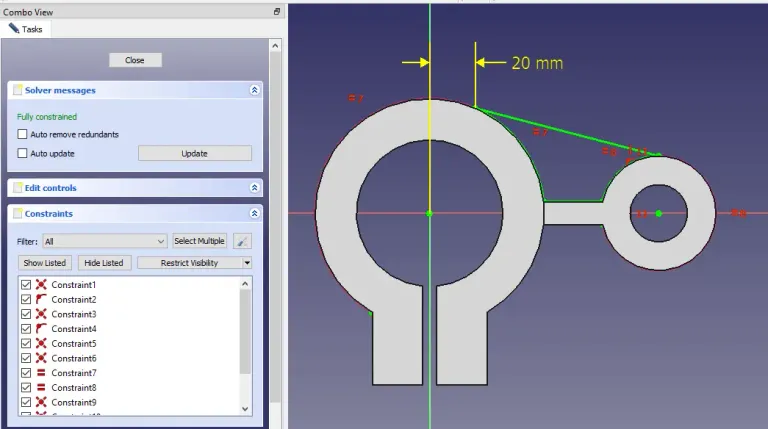
STEP 08-: Now extrude to the distance of 10mm.
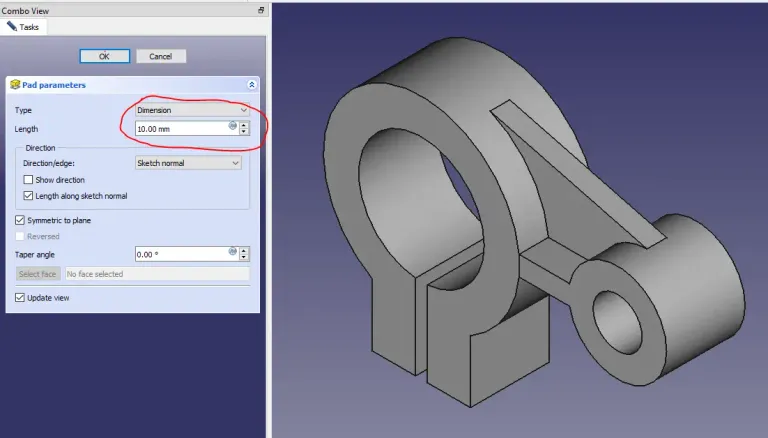
STEP 09-: Now select the face and create the hole sketch as shown in the image. You can also use Hole feature but it is a simple hole so I selected material removal operation.
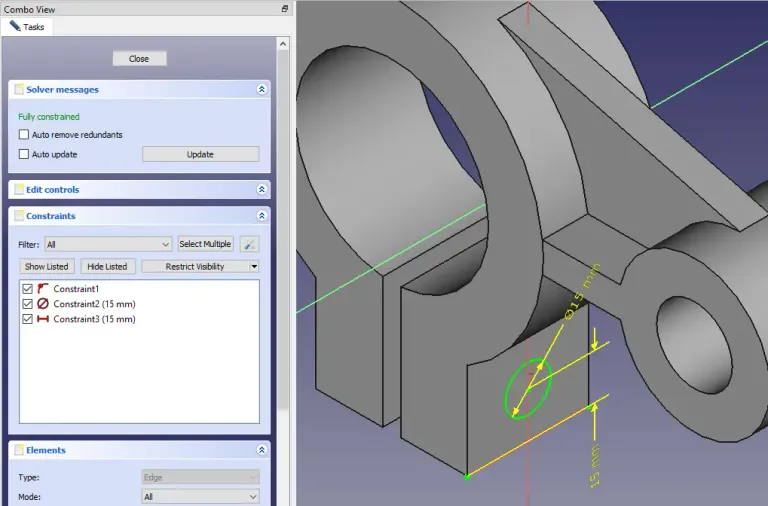
STEP 10-: Now remove the material.
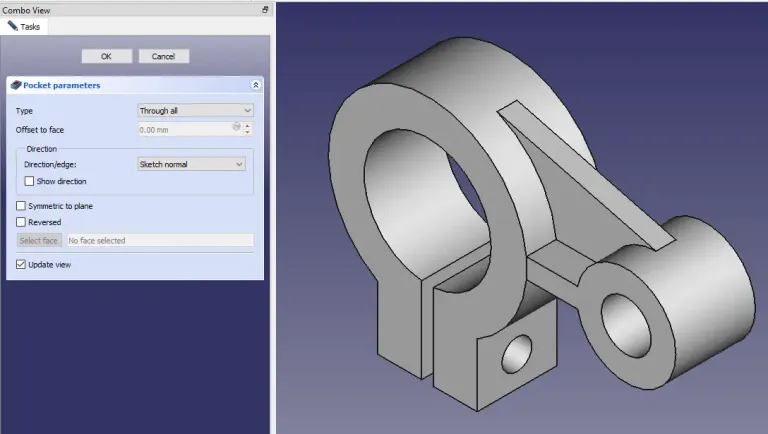
I hope yo have have enjoyed this tutorial if you have enjoyed it then please share it on social media and also give your valuable suggestion in the comment section of this tutorial. Your valuable comment will help me to improve quality of tutorial on this website.
Posted from my Blog https://mechnexus.com with Exxp: FreeCAD Part Modeling Tutorial 50
Watch Video Version of this Tutorial-: