Change Background Color in FreeCAD
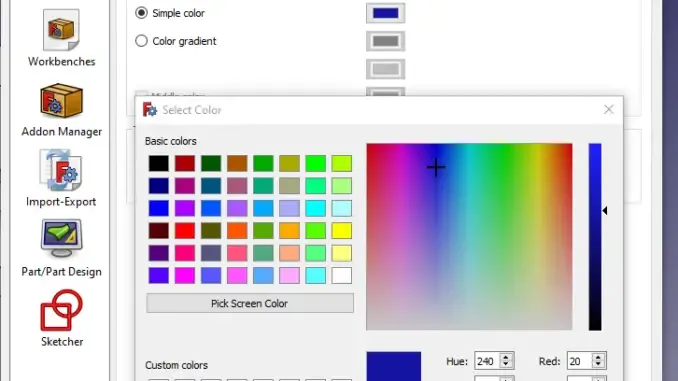
Hello friends welcome to FreeCAD Tutorial in previous tutorial we have did FreeCAD Part Modeling Tutorial 61 in this tutorial we will learn how to change background color in FreeCAD. To change the background color in FreeCAD Go to Edit and then preferences and click on Display
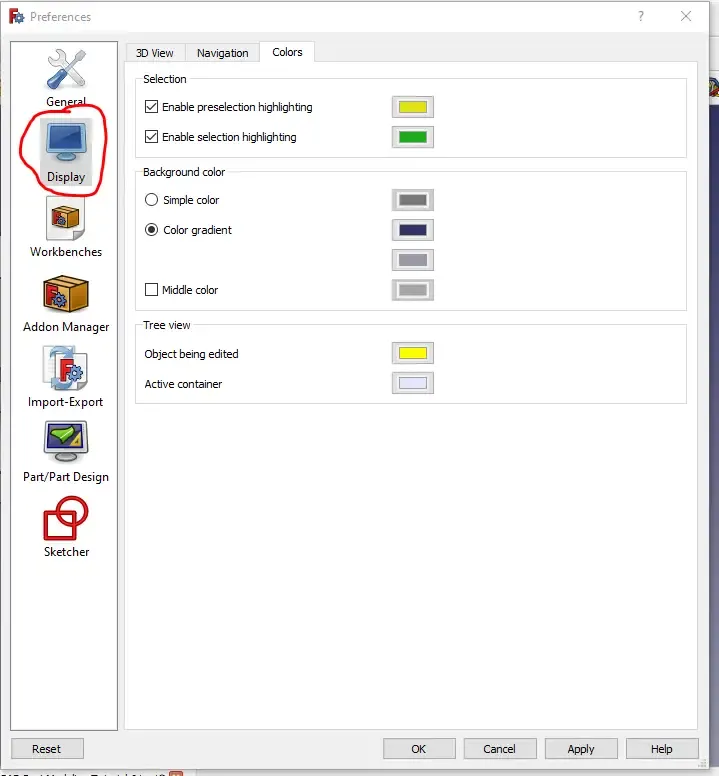
You will get option of Background color where you will have two option one is simple color and other is color gradient which you can select as your choice.
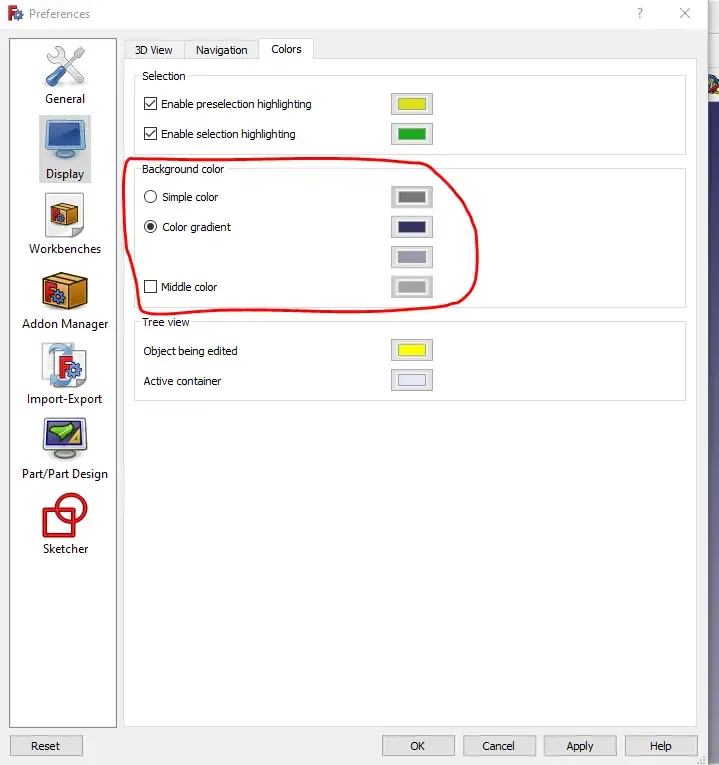
Click on the color icon and pick the color of your choice it is all done you have successfully changes the background color.
“Thank you for reading! If you found this article insightful and valuable, consider sharing it with your friends and followers on social media. Your share can help others discover this content too. Let’s spread knowledge together. Your support is greatly appreciated!”
Posted from my Blog https://mechnexus.com with Exxp: Change Background Color in FreeCAD
Congratulations @mechnexus! You have completed the following achievement on the Hive blockchain And have been rewarded with New badge(s)
You can view your badges on your board and compare yourself to others in the Ranking
If you no longer want to receive notifications, reply to this comment with the word
STOPCheck out our last posts: