Mirroring from Android to Windows PC: I installed and tested SCRCPY / Visualizzare lo schermo Android su PC Windows: Ho installato e provato SCRCPY (ENG/ITA)

Cover Image: photo of my Deskto PC Monitor
 La versione in italiano è subito dopo la versione in inglese - The Italian version is immediately after the English version
La versione in italiano è subito dopo la versione in inglese - The Italian version is immediately after the English version

Mirroring from Android to Windows PC: I installed and tested SCRCPY (Step by step guide)

Today I have searched some solutions to view my smartphone screen on my Windows Desktop PC and in this post I share my experience after installing and trying two applications:
- Phone Link (Microsoft)
- SCRCPY (Open source)
I started trying Microsoft's Phone Link because it is an application already preinstalled on my PC with Windows 11.
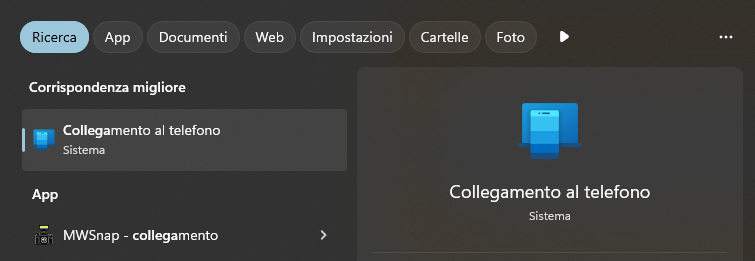
Unfortunately, I soon discovered that this application does not permit mirroring of my smartphone screen on my PC because this is a feature provided only for certain models of Samsung phones while my phone is a Redmi Note 13 Pro 5G.
I think I will use Microsoft's Phone Link anyway because it allows me to manage calls, messages and photos on my smartphone from my PC and because it also has a feature that allows the phone to ring for 20 seconds and this feature is useful for me when my daughter takes my phone and I often have to look for it around the house.
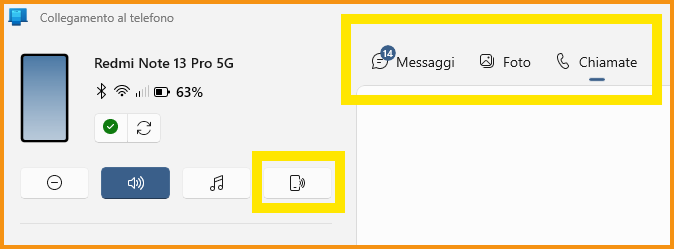
Then I chose to install Scrcpy.
Scrcpy is a free open source application that allows mirroring from Android to PC and also allows you to control your smartphone from PC.
Installing and using Scrcpy was easy although compared to other applications it requires a minimum of technical expertise because you need to install two components and you need to use the command prompt to launch the application.
I will now show you the steps I took to install and use Scrcpy.
Step 1: I installed Android Debug Bridge (ADB).
Step 1.1: I downloaded SDK Platform-Tools for Windows from here -> Link
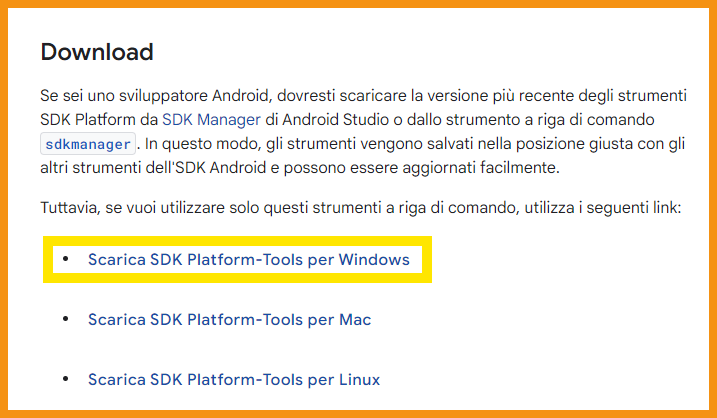
Step 1.2: I extracted the contents of the file.zip to a folder on my computer (I chose C:\adb)
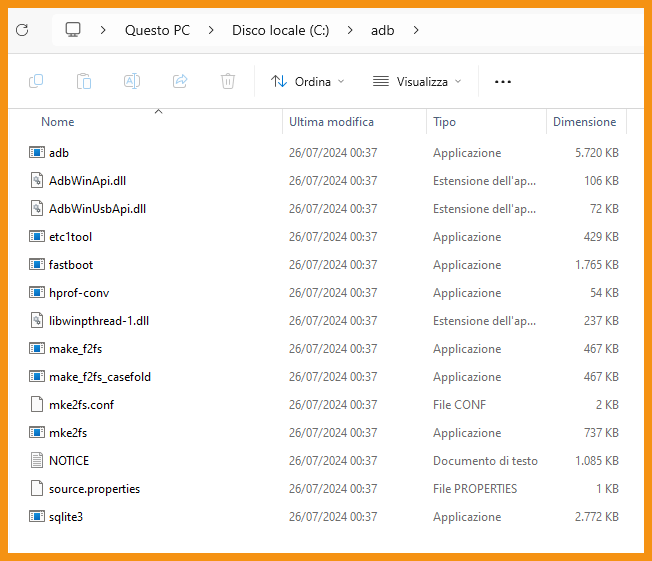
Step 2: I downloaded and installed Scrcpy.
Step 2.1: I went to the GitHub page of Scrcpy -> Link
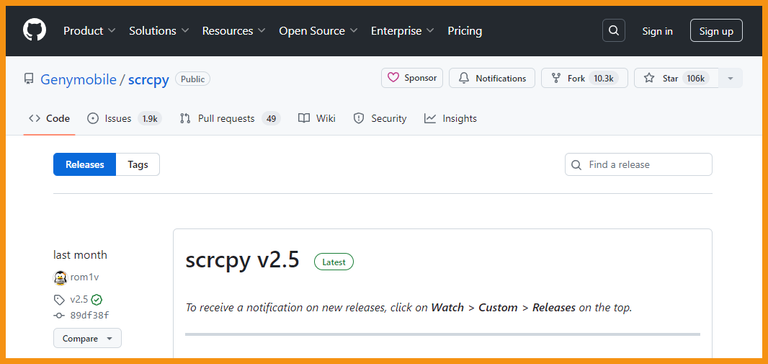
Step 2.2: I downloaded the latest Windows version in .zip format from here -> Link
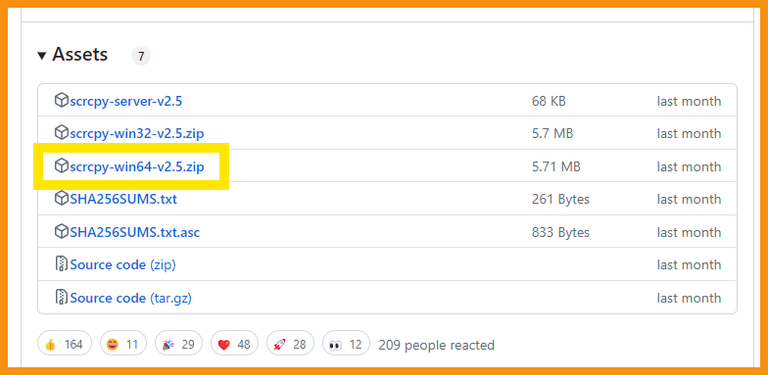
Step 2.3: I extracted the .zip file to a folder on my computer (I chose C:\scrcpy)
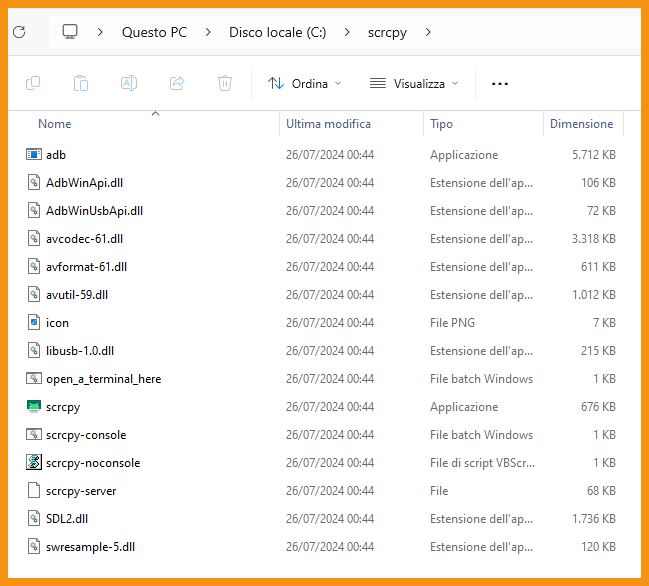
Step 3: I enabled Debug USB on my Android Smarthphone.
Step 3.1: I went to Settings
Step 3.2: then I selected System Info.
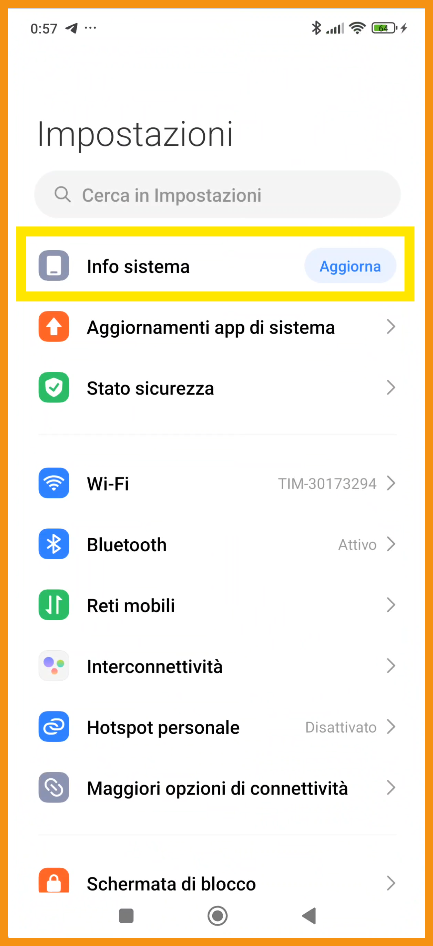
Step 3.3: I repeatedly clicked on Operating System Version to enable developer options
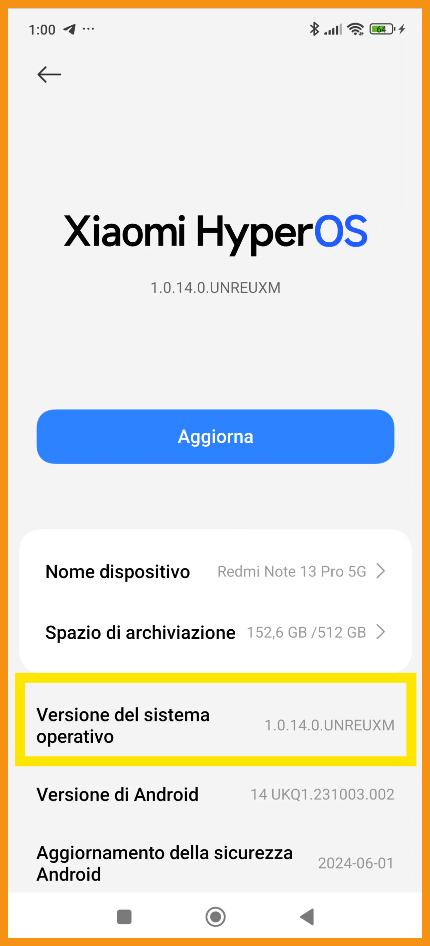
Step 3.4: I went back to Settings and selected Additional Settings and then selected Developer Options
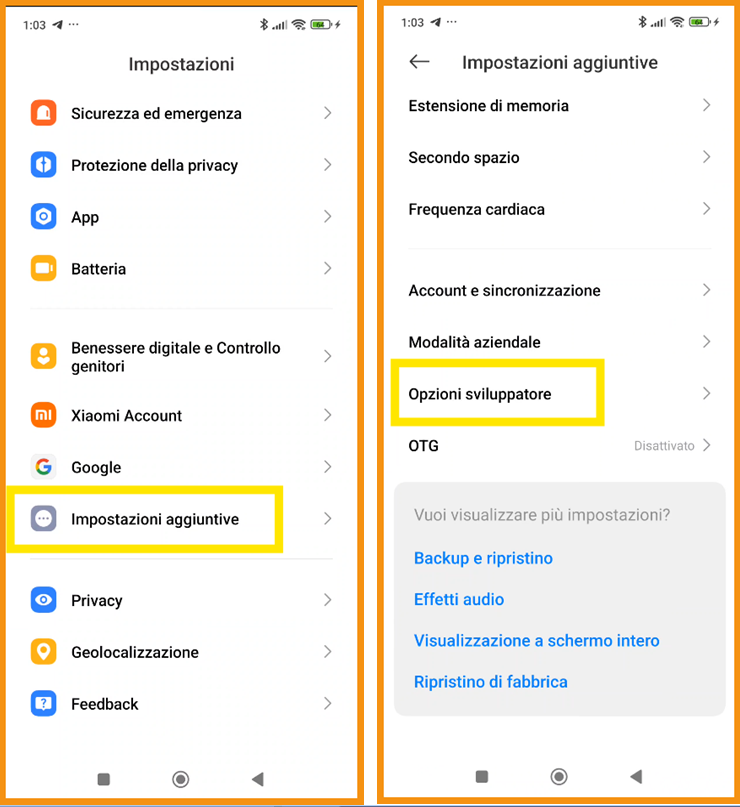
Step 3.5: I enabled Debug USB.
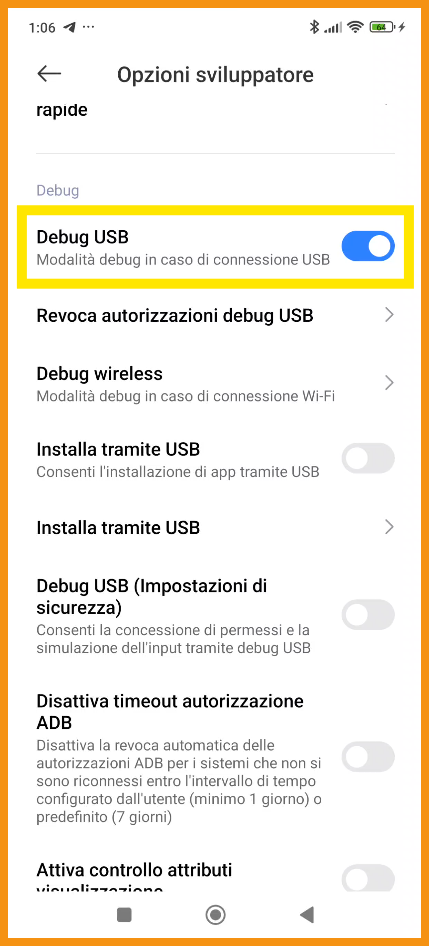
Step 4: I ran Scrcpy from the command prompt.
Step 4.1: I opened the command prompt using the shortcut keys Win + R then typed cmd and then pressed Enter
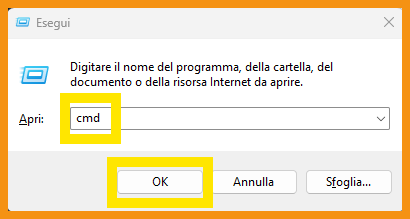
From the command prompt I positioned myself inside the C:\scrcpy folder and typed scrcpy followed by Enter
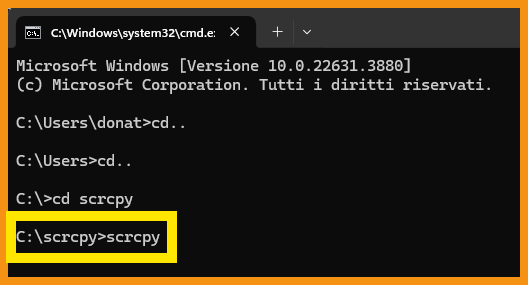
As you can see on my Main Monitor a window opened showing my smartphone screen.
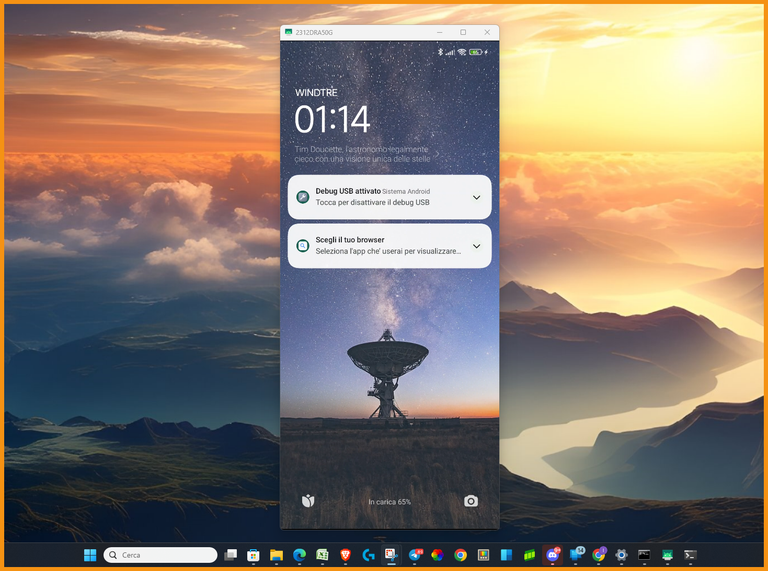
Operation completed! I obtained mirroring from Android to Windows PC quickly and easily!
I also wanted to try the smartphone control feature from PC but could not do so because this feature on my Redmi Note 13 Pro 5G is only possible by also enabling Debug USB (security settings).
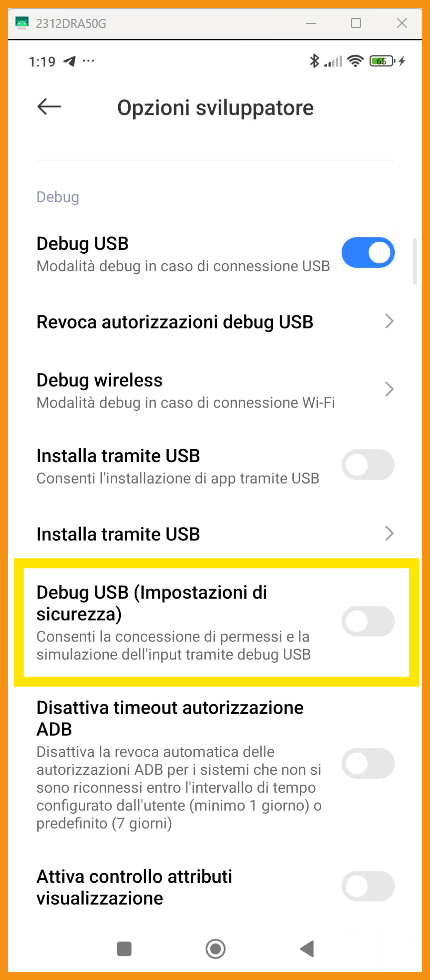
To enable Debug USB (security settings) on my Redmi Note 13 Pro I have to first create a Mi account and then unlock my device but I haven't done that because I'm only interested in the Mirroring feature for now.
I will also try the Smartphone Control feature from my pc in the coming days.
If you, like me, need to view your Smartphone's screen on your Windows PC you can install and run Scrcpy by following the steps I did and showed in this post.
If you use other applications for mirroring and controlling your Smartphone from your PC write me in the comments the application you use and I will be happy to try and test it.



Mirroring da Android a PC Windows: Ho installato e provato SCRCPY

Oggi ho cercato delle soluzioni per visualizzare lo schermo del mio smartphone sul mio Desktop PC Windows e in questo post condivido la mia esperienza dopo aver installato e provato due applicazioni:
- Collegamento Telefono (Phone Link) di Microsoft
- SCRCPY
Ho iniziato a provare Collegamento Telefono (Phone Link) di Microsoft perchè è un'applicazione già preinstallata sul mio pc con windows 11.
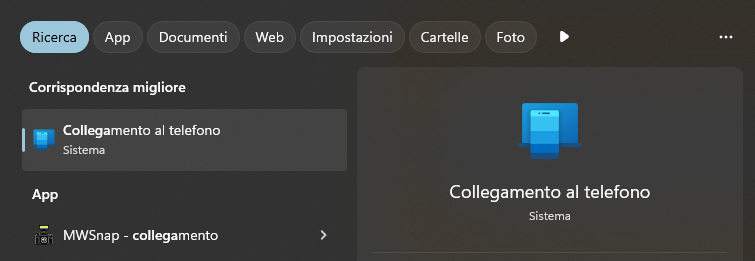
Purtroppo ho scoperto subito che questa applicazione non permette il mirroring dello schermo del mio smartphone sul mio PC perchè questa è una funzionalità prevista solo per alcuni modelli di telefoni Samsung mentre il mio telefono è un Redmi Note 13 Pro 5G.
Utilizzerò comunque Collegamento Telefono di Microsoft perchè permette di gestire chiamate, messaggi e foto dal PC e perchè ha anche una funzionalità che permette di far suonare il telefono per 20 secondi e questa funzionalità è utile per me quando mia figlia prende il mio telefono e spesso devo cercarlo in giro per casa.
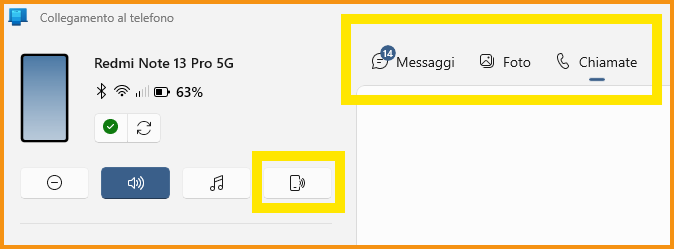
Poi ho scelto di installare Scrcpy.
Scrcpy è un'applicazione gratuita open source che permette il mirroring da Android a PC e permette anche di controllare lo smartphone da PC.
L'installazione e l'uso di Scrcpy è stata semplice anche se rispetto ad altre applicazioni richiede un minimo di competenza tecnica perchè è necessario installare due componenti ed è necessario utilizzare il prompt dei comandi per lanciare l'applicazione.
Adesso ti mostro i passi che ho effettuato per installare e usare Scrcpy.
Passo 1: Ho installato Android Debug Bridge (ADB)
Passo 1.1: Ho scaricato SDK Platform-Tools per Windows da qui -> Link
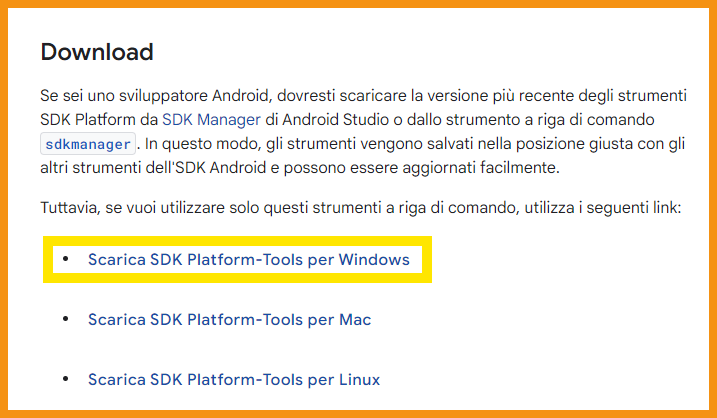
Passo 1.2: Ho estratto il contenuto del file.zip in una cartella sul mio computer (io ho scelto C:\adb)
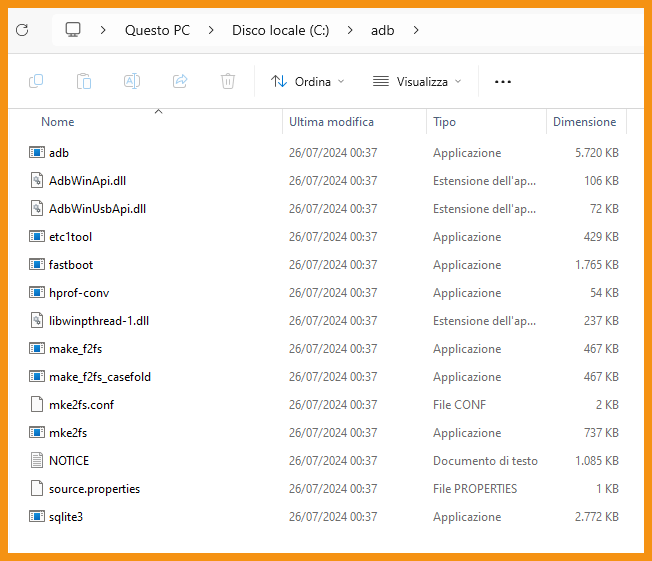
Passo 2: Ho scaricato e installato Scrcpy
Passo 2.1: Sono andato alla pagina GitHub di Scrcpy -> Link
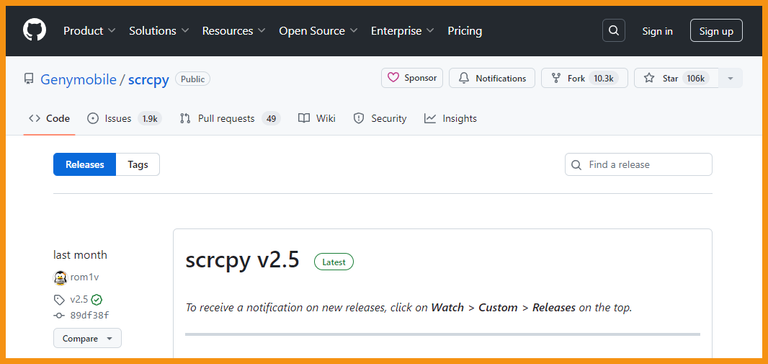
Passo 2.2: Ho scaricato l'ultima versione per Windows in formato .zip da qui -> Link
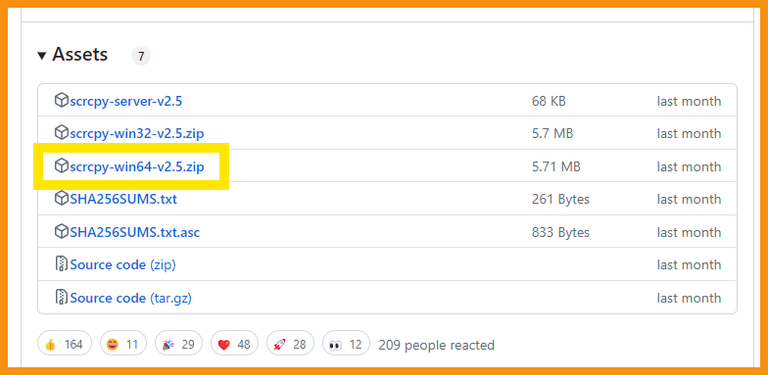
Passo 2.3: Ho estratto il file.zip in una cartella sul mio computer (io ho scelto C:\scrcpy)
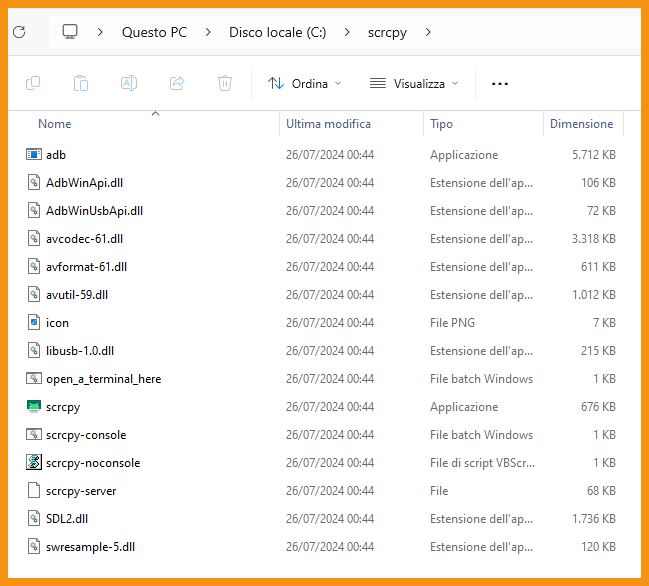
Passo 3: Ho abilitato il Debug USB sul mio Smarthphone Android
Passo 3.1: Sono andato su Impostazioni
Passo 3.2: poi ho selezionato Info Sistema
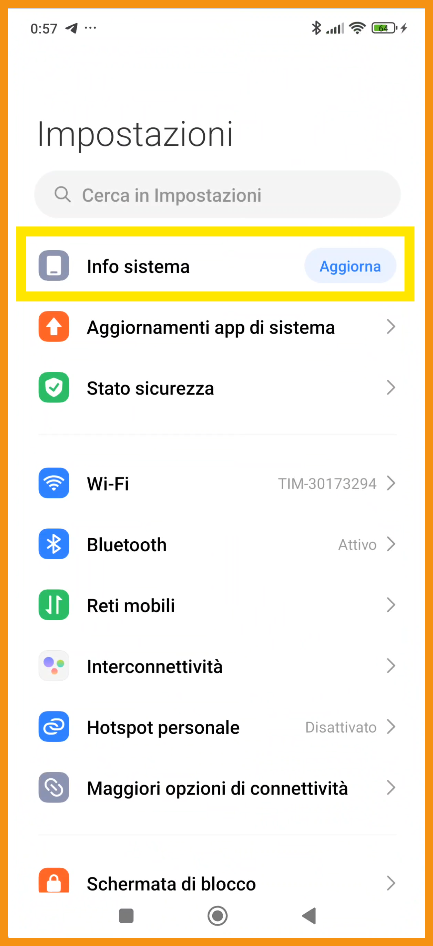
Passo 3.3: ho cliccato ripetutamente su Versione del sistema operativo per abilitare le opzioni sviluppatore
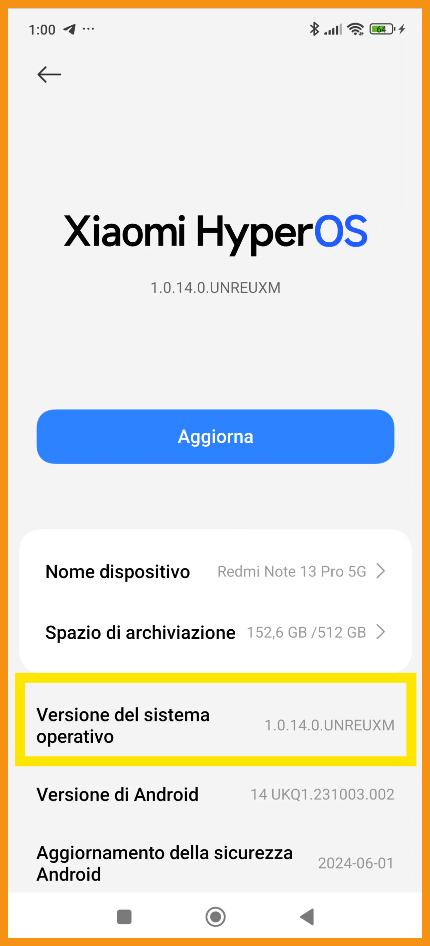
Passo 3.4: sono tornato su Impostazioni e ho selezionato Impostazioni Aggiuntive e poi ho selezionato Opzioni Sviluppatore
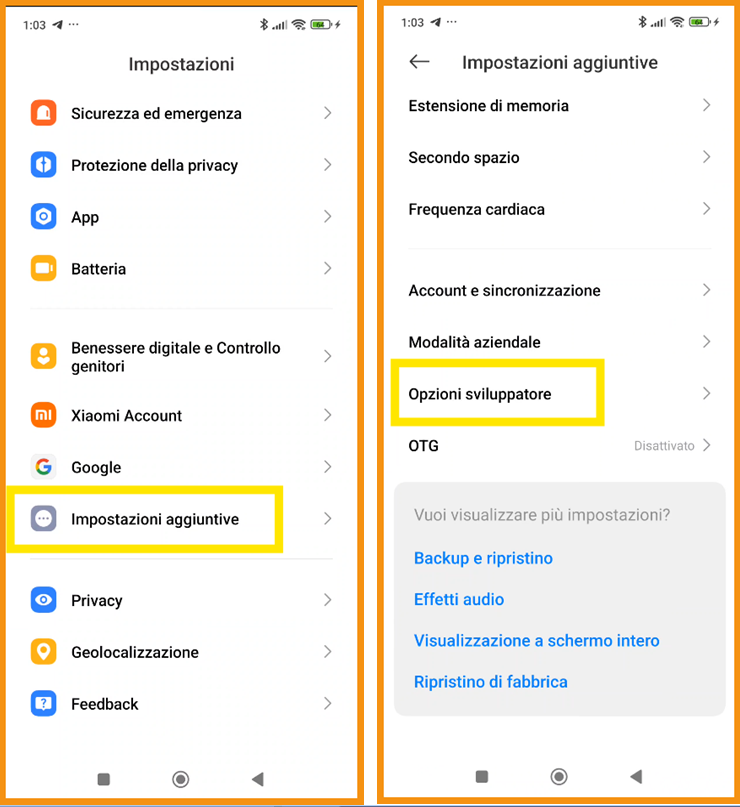
Passo 3.5: Ho abilitato Debug USB
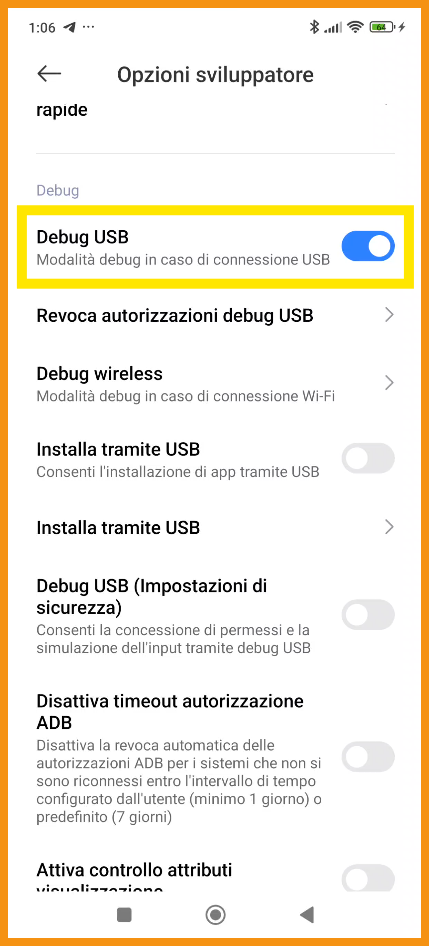
Passo 4: Ho eseguito Scrcpy dal prompt dei comandi
Passo 4.1: Ho aperto il prompt dei comandi utilizzando i tasti di scelta rapida Win + R poi ho digitato cmd e poi ho premuto Invio
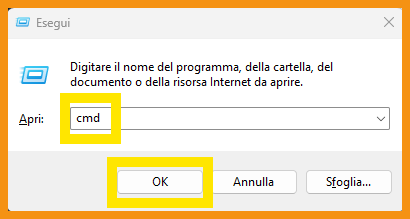
Dal prompt dei comandi mi sono posizionato all'interno della cartella C:\scrcpy e ho digitato scrcpy seguito da Invio
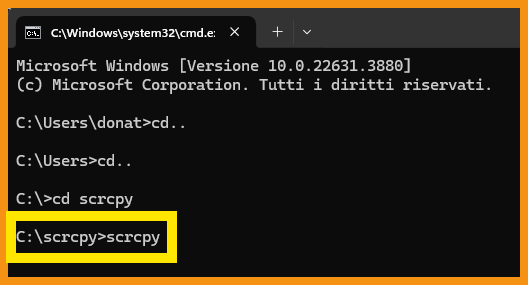
Come puoi vedere sul mio Monitor principale si è aperta una finestra che mostra la scermata del mio smartphone.
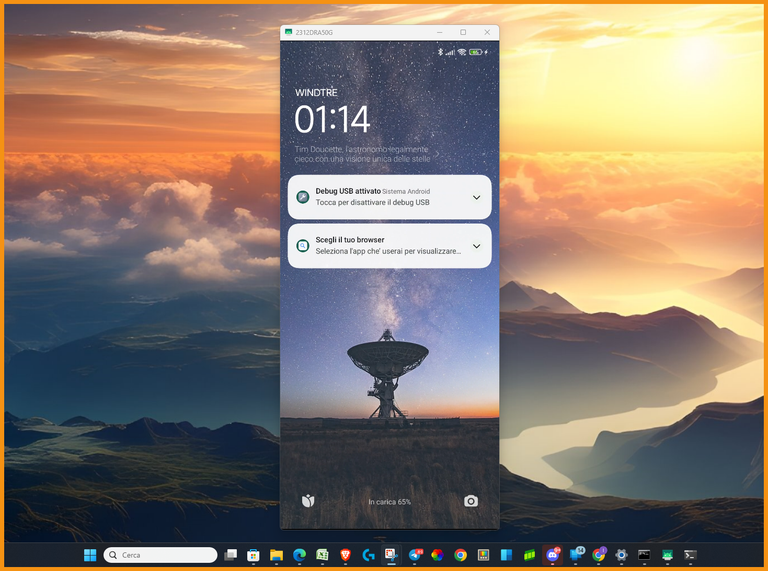
Operazione completata! Ho ottenuto il mirroring da Android a PC Windows in modo semplice e veloce!
Volevo provare anche la funzionalità di controllo dello smartphone da PC ma non ho potuto farlo perchè questa funzionalità sul mio Redmi Note 13 Pro 5G è attivabile solo abilitando anche Debug USB (impostazioni di sicurezza).
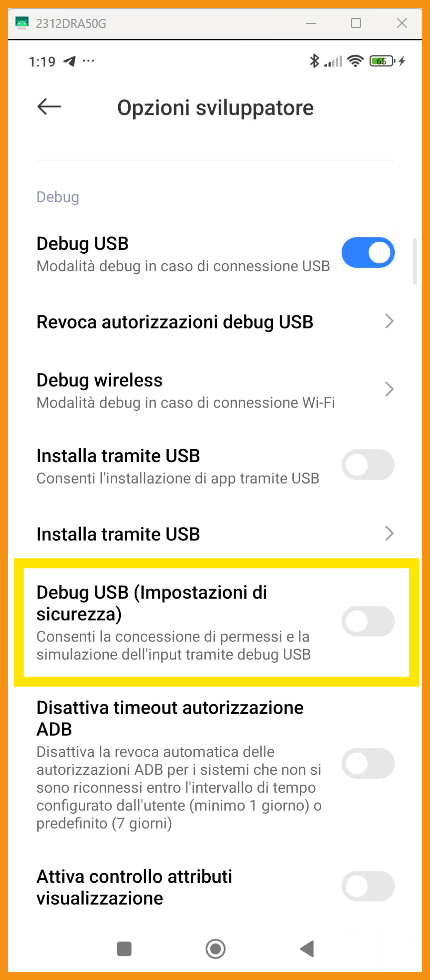
Per abilitare Debug USB (impostazioni di sicurezza) sul mio Redmi Note 13 Pro devo prima creare un account Mi e poi sbloccare il mio dispositivo ma non l'ho fatto perchè per il momento mi interessa solo la funzionalità di Mirroring.
Proverò anche la funzionalità di Controllo dello smartphone dal mio pc nei prossimi giorni.
Se anche tu come me hai necessità di visualizzare lo schermo del tuo Smartphone sul tuo PC Windows puoi installare ed eseguire Scrcpy seguendo i passi che ho fatto io e che ho mostrato in questo post.
Se usi altre applicazioni per il mirroring e per il controllo dello smartphone dal PC scrivimi nei commenti l'applicazione che usi e sarò felice di provarla e testarla.


Posted Using InLeo Alpha
@tipu curate
Grazie mille!
!ALIVE
!PIZZA
@claudio83! You Are Alive so I just staked 0.1 $ALIVE to your account on behalf of @ libertycrypto27. (6/10)
The tip has been paid for by the We Are Alive Tribe through the earnings on @alive.chat, feel free to swing by our daily chat any time you want, plus you can win Hive Power (2x 50 HP) and Alive Power (2x 500 AP) delegations (4 weeks), and Ecency Points (4x 50 EP), in our chat every day.

In apple queste cose sono più semplici per ovvi motivi, devi solo premere un tasto. Nella versione in uscita in autunno (in testing ora) fanno un passo in più, oltre a vedere puoi interagire, cioè premere le icone, eccetera dal portatile. Più che altro uso moltissimo la funzione di scambio file, fatta una foto ho bisogno di averla sul portatile, anche qui premi un tasto e come senti una vibrazione te lo ritrovi sul computer. Un'altra cosa che uso parecchio è il contrario sull'iPad, ho un pdf che devo compilare, c'è una funzione un po' nascosta che ti permette di aprirlo sul pad e con la penna scrivere e automaticamente senza aver stampato nulla, hai un pdf compilato a mano. Chiaramente quando hai device noti sul piano tecnico, il software diventa facile. Su windows non a caso fanno l'endorsment a Samsung.
Hai perfettamente ragione uno dei punti di forza di apple è proprio questo.
Grazie di aver condiviso la tua esperienza d'uso delle funzionalità di mirroring e controllo smartphone da pc su apple
!ALIVE
!PIZZA
@tosolini! You Are Alive so I just staked 0.1 $ALIVE to your account on behalf of @ libertycrypto27. (7/10)
The tip has been paid for by the We Are Alive Tribe through the earnings on @alive.chat, feel free to swing by our daily chat any time you want, plus you can win Hive Power (2x 50 HP) and Alive Power (2x 500 AP) delegations (4 weeks), and Ecency Points (4x 50 EP), in our chat every day.

Holy mother of codes i must try it, grazie Mille per la informazione il mio italiano non essere benne
[@PowerPaul:]
Buddy! The @CryptoCompany Voting Service and its trail were here!
Thank you for your support & Hive a great day!
lolztoken.com
They just work on so many levels.
Credit: reddit
@libertycrypto27, I sent you an $LOLZ on behalf of ccceo.voter
(1/6)
seems legit would be awesome to do cell phone app stuff on the PC so much easier!
!PGM
!PIZZA
!DHEDGE
Yes controlling the phone from pc is very useful and especially for certain activities
Thank you for your comment and support my friend
!PIZZA
!ALIVE
!PIMP
You must be killin' it out here!
@libertycrypto27 just slapped you with 5.000 PIMP, @bitcoinflood.
You earned 5.000 PIMP for the strong hand.
They're getting a workout and slapped 2/2 possible people today.
Read about some PIMP Shit or Look for the PIMP District
@bitcoinflood! You Are Alive so I just staked 0.1 $ALIVE to your account on behalf of @ libertycrypto27. (8/10)
The tip has been paid for by the We Are Alive Tribe through the earnings on @alive.chat, feel free to swing by our daily chat any time you want, plus you can win Hive Power (2x 50 HP) and Alive Power (2x 500 AP) delegations (4 weeks), and Ecency Points (4x 50 EP), in our chat every day.

Molto utile! Non mi è mai capitato di doverlo fare, ma non si sa mai per il futuro... e avere una guida chiara e precisa fa sempre comodo :)
!hiqvote !LOL !PIZZA !PIMP
You must be killin' it out here!
@arc7icwolf just slapped you with 1.000 PIMP, @libertycrypto27.
You earned 1.000 PIMP for the strong hand.
They're getting a workout and slapped 1/1 possible people today.
Read about some PIMP Shit or Look for the PIMP District
lolztoken.com
You could say he had a change of heart.
Credit: reddit
@libertycrypto27, I sent you an $LOLZ on behalf of arc7icwolf
(2/10)
NEW: Join LOLZ's Daily Earn and Burn Contest and win $LOLZ
Grazie amico mio per aver letto e apprezzato la mia guida
!LOL !PIZZA !PIMP
You must be killin' it out here!
@libertycrypto27 just slapped you with 1.000 PIMP, @arc7icwolf.
You earned 1.000 PIMP for the strong hand.
They're getting a workout and slapped 1/2 possible people today.
Read about some PIMP Shit or Look for the PIMP District
lolztoken.com
A naughty frog.
Credit: fallingforward
@arc7icwolf, I sent you an $LOLZ on behalf of libertycrypto27
(2/10)
NEW: Join LOLZ's Daily Earn and Burn Contest and win $LOLZ
Non ho mai avuto la necessità di fare il mirroring del mio smartphone su PC, però se mai dovesse servirvi, ora so a chi rivolgermi! 😜
Grazie!
!LOLZ
!PIZZA
!BEER
lolztoken.com
Udder Chaos!
Credit: reddit
@libertycrypto27, I sent you an $LOLZ on behalf of bencwarmer
(1/10)
NEW: Join LOLZ's Daily Earn and Burn Contest and win $LOLZ
Grazie amico mio
!LOLZ
!PIZZA
!BEER
lolztoken.com
Every judge knows bananas splits.
Credit: reddit
@bencwarmer, I sent you an $LOLZ on behalf of libertycrypto27
(3/10)
NEW: Join LOLZ's Daily Earn and Burn Contest and win $LOLZ
This is nice
Well, my system is just for playing games
I prefer to use my phones to store informations and all
I use my phone more
!LOL
!ALIVE
lolztoken.com
count as resistance training?
Credit: marshmellowman
@libertycrypto27, I sent you an $LOLZ on behalf of gameexp
(2/10)
NEW: Join LOLZ's Daily Earn and Burn Contest and win $LOLZ
!LOL
!ALIVE
lolztoken.com
It was a knick knack paddy whack.
Credit: playbyhive
@gameexp, I sent you an $LOLZ on behalf of libertycrypto27
(5/10)
NEW: Join LOLZ's Daily Earn and Burn Contest and win $LOLZ
I have never bothered doing anything like that, but it could be quite nice. I end up using my phone a lot every single day so it could be nice to just have open on a different monitor.
Yes it is also very useful when you have to write articles about smartphone applications because taking screenshots and videos on the pc is much more convenient
!PIZZA
!ALIVE
wow that is so cool! i will try to it later. thanks for sharing.
thanks to you for appreciating my guide
!ALIVE
!PIZZA
@tipu curate 2
Upvoted 👌 (Mana: 33/63) Liquid rewards.
Grazie mille per il supporto
!ALIVE
!PIZZA
!LOL
lolztoken.com
The Goosetapo.
Credit: reddit
@mad-runner, I sent you an $LOLZ on behalf of libertycrypto27
(4/10)
Delegate Hive Tokens to Farm $LOLZ and earn 110% Rewards. Learn more.
Very good article and for today I wish you good luck and also hope it will be a beautiful day for all of us.
thanks a lot for appreciating my guide
!ALIVE
!PIZZA
This is really helpful, but I am sure it does not work for iPhone, right?
Also, I prefer to use my phone instead of system
I only watch movies on my laptop
thanks a lot for appreciating my guide
!ALIVE
!PIZZA
Great instructional post. I am going to bookmark it and try it out later on today. Thank you! !dook
thanks a lot for appreciating my guide
!ALIVE
!PIZZA
@sgt-dan! You Are Alive so I just staked 0.1 $ALIVE to your account on behalf of @ libertycrypto27. (10/10)
The tip has been paid for by the We Are Alive Tribe through the earnings on @alive.chat, feel free to swing by our daily chat any time you want, plus you can win Hive Power (2x 50 HP) and Alive Power (2x 500 AP) delegations (4 weeks), and Ecency Points (4x 50 EP), in our chat every day.

Molto interessante!
Personalmente non utilizzo Android ma ne apprezzo la flessibilità
Cercherò anche io qualcosa di simile a SCRCPY per iOS 🤪
@vittoriozuccala Penso che il commento che ha scritto @tosolini in questo post potrà tornarti molto utile ;)
!PIZZA
!ALIVE
@vittoriozuccala! You Are Alive so I just staked 0.1 $ALIVE to your account on behalf of @ libertycrypto27. (9/10)
The tip has been paid for by the We Are Alive Tribe through the earnings on @alive.chat, feel free to swing by our daily chat any time you want, plus you can win Hive Power (2x 50 HP) and Alive Power (2x 500 AP) delegations (4 weeks), and Ecency Points (4x 50 EP), in our chat every day.

@arc7icwolf, the HiQ Smart Bot has recognized your request (1/1) and will start the voting trail.
In addition, @libertycrypto27 gets !PIZZA from @hiq.redaktion.
For further questions, check out https://hiq-hive.com or join our Discord. And don't forget to vote HiQs fucking Witness! 😻
👏 Keep Up the good work on Hive ♦️ 👏
❤️ @reeta0119 suggested sagarkothari88 to upvote your post ❤️
This post has been manually curated by @steemflow from Indiaunited community. Join us on our Discord Server.
Do you know that you can earn a passive income by delegating to @indiaunited. We share more than 100 % of the curation rewards with the delegators in the form of IUC tokens. HP delegators and IUC token holders also get upto 20% additional vote weight.
Here are some handy links for delegations: 100HP, 250HP, 500HP, 1000HP.
100% of the rewards from this comment goes to the curator for their manual curation efforts. Please encourage the curator @steemflow by upvoting this comment and support the community by voting the posts made by @indiaunited.
$PIZZA slices delivered:
@libertycrypto27(15/15) tipped @kungfukid
arc7icwolf tipped libertycrypto27
bitcoinflood tipped libertycrypto27
libertycrypto27 tipped sgt-dan
libertycrypto27 tipped bencwarmer
libertycrypto27 tipped arc7icwolf
libertycrypto27 tipped mnurhiver
libertycrypto27 tipped rafzat
bencwarmer tipped libertycrypto27
libertycrypto27 tipped vittoriozuccala
libertycrypto27 tipped bitcoinflood
libertycrypto27 tipped mad-runner
libertycrypto27 tipped tosolini
libertycrypto27 tipped claudio83