Citizen Science Particle Physics Project on Hive: Solving some issues with Linux on Virtualbox
To know what the citizen science particle physics project on Hive is all about, please read this blog by @lemouth.
I signified my interest in participating in the project as soon as the idea was in incubation not knowing what it is going to really entail. While I was still trying to visualize what it will all look like, the first task for the project was released and the first challenge that surfaced from it was that a Linux OS is required for the project, whereas, I have always been a Window person from the onset.
Fortunately, a couple of ways to improvise was made available by our project supervisor. I chose to install a virtual box on my PC and then downloaded the Linux OS unto it. All this techy stuff is entirely new to me but I was, and still am ready to go through it all.
I entered into another glitch when I tried to run the Linux OS on the virtual box. The feedback I got is in the screenshot below:
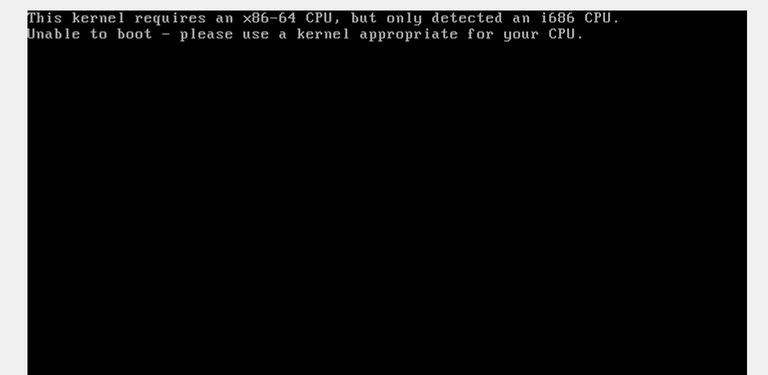
So, how do I deal with this problem? I tried to ask a couple of questions from Lemouth but he was not totally sure of how to fix it. I started searching through the web to see if I could find relevant tutorials. I got a couple. The simplest one was about changing the version of the Linux in the settings. I tried to follow a similar step as shown in the tutorial without any success. Then, something occurred to me!
The Linux iso file that I downloaded is a 64-bit version but all the OS versions available on the virtual box are 32-bits. Could be that the virtual box needs updating? But, I just downloaded it a few hours ago! Perhaps I should just download a 32-bit version of the Linux OS? That will cost me another 2 to 3Gb of data (data is kinda expensive for my status, please) and 32-bit seems to be an old version (I don't know if those are the right words to use).
I decided not to do any of those and instead, delved into the web again, perhaps I could find a better solution. I queried the web about virtual box not having a 64-bits option for OS and there, I got what I needed. According to the tutorial, all I need to do is to change the visualization of my PC from the BIOS. BIOS? Sounds like all those techy stuff!
I tried to enter bios by pressing F2 repeatedly after restarting my PC but the system just entered windows directly. I queried the web again about how to enter bios using an HP laptop (appears it is different for different brands). I got to know that all I needed to do is press the escape button repeatedly instead of the F2 button (this is for Dell PCs).
To cut the long story short, I was able to enter bios and enabled visualization as required. The PC restarted and upon restarting the virtual box, the 64-bits option became available in the settings.
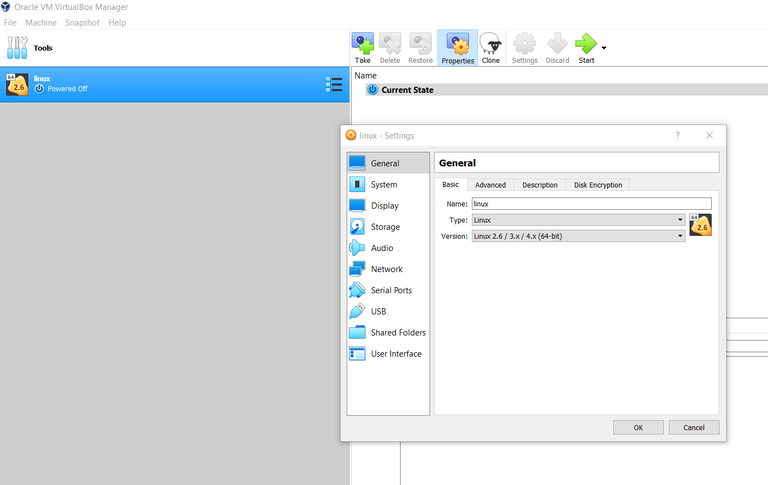
I selected it and tried to start the Linux OS again, this time, it was a new problem entirely. The screenshot of the new problem is shown below. Not just that, the keyboard was entirely not working!
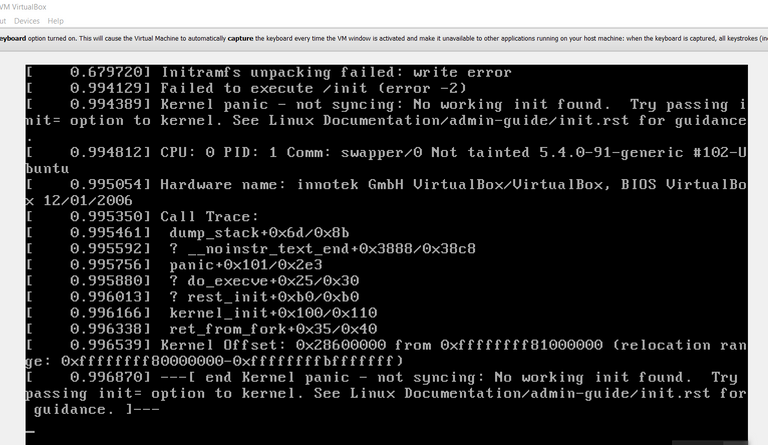
I started surfing the web again for possible solutions. After reading through a couple of information, I got a hint that it might have to do with the video memory and the pointing device in the settings. I did a couple of changes by increasing the video memory from 12 MB to 128 MB and the pointing device to PS/mouse before restarting Linux again. This time, it seems I got lucky.
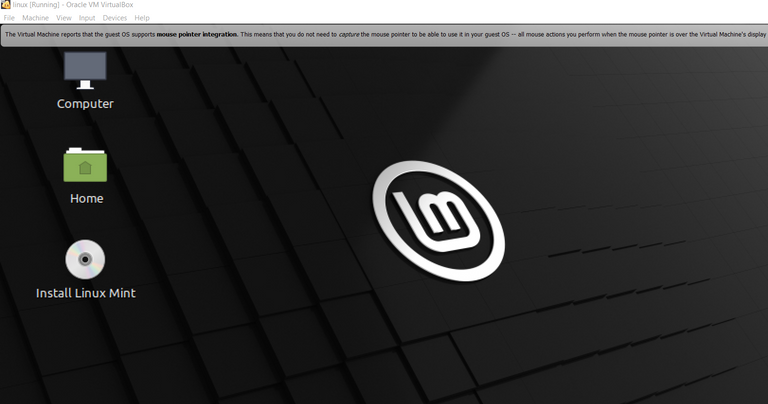
Next would be to continue with the installation of the MadGraph5_aMC@NLO suite and other packages that will be required for the project (wish me luck).
NOTE: I quickly made this post for those that are not technologically savvy like me but who may encounter a similar problem.
Glad to see that things are moving on on your side. Please consider have a look to the detailed report of @metabs. This is really helpful for setting up the Virtual Box and I hope this will help you for the next steps.
As a side note, please consider that 128 MB of RAM is a bit low. Is there any way to increase it to a few GB? Also verify the allocated disk space. Something dynamical is probably the best option here.
Cheers, and thanks again for your participation!
PS: do you mind adding the #citizenscience tag to this report? ;)
I have made the necessary adjustments as you adviced. Currently battling with the installation of the apps as stated in the tasks. Will also add the tag asap
Fingers are crossed for the last step :)
Thanks for your contribution to the STEMsocial community. Feel free to join us on discord to get to know the rest of us!
Please consider delegating to the @stemsocial account (85% of the curation rewards are returned).
You may also include @stemsocial as a beneficiary of the rewards of this post to get a stronger support.
Great post and good luck with the project!
!1UP
You have received a 1UP from @mezume!
@stem-curator, @vyb-curator, @pob-curator, @pal-curatorAnd they will bring !PIZZA 🍕
Learn more about our delegation service to earn daily rewards. Join the family on Discord.