Tutorial: Create GIF Online [ENG/ESP]
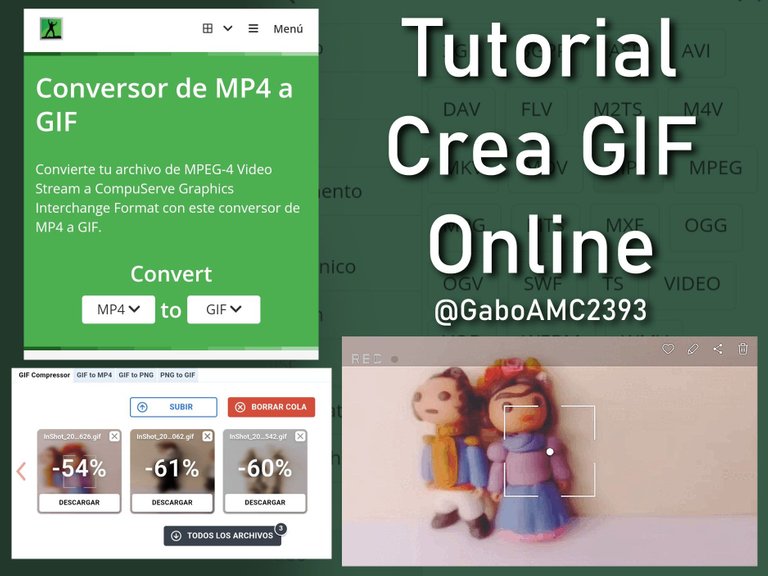

You could say that making GIFs is simple, but not everyone knows how to do it and I would like everyone to know how to do it.
A few days ago a user asked me how to make them, because he saw a post of mine where I had a lot of GIFs. I explained it to him very briefly, but in this post I would like to extend a little bit more. Let's get started.
Create video
You must know first of all that to make a GIF you must make a video. In my case I made several videos of my figurines and edited and added animations/effects with Inshot.
If you don't know how to edit videos in Inshot, you can watch the following tutorial to learn how to do it:
https://peakd.com/hive-106817/@gaboamc2393/inshot-tutorial-an-excellent-video-editor-engspa

Se podría decir que hacer GIF es sencillo, pero no todos saben hacerlo y me gustaría que todos supieran hacerlo.
Hace unos días un usuario me preguntó cómo se hacen, porque vio una publicación mía donde tenía un montón de GIF. Le expliqué de manera muy breve, pero en esta publicación me gustaría extenderme un poco más. Vamos a comenzar.
Crear video
Deben saber primeramente que para hacer un GIF deben hacer un video. En mi caso yo hice varios videos de mis figuritas y lo edité y le coloqué animaciones/efectos con Inshot.
Si no saben cómo editar videos en Inshot, pueden ver el siguiente tutorial para aprender cómo hacerlo:
https://peakd.com/hive-106817/@gaboamc2393/inshot-tutorial-an-excellent-video-editor-engspa
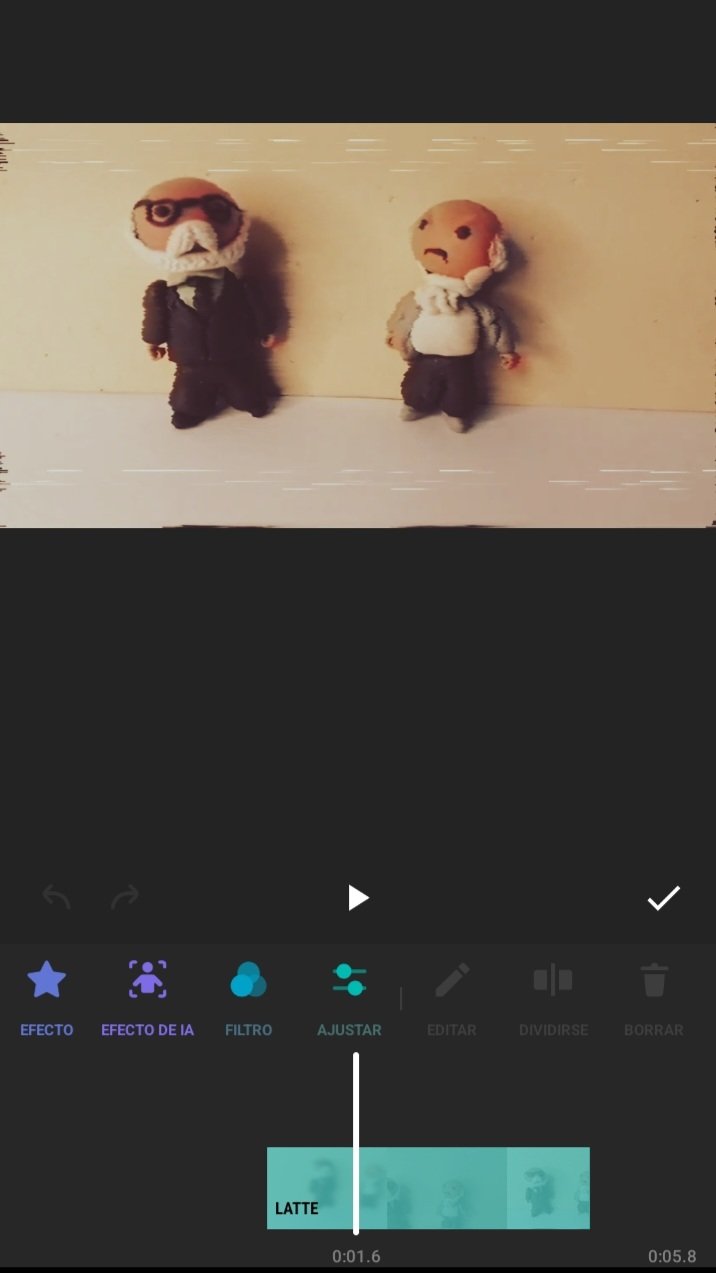 | 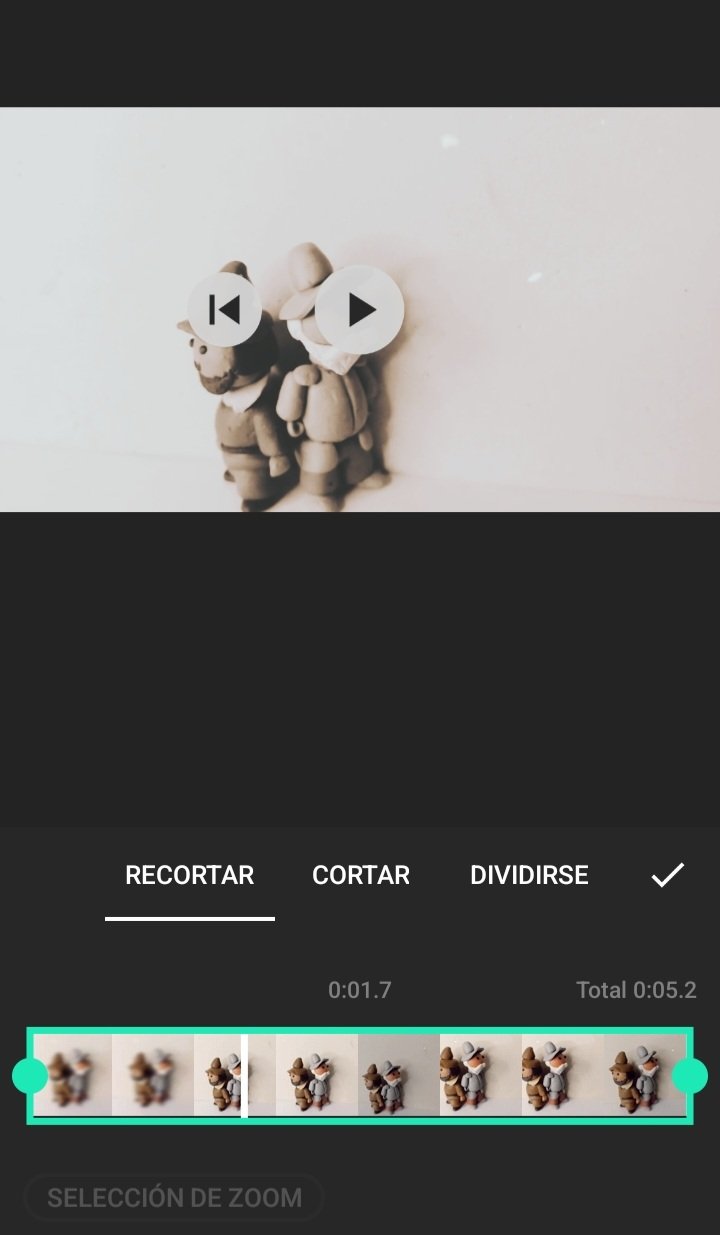 |
|---|
I should clarify that the resolution of the videos should not be as large as 1080p or 720p.
I recommend that the resolution of the video you are going to use to create the GIF is 480p or 360p, depending on the quality you want for your animation.
Debo aclarar que la resolución de los videos no deben ser tan grandes, como 1080p o 720p.
Yo les recomiendo que la resolución del video que van a usar para crear el GIF sea de 480p o 360p, dependiendo de la calidad que deseen para su animación.
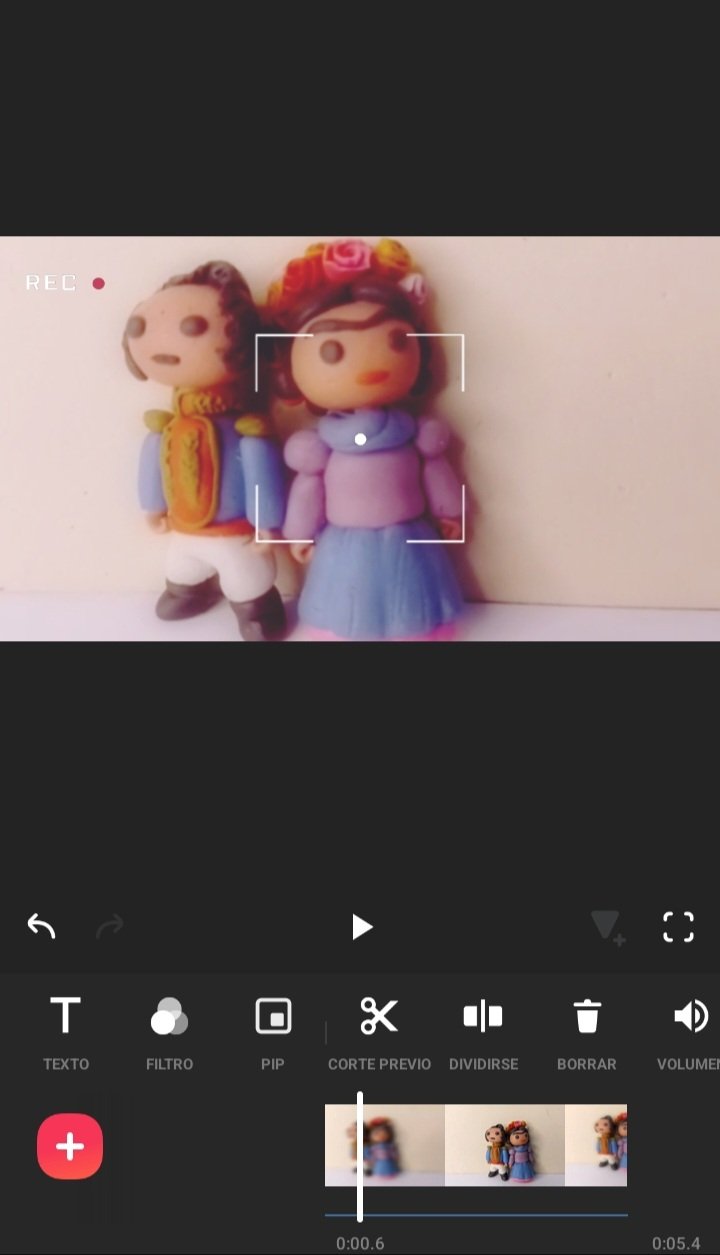 | 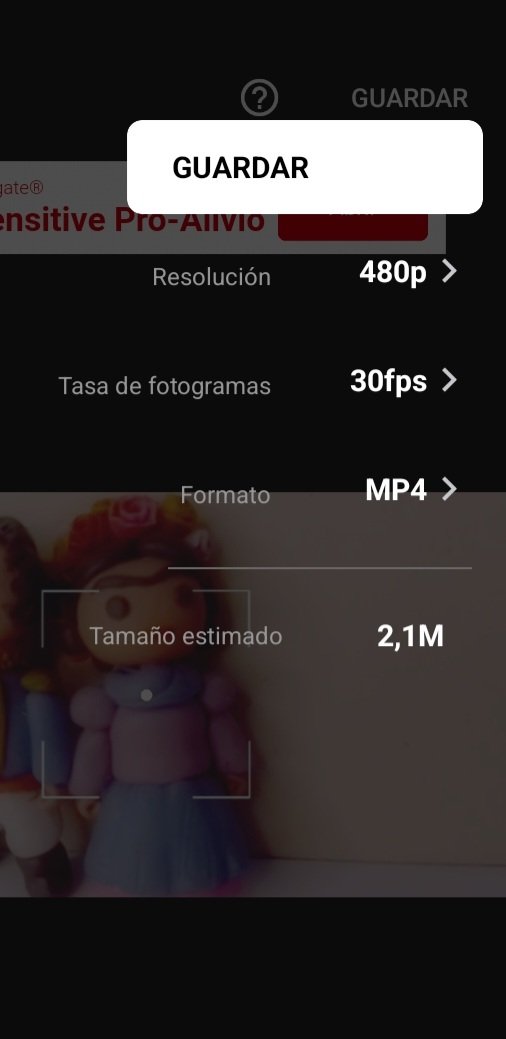 |
|---|
Online-Convert
From Inshot you can create GIFs, just select the GIF format instead of mp4, when saving. However, the GIF is not infinite, that is, it does not repeat but plays once.
That's why I like to use this site, because it keeps good quality GIFs and saves them in a way that they play infinitely.
The page I am going to tell you about is a page with a lot of functions. You can access the site by following this link:
https://video.online-convert.com/es/convertir/gif-a-mp4
Online-Convert
Desde Inshot se pueden crear GIF, simplemente hay que seleccionar el formato GIF en lugar de mp4, a la hora de guardarlo, Sin embargo, el GIF no es infinito, es decir, no se repite sino que se reproduce una vez.
Por eso me gusta usar esta página, porque mantiene buena calidad de los GIF y los guarda de manera que se reproduzcan de manera infinita.
La página de la que les hablaré es una página con muchas funciones. Pueden acceder a la página siguiendo este enlace:
https://video.online-convert.com/es/convertir/gif-a-mp4
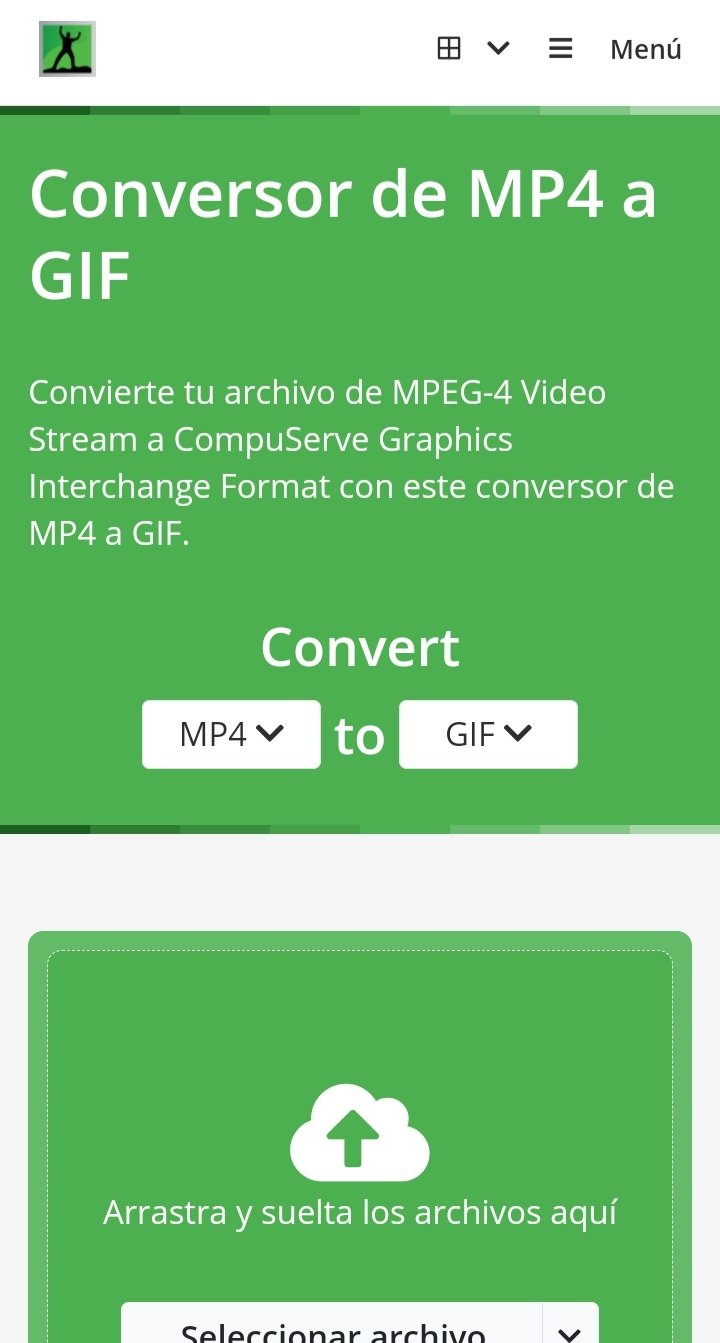
As I said, it has other functions to convert files from one format to another, each one in its own category; video, audio, document, images, among others...
Como les dije, tiene otras funciones para convertir archivos de un formato a otro, cada cosa en su categoría; video, audio, documento, imágenes, entre otros...
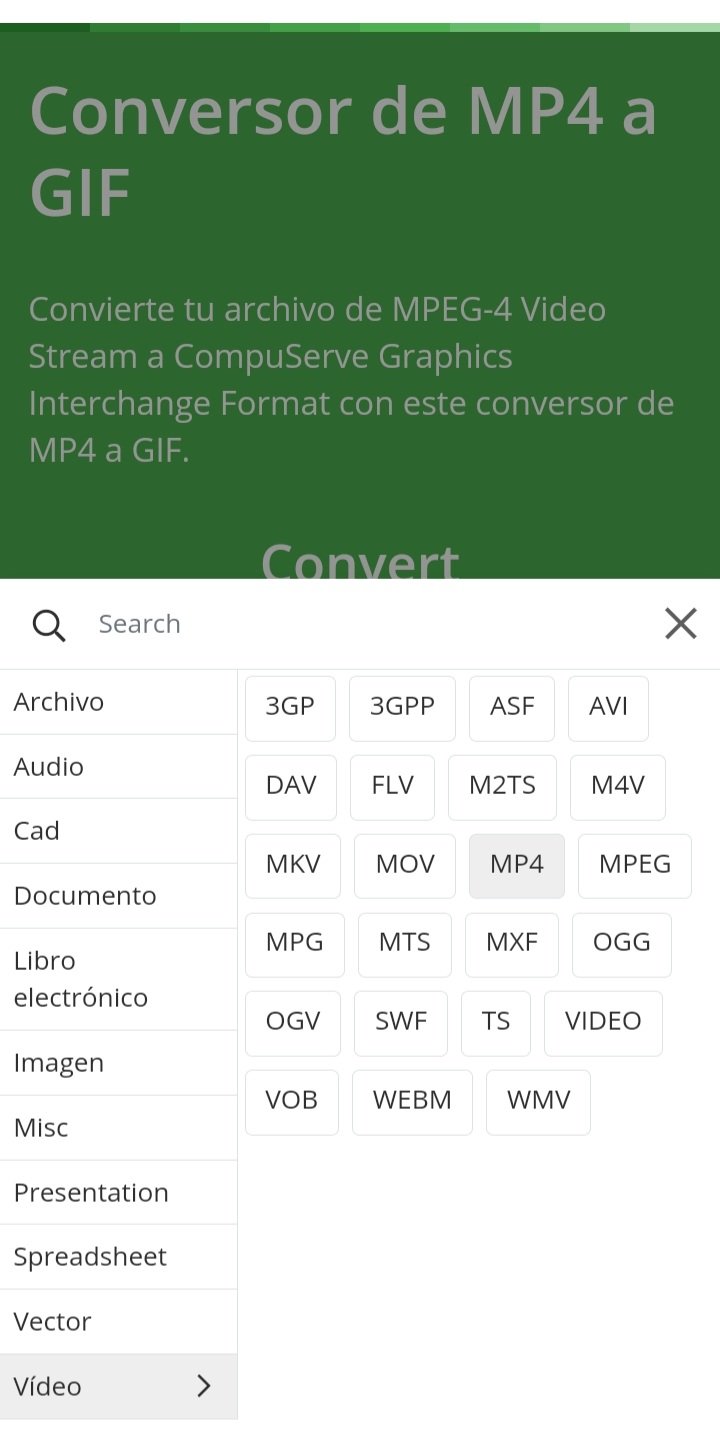 | 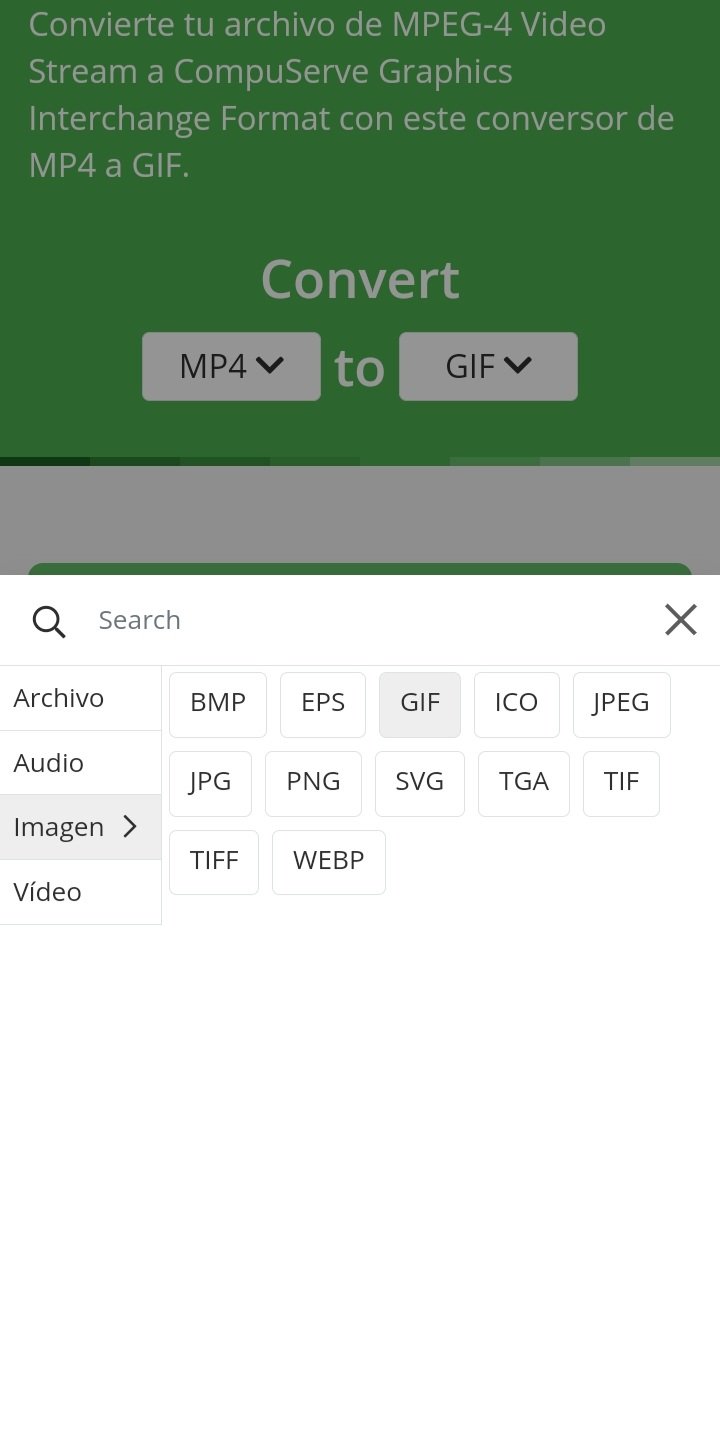 |
|---|
Something that I recommend to do, because you gain some features, is to create an account on the page. You have the option to create the account by typing your email, be it outlook or whatever, or you can also create the account with google by clicking on "Continue with google".
It is the easiest option, you create the account and that's it.
Algo que yo recomiendo hacer, pues se ganan algunas funcionalidades, es crearte una cuenta en la página. Tienes la opción de crear la cuenta escribiendo tu correo, sea outlook o el que sea, o también puedes crear la cuenta con google haciendo clic en "Continuar con google".
Es la opción más fácil, creas las cuenta y ya está.
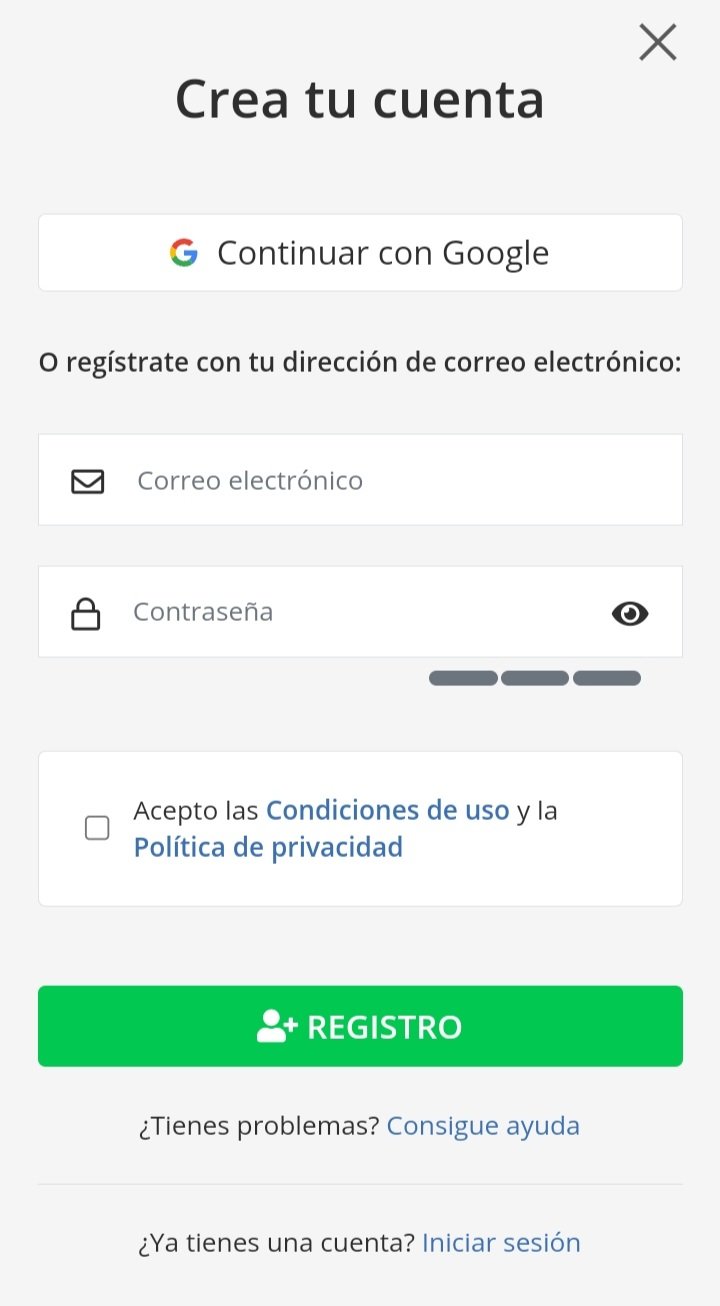 | 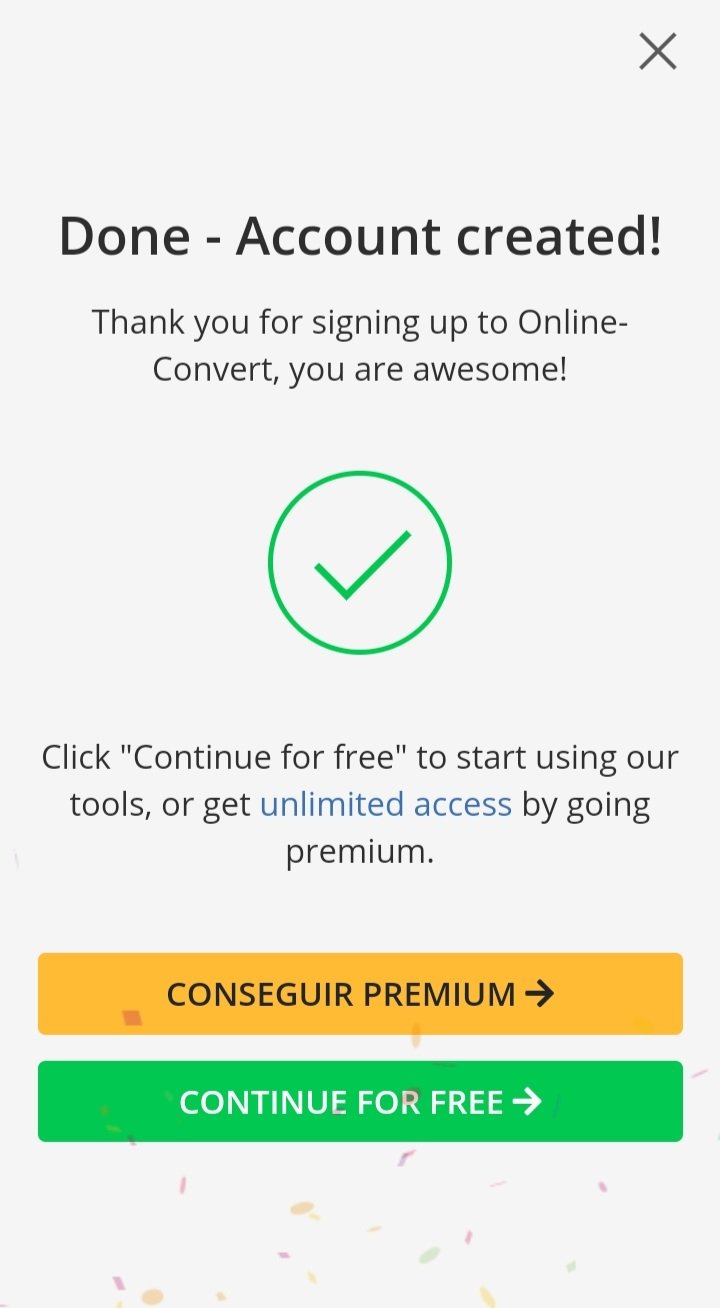 |
|---|
You can view your profile and all the options that the page has such as converting audio, video, documents; you can also save html pages in PDF format, compress PDF, among other options that you will discover by reviewing the page.
Puedes ver tu perfil y todas las opciones que tiene la página como convertir audio, video, documentos; también puedes guardar páginas html en formato PDF, comprimir PDF, entre otras opciones que descubrirás revisando la página.
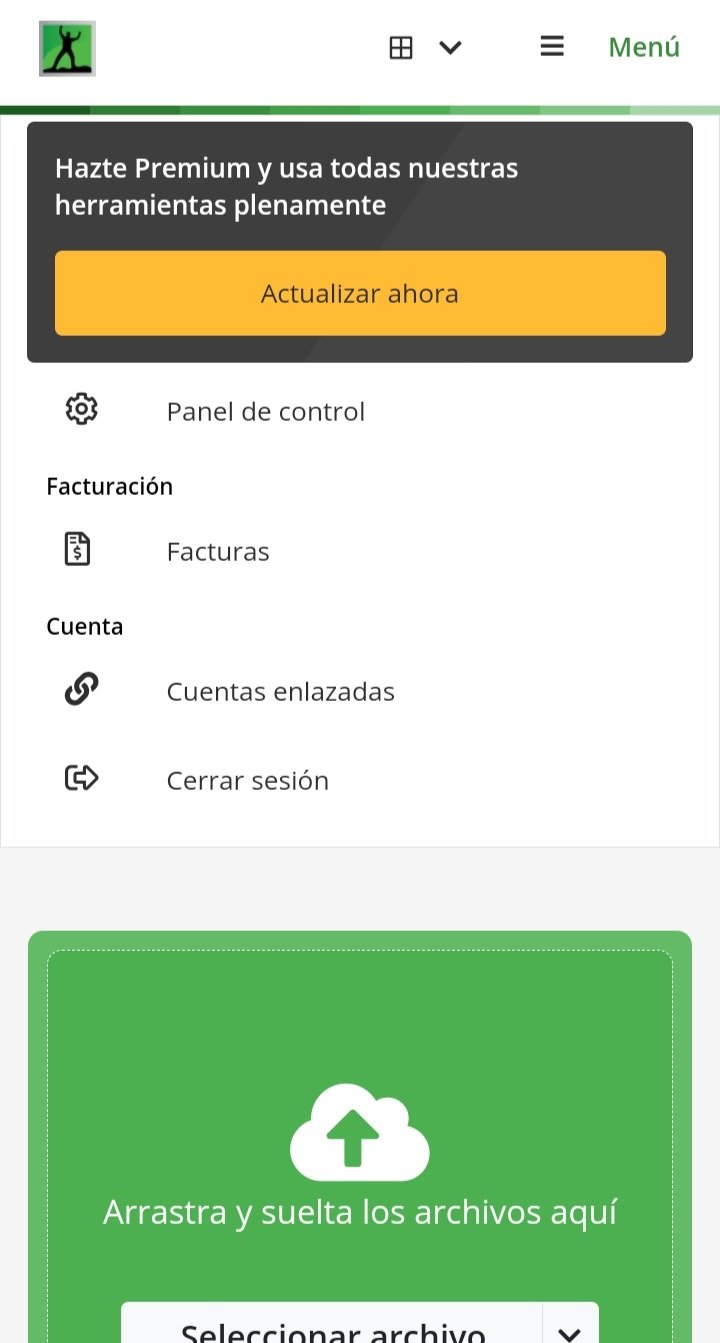 | 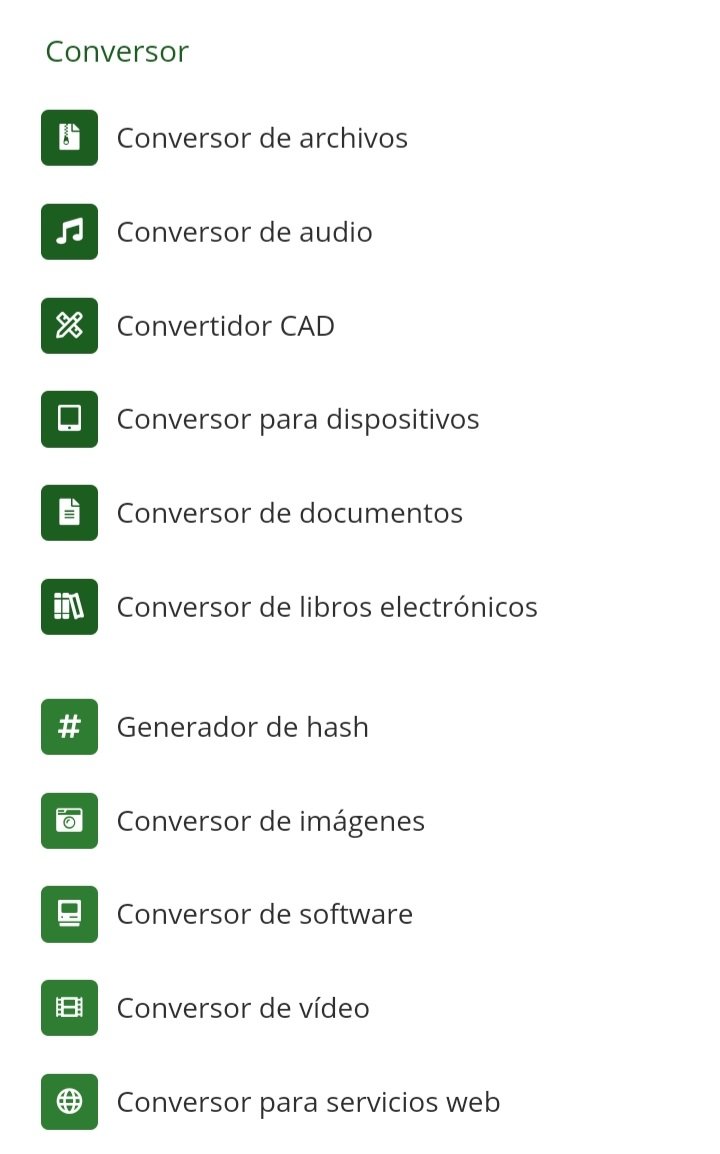 | 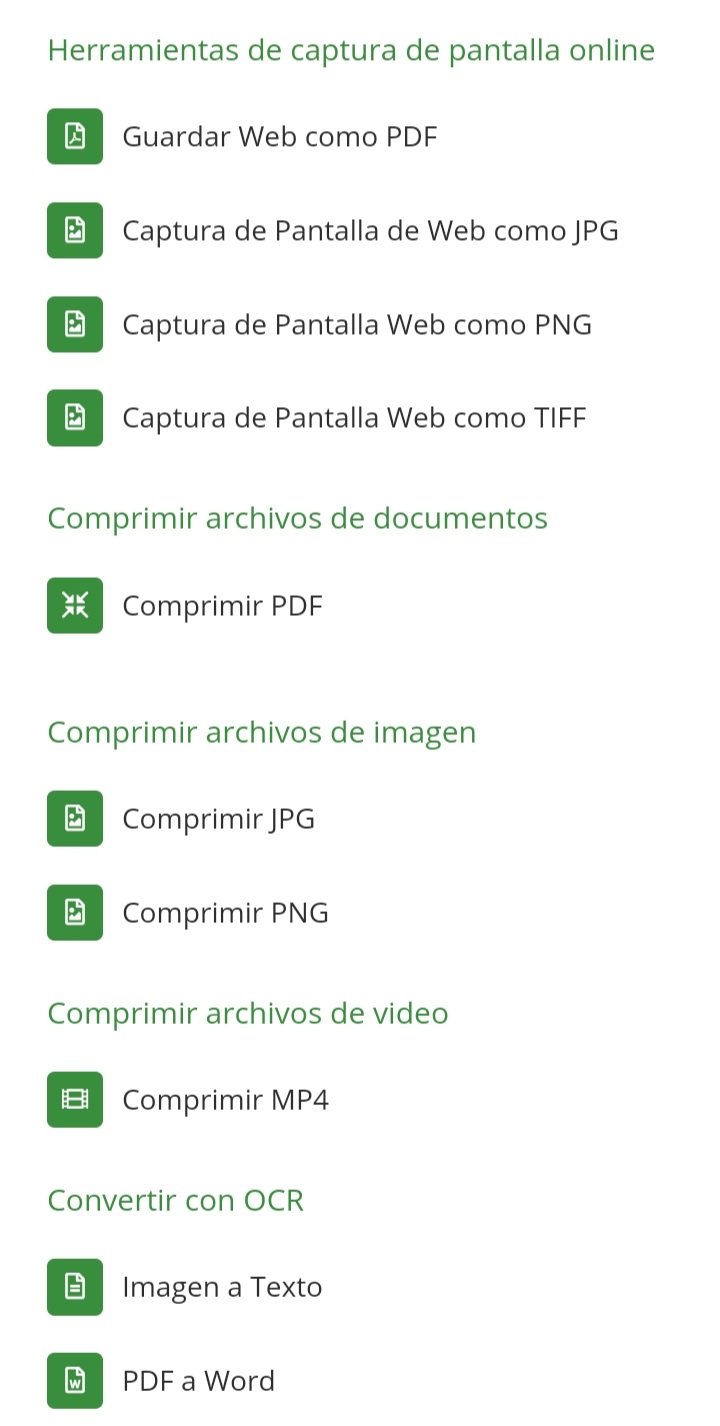 |
|---|
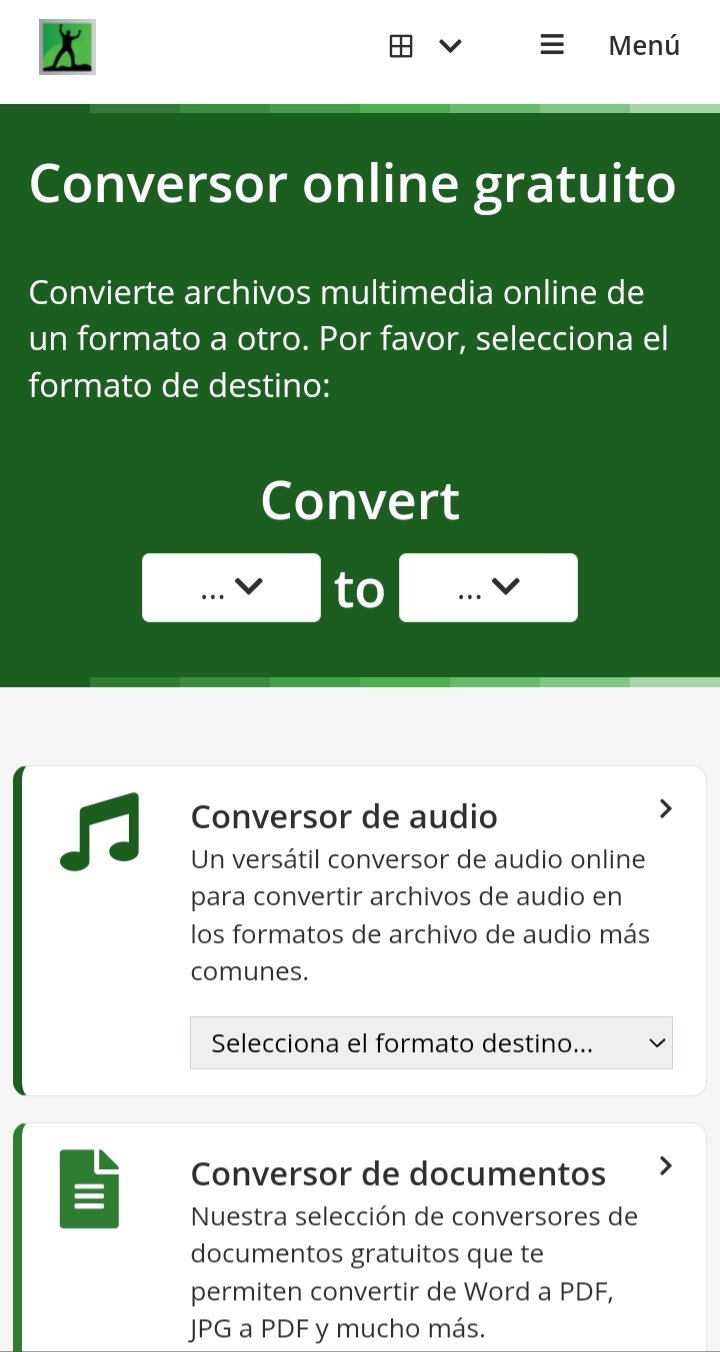 | 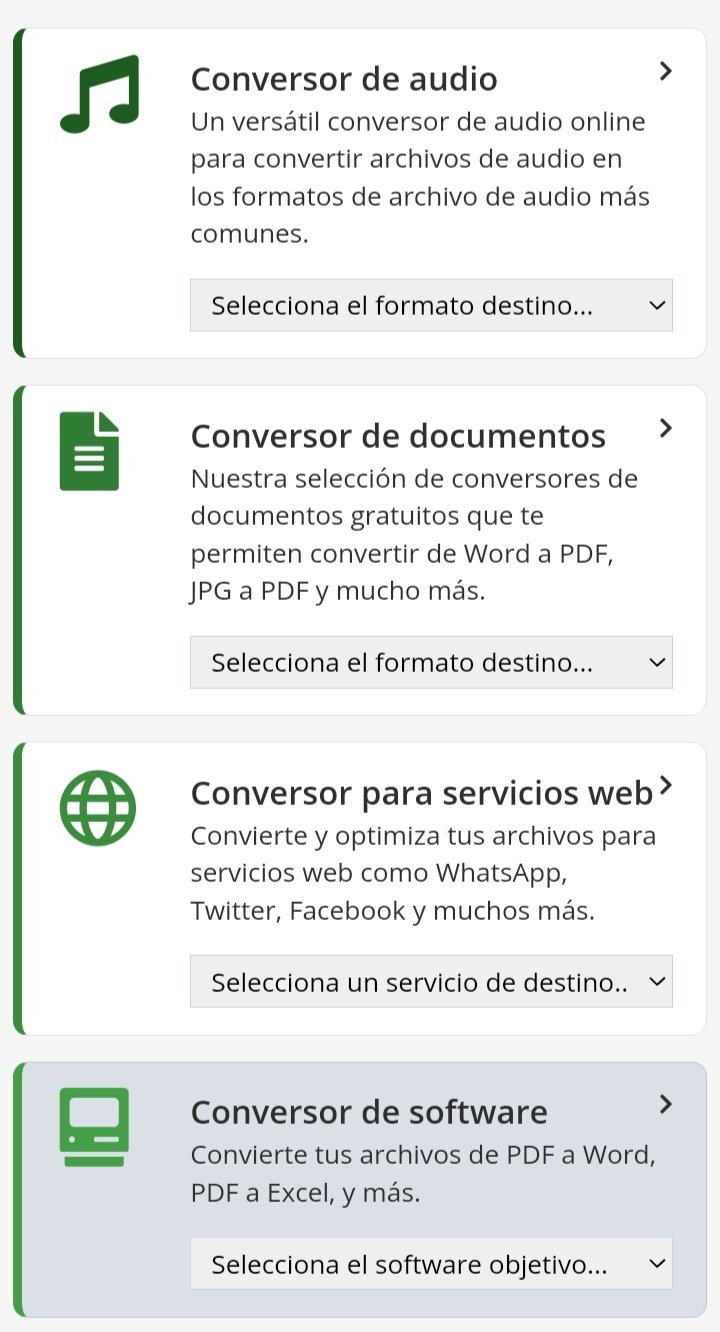 |
|---|
Convert MP4 to GIF
On the main conversion page we can choose the formats, so we should choose MP4 in the first box and GIF in the second box.
The first box is the original format, the video format, which can be mp4, avi, among others. The second box is the format to which we want to convert the original file, which can be other formats but in this case it is GIF.
Once we choose the formats, we have to select the file. We have the option to load it from the device, Dropbox, Google Drive or a URL.
Convertir MP4 a GIF
En la página principal de conversión podemos escoger los formatos, así que debemos elegir MP4 en la primera casilla y GIF en la segunda casilla.
La primera casilla es el formato original, el del video, que puede ser mp4, avi, entre otros. La segunda casilla es el formato al que queremos convertir el archivo original, que pueden ser otros formatos pero en este caso es GIF.
Una vez elegimos los formatos, hay que seleccionar el archivo. Tenemos la opción de cargarlo del dispositivo, de Dropbox, Google Drive o una URL.
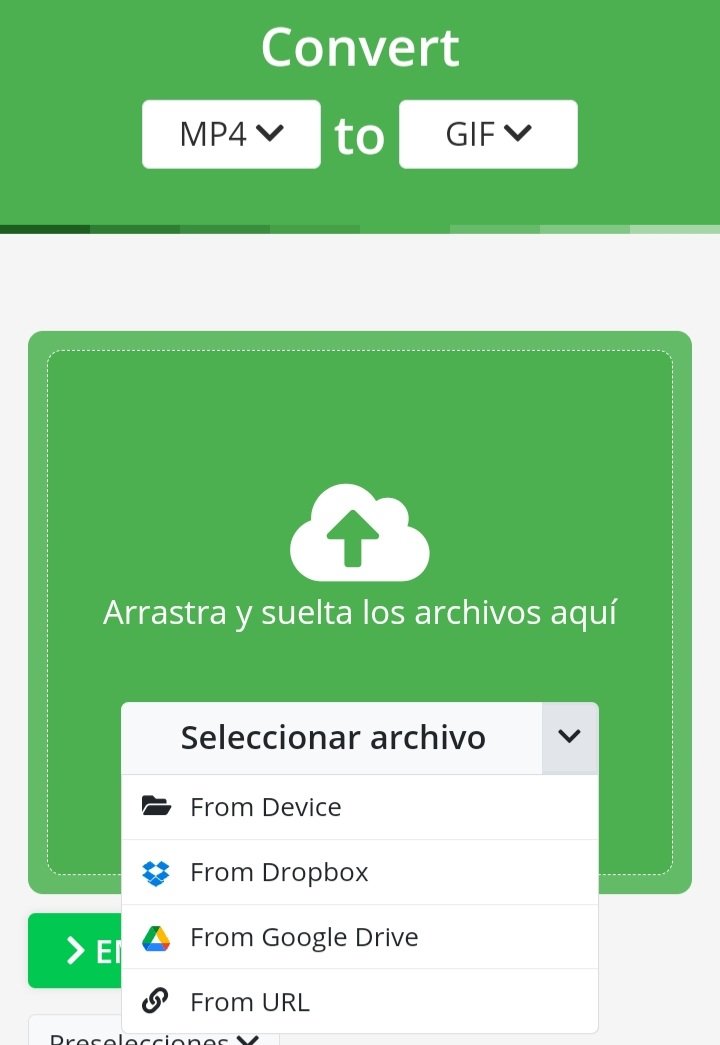
For the tutorial I uploaded the video I made earlier, that is, I selected the upload option from the device.
You have to look for it in the Inshot folder, or wherever the video you want to convert is.
Para el tutorial yo cargué el video que hice anteriormente, es decir, seleccioné la opción de cargar del dispositivo.
Hay que buscarlo en la carpeta de Inshot, o donde sea que esté el video que desean convertir.
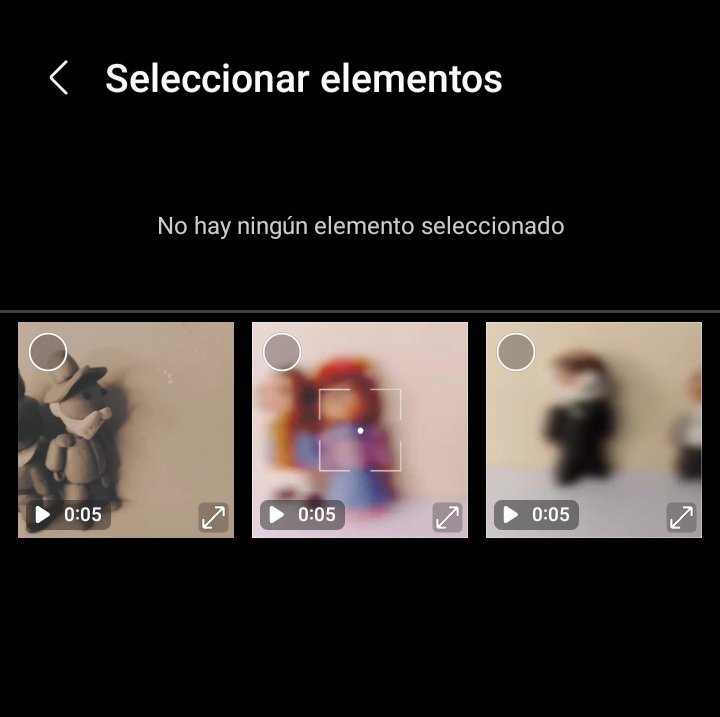 | 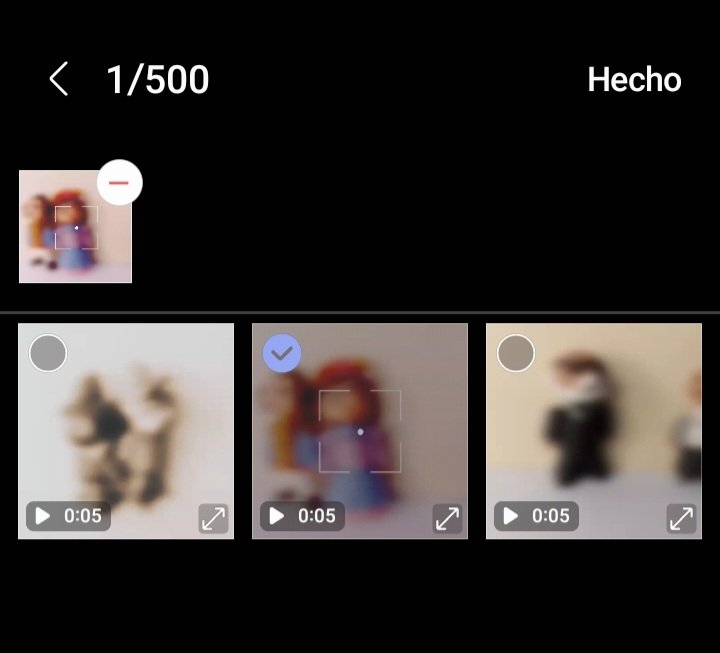 |
|---|
The file will begin to load, this load will depend on how heavy the video is. The videos in this example weigh approximately 1MB to 2MB.
Notice that below the status bar (in the image on the left) you can see the other options to customize the final format of the video.
On the other hand, when the file has loaded, we must click on start (image on the right). It will take some time to load, as I said, depending on the size of the file and your internet speed.
El archivo comenzará a cargar, esta carga dependerá de qué tan pesado sea el video. En los videos de este ejemplo pesan 1MB a 2MB aproximadamente.
Fíjense que debajo de la barra de estado (en la imagen de la izquierda) se ven las otras opciones que hay para personalizar el formato final del video.
Por otra parte, cuando haya cargado el archivo, debemos hacer clic en empezar (imagen de la derecha). Tardará un poco en cargar, como dije, dependiendo del tamaño del archivo y de su velocidad de internet.
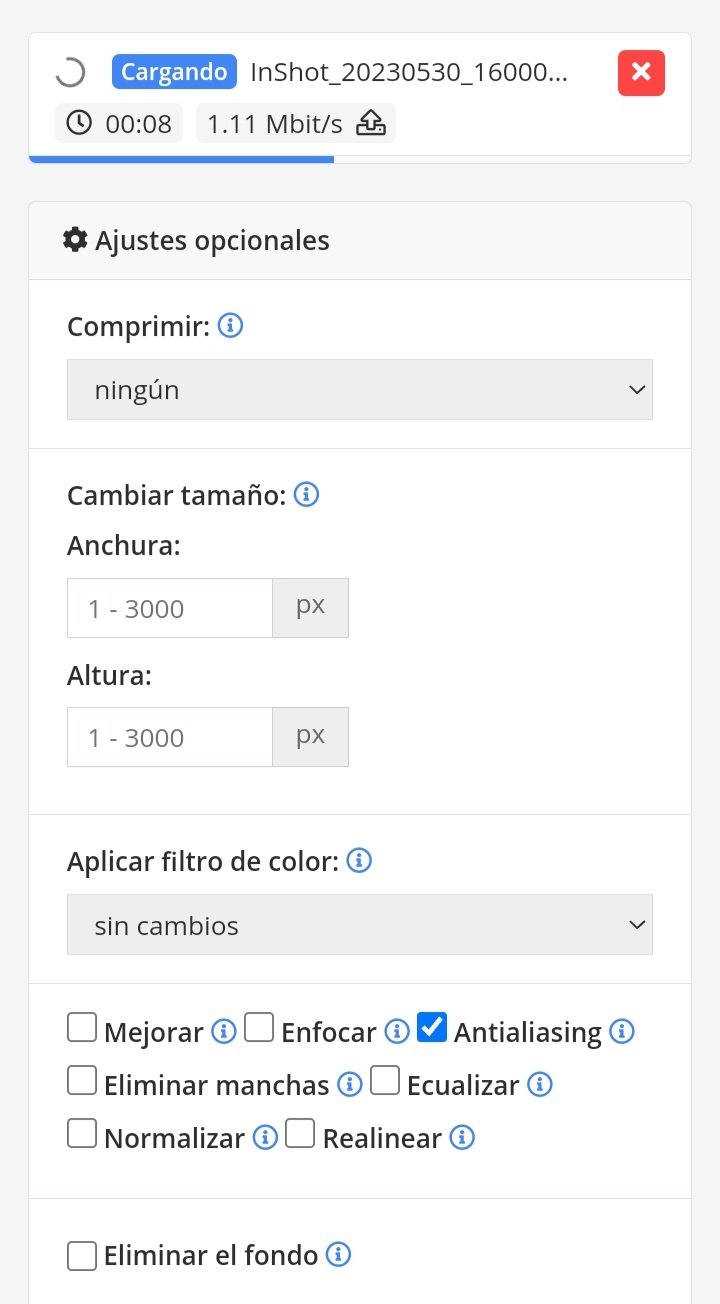 | 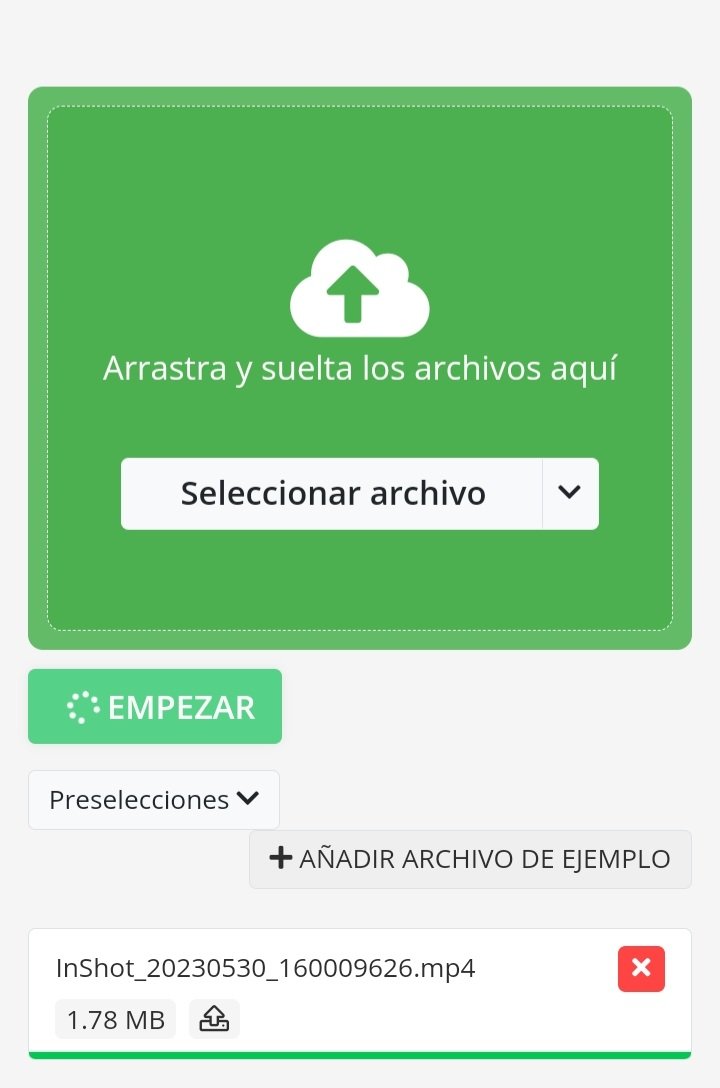 |
|---|
We will be shown a screen (left image) indicating that the file is being processed and then the final screen where we have several options to get our file in its final format.
You can upload it to the cloud, download it to your computer or you can even continue converting other files (image on the right).
Se nos mostrará una pantalla (imagen de la izquierda) que nos indica que el archivo está siendo procesado y entonces la pantalla final en donde tenemos varias opciones para obtener nuestro archivo en su formato final.
Pueden cargarlo en la nube, descargarlo al equipo o incluso puede seguir convirtiendo otros archivos (imagen de la derecha).
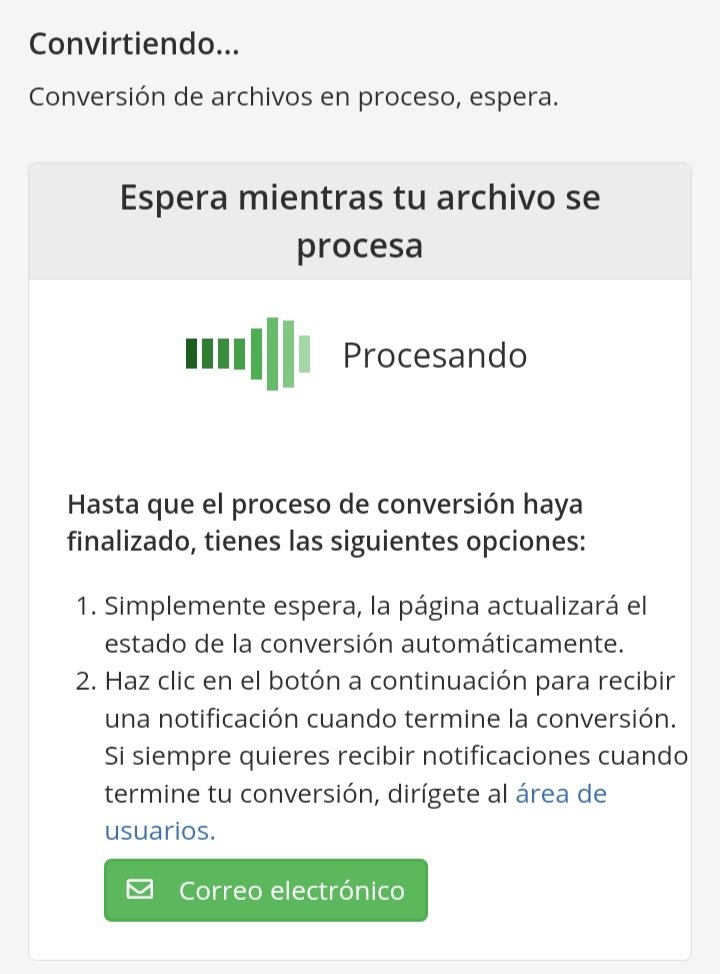 | 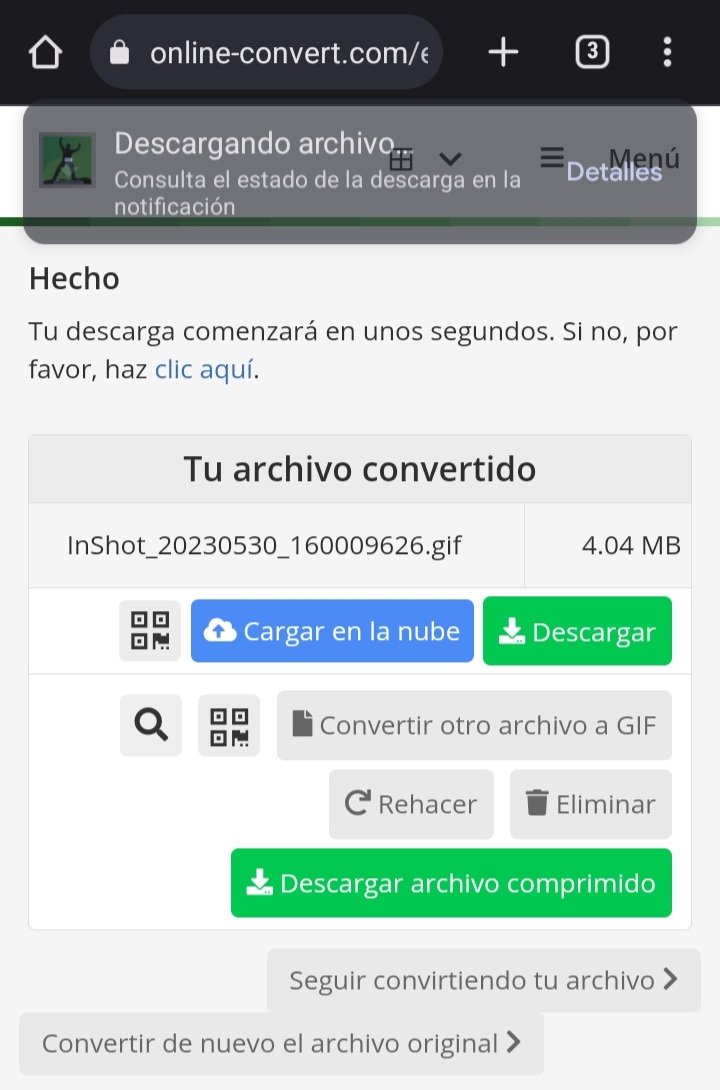 |
|---|
When the download is finished, the file will appear in our devices. In this case I did it from my cell phone, but from a desktop pc the process is the same.
Note that it weighs 4.04 MB, this can be quite heavy for those who do not have a fast internet speed, like me, so there is one more process to go.
Al finalizar la descarga, el archivo aparecerá en nuestros dispositivos. En este caso lo hice desde mi celular, pero desde una pc de escritorio el proceso es el mismo.
Fíjense que pesa 4,04 MB, esto puede pesar bastante para quien no tenga una velocidad de internet rápida, como yo, así que falta un proceso más.
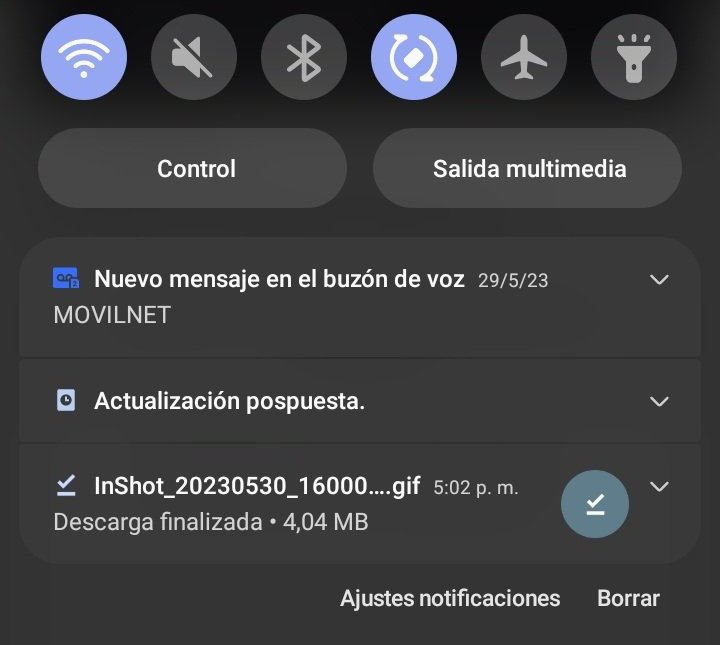
Here you can see the file in its GIF format saved on my device.
Aquí pueden ver el archivo en su formato GIF guardado en mi dispositivo.
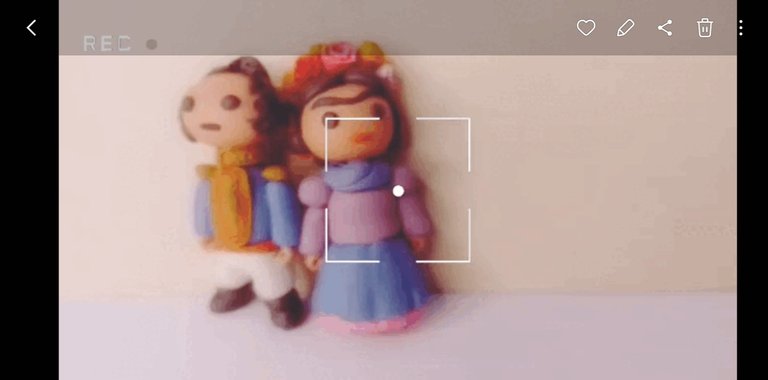
Optimize GIF files
When you upload files to the Internet, you should try to optimize them so that they do not weigh too much. The idea is that they load fast, for example, when you open a post.
Have you ever had that happen to you, that you open a post and it takes too long to load the images? Well that is because the images are very heavy, more than 1 MB, so imagine that a post has 10 photos and each photo weighs 1 MB, it is 10 MB, if it has 30 images then it is 30 MB that weighs the post.
The previous case is sol if the image weighs 1 MB and there are images that weigh 3 or even 4 MB, as is the case of this GIF.
That's why I always like to optimize GIFs so that they weigh less. To do that I make use of GIF Compressor, a page for this purpose:
https://gifcompressor.com/
Just click on the "Load files" button and select the GIF we downloaded earlier from the online-convert page.
Optimizar archivos GIF
Cuando uno sube archivos a internet, hay que tratar de optimizarlos para que no pesen demasiado. La idea es que carguen rápido, por ejemplo, cuando abrimos un post.
¿Les ha pasado eso? ¿Que abren un post y tardan demasiado en cargar las imágenes? Pues eso es porque las imágenes son muy pesadas, más de 1 MB, entonces imaginen que un post tiene 10 fotos y cada foto pesa 1 MB, son 10 MB, si tiene 30 imágenes entonces son 30 MB que pesa el post.
El caso anterior es sol si la imagen pesa 1 MB y hay imágenes que pesan 3 o incluso 4 MB, como es el caso de este GIF.
Por eso siempre me gusta optimizar los GIF para que pesen menos. Para hacer eso hago uso de GIF Compressor, una página para este propósito:
https://gifcompressor.com/
Solo hay que hacer clic en el botón "Cargar archivos" y seleccionar el GIF que descargamos anteriormente de la página online-convert.
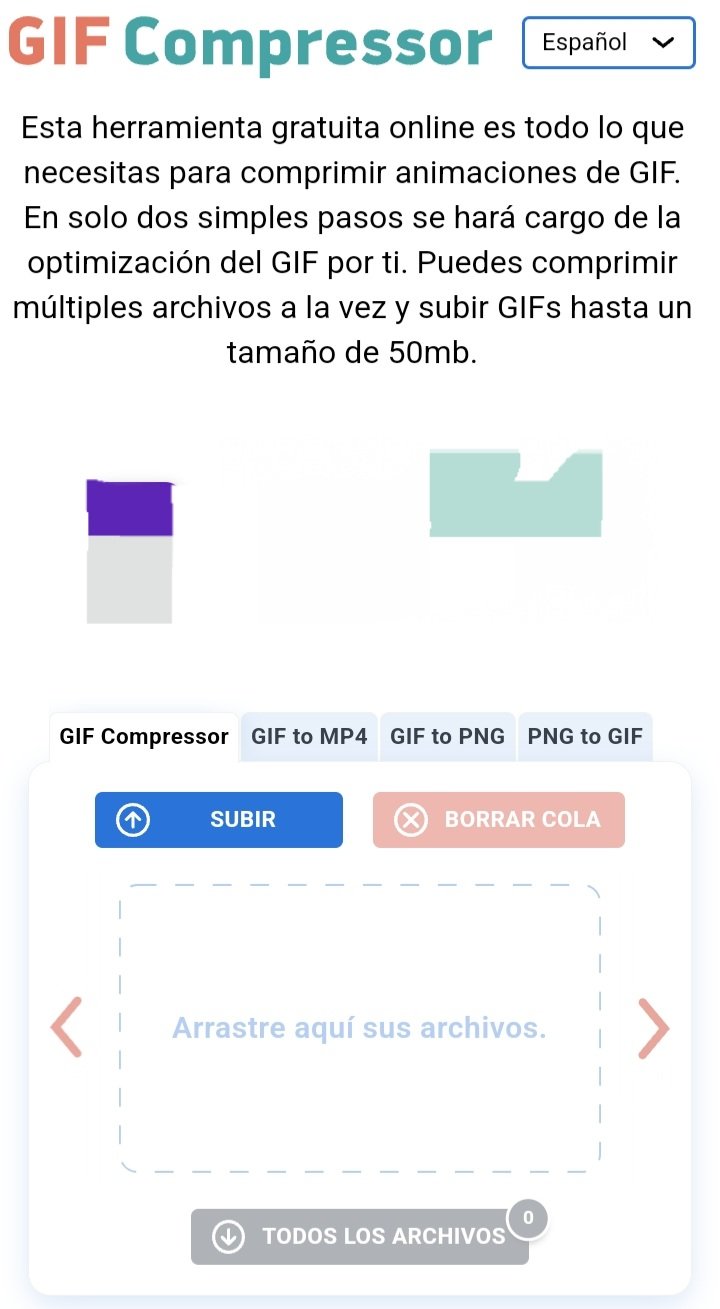 | 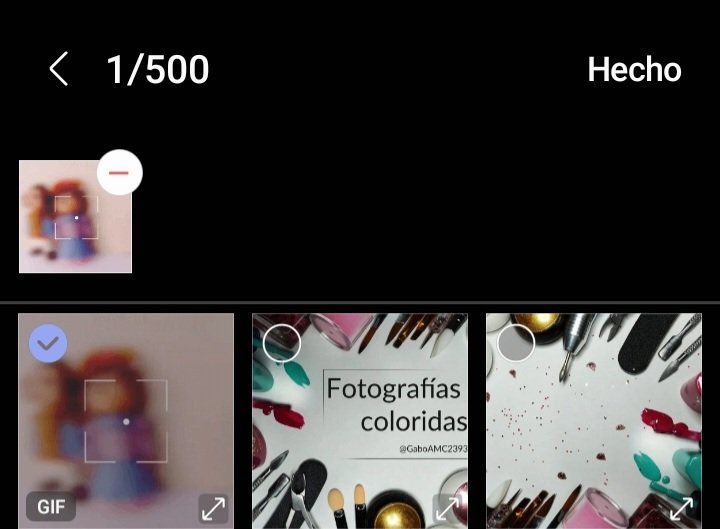 |
|---|
When we choose the file, it will appear in a box where there is a progress bar, which will show us how much is left to load the file completely.
Once the process is finished, our file will appear in a little box with a number with a percentage, which is the percentage that the file was optimized, that is to say, that it weighs 54% less.
Cuando elegimos el archivo, este aparecerá en un recuadro donde hay una barra de progreso, que nos mostrará cuánto falta para cargar el archivo por completo.
Una vez terminado el proceso, aparecerá en un cuadrito nuestro archivo con un número con un porcentaje, el cual es el porcentaje que se optimizó el archivo, es decir, que pesa un 54% menos.
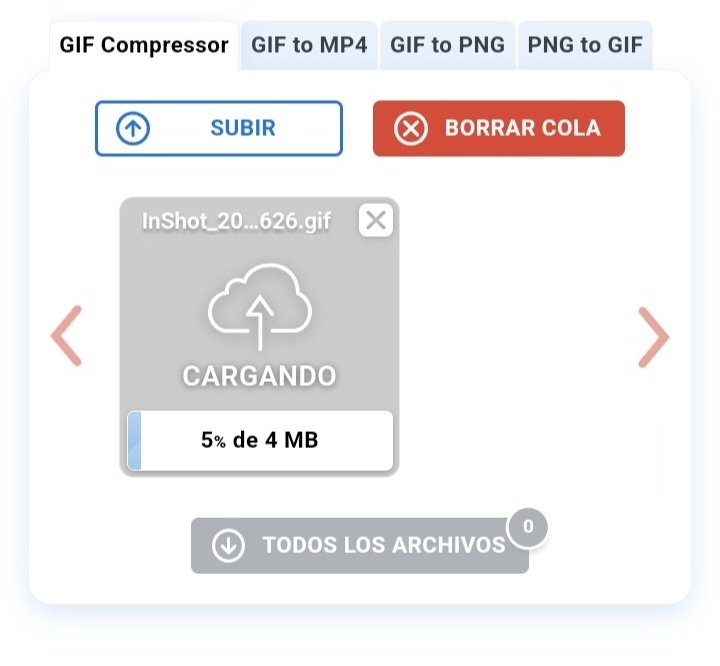 | 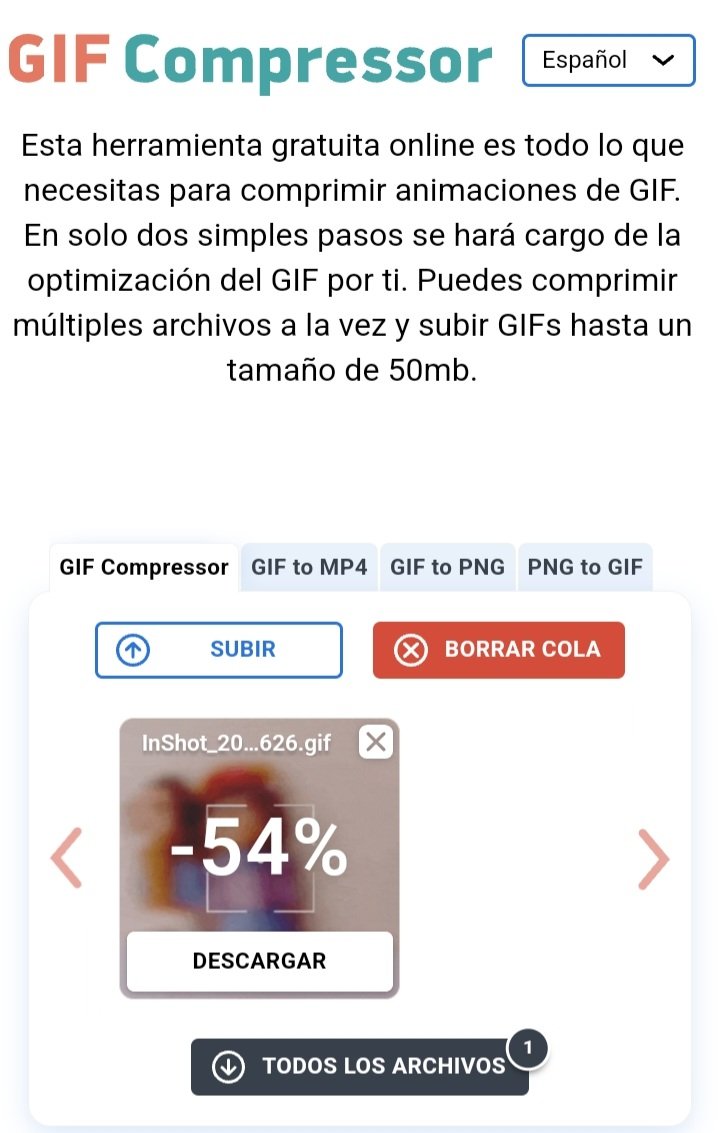 |
|---|
When you click on download, the file will be saved on your device.
In the image on the right you can see a comparison of the weights of the optimized GIF, which weighs 1.85MB, against the 4.04MB it weighed initially.
Al hacer clic en descargar, el archivo se guardará en nuestro dispositivo.
En la imagen de la derecha pueden ver una comparativa de los pesos del GIF optimizado, que pesa 1.85MB, contra los 4,04MB que pesaba inicialmente.
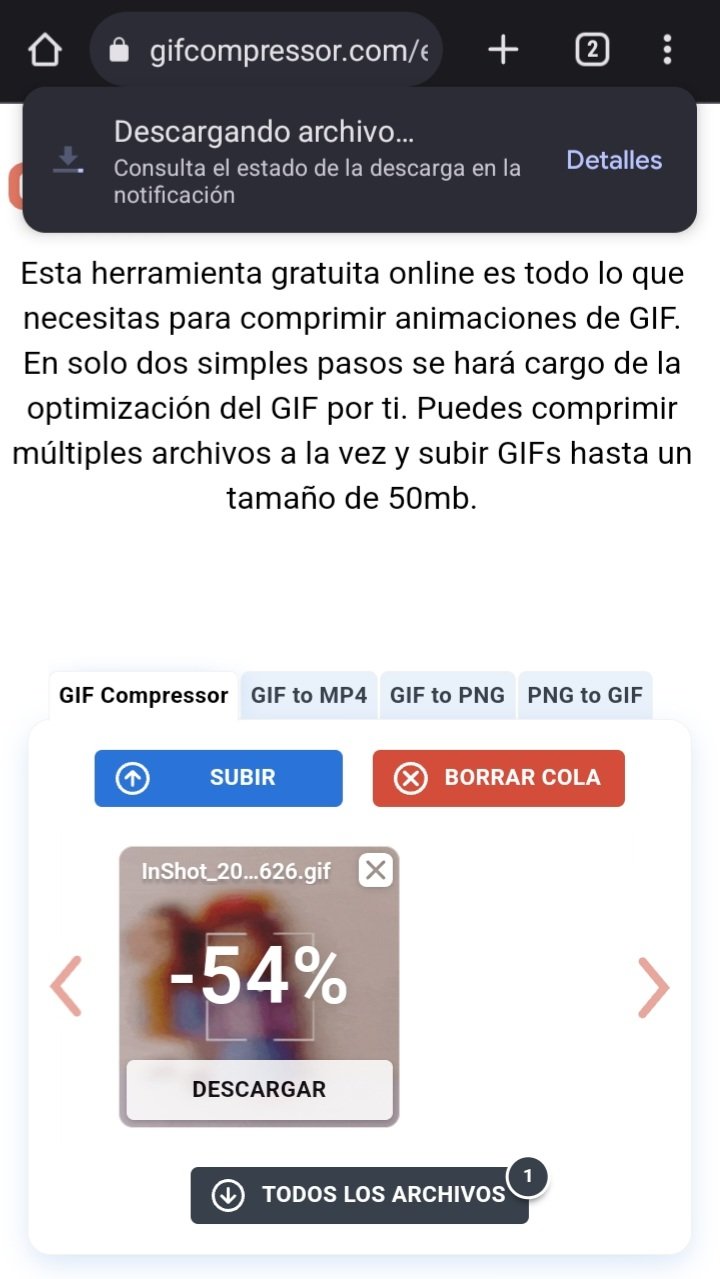 | 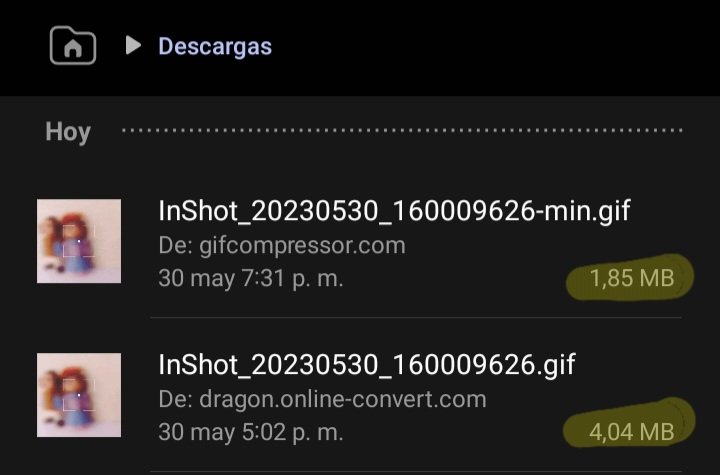 |
|---|
There were 3 animated GIFs I made for this tutorial, so I optimized them all so you could see them.
Fueron 3 GIF animados que hice para este tutorial, así que todos los optimicé para que pudieran verlos.
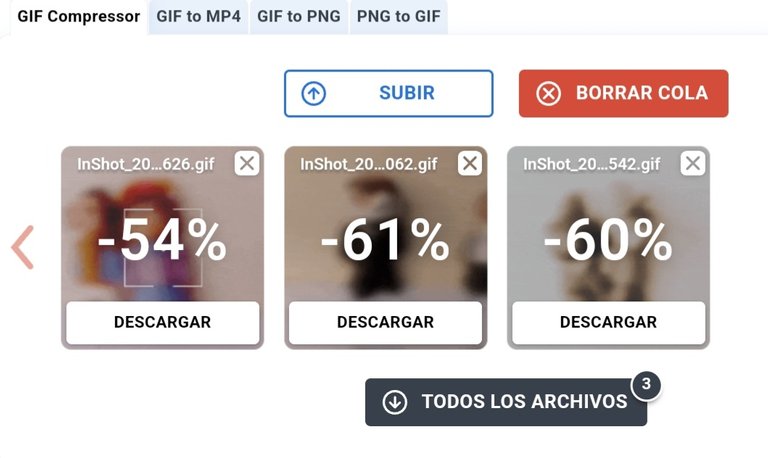
Below you can see a comparison between the optimized file (the first one) and the unoptimized file (the second one).
A continuación pueden ver una comparativa entre el archivo optimizado (el primero) y sin optimizar, el segundo.
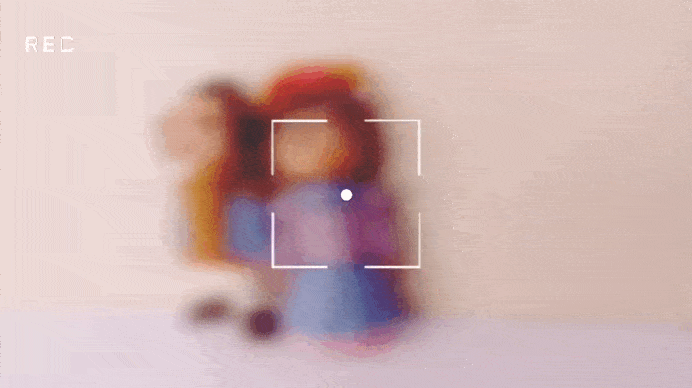
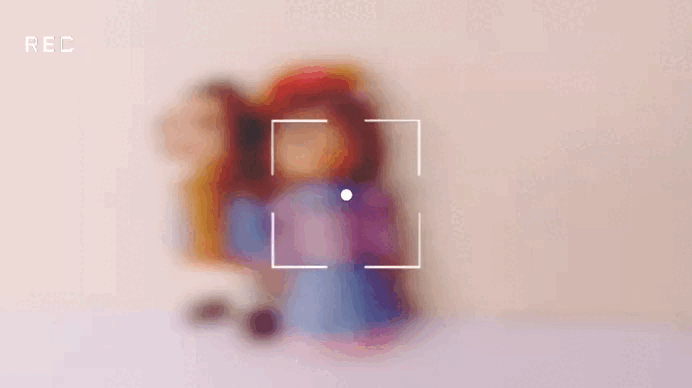
I clarify that optimizing a GIF makes it lose some quality, so optimizing it is up to each one of us. Sometimes I do it, sometimes I don't. If it loses too much quality I usually upload the GIF in full quality. If it loses too much quality I usually upload the GIF with full quality, but it all depends on each person.
Below you can see all the animations I made, they are small video fragments that I recorded of some figurines I made some time ago.
I hope you like them:
Aclaro que optimizar un GIF hace que pierda cierta calidad, así que optimizarlo es decisión de cada uno. Yo a veces lo hago, a veces no. Si pierde demasiada calidad suelo subir el GIF con calidad full, pero todo depende de cada persona.
A continuación pueden ver todas las animaciones que hice, son pequeños fragmentos de video que grabé de unas figuritas que hice hace tiempo.
Espero les gusten:
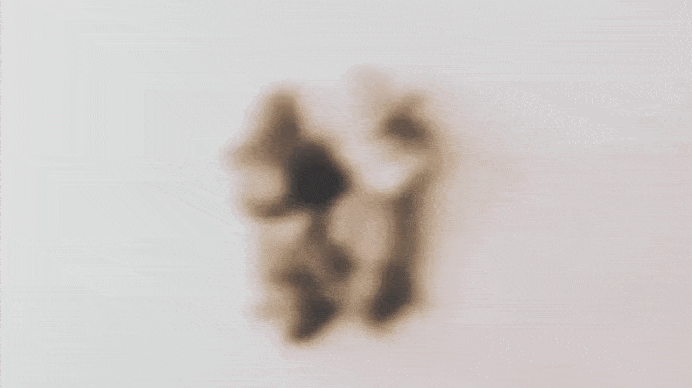
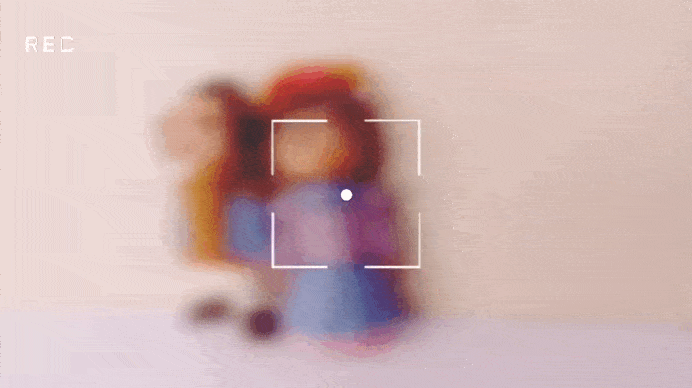

Well friends this has been all for now. For me it has been a pleasure to have shared with you this tutorial so you can learn how to use this pair of websites that can be very useful for us as content creators.
I invite you to leave your opinions below in the comments, I would love to know what you think about the tutorial. I sincerely hope you liked it. I thank you for taking the time to read my post, without further ado, I'll say goodbye then...
See you next time!
Bien amigos esto ha sido todo por ahora. Para mi ha sido un placer haber compartido con ustedes este tutorial para que aprendan a usar este par de páginas web que pueden ser de gran utilidad para nosotros como creadores de contenido.
Los invito a dejar sus opiniones abajo en los comentarios, me encantaría saber que piensan sobre el tutorial. Espero de corazón les haya gustado. Les agradezco que se tomaran el tiempo de leer mi publicación, sin más que agregar, me despido entonces...
¡Hasta la próxima!


Gracias por esto @gaboamc2393. Que lindo que siempre tengas la disposición de ayudar a las personas a mejorar su contenido.
Saluditos💕
!PIZZA
Bueno se hace lonque se puede. Gracias a ti por comentar.
$PIZZA slices delivered:
@dayadam(2/5) tipped @gaboamc2393
Congratulations @gaboamc2393! You received a personal badge!
Wait until the end of Power Up Day to find out the size of your Power-Bee.
May the Hive Power be with you!
You can view your badges on your board and compare yourself to others in the Ranking
Check out our last posts:
yo siempre uso mp4 a gif con online converter desde el PC
para hacer las animaciones gif
que luego inserto en canva
Despues, el video de canva de la caratula,
lo vuelvo a pasar por video online converter
y asi saco el gif de la portada animada
Saludos, buena info para todos.
Un poco enredado jajaja pero bueno, es una alternativa para hacerlos. Voy a probar tu método a ver que tal.
Ay Gabo no sabes colo necesitaba eso, y sí todos suponen que todos dabemos hacer gifs, pero la verdad es que no, yo no sé hacerlos jajaj, casualmente en el post de hoy puse un gif que cree con una App, pero nada, no se mueve 🥹🥹, yo no sabía que los videos deben tener una resolución especifica para que no se hagan tan pesados, pensé que todo eso se modificaba al hacer el gif, ahora todo tiene sentido del por qué mi gif no se mueve 🥲.
Ya rebloggue tu post para tenerlo y ahora sí saber como hacer bien los i
Gifs. Graciasss @gaboamc2393 🤗💖.
Gracias Dalla, me contenta saber que te fue de utilidad. Y es verdad, uno a veces da por sentado que la gente sabe hacer las cosas y no, por mas sencillas que sean uno no se las sabe todas.
Si lo logras me avisas y si tienes dudas también estoy a la orden.
Saludos!
Me ha gustado mucho la explicacion que das, cualquiera lo entiende! Ya habia visto en un par de ocasiones esa pagina tambien, la utilizaba para convertir PDFs pero no sabia que era mas extensa. Me gusto mucho tu aporte, me sera de ayuda en un futuro.
Es una muy buena página, como dije tiene muchos usos. Espero te sean de utilidad.
este post lo necesite hace unas semanas cuando me estaba volviendo loca por no saber pasar a gif JAAJAJA, graciassss
Excelente aporte💪🏻 ya conocía como crear GIF, pero desconocía cómo comprimirlos. Como dicen por ahí todos los días se aprende algo nuevo gracias por el dato😎