Power BI - How to Create Report in Power BI
In this post, we take a look at How to Create Report in Power BI. Previously I have explained you how you can Import data from REST API in Power BI. Now for this tutorial we would be making sure to create a report that would have the data from any source. And also we would be making sense of the data and also plot the output in the Power bI. Hopefully most of my past tutorials explained you how to connect with the data source and the variety of the databases here.
First step is making sure to download the Power BI desktop. And then making sure to connect the software with the data source. And that would be oneof the ways you can import the data into the desktop. Here your goal is to work with some of the sample power bi data if possible.There are some of the same that you can download fromthe DAX studio websites out there. I'd recommend you to get that one considering that is ready with the data and also there are some of the reports that are included in the same.
If you need variety of the sample files, you should cosnider finding the Power BI example files here. There are also data files and the data sets out there if you wish to experiment with some other data than the example sample files. Hoepfully you can get along with some of the samples there and make the report on the top of the sample. So follow along with the instructions.
So check out the below tutorial for How to Create Report in Power BI.
You need two things now to do the report in the Power BI.
- Sample Dataset
- Blank Report Canvas
You have several ways to create the report.
- Quick report in desktop
- quick report in cloud service
- Report through DAX editing and other data edits.
- And list goes on
It all depends on how you wish to create the report an dwhat type of the data source you are doing with the usage. All of that would be adding up on the content.All of this would also take some of the time to upload the dataset or the sample file. This could be the excel sample file. You can use all possible ways for yourself to work with that and it would help you to play around with the data.
Step 1: Get the sample dataset loaded.
Step 2: Click on the Plus icon.
Step 3: Choose between the option of "Add data to create Report".
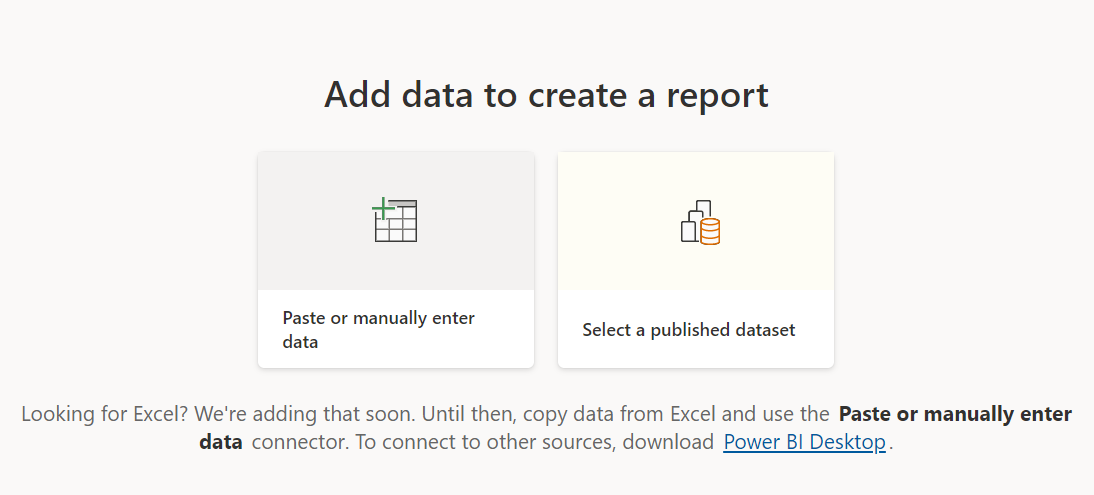
Step 4: Here you can choose the existing dataset or you can also choose the copy paste method, either of that should work.
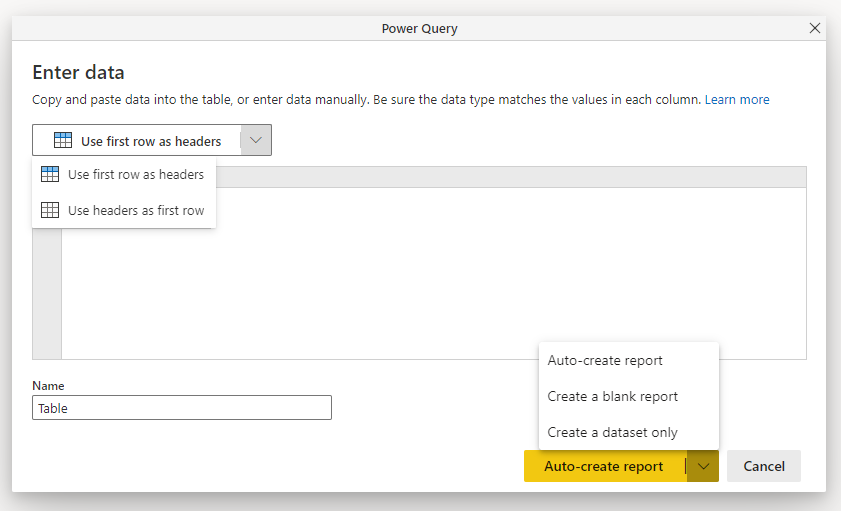
Step 5: Use Auto create report from the button dropdown.
Step 6: That's it. You can see the report being generated.
This should work well with the small amount of the data. And there are some of the large dataset which may or may not make things work there.I suppose that would be taking a lot of time where you can see that it can be a good option for you to even connect with the database service or the database connection. It'd be a good to see some really good results with the large dataset but that is upto you to do the experimentation.
You can also save the file on the cloud. You can even do the same with the desktop save. I would say that cloud save is good but overall the desktop option seems like better. Another thing is that if you happen to play around with the exports from the desktop, similarly you can do the exports from the cloud too. I have seen that it works out for most of the folks but it takes a bit of practice to be honest to use the right set of the files at the right time.
My current set of the tutorial on the topic of the power bi is over. I have to make new set of the tutorials and let's hope that there are some good amount of the people takers for this type of the content. Overall I would say that if I can get more topics and the approach, I'd consider the Power BI desktop or the Power BI service for the design and the usage of the data there up for the tutorial. As of now I am kind of limited with the content. So please have patience few more weeks before I can get the data for the DAX editor and others there.
If you happen to like my content, please go to the channel and share and subscribe. You would surely love the content. I have covered a variety of the set of the data sources there and there are some that you would love to try out and connect with as well. I would be focusing on other tutorials as the time goes on and may even refer to some of the old videos if they are relevant. So keep a tab on this series. And let me know if you happen to have any ideas or need tutorials on specific set of the topics, do let me know in the comments.
I'd cover few more of the data science specific tutorial in upcoming times.
I'd see you with the next Power BI tutorial next week.
Thanks for your contribution to the STEMsocial community. Feel free to join us on discord to get to know the rest of us!
Please consider delegating to the @stemsocial account (85% of the curation rewards are returned).
You may also include @stemsocial as a beneficiary of the rewards of this post to get a stronger support.