Personaliza el entorno de tu Ubuntu al máximo / Customize your Ubuntu environment to the maximum


No podemos negar que el entorno de Ubuntu es simplemente hermoso, dinámico y muy fácil de usar para los usuarios nuevos, como es mi caso. Pero si existe algo a lo que personalmente aún no he logrado acostumbrarme es el hecho de tener la barra de tareas en la parte superior de la pantalla, por suerte, aunque no lo parezca, Gnome es un entorno muy personalizable y modificar la barra y el dock es realmente fácil y rápido.
We cannot deny that the Ubuntu environment is simply beautiful, dynamic and very easy to use for new users, as is my case. But if there is something that I personally have not yet managed to get used to, it is the fact of having the taskbar at the top of the screen. Luckily, although it may not seem like it, Gnome is a very customizable environment and modify the bar and spring are really easy and fast.
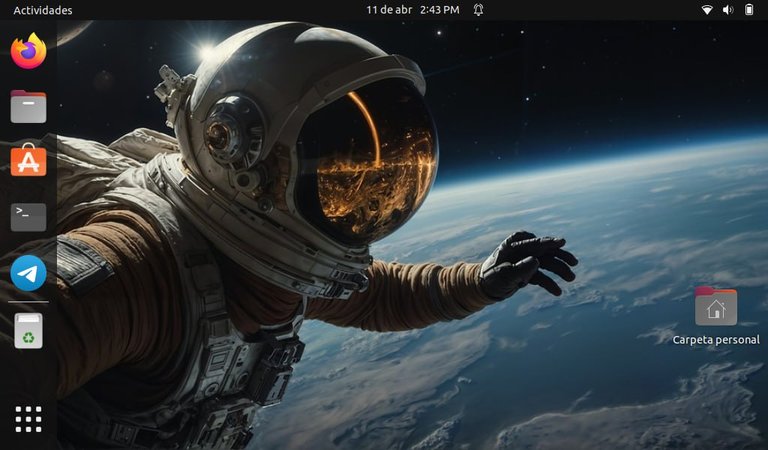
Para personalizar nuestra barra solo debemos hacer estos sencillos pasos:
To customize our bar we only have to do these simple steps:
Lo primero que tenemos que hacer es entrar a https://extensions.gnome.org/ y hacemos click en “Pulse aquí para instalar el complemento del navegador” y añadimos el complemento a Firefox.
The first thing we have to do is go to https://extensions.gnome.org/ and click on “Click here to install the browser add-on” and add the add-on to Firefox.
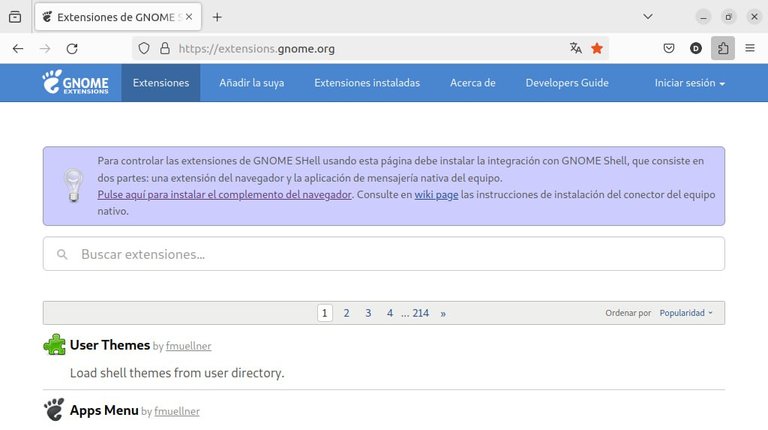
Una vez instalamos el complemento actualizamos la página y nos debe salir un mensaje en rojo como en la siguiente imagen.
Once we install the plugin, we update the page and we should see a message in red as in the following image.
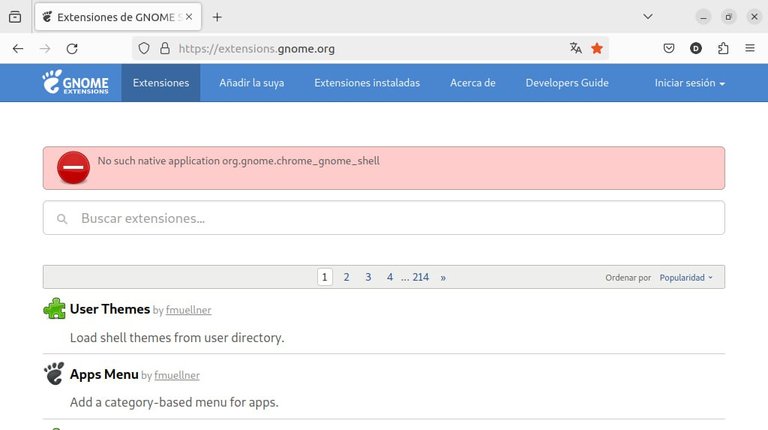
Para solucionar ese error debemos instalar un completamento llamado Chrome-gnome-shell, para instalarlo solo debemos abrir la consola escribir y lo siguiente:
To solve this error we must install a component called Chrome-gnome-shell, to install it we only have to open the console and write the following:
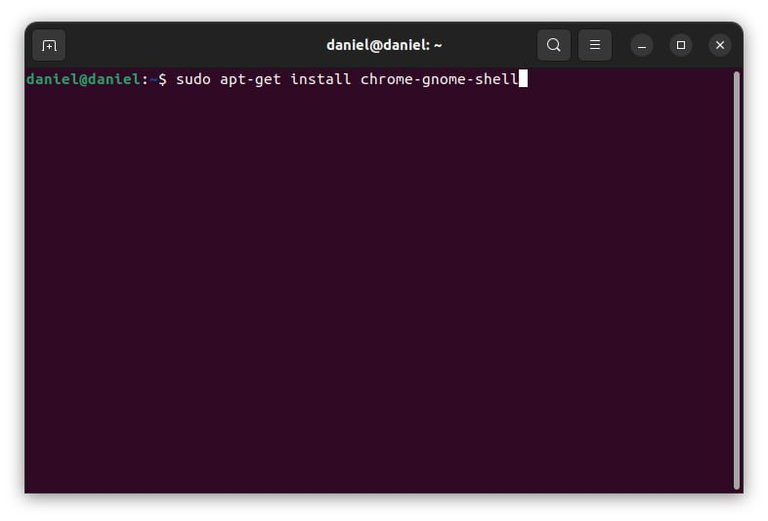
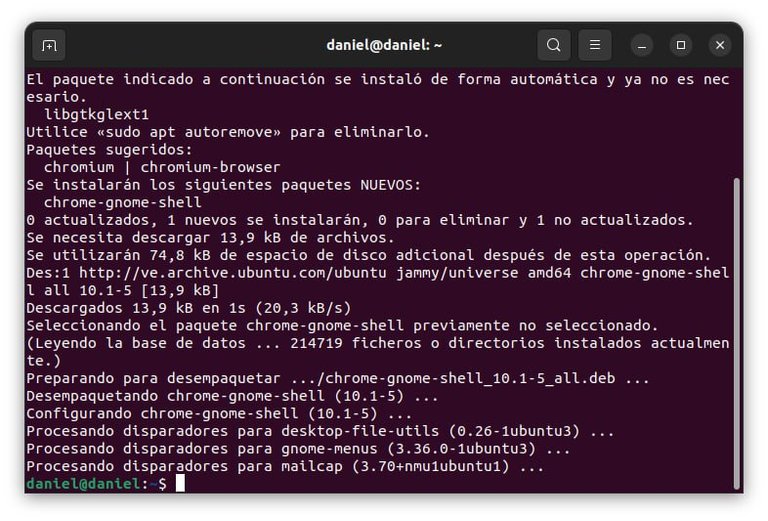
Una vez instalado el complemento cerramos la consola.
Once the plugin is installed, we close the console.
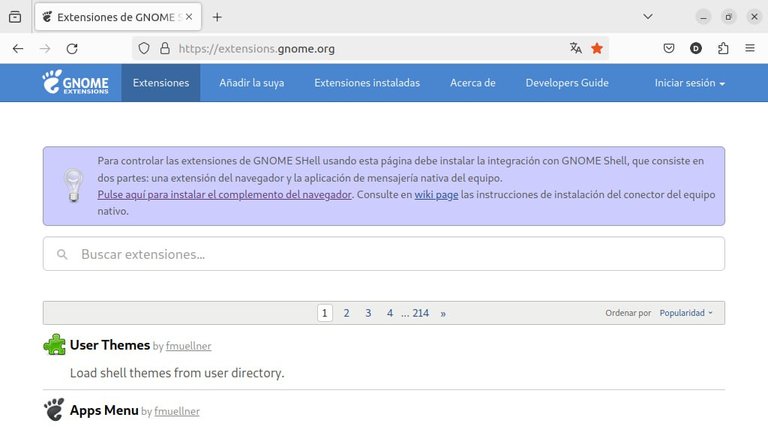
Volvemos a entrar a https://extensions.gnome.org/ y en el buscador buscamos “Dash to Panel” hacemos click en el primer resultado y activamos la extensión haciendo click en el botón off de tal forma que diga on. Automáticamente la barra debería bajar hacia la parte inferior de la pantalla.
We go back to https://extensions.gnome.org/ and in the search engine we look for “Dash to Panel” we click on the first result and activate the extension by clicking on the off button so that it says on. The bar should automatically go down to the bottom of the screen.
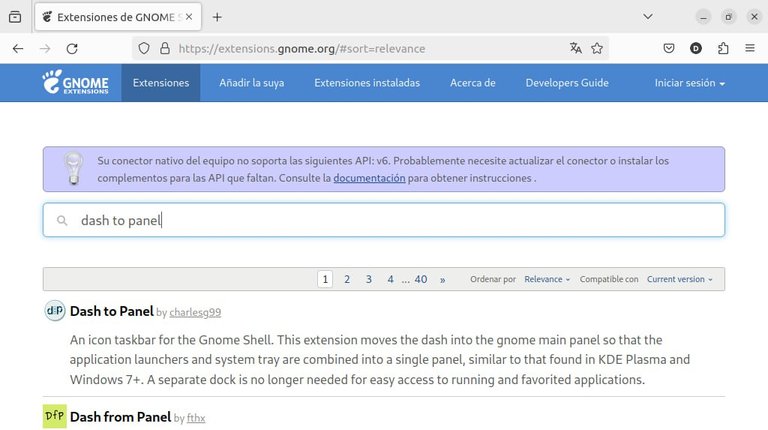
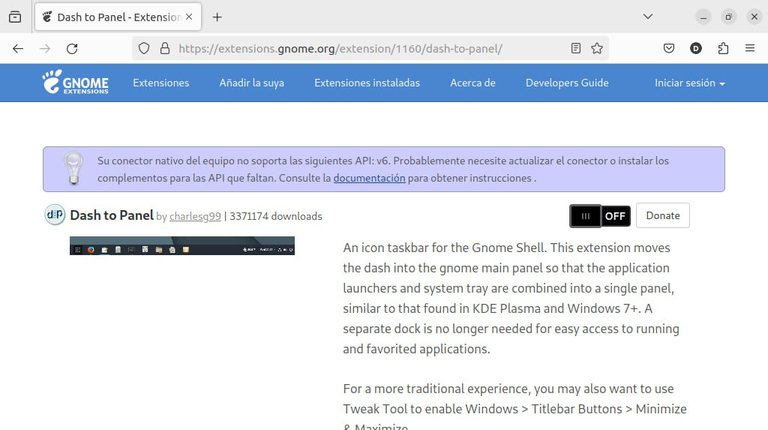
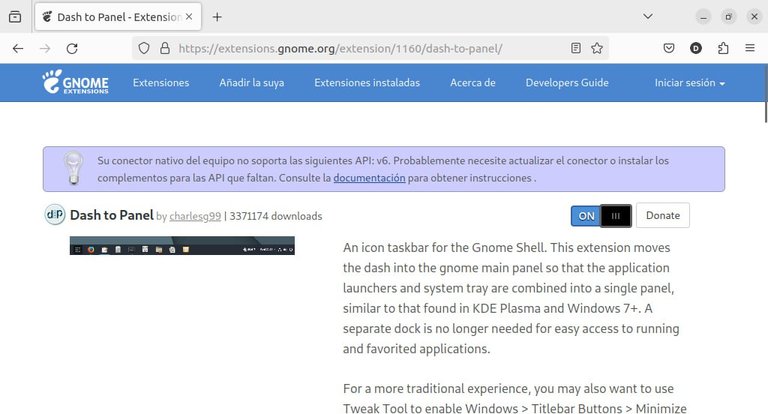
Para modificar la barra a nuestro gusto solo tenemos que hacer click derecho en la barra de tareas y luego hacemos click en opciones de dash to panel, como ven se pueden modificar casi todos los aspectos de la barra como su posición, el tamaño de los iconos, la separación entre ellos, moverlos de lugar, incluso la transparencia de la barra, en este punto solo te queda experimentar y dejar el entorno tal y como te guste.
To modify the bar to our liking we just have to right click on the taskbar and then click on dash to panel options, as you can see you can modify almost all aspects of the bar such as its position, the size of the icons , the separation between them, moving them around, even the transparency of the bar, at this point you only have to experiment and leave the environment as you like.
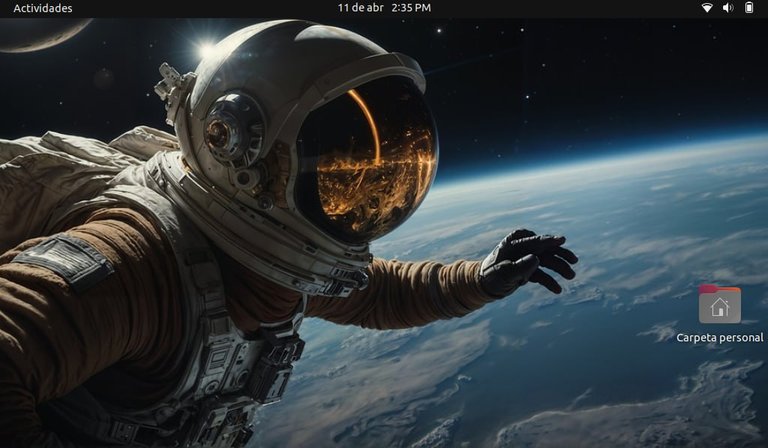
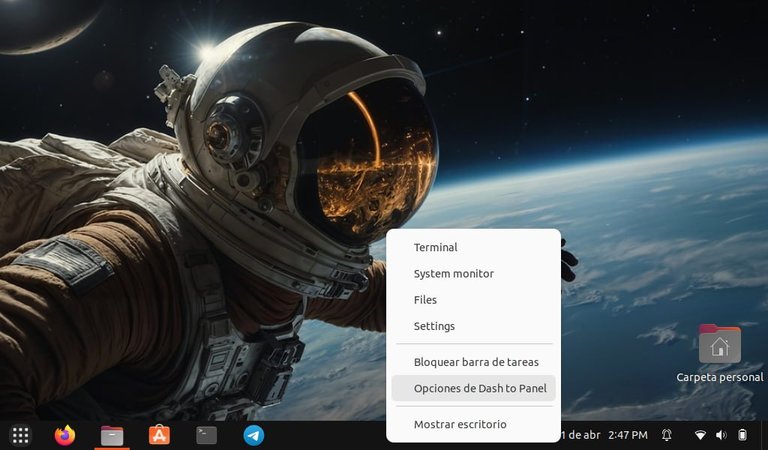
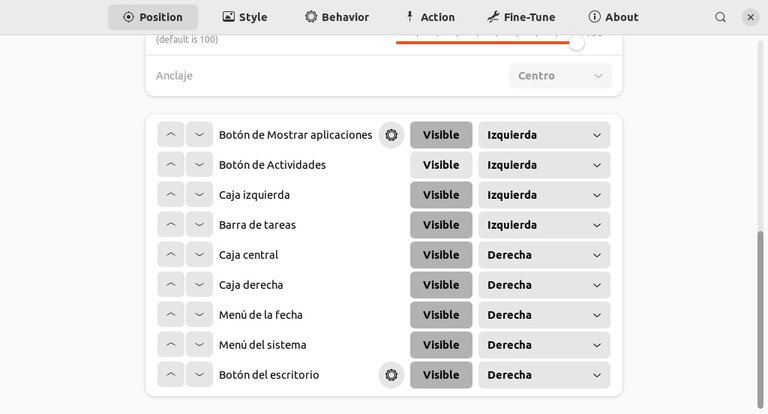
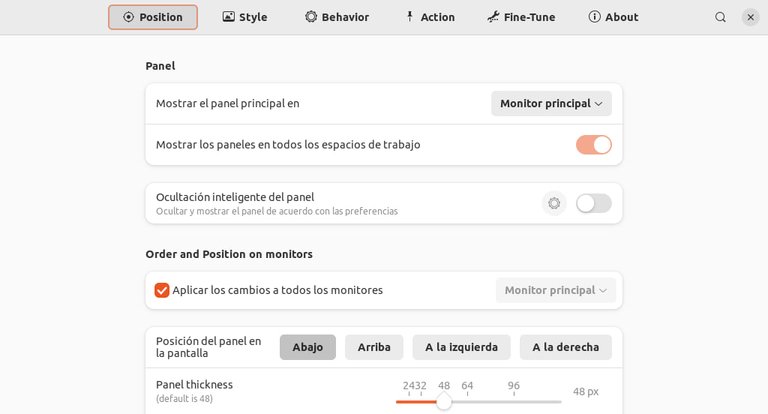
Espero que este pequeño tutorial les haya gustado y les sirva, gracias por pasar, nos vemos en el siguiente post, hasta la próxima.
I hope you liked this little tutorial and it helps you, thanks for stopping by, see you in the next post, until next time.
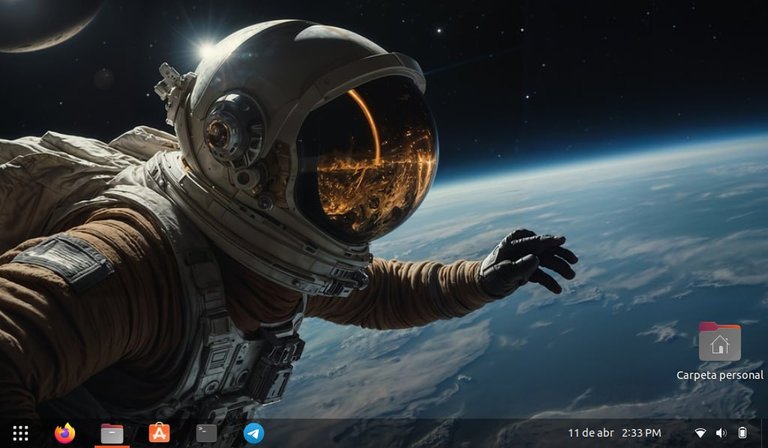

Saludos @derppunk. He usado Gnome como lo presentas pero con algunos cambios, por ejemplo la barra en la parte superior y la fecha centrada. Te muestro un ejemplo:
Ahora he instalado en otra PC Ubuntu 24.04 y he hecho algunos cambios pero sin extensiones, con la configuración propia del sistema, el dock centrado abajo. Me ha resultado cómodo.
El gnome por defecto de ubuntu es muy estético solo es cuestión de adaptarse, a mi me gusta ocultar todo y dejar el escritorio vacío, gustos personales jaja 🤣 He tenido ganas de reemplazar gnome solo por probar, dicen que entre los interfaces gnome es el más pesado pero yo lo siento muy fluido la verdad, aún así la duda me mata ja ja
He probado KDE, Xfce, Cinnamon, LXQT, LXDE, y algunos gestores de ventana, siempre vuelvo a Gnome. Prueba en una máquina virtual.
Por cierto, te invito la comunidad.
https://ecency.com/created/hive-116823
Muchas gracias amigo mío!