My Photoshop progress | Gifs and short videos [ENG/SPA]
Hi community, today I share again my progress in the course I'm taking on design, I'm finishing the part on the use of Photoshop as a tool for multiple editions. This time I worked with the creation of gif images and short videos at 30 frames per second with a maximum duration of 5 seconds.
Mis progresos en Photoshop | Gifs y vídeos cortos
Saludos comunidad hoy comparto nuevamente mis avances en el curso que estoy tomando sobre diseño, ya finalizando la parte sobre el uso de Photoshop como herramienta para múltiples ediciones. Está vez trabaje con la creación de imágenes en formato gif y videos cortos a 30 fotogramas por según con una duración máxima de 5 segundos.
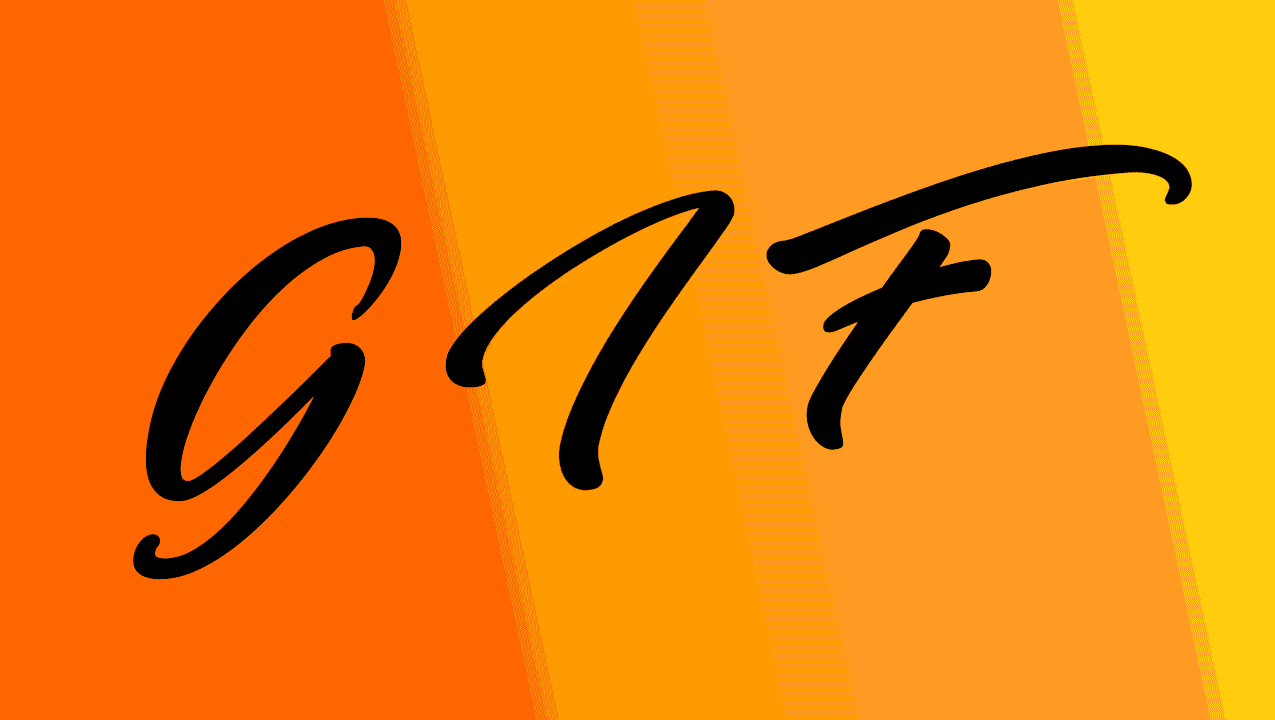
After defining the size of our canvas in the menu bar select Window and then the Timeline option, the timeline as you know it in any video editing program is displayed below, but here you must select if it will make an edition by frame or by video, the first is used for gif taking only as frames the different layers that you place in the design, the second if it will use the 30 frames giving movement to the vectors that you place in the different layers.
I don't think that many people will use this option to create moving content, because you can find these tools in After effect much more complete than in Photoshop, however, the learning was very good as an introduction to how it would be to work in After effect.
Luego de definir el tamaño de.nuestro lienzo en la barra de menu seleccionas Ventana y luego la opción de Línea Temporal, se despliega debajo la línea temporal como la conoces en cualquier programa de edición de videos, pero acá debes seleccionar si hará una edición por cuadro o por video, la primera se utiliza para gif tomando solo como fotogramas las distintas capas que coloques en el diseño, la segunda si usará los 30 fotogramas dando movimiento a los vectores que coloques en las distintas capas.
No creo que muchas personas usen esta opción para crear contenido en movimiento, porque estás herramientas las encuentras en After effect mucho más completo que en Photoshop, sin embargo, el aprendizaje fue muy bueno como introducción a cómo sería trabajar en After effect.
Creating gif images
After displaying the timeline you select the edit by frames option. In this option we will be able to create how many frames we want related to the amount of layers we have. In the image below you will notice that the animation of the young girl walking, is given thanks to 5 images of 5 positions while walking, in 5 layers associated to 5 frames in the timeline below, of course with a background layer to simulate walking. The fluidity of movement will be given by the number of frames associated to the different positions that you establish.
Creando imágenes gif
Luego de desplegar la línea temporal seleccionas la opción de edición por cuadros. En esta opción podremos crear cuánto cuadros deseamos relacionados a la cantidad de capas que tengamos. En la imagen de abajo podrán notar que la animación de la joven que camina, se da gracias a 5 imágenes de 5 posiciones al caminar, en 5 capas asociadas a 5 cuadros en la línea temporal que se ve debajo, claro que con una capa de fondo para simular el caminar. La fluidez de movimiento la dará la cantidad de cuadros asociados a las distintas posiciones que establezcas.
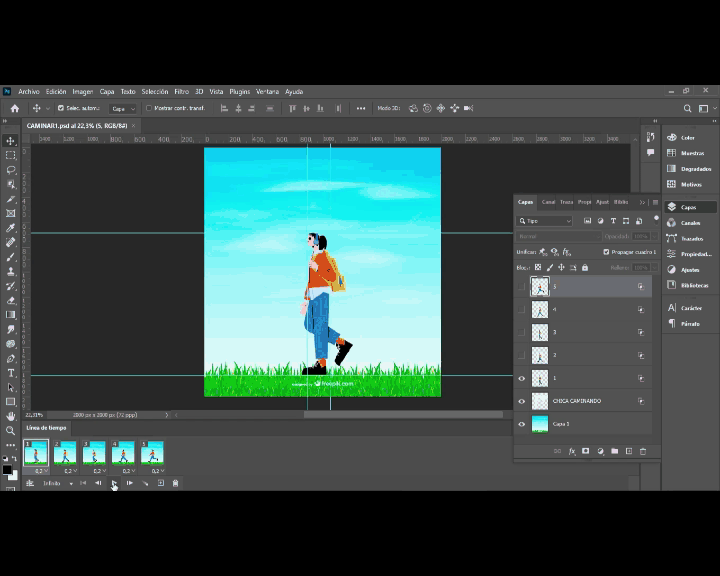

Creating 5 second video for advertisements
The video that you can create in Photoshop is under the same scheme as in After effects, placing in the timeline Key frames that define the start and end point of the movement or animation of any element of the design. In the timeline you can see that each layer of the design has its own line, in this line we can set movement, style, opacity and effects. For this simple ad the number of timelines exceeds 20 and in each line we have 4 key frames, for a total of more than 80 that define movement and opacity.
Creando video de 5 segundos para anuncios
Los vídeo que puedes que puedes crear en Photoshop es bajo el mismo esquema que en After effects, colocando en la línea temporal Key frames que definen el punto inicial y final del movimiento o animación de cualquier elemento del diseño. En la línea temporal se puede observa que cada capa del diseño posee su propia línea, en dicha línea podemos establecer movimiento, estilo, opacidad y efectos. Para este sencillo anuncio la cantidad de líneas temporales superan las 20 y en cada línea tenemos 4 key frames, para un total de más de 80 que definen movimiento y opacidad.
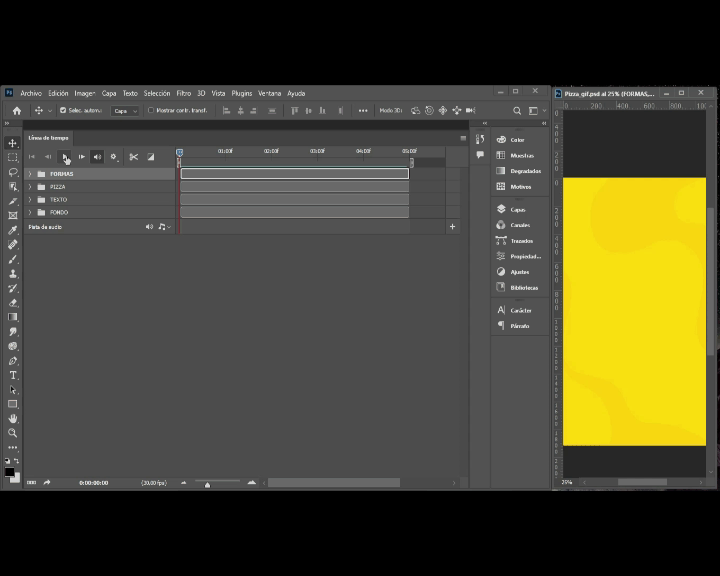
The use of this tool has left me very encouraged to continue studying After effect in a future occasion, this tool requires more level, but the good thing about mastering other Adobe programs is that there are similarities and the impact is not so much when learning a new one. Remember that if you read me and know these tools, feel free to share criticisms or corrections or any advice that I will appreciate.
El uso de esta herramienta me a dejado muy animado para continuar estudiando en una futura ocasión After effect, esta herramienta requiere mas nivel, pero lo bueno de dominar otros programas de Adobe es que hay similitudes y el impacto no es tanto al aprender uno nuevo. Recuerda que si me lees y conoces estas herramientas, siéntete libre de compartir críticas o correcciones o cualquier consejo que bien lo sabre apreciar.
Edition with Photoshop 2023
Gif with Filmora
Base images provided by the academy instructor taken from https://www.freepik.es/
muy interesante la verdad, los gif con imágenes me recordó a los stop motion
Muy buena comparación
Saludos amigo, que genial esta nueva sección del curo y de verdad que esa herramienta es lo máximo y puedas hacer muchas cosas increíble y sobre todo jugar con ella, para así lograr un gran resultado. Me gusto como creas los gifs y le da un toque único y de allí darle la animación que guste, además esa promoción de pizza es fascinante y puedas crear una y mandárselas a los negocios y abrir otra oportunidad jajajajajj. Éxitos.
jeje si esta genial la herramienta, algo trabajoso todo pero si uno quiere un buen resultado tiene que ponerle amor!
Opino que es es una herramienta grandiosa el Photoshop y tiene muchas opciones, me gustaría aprenderla en algún momento, se pueden lograr muchas cosas con ella.
Correcto es una gran herramienta, es sencillo lo que vez aca pero si tiene un gran potencial
Estás hecho todo un pro querido Daniiiii. Tremendo la verdad, soy totalmente ignorante en lo que es herramientas de edición, mucho menos para Photoshop Jajajaja. Pero se ve genial lo que has ido logrando, felicidades.
Mi pana gracias, eso que dices motiva, aún me falta muchísimo por aprender pero me siento feliz por lo que hasta ahora se.