Step by Step guide to setup SPK Claim chain node
On the first week of January, there was an airdrop snapshot planned for LARYNX tokens by the SPK team. Today I was wondering what happened to that and how the claiming would happen. When I came across a few posts, I found out that the SPK community is calling node operators to decentralize the LARYNX token claim. This post explains more details on the same and there is also a video out there explaining how we can run a node. Thanks to @disregardfiat for the video guide. They call this a HoneyComb node.
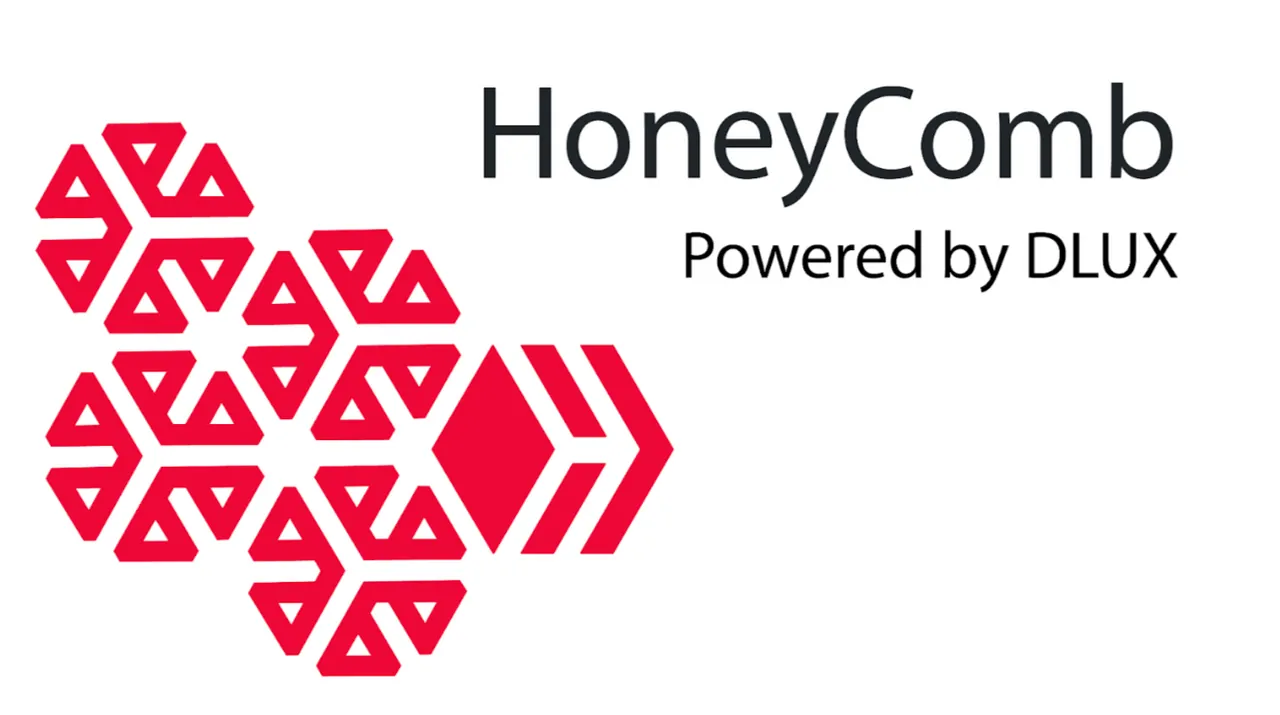
I wanted to make a note of the step-by-step procedure so that I can write and share the details in the form of an article. I was also struck in the video tutorial a little bit which I wanted to keep a note of in this article so that if I reference this article later, I should be able to understand.
I usually write step-by-step guides for running nodes. I did one for running a Hive Engine witness node and many people found it useful. I wanted to do the same for this as well. It is more like documenting what I learn here. It appears to be very easy to operate the node and the technical server requirements are also very low. Let's get started.
Prerequisites
It is an assumption that the users who are trying to set up the witness server are familiar with the below topics:
- Connecting to a Linux server, either with a password or through SSH. (SSH is recommended)
- Basic troubleshooting
- Securing your server
- Hive account with a minimum of 100 HP
Server Requirements
At the current state, it is enough to run a small server with the below specs. As the requirement grows, we might have to run a bigger server. I personally recommend ordering servers from @privex. I personally have had good experiences with them and the best part I like the most is that we can pay the server cost with Crypto especially Hive and HBD instead of FIAT. The below specifications should be sufficient to run the node.
(VPS-SE)
1G RAM
25G SSD
2 cores
100mbps
You get the above specs for 5$ a month which is affordable I think. I will also be using the above server specs from Privex for this guide. You can feel free to use my referral link when you are ordering servers from Privex. After ordering, you will get an email confirmation from them with the server details. Mostly it will happen in just a few minutes from the time of ordering a server.
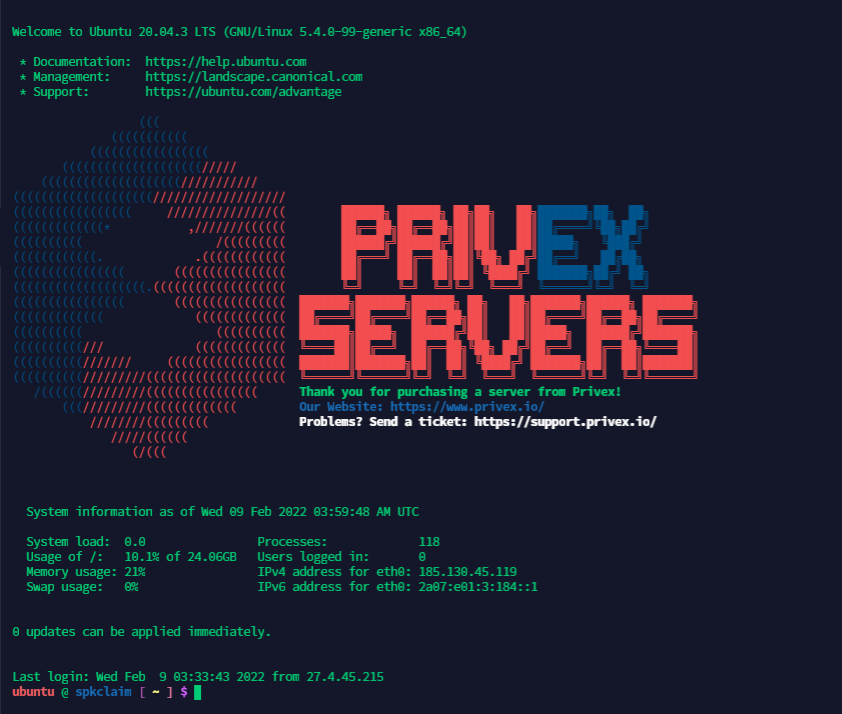
Note: This node that we are setting up will run IPFS. Please make sure you choose a region appropriate for that on Privex. SWEDEN or USA should be fine. Privex has some policies on that. It is good to read them before setting up the server.
Step 1: Initial server setup
There are some basic utilities that need to be installed to make the server suitable. Below are the commands that can be used to set up these utilities. You can google each one of them to understand why they are required.
sudo apt-get update -y
sudo apt-get upgrade -y
sudo apt install git -y
sudo apt-get install -y fail2ban
Mostly when you order a new server, all these above are already done and you get a server with an updated package. But it is good to make sure that it is the case. In my case, I had to just reboot the server once after logging in.
Step 2: Docker Installation
The below will install docker and docker-compose. Docker is a cool tool for containerizing your app. It reduces many setup-related complications.
sudo apt install docker docker-compose
This will possibly take some time. Once it is done, we can move to the next step.
Step 3: Get the latest code
GIT should already be available on the server but if it is not available, you can install GIT first and then proceed. Use the below command to get the latest code and navigate inside that directory.
git clone https://github.com/3speaknetwork/honeycomb-spkcc.git
cd honeycomb-spkcc

If you navigate inside that folder and do ls you should be above to see all the files inside that folder.
Step 4: Create a .env file and update it
The next thing would be to create a .env file and add the configuration inside that. The below command itself would create a file if it is not already available.
sudo nano .env
Inside the file we have to add the following details:
account="hiveaccount"
active=5JactivePrivateKey
msowner=5KadditionalPrivateKey
mspublic=STMpublickey
The account would be the hive account you would be using to run the node. active would be the active key of the Hive account you are using. msowner is a new private key that we would need to setup for the dex account and mspublic is the associated public key for that private key. We can easily get a new key from the below page of https://hivetasks.com/account-creator and copy the Private Active Key and Public Active key and keep it safe.
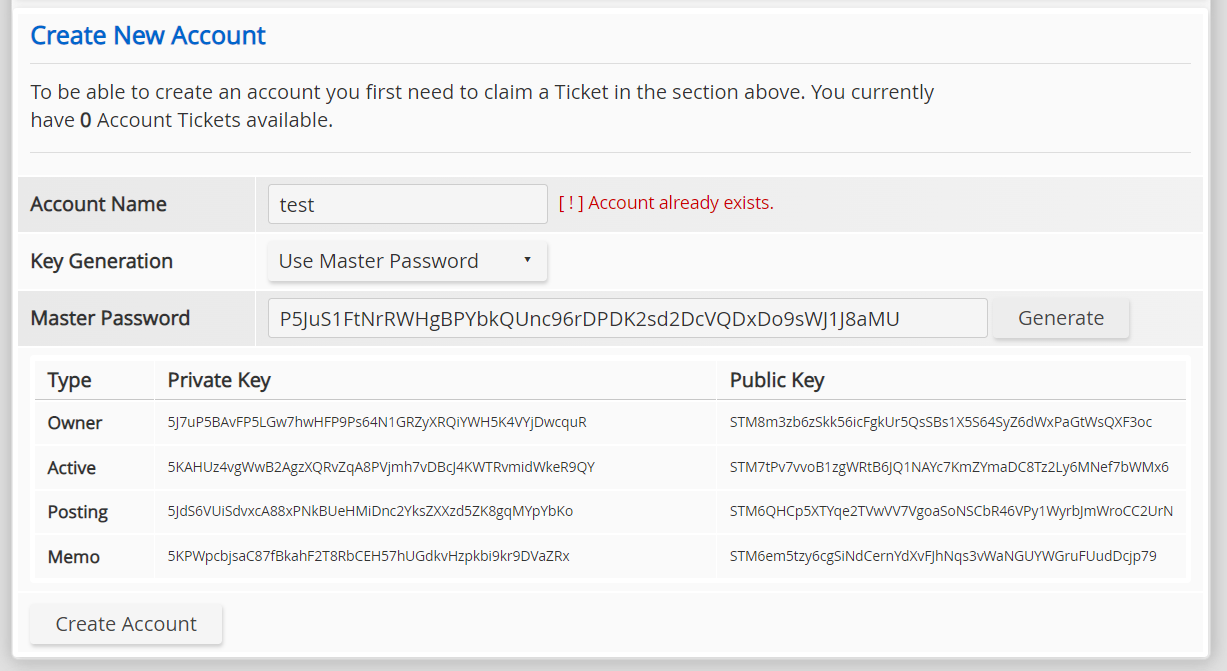
Another alternative method to get keys would be to go to peakd and try to create a claimed account. That will also generate keys that we can pick up. I would recommend using hivetasks because it will give us both private and the associated Public Key too as we need both in the config.
Now that we have updated the .env file, we can save the file with ctrl + o and press enter. And then ctrl + x to exit.
Step 5: Build and run the app with docker
The next step would be to build the application with docker using the below command. No additional task would be required as the docker file in the project will usually take care of the dependencies that this project would need.
sudo docker-compose build
The above command will build the docker environment. The above command will usually take a few minutes depending on the network speed. Once that is done, we can go ahead and run Honeycomb (that's what they call it apparently)
sudo docker-compose up
This should be it and it should show a message similar to below. It should say "At real time" and the below custom_json.

In addition to that if we go to this page. https://spktoken.dlux.io/markets, we should be able to see our node listed there.
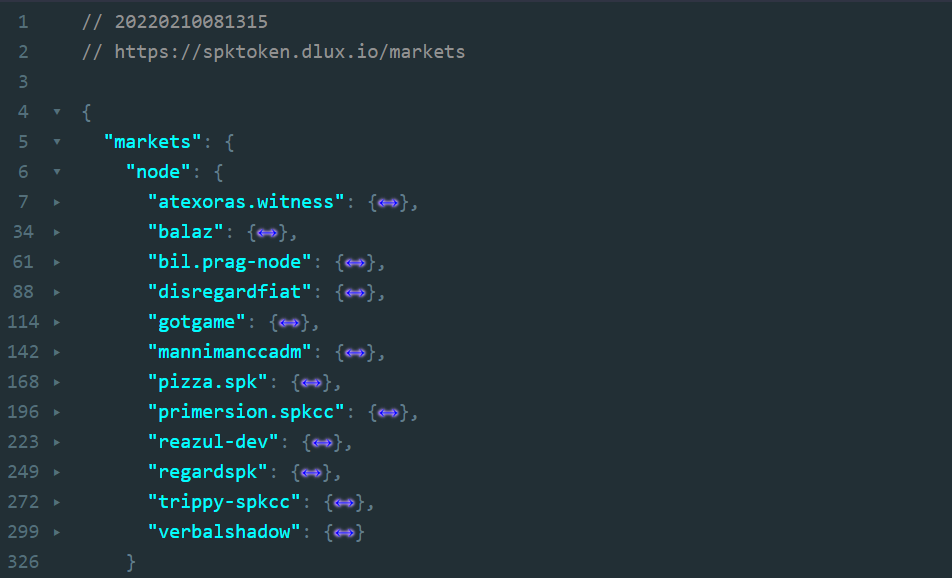
Even in spite of that we are not fully done yet. But we can say that the node is running successfully.
Step 6: Claiming LARYNX tokens
Before we enter consensus it is required that we have to claim our LARYNX tokens. The below website has an option to claim the LARYNX tokens. We can also do it with a custom_json too.

Not all the features on the website are working yet. But at least the claim button is working. The gift box that we see on top of the page is the claim button. The transaction can take about 1 minute to reflect. There is currently a channel on dlux discord that streams the updates. If you don't find it there, you can also find it on this page. https://spktoken.dlux.io/feed
Step 7: Locking LARYNX tokens for governance operations and bringing the node to consensus
The next important step is to lock the tokens for governance operations. If you look at this page, you will be able to see the list of nodes. 1. https://hiveuprss.github.io/spkccmonitor/. If you still don't see your node in that list, you have to Lock up some LARYNX tokens on your node account to start participating in consensus.
The current web interface is still not ready and unfortunately, we can do this task only with the help of a custom_json operation. This is when I wished there was an option available to send custom_jsons directly with keychain. I had to first transfer the token to my node account using the below JSON structure.
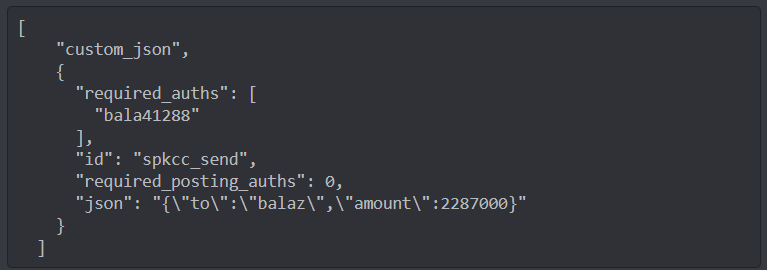
After the transfer was done, I had to then use another custom_json to lock it up for governance operation.
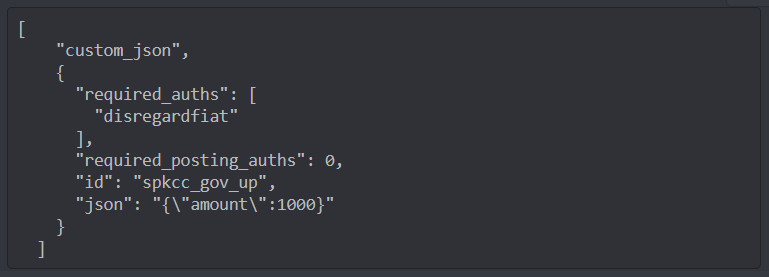
JSON Doctor - https://jsondoctor.github.io/ is a handy tool if you want to publish custom JSON manually.
I'm leaving a screenshot from JSON Doctor so that people don't get confused with that as well.
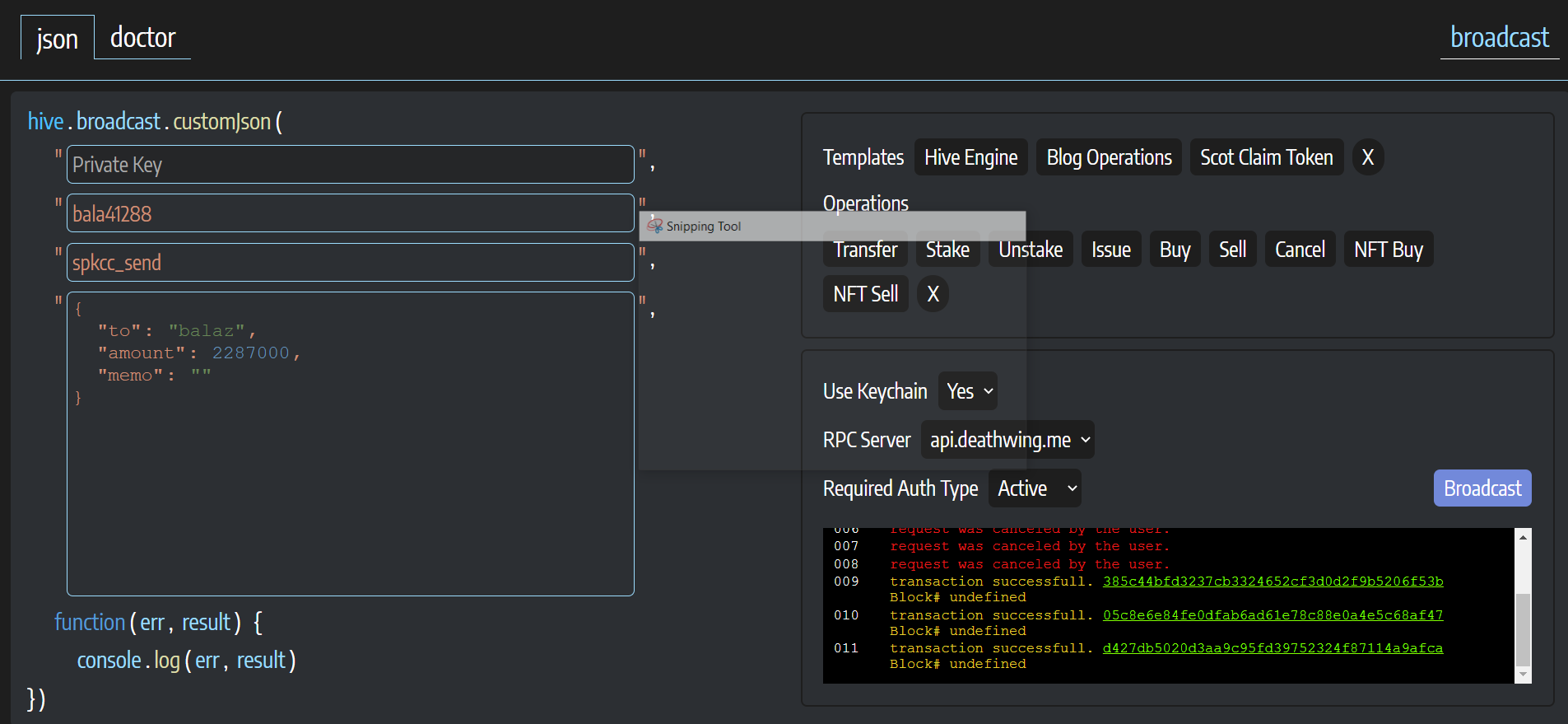
The above screenshot is for transferring the funds.
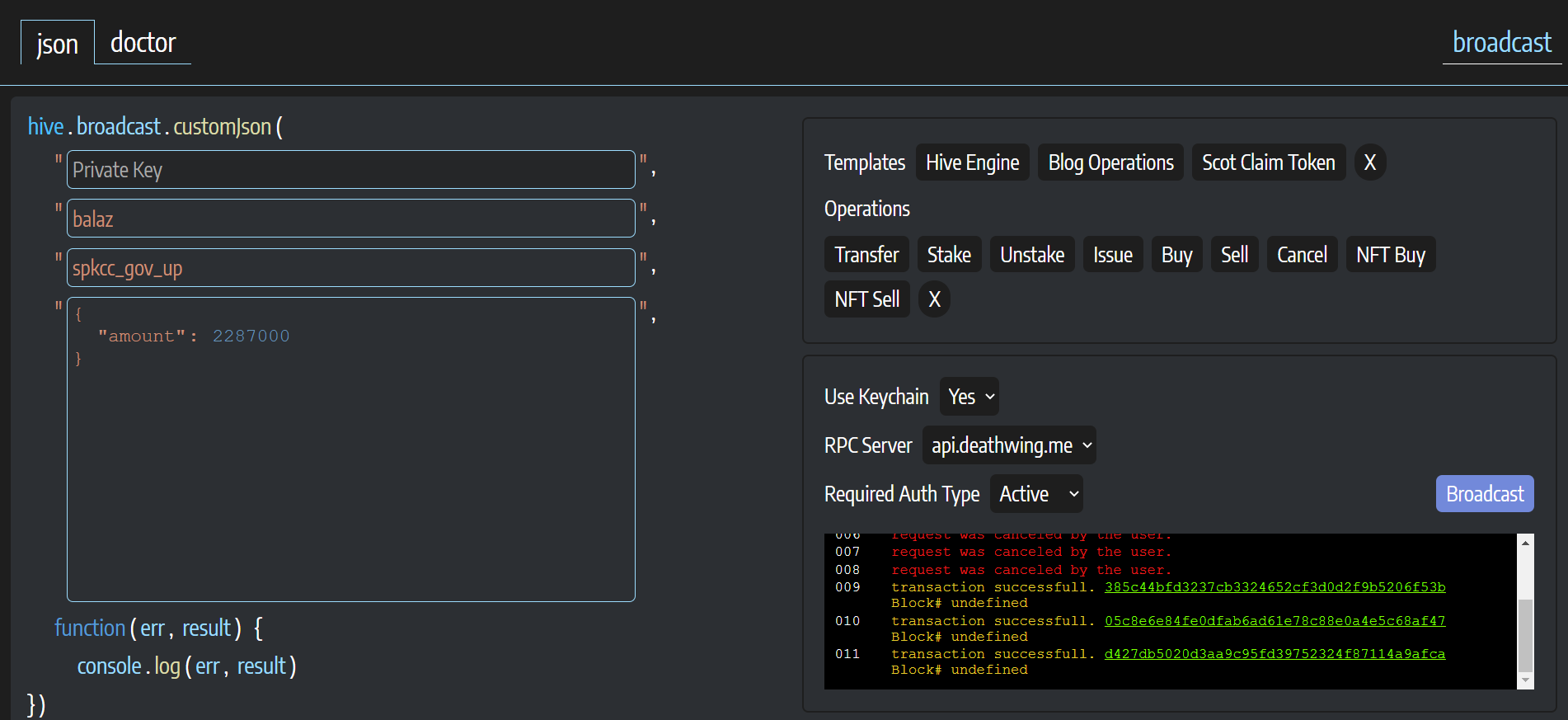
The above screenshot is for locking the tokens to governance ops.
Final Optional steps
We are already done with running the node successfully. There is two additional optional steps. One is to get the latest code as and when there is a new update and the next is to associate a domain with our node. If you are getting the updated code from the repo, the below commands should be used to pull, stop and start the app.
git pull
sudo docker-compose down
sudo docker-compose build
sudo docker-compose --compatibility up -d
For associating a domain with our node, we can use whichever is preferable. The other documentations use NGINX but I'm going to try it with Caddy and make a separate post for the same.
If you have any further questions, you can reach out in dlux discord server.
If you like what I'm doing on Hive, you can vote me as a witness with the links below.
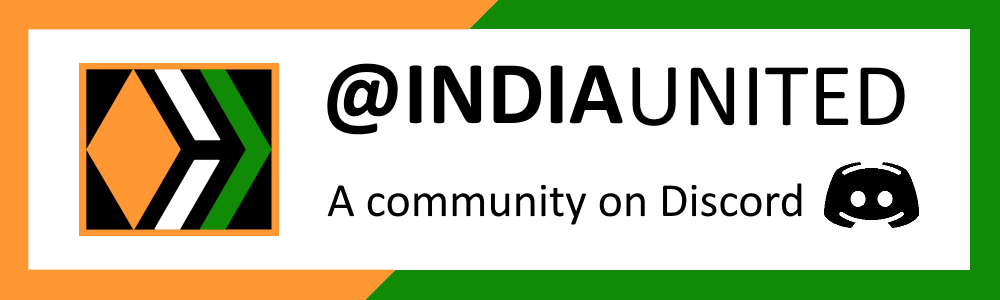 |
 |
 |
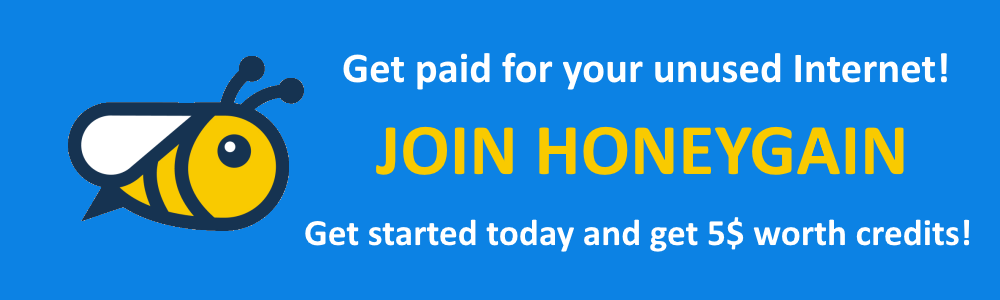 |
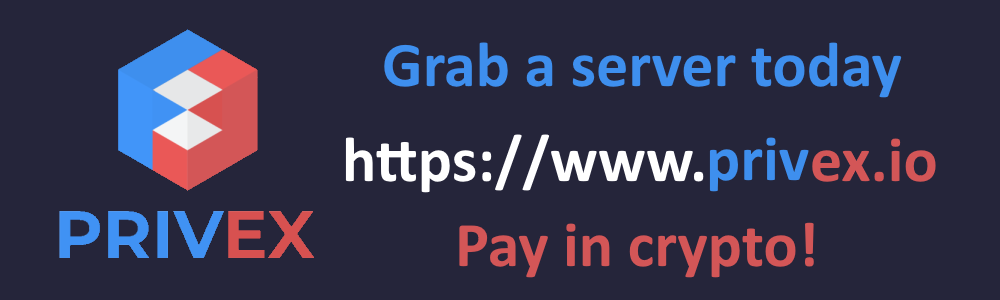 |
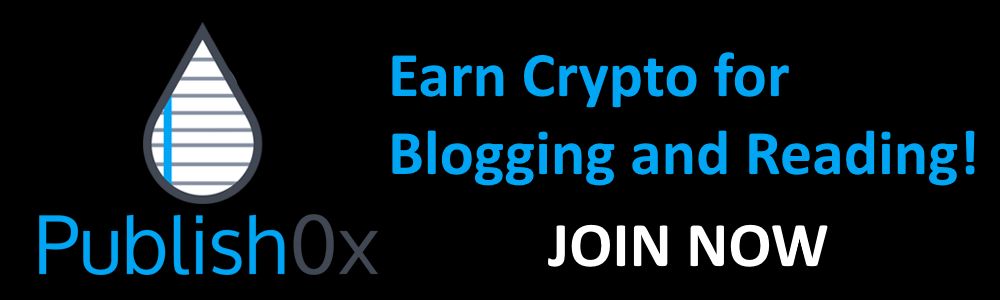 |
Posted with STEMGeeks
This post has been manually curated by @steemflow from Indiaunited community. Join us on our Discord Server.
Do you know that you can earn a passive income by delegating to @indiaunited. We share 100 % of the curation rewards with the delegators.
Here are some handy links for delegations: 100HP, 250HP, 500HP, 1000HP.
Read our latest announcement post to get more information.
Please contribute to the community by upvoting this comment and posts made by @indiaunited.
Great guide! Seems our calling our token software HoneyComb is the hardest part for you :p
Ha ha ha. Not intentional but happened to be so. :)
Man your so talented with all that matrix code
What's your tlos account I'll send u some telos
Hey I'm so glad I have all that dlux token
I live in a world where I forget about all my coins and I have to literally be reminded by OTHER PEOPLE about what Monry I have hahaha that's a real hivemind for u
Posted using Dapplr
Hey @ackza. Hearing from you after a long time.
You are super-rich in the world you live and you probably don't need any more money. 😂
balasrinivasis my TELOS account by the way. I'm still yet to explore the proposal features on Telos but now I do know how to build stuff on EOS. Can probably try something on EOS ecosystem.Your node setup guides are great! Will be looking into this! I couldn't get my LARNX tokens to claim though, oh well, will keep trying.
You should have some LARNX by now.
Yeah, and I now have them staked... I just kept having to refresh the page
Hey thanks. Yeah there are some issues for the users. It will take some time for the node to get some stability.
Yeah, looks like it finally claimed and I was even able to stake them through the UI, just had to refresh the page for it to show.
Oh, I guess they fixed the issue then. 👍
Has the claim started ? I thought, we are getting ready only.
this is just proofing / testing currently. We have a short list of requirements that aren't quite met. Nearly all to do with the 0 claim amounts many are getting.
How about building a VM in VirtualBox in a laptop and run this ?
Yes it is possible. You can do it. As long as you have a stable network connection, you can go for it. I saw someone trying to run a node using their Raspberry pi.
I would love to see a detailed instruction on how to do this.
Congratulations @balaz! You have completed the following achievement on the Hive blockchain and have been rewarded with new badge(s):
Your next target is to reach 500 upvotes.
You can view your badges on your board and compare yourself to others in the Ranking
If you no longer want to receive notifications, reply to this comment with the word
STOPCheck out the last post from @hivebuzz:
Support the HiveBuzz project. Vote for our proposal!
Thanks for sharing this, I was looking for a good guide and may try to set up a node
Glad that you found it useful. Good luck with your node setup. :)
Appreciate this...I tried earlier, got stuck, but will try again from a fresh angle.
Great. I also initially had some gray areas which gradually got cleared. If you still have some challenges reach out in discord. Good luck.
Thanks a lot for a concise tutorial, as always :)
I'll set it up in the evening.
In the meantime...
@tipu curate
Upvoted 👌 (Mana: 60/100) Liquid rewards.
Thank you so much for the tips. Cheers!
https://twitter.com/TheycallmeDan_/status/1491820744816443403
https://twitter.com/forkyishere/status/1492057186805379077
The rewards earned on this comment will go directly to the person sharing the post on Twitter as long as they are registered with @poshtoken. Sign up at https://hiveposh.com.
You have no idea how this post helps us a lot, thank you buddy
I'm glad it helps. Cheers man. !
:))
Lots happening behind the scenes =)
Yes a lot!
Really good post. easy steps to setup the node. I made myself very easy. thanks for the post
Thanks bro. I'm glad it helped.
Thank you for this guidance.
$WINE
Congratulations, @theguruasia You Successfully Shared 0.100 WINEX With @balaz.
You Earned 0.100 WINEX As Curation Reward.
You Utilized 1/3 Successful Calls.
Contact Us : WINEX Token Discord Channel
WINEX Current Market Price : 0.270
Swap Your Hive <=> Swap.Hive With Industry Lowest Fee (0.1%) : Click This Link
Read Latest Updates Or Contact Us
You are welcome. Cheers!
Nice guide. This is very helpful and understanding
I'm glad you found it helpful. Thanks for commenting.
You are welcome. 8 like every bit of it.
I'm up and running I think! I'm using my @v4vapp name but I haven't appeared in https://hiveuprss.github.io/spkccmonitor/ yet. Hoping that will follow.
I recently learnt that you can change the node to view the current status. Check the below link. You are there. https://hiveuprss.github.io/spkccmonitor/?node=https://api.nodeme.unklebonehead.xyz
This was really helpful 😊
Cheers!
I'm running the node with @engrave.spk ;)
Great. Cheers! Are you running the latest code? I don't see you on the list yet. https://hiveuprss.github.io/spkccmonitor/
Yeah, looks like this node stuck somewhere in the past. If you switch the node to anything different, you will see me: https://hiveuprss.github.io/spkccmonitor/?node=https://api.nodeme.unklebonehead.xyz
Great I see you there. 👍
Great guide. Thank you very much
Electronic-terrorism, voice to skull and neuro monitoring on Hive and Steem. You can ignore this, but your going to wish you didnt soon. This is happening whether you believe it or not. https://ecency.com/fyrstikken/@fairandbalanced/i-am-the-only-motherfucker-on-the-internet-pointing-to-a-direct-source-for-voice-to-skull-electronic-terrorism
Another great guide. Thank you for all the time & work you put into these.
can we claim tokens without setting up a node?
Yes, and it's by delegating Hive Power to the @dlux-io Hive account, at a rate of approximately 1 DLUX per 103 HP delegated. 🤓 !LOLZ
lolztoken.com
Boo boo clusters.
Credit: reddit
@marki99, I sent you an $LOLZ on behalf of savvyplayer
(2/10)
Farm LOLZ tokens when you Delegate Hive or Hive Tokens.
Click to delegate: 10 - 20 - 50 - 100 HP
What would be the command to check the logs once it is instaled?